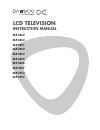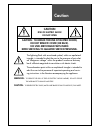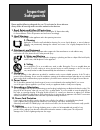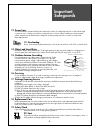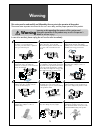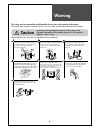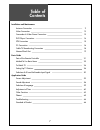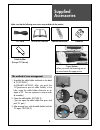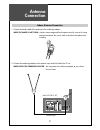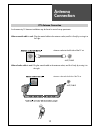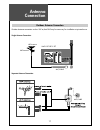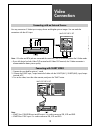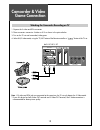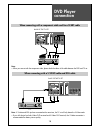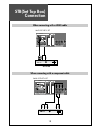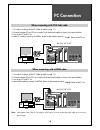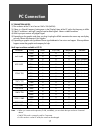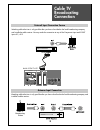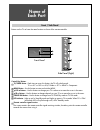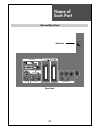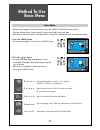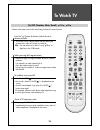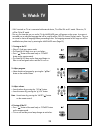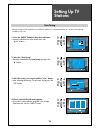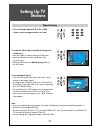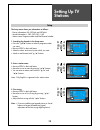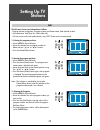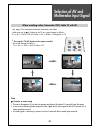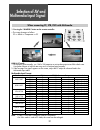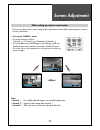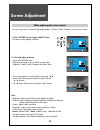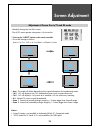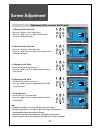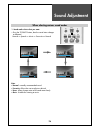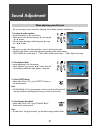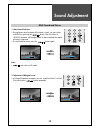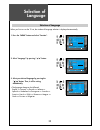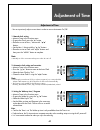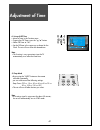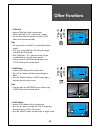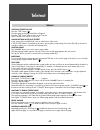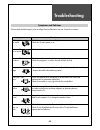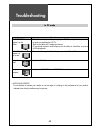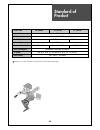- DL manuals
- Daewoo
- LCD TV
- DLP-26C2
- Instruction Manual
Daewoo DLP-26C2 Instruction Manual
Summary of DLP-26C2
Page 1
Lcd television instruction manual dlp-26c2 dlp-26c3 dlp-32c1 dlp-32c2 dlp-32c3 dlp-32c5 dlp-32c6 dlp-32c7 dlp-37c3 dlp-37c7.
Page 2: Caution
2 caution warning : to reduce the risk of fire or electric shock hazard, do not expose this appliance to rain or moisture. Caution : to prevent electric shock, match wide blade of plug to wide slot, fully insert. Caution risk of electric shock do not open caution : to reduce the risk of electric sho...
Page 3: Important
Important safeguards 3 please read the following safeguards for your tv and retain for future reference. Always follow all warnings and instructions marked on the television. 1. Read, retain and follow all instructions read all safety and operating instructions before operating the tv. Retain them s...
Page 4: Important
4 12. Power lines an outside antenna system should not be located in the vicinity of overhead power lines or other electric light or power circuits, or where it can fall into such power lines or circuits. When installing an outside antenna system, extreme care should be taken to keep from touching s...
Page 5: Warning
Warning 5 this section must be read carefully and followed by the user prior to the operation of the product. The manual states important instructions for the user's own safety, and the proper operation of the product. In case of an accident, please unplug the unit from the outlet immediately. Ignor...
Page 6: Warning
6 warning this section must be read carefully and followed by the user prior to the operation of the product. The manual states important instructions for the user's own safety, and the proper operation of the product. Please keep the user's manual in a safe place for future reference. Ignoring or d...
Page 7: Table of
7 installation and maintenance antenna connection 9 video connection 12 camcorder & video game connection 13 dvd player connection 14 stb connection 15 pc connection 16 cable tv broadcasting connection 18 name of each part 19 basic guide parts of the remote controller 21 method to use basic menu 23 ...
Page 8: Supplied
8 make sure that the following accessories are provided with the product. Ac cord instruction manual mut e m.M ed ia tv /av sle ep pow er s.Ef fec t vo l vo l pr pr sel ect ok m ed it pr ev pr no rm al ind ex mg di s-c od e ho ld t.C an ce l siz e text rev ea l re cal l dya nmi c b ass men u asp ec ...
Page 9: Antenna
9 indoor antenna connection 1. Connect the feeder cable of the antenna to the combining adapter. When the image is not clear : unclear screen image and bad reception may be a cause of wrong antenna connection. Be sure to check its direction and place when installing. 2. Connect the combining adapter...
Page 10: Antenna
10 antenna connection antenna socket at the left side of the tv set ant/cable ant/cable ctv antenna connection such community tv antenna installation may be found in most of co-op apartments. When a coaxial cable is used : plug the coaxial cable to the antenna socket, and fix it firmly by turning it...
Page 11: Antenna
11 outdoor antenna connection outdoor antenna connection-such as vhf or/and uhf-may be necessary for installation at private houses single antenna connection separate antenna connection. Hdmi input av1 av2 pc input pc audio s-video av3 l - audio - r component pr r l pb y vhf antenna uhf antenna ant/...
Page 12: Video
12 video connection hdmi input av1 av2 pc input pc audio av3 l - audio - r component pr r l pb y s-video hdmi input av1 av2 pc input pc audio av3 l - audio - r compone pr r l s-video 1. Prepare the scart lead for picture / sound. 2. Connect the scart input / output terminal of video with the scart1(...
Page 13: Camcorder & Video
13 note : if s-video and rca jack are connected at the same time, the tv set only detects the s-video mode. * if your av device has both video out terminal and s-video out terminal, the s-video connection is recommended for better picture quality. Watching the camcorder recording on tv 1. Prepare th...
Page 14: Dvd Player
14 dvd player connection hdmi input av1 av2 pc input pc audio av3 l - audio - r component pr r l pb y s-video hdmi input av1 av2 pc input pc audio av3 l - audio - r component pr r l pb y s-video back of the tv set back of the tv set note : • when you connect with the component video, please check th...
Page 15: Stb(Set Top Box)
15 hdmi input av1 av2 pc input pc audio av3 l - audio - r component pr r l pb y s-video back of the tv set set top box hdmi input av1 av2 pc input pc audio av3 l - audio - r component pr r l pb y s-video back of the tv set when connecting with a hdmi cable when connecting with a component cable stb(...
Page 16: Pc Connection
16 hdmi input av1 av2 pc input pc audio av3 l - audio - r component pr r l pb y s-video 1. First adjust resolution of the pc. (refer to table in page 17.) 2. Connect between pc and tv set using the d-sub and audio cable as shown in the picture below. 3. Turn on the pc and tv set. 4. Select pc mode b...
Page 17: Pc Connection
17 pc connection notes: 1) the resolution of the tv set is best at 1360 x 768 (wxga). 2) if there is a [vertial frequency] setting menu in the [display] menu of the pc, adjust the frequency to 60hz. 3) if the pc resolution is too high, it may be hard to detect signals. Select a suitable resolution. ...
Page 18: Cable Tv
18 watching cable television is only possible after you have subscribed to the local broadcasting company and installed a cable receiver. Cable tv broadcasting station hdmi input av1 av2 pc input pc audio av3 l - audio - r component pr r l pb y s-video external input connection source antenna input ...
Page 19: Name of
Name of each part 19 menu pr 1 2 3 4 5 7 6 control key buttons. Tv/video button : each time you press this button, the tv will cycle through: tv => av1 => av2 => av3/s-video => pc => hdmi => component menu button : use this button to enter and exit the menu. V vol w buttons : use this buttons to cha...
Page 20: Name of
Name of each part 20 rear panel hdmi input av1 av2 pc input pc audio av3 l - audio - r component pr r l pb y s-video side panel side and rear panel.
Page 21: Parts of The Remote
Parts of the remote controller 21 this remote controller is universal; thus, it may be convertible for tv, video, ctv, etc. 1. (mute) : press this button, and the sound goes off. Press again, and the sound returns. 2. (power) : tv on/off button in stand-by mode. 3. M.Media : each time you press this...
Page 22: Parts of The Remote
Parts of the remote controller 22 18. Prev pr : previous programme button in tv mode. 19. Menu : menu display button. 20. Aspect : select screen aspect ratio. Auto => 16:9 => 14:9 => 4:3 => zoom1 => zoom2 => auto note. : when current mode is multimedia ( pc, hdmi, component), the aspect only works a...
Page 23: Method to Use
Method to use basic menu 23 p i c t u r e s c r e e n s o u n d f u n c t i o n i n s t a l l : adjust mode, brightness, contrast, colour, sharpness, tint(ntsc only) and colour temperature. : adjusts aspect, position, phase, clock and auto adjust (pc mode only except aspect) : adjusts sound mode, eq...
Page 24: To Watch Tv
To watch tv 24 - buttons with same name in the main body performs the same function. Mute m.Media tv/av sleep power s.Effect vol vol pr pr select ok m edit prev pr normal index mgdi s-code hold t.Cancel size text reveal recall dyanmic bass menu aspect still sound lock when pressing the program butto...
Page 25: To Watch Tv
To watch tv 25 volume pr 1 clock -- : -- mono 1. Turning on the tv. • plug ac cord into a power outlet. • the stand by led lamp turns on in red colour. • press “ ” button of the main body or “power” button on the remote control. • the stand by led lamp on the front panel begins to fliker in red and ...
Page 26: Setting Up Tv
Setting up tv stations 26 - all stations that can be received are stored by this method. It is recommended that you use auto tuning during installation of this set. Ok start country set menu exit auto tuning country set pr 1 pal / secam please wait . . . Italy position move ski p delete exit menu ed...
Page 27: Setting Up Tv
Setting up tv stations 27 1 2 3 4 5 6 7 8 9 0 position access menu exit auto tuning manual tuning setup edit install pr change ok store manual tuning pr 1 pal / secam menu exit access note : • if you are unable to get any programs using auto tuning because of a poor broadcasting signal, it is possib...
Page 28: Setting Up Tv
Setting up tv stations 28 the setup menu shows you information as follows: - picture information: pal, secam, and secam-l - sound information: l, dk3, dk2, dk1, i, bg - station name, program number and real channel number. 1. Searching for channels in the setup menu • press the “ v pr w “ buttons to...
Page 29: Setting Up Tv
Setting up tv stations 29 the edit menu shows you information as follows: - program position assignment: program number and station name, real channel number. - skip information: red (skip yes), white (skip no) - one can move on this edit mode directly using "edit" button on the remote control. Posi...
Page 30: Selection of Av and
Selection of av and multimedia input signal 30 - see page 12 for connection method of camcorder and video. - when pressing ” ” button on the tv set, screen changes as follows: tv => av1 => av2 => av3/s-video => pc => hdmi => component => tv note : cautions in menu setup • the menu disappears if you ...
Page 31: Selection of Av and
Selection of av and multimedia input signal 31 hdmi & pc mode 1. For optimum picture quality, use 1360 x 768 computer or set top box output at a 60hz refresh rate. Using other formats or refresh rates may result in reduced picture quality. 2. If the message ‘no signal’ appears on the screen, adjust ...
Page 32: Screen Adjustment
Screen adjustment 32 - the user may select various screens designed for a good picture without adjusting the brightness, contrast or colour individually. Note : • normal : for a highly defined image in a normally bright room • normal : supports softer image than normal • favourite : allows the user ...
Page 33: Screen Adjustment
Screen adjustment 33 - you can enjoy various screens by adjusting brightness, contrast, colour, sharpness, etc to the user’s taste. Brightness note. • brightness: adjusts the whole of screen brighter or darker. • contrast: adjusts difference between brightness and darkness between objects and backgr...
Page 34: Screen Adjustment
Screen adjustment 34 - randomly change the size of the screen. - the auto screen operates when power is first turned on. • auto : this mode will display depending on the signal information of a broadcasting station. • 16:9 : 16:9 will display a true 16:9 (anamorphic) picture with no aspect distortio...
Page 35: Screen Adjustment
Screen adjustment 35 position access menu exit scale h-position v-position phase clock auto-adjust 16 : 9 50 50 50 50 screen position access menu exit scale h-position v-position phase clock auto-adjust 50 50 50 50 screen 16 : 9 note. • during the auto adjust, you must not alter the screen on the mo...
Page 36: Sound Adjustment
36 sound adjustment when selecting various sound modes 1. Sound mode selects what you want. • press the "sound" button, then the sound status changes as followed : normal => speech => music => favourite => normal sound mode normal sound mode music sound mode speech sound mode favourite note. • norma...
Page 37: Sound Adjustment
Sound adjustment 37 4. Select dynamic bass mode • select either on or off using "dynamic bass" button on the remote control. 2. Select balance mode • move to balance in the sound menu. • select "balance" by pressing ” c / b ” button, then the sound balance of left and right speaker is adjusted. Posi...
Page 38: Sound Adjustment
Sound adjustment 38 multi-sound and stereo 1. Mono sound selection • during stereo sound reception if the stereo is weak, you can switch to mono by pressing the button. Then the colour of "mono" character will change to red. In mono reception the depth of sound is improved. • to switch back to stere...
Page 39: Selection of
Selection of language 39 when you first turn on the tv set, the window of language selection is displayed automatically. • the language change as the followed. English => francais => deutsch => italiano => spanish => nederland => portuguese => svenska => suomi => norsk => polski => romana => magyar ...
Page 40: Adjustment of Time
Adjustment of time 40 - you must previously adjust current time in order to reserve automatic on/off. Position access menu exit clock auto clock auto clock pr wake up wake up time wake up pr off timer off time 12 : 00 no 1 no - - : - - 01 no - - : - - function position access menu exit clock auto cl...
Page 41: Adjustment of Time
Adjustment of time 41 position access menu exit clock auto clock auto clock pr wake up wake up time wake up pr off timer off time 12 : 00 yes 1 yes 12 : 00 01 yes 13 : 00 function 4. Set up of off time • move to timer in the function menu. • to go to the off timer, press the " v / w " button. • sele...
Page 42: Other Functions
Other functions 42 position access menu exit on 0 function timer child lock mgdi demo osd halftone language position access menu exit on 0 function timer child lock mgdi demo osd halftone language position access menu exit on 0 function timer child lock mgdi demo osd halftone language 1. Child lock ...
Page 43: Teletext
Teletext 43 switching teletext on/off press the “text” button ( ). The index page or the page viewed last will appear. Press the “text” button again to return to the tv mode. Note: teletext works only in tv/av mode. Colour buttons in top/flof teletext a red, green, yellow and blue field is shown at ...
Page 44: Troubleshooting
Troubleshooting 44 please check the following list prior to calling daewoo electronics service centre for assistance symptoms and solutions symptom check items neither picture - check the contact of sockets is all right. Nor sound - check the tv main power is on. Picture is ok - check the volume con...
Page 45: Troubleshooting
Troubleshooting 45 in pc mode symptom check items “unsupported” - check the resolution and frequency of your pc. Then, adjust them appears on the to optimum condition for lcd tv. Screen - refer to the table of pc mode input format (if registered resolution and frequency on the table no listed then n...
Page 46: Standard of
Standard of product 46 owing to our policy of continuous improvement, specifications may change. Screen size 26"(66cm) 32"(81cm) 37”(94cm) aspect ratio 16:9 resolution 1366 x 768 (wxga) pixel pitch 0.4215 mm 0.51075 mm 0.600 mm contrast ratio 3000:1 dimension(w x h x d) 676 x 530 x 230 mm 806 x 626....
Page 47
48586300e1-r0