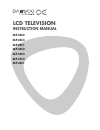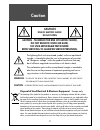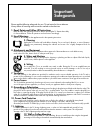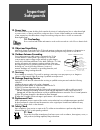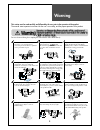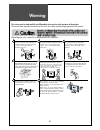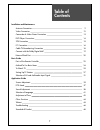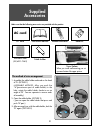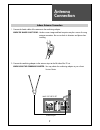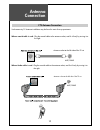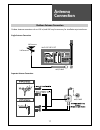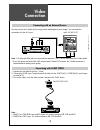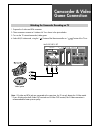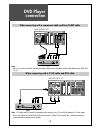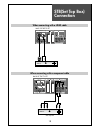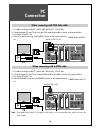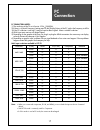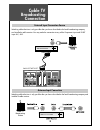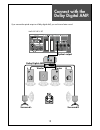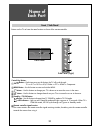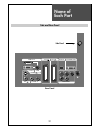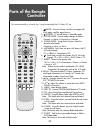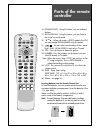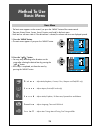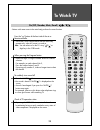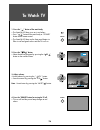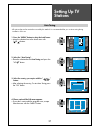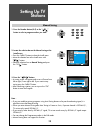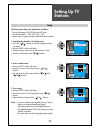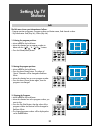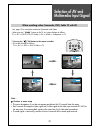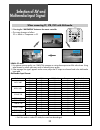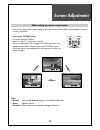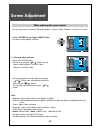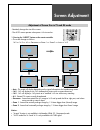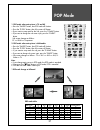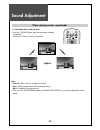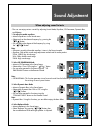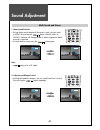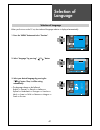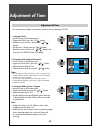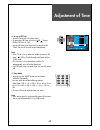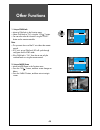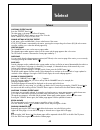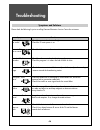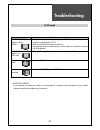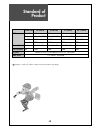- DL manuals
- Daewoo
- LCD TV
- DLP-26C2
- Instruction Manual
Daewoo DLP-26C2 Instruction Manual
Summary of DLP-26C2
Page 1
Lcd television instruction manual dlp-26c2 dlp-26c3 dlp-32c1 dlp-32c2 dlp-32c3 dlp-37c3 dlp-42c1.
Page 2: Caution
Caution 2 warning : to reduce the risk of fire or electric shock hazard, do not expose this appliance to rain or moisture. Caution : to prevent electric shock, match wide blade of plug to wide slot, fully insert. Disposal of used electrical & electronic equipment the meaning of the symbol on the pro...
Page 3: Important
Important safeguards 3 please read the following safeguards for your tv and retain for future reference. Always follow all warnings and instructions marked on the television. 1. Read, retain and follow all instructions read all safety and operating instructions before operating the tv. Retain them s...
Page 4: Important
Important safeguards 4 13. Power lines an outside antenna system should not be located in the vicinity of overhead power lines or other electric light or power circuits, or where it can fall into such power lines or circuits. When installing an outside antenna system, extreme care should be taken to...
Page 5: Warning
Warning 5 this section must be read carefully and followed by the user prior to the operation of the product. The manual states important instructions for the user's own safety, and the proper operation of the product. In case of an accident, please unplug the unit from the outlet immediately. Hold ...
Page 6: Warning
Warning 6 this section must be read carefully and followed by the user prior to the operation of the product. The manual states important instructions for the user's own safety, and the proper operation of the product. Please keep the user's manual in a safe place for future reference. The product s...
Page 7: Table of
Table of contents 7 installation and maintenance antenna connection 9 video connection 12 camcorder & video game connection 13 dvd player connection 14 stb connection 15 pc connection 16 cable tv broadcasting connection 18 connect with the dolby digital amp 19 name of each part 20 basic guide parts ...
Page 8: Supplied
Supplied accessories 8 make sure that the following accessories are provided with the product. Ac cord ac cord instruction manual mu te pict ure p.M ode stil l 3d p ano ram a p.P r p.P r lock sleep p.Still p.S wa p p.Inp ut as pec t so und po we r rec all prev pr ok mul tim ed ia me nu v o l v o l p...
Page 9: Antenna
Antenna connection 9 indoor antenna connection 1. Connect the feeder cable of the antenna to the combining adapter. When the image is not clear : unclear screen image and bad reception may be a cause of wrong antenna connection. Be sure to check its direction and place when installing. 2. Connect th...
Page 10: Antenna
Antenna connection 10 antenna socket at the left side of the tv set ant/cable ant/cable ctv antenna connection such community tv antenna installation may be found in most of co-op apartments. When a coaxial cable is used : plug the coaxial cable to the antenna socket, and fix it firmly by turning it...
Page 11: Antenna
Antenna connection 11 outdoor antenna connection outdoor antenna connection-such as vhf or/and uhf-may be necessary for installation at private houses single antenna connection separate antenna connection. Hdmi input av1 av2 pc input audio s-vhs av3 l - audio - r optical up-grade pcrt component pr r...
Page 12: Video
Video connection 12 hdmi input av1 av2 pc input audio s-vhs av3 l - audio - r op 1. Prepare the scart lead for picture / sound. 2. Connect the scart input / output terminal of video with the scart1(av1), scart2(av2), input/output terminal of tv. 3. Turn on the video, insert the video cassette, and p...
Page 13: Camcorder & Video
Camcorder & video game connection 13 note : if s-video and rca jack are connected at the same time, the tv set only detects the s-video mode. * if your av device has both video out terminal and s-video out terminal, the s-video connection is recommended for better picture quality. Watching the camco...
Page 14: Dvd Player
Dvd player connection 14 hdmi input av1 av2 pc input audio s-vhs av3 l - audio - r optical up-grade pcrt component pr r l pb y hdmi input av1 av2 pc input audio s-vhs av3 l - audio - r optical up-grade pcrt component pr r l pb y back of the tv set back of the tv set note : • when you connect with th...
Page 15: Stb(Set Top Box)
Stb(set top box) connection 15 set top box hdmi input av1 av2 pc input audio s-vhs av3 l - audio - r optical up-grade pcrt component pr r l pb y back of the tv set set top box hdmi input av1 av2 pc input audio s-vhs av3 l - audio - r optical up-grade pcrt component pr r l pb y back of the tv set whe...
Page 16: Connection
Pc connection 16 hdmi input av1 av2 pc input audio s-vhs av3 l - audio - r optical up-grade pcrt component pr r l pb y 1. First adjust resolution of the pc. (640 x 480, 800 x 600, 1024 x 768) 2. Connect between pc and tv set using the d-sub and audio cable as shown in the picture below. 3. Turn on t...
Page 17: Connection
Pc connection 17 pc connection notes: 1) the resolution of the tv set is best at 1024 768(xga). 2) if there is a [vertial frequency] setting menu in the [display] menu of the pc, adjust the frequency to 60hz. 3) if the pc resolution is too high, it may be hard to detect signals. Select a suitable re...
Page 18: Cable Tv
Cable tv broadcasting connection 18 watching cable television is only possible after you have subscribed to the local broadcasting company and installed a cable receiver. Cable tv broadcasting station hdmi input av1 av2 pc input audio s-vhs av3 l - audio - r optical up-grade pcrt component pr r l pb...
Page 19: Connect With The
Connect with the dolby digital amp. 19 hdmi input av1 av2 pc input audio s-vhs av3 l - audio - r optical up-grade pcrt component pr r l pb y surround l surround r r l center woofer dolby digital amp i n p u t optical output if you connect the optical output to a dolby digital amp, you can listen to ...
Page 20: Name of
Name of each part 20 menu pr 1 2 3 4 5 6 control key buttons. Buttons : each time you press this button, the tv will cycle through: tv => av1 => av2 => av3/s-video => pc => hdmi => component menu button : use this button to enter and exit the menu. Buttons : use this buttons to change your tv’s volu...
Page 21: Name of
Name of each part 21 rear panel hdmi input av1 av2 pc input audio s-vhs av3 l - audio - r optical up-grade pcrt component pr r l pb y side panel side and rear panel.
Page 22: Parts of The Remote
Parts of the remote controller 22 this remote controller is universal; thus, it may be convertible for tv, video, ctv, etc. 1. (mute) : press this button, and the sound goes off. Press again, and the sound returns. 2. (power) : tv on/off button in stand-by mode. 3. Picture mode : picture modes chang...
Page 23: Parts of The Remote
Parts of the remote controller 23 18. Dynamic bass : using this button, you can enhance the bass. 19. 3d panorama : using this button, you can listen to the virtual surround sound. 20. : when sub screen is rf(tv) mode in the pop, you can change programmes using this button. 21. : you can select soun...
Page 24: Method to Use
Method to use basic menu 24 p i c t u r e s c r e e n s o u n d f u n c t i o n i n s t a l l : adjust mode, brightness, contrast, colour, sharpness and tint(ntsc only). : adjusts aspect, position(pc mode only) : adjusts mode, equalizer, 3d panorama, dynamic bass and balance. : adjusts language, tim...
Page 25: To Watch Tv
To watch tv 25 - buttons with same name in the main body performs the same function. Mute picture p.Mode still 3d panorama p.Pr p.Pr lock sleep p.Still p.Swap p.Input aspect sound power recall prev pr ok multimedia menu v o l v o l pr pr 1 2 3 4 5 6 7 8 9 0 x ? Dynamic bass when pressing the program...
Page 26: To Watch Tv
To watch tv 26 power power menu v o l v o l pr pr menu v o l v o l pr pr p r 1 9 c l o c k 1 2 : 0 0 m o n o 1. Press the “ ” button of the main body. • the stand by led lamp turns on in red colour. • press “ / ” button of the main body or “power” button of the remote control. • the stand by led lam...
Page 27: Setting Up Tv
Setting up tv stations 27 - all stations that can be received are stored by this method. It is recommended that you use auto tuning during installation of this set. Ok start country set menu exit auto tuning country set pr 19 pal / secam italy position move skip delete menu exit edit pr 01 02 03 04 ...
Page 28: Setting Up Tv
Setting up tv stations 28 menu v o l v o l pr pr menu v o l v o l pr pr 1 2 3 4 5 6 7 8 9 0 ok menu v o l v o l pr pr setup picture function install sound screen ok store access pr change menu exit manual tuning pr 01 pal / secam note : • if you are unable to get any programs using auto tuning becau...
Page 29: Setting Up Tv
Setting up tv stations 29 the setup menu shows you information as follows: - picture information: pal, secam, and secam-l - sound information: l, dk3, dk2, dk1, i, bg - station name, program number and real channel number. 1. Searching for channels in the setup menu • press the “ pr “ buttons to sel...
Page 30: Setting Up Tv
Setting up tv stations 30 the edit menu shows you information as follows: - program position assignment: program number and station name, real channel number. - skip information: red (skip yes), white (skip no) menu v o l v o l pr pr position move skip delete menu exit edit pr 01 02 03 04 05 06 07 0...
Page 31: Selection of Av and
Selection of av and multimedia input signal 31 - see page 12 for connection method of camcorder and video. - when pressing ” ” button on the tv set, screen changes as follows: tv => av1 => av2 => av3/s-video => pc => hdmi => component => tv note : cautions in menu setup • the menu disappears if you ...
Page 32: Selection of Av and
Selection of av and multimedia input signal 32 hdmi & pc mode 1. For optimum picture quality, use 1280x720p computer or set top box output at a 60hz refresh rate. Using other formats or refresh rates may result in reduced picture quality. 2. If the message ‘no signal’ appears on the screen, adjust t...
Page 33: Screen Adjustment
Screen adjustment 33 - the user may select various screens designed for a good picture without adjusting the brightness, contrast or colour individually. Note : • normal : for a highly defined image in a normally bright room • movie : ideal for movies • favourite : allows the user to customize setti...
Page 34: Screen Adjustment
Screen adjustment 34 - you can enjoy various screens by adjusting brightness, contrast, colour, sharpness, etc to the user’s taste. Menu v o l v o l pr pr note. • brightness: adjusts the whole of screen brighter or darker. • contrast: adjusts difference between brightness and darkness between object...
Page 35: Screen Adjustment
Screen adjustment 35 - randomly change the size of the screen. - the auto screen operates when power is first turned on. • auto : this mode will display depending on the signal information of a broadcasting station. • 16:9 : 16:9 will display a true 16:9 (anamorphic) picture with no aspect distortio...
Page 36: Screen Adjustment
Screen adjustment 36 position access menu exit aspect h-position v-position phase auto 16:9 -3 0 2 sound function install picture screen position access menu exit mode brightness contrast colour sharpness tint colour temp normal 32 58 32 32 0 normal picture sound function install screen note. • duri...
Page 37: Pop Mode
Pop mode 37 note. • if you change main source in pop mode, the pop mode is canceled. • if you press the “ pr “ buttons in pop mode, pop is canceled. • pop does not work with s-video input. Pop mode table. Tv av1 av2 av3 pc hdmi component tv x x x x o o o av1 x x x x o o o av2 x x x x o o o av3 x x x...
Page 38: Sound Adjustment
Sound adjustment 38 when selecting various sound modes 1. Sound mode selects what you want. • press the "sound" button, then the sound status changes as followed : favourite => news => music => favourite m o d e f a v o u r i t e m o d e n e w s m o d e m u s i c note. • favourite : allows the user ...
Page 39: Sound Adjustment
Sound adjustment 39 3. Select dynamic bass mode • move to dynamic bass in the sound menu. • select either dynamic bass on or off using the ” vol ” button. • you can also operate this function using the "dynamic bass" button on the remote control. 4. Select balance mode • move to balance in the sound...
Page 40: Sound Adjustment
Sound adjustment 40 multi-sound and stereo 1. Mono sound selection • during stereo sound reception if the stereo is weak, you can switch to mono by pressing the button. Then the colour of "mono" character will change to red. In mono reception the depth of sound is improved. • to switch back to stere...
Page 41: Selection of
Selection of language 41 when you first turn on the tv set, the window of language selection is displayed automatically. • the language change as the followed. English => francais => deutsch => italiano => espanol => nederlands => portugues => svenska => norsk => suomi => polski => romana => magyar ...
Page 42: Adjustment of Time
Adjustment of time 42 - you must previously adjust current time in order to reserve automatic on/off. Position access menu exit clock auto colck auto colck pr wake up wake up time wake up pr off timer off time 12 : 00 no - - no - - : - - - - no - - : - - install picture screen sound function menu v ...
Page 43: Adjustment of Time
Adjustment of time 43 position access menu exit clock auto colck auto colck pr wake up wake up time wake up pr off timer off time 12 : 00 no - - no - - : - - - - yes 12 : 00 install picture screen sound function 4. Set up of off time • move to timer in the function menu. • to go to the off timer, pr...
Page 44: Other Functions
Other functions 44 menu v o l v o l pr pr position access menu exit language timer child lock mgdi demo on install picture screen sound function position access menu exit language timer child lock mgdi demo on install picture screen sound function 1. Setup of child lock • move to child lock in the f...
Page 45: Teletext
Teletext 45 switching teletext on/off press the “teletext” button ( ). The index page or the page viewed last will appear. Press the “teletext” button again to return to the tv mode. Note: teletext works only in tv/av mode. Colour buttons in top/flof teletext a red, green, yellow and blue field is s...
Page 46: Troubleshooting
Troubleshooting 46 please check the following list prior to calling daewoo electronics service centre for assistance symptoms and solutions symptom check items neither picture - check the contact of sockets is all right. Nor sound - check the tv main power is on. Picture is ok - check the volume con...
Page 47: Troubleshooting
Troubleshooting 47 in pc mode symptom check items “out of range” - check the resolution and frequency of your pc. Then, adjust them appears on the to optimum condition for lcd tv. Screen - refer to the table of pc mode input format (if registered resolution and frequency on the table no listed then ...
Page 48: Standard of
Standard of product 48 owing to our policy of continuous improvement, specifications may change. Screen size 26"(66cm) 32"(81cm) 37”(94cm) 42”(106cm) lcd panel aspect ratio 16:9 16:9 16:9 16:9 resolution 1366 x 768 (wxga) 1366 x 768 (wxga) 1366 x 768 (wxga) 1366 x 768 (wxga) pixel pitch 0.4215 mm 0....