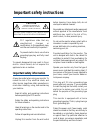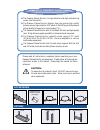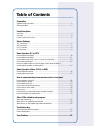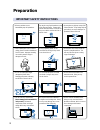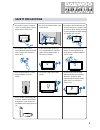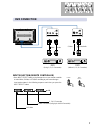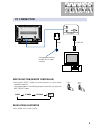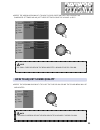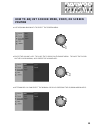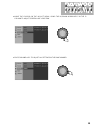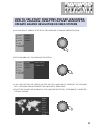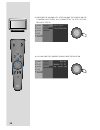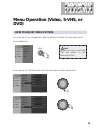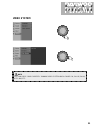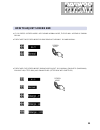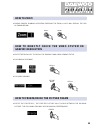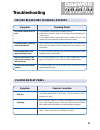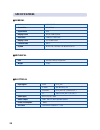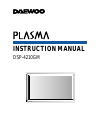Daewoo DSP-4210GM Instruction Manual
Important safety instructions
FCC regulations state that any
unauthorized changes or
modifications to this equipment many
void the user's authority to operate it.
To prevent electric shock, use a 3-wire
grounding-type plug, and fully insert
the plug.
To prevent damage which may result in fire or
electric shock hazard, do not expose this
appliance to rain or moisture.
Important safety information
Always be careful when using your monitor. To
reduce the risk of fire, electrical shock, and
other injuries, keep these safety precautions in
mind when installing, using, and maintaining
your machine.
Read all safety and operating instructions
before operating the PDP monitor.
Retain the safety and operating instructions
for future reference.
Heed all warnings on the monitor and in the
operating instructions.
Follow all operating and use instructions.
Unplug this monitor from the wall outlet
before cleaning. Use a damp cloth; do not
use liquid or aerosol cleaners.
Never add any attachments and/or equipment
without approval of the manufacturer. Such
additions may result in the risk of fire,
electric shock, or other personal injury.
Do not use the monitor where contact with or
immersion in water is a possibility, such
as near bath tubs, sinks, washing machines,
swimming pool, etc.
Provided ventilation for the monitor. The
unit is designed with slots in the cabinet for
ventilation to protect it from overheating. Do
not block these openings with any object. On
not place it near a radiator or heat register.
Operate your monitor only from the type of
power source indicated the marking label. If
you are sure of the type of power supplied to
your home, consult your monitor dealer or
local power company.
This plug will fit into a grounding-type
power outlet only one way. If you are unable
to insert the plug into the outlet, contact your
electrician to replace your outlet. Do not
defeat the purpose of the grounding-type
plug.
This monitor is equipped with a 3-wire
grounding-type plug. That is, a plug having a
third (grounding) pin.
Protect the power cord. Power supply cords
should be routed so that they are unlikely to
be walked on or pinched by items placed on
or against them. Pay particular attention to
cords at plugs, convenience receptacles, and
the point where they exit from the unit.
CAUTION
TO REDUCE THE RISK OF
ELECTRIC SHOCK, DO NOT
REMOVE COVER ( OR BACK )
NO USER SERVICEABLE PART INSIDE REFER
SERVICING TO QUALIFIED SERVICE PERSONNEL