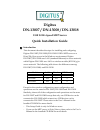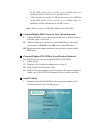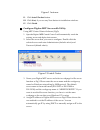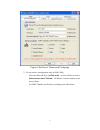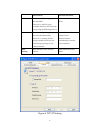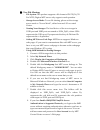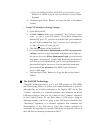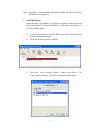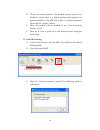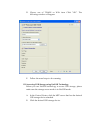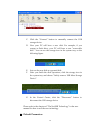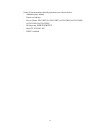Digitus DN-13007 Quick Installation Manual
Digitus
DN-13007 / DN-13008 / DN-13018
USB 2.0 Hi-Speed MFP Server
Quick Installation Guide
①
.
Introduction
This document describes the steps for installing and configuring
Digitus DN-13007/DN-13008/DN-13018 USB 2.0 MFP server as a
Print/File/Scan server in the Windows environment. Digitus
DN-13007/DN-13008 uses LAN (standard Ethernet) to access network,
while Digitus DN-13018 uses LAN or wireless module (802.11b/g) to
access network. The following table shows the differences among
DN-13007, DN-13008, and DN-13018.
Model LAN
Wireless USB Port(s)
DN-13008 Yes
No
1
DN-13007 Yes
No
2
DN-13018 Yes
Yes
2
Except for the wireless configuration, most configuration and
operations are the same for DN-13007/DN-13008 and DN-13018.
Similarly, almost all of the configuration and operations are the same
for DN-13007 and DN-13008 except that only one USB device can be
connected to DN-13008 while at most two USB devices can be
connected to DN-13007. Please refer to the User’s Manual in the
bundled CD-ROM for more details.
-
This Setup Guide is only for Windows users.
-
If you use the MFP server in Unix/Linux, please refer to the User’s
Manual in the bundled CD-ROM for more details.
1