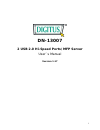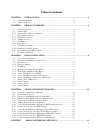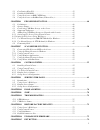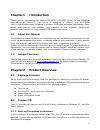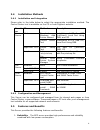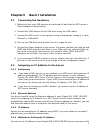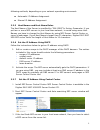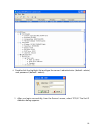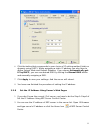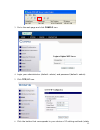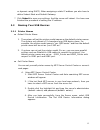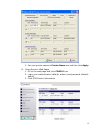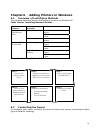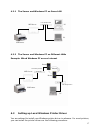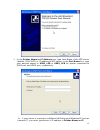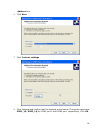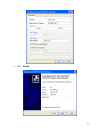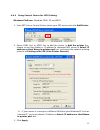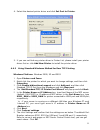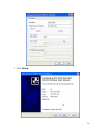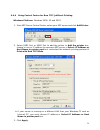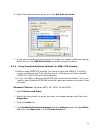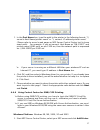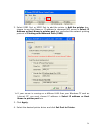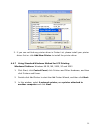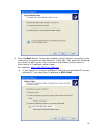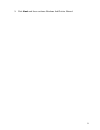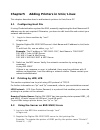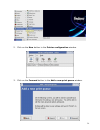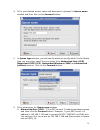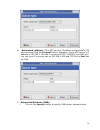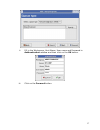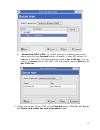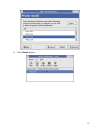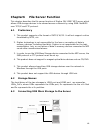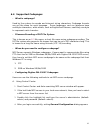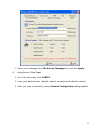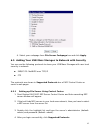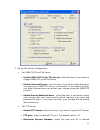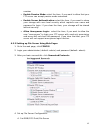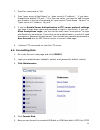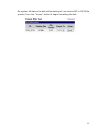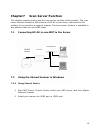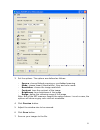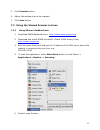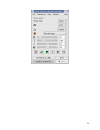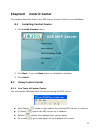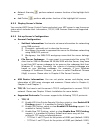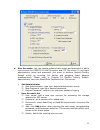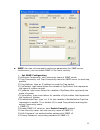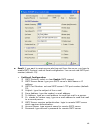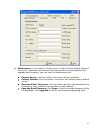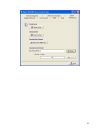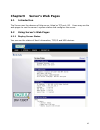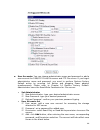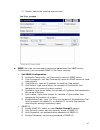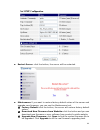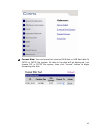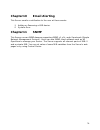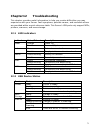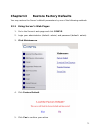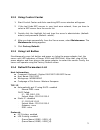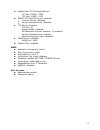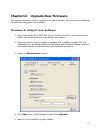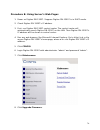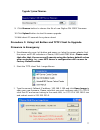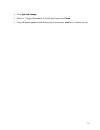- DL manuals
- Digitus
- Server
- DN-13007
- User Manual
Digitus DN-13007 User Manual
Summary of DN-13007
Page 1
Dn-13007 2 usb 2.0 hi-speed ports/mfp server user`s manual version 1.17 1.
Page 2
Table of contents chapter1 introduction .........................................................................................................4 1.1 about this manual........................................................................................... 4 1.2 support services ....................
Page 3
5.1 configuring host file................................................................................... 32 5.2 printing by lpd/lpr ................................................................................... 32 5.3 using the server on bsd unix/linux..........................................
Page 4: Chapter1 Introduction
Chapter1 introduction thank you for purchasing this digitus dn-13007 usb mfp server (in the following referred to as “server”). This server is designed to connect your aio/mfps (all-in-one/multifunction peripheral), printers, usb mass storages (hard drives, flash drives, and memory card readers), an...
Page 5
2.3 physical description 2.3.1 ethernet connector the network connector of this server is designed for 10 mbps or 100 mbps ethernet networks and connects to the network via a twisted pair category 5 cable (10baset and 100basetx) or better. 2.3.2 usb host ports this server has two usb host ports whic...
Page 6
2.4 installation methods 2.4.1 installation and integration please refer to the table below to select the appropriate installation method. The control center tool is available on the cd or from digitus’s website. Functi on os method description standard windows add printer wizard installation of lpr...
Page 7
2. Flexibility: the mfp server supports print/file/scan sharing in all major computer systems and environments. 3. Easy to install: the mfp server installs, operates and is managed in a reliable and easy fashion. 4. Security: you can assign administrator name and password to restrict login. 5. Monit...
Page 8
Chapter3 basic installation 3.1 connecting the hardware 1. Make sure that your usb devices are switched off and that the mfp server’s power adapter is disconnected. 2. Connect the usb devices to the usb ports using the usb cables. 3. Connect the mfp server to the network using a twisted pair categor...
Page 9
Following methods, depending on your network operating environment: automatic ip address assignment manual ip address assignment 3.2.5 host names and host name rules the host name of the server is specified by “dn-13007”in factory parameter. If you put two or more mfp servers in your local area netw...
Page 10
4. Double click the highlight list and type the server’s administrator (default: admin) and password (default: admin). 5. After you login successfully, from the server’s menu, select tcp/ip. The set ip address dialog appears. 10
Page 11
6. Click the button that corresponds to your choice of ip setting method (static or dynamic using dhcp). When assigning a static ip address you also have to define subnet mask and default gateway. If you choose automatically get ip by dhcp, you can use desired dns by clickingthe manual dns button an...
Page 12
3. Go to the web page and click config icon. 4. Login your administrator (default: admin) and password (default: admin). 5. Click tcp/ip icon. 6. Click the button that corresponds to your choice of ip setting methods (static 12.
Page 13
Or dynamic using dhcp). When assigning a static ip address you also have to define subnet mask and default gateway. 7. Click submit to save your settings. And the server will reboot. You have now finished the procedure of setting the ip address. 3.3 naming your usb devices 3.3.1 printer names defaul...
Page 14
5. Set your printer names in printer name box and then click apply. B. Using server’s web pages 1. Go to the web page and click config icon. 2. Login your administrator (default: admin) and password (default: admin). 3. Click usb device information 14.
Page 15
4. Set your printer names in printer name box and then click apply. 3.3.2 storage names the local drives of the two storages in usb1 port and usb2 port are named as usbx_dxpx, where usbx represents the usbx port, dx represents the the x-th disk (in particular to card reader plugging in multiple card...
Page 16
Chapter4 adding printers in windows 4.1 overview of installation methods this chapter describes how to add network printers to windows pc. Table list for installing network printer windows platform printing protocols method standard windows add printer wizard smb/cifs printing mfp server control cen...
Page 17
4.2.1 the server and windows pc on same lan lan hub/switch mfp server pc pc usb printer 4.2.2 the server and windows pc on different lans example: wired windows pc across internet router internet router mfp server usb printer lan hub/switch lan hub/switch pc 4.3 setting up local windows printer driv...
Page 18
1. Click start, click control panel, click printers and other hardware, and then click printers and faxes. 2. Double click add printer to start the add printer wizard, and then click next. 3. Click local printer, clear the automatically detect and install my plug-n-play printer check box to avoid ha...
Page 19
5. In the printer name or ip address box, type host name of the mfp server (default: dn-13007) or ip address of mfp server. In the port name box, type your desired names or usb1_lpr or usb2_lpr for printer connected to usb1 port and usb2 port, respectively. # if your server is running on a different...
Page 20
Address box. 6. Click next. 7. Click custom/settings. 8. Click settings and confirm that the settings are as below. The queue names are usb1_lq, usb2_lq for usb1 port 1 and usb2 port, respectively. Click ok. 20
Page 21
9. Click finish 21.
Page 22
4.4.2 using control center for lpr printing windows platform: windows 2000, xp and 2003 1. Start mfp server control center, select your mfp server and click add printer. 2. Select usb1 port orusb2 port to add the printer in add the printer box, choose to use host name or ip address to represent mfp ...
Page 23
4. Select the desired printer driver and click set port to printer. 5. If you can not find any printer driver in printer list, please install your printer driver first or click add new printer to install the printer driver. 4.4.3 using standard windows method for raw tcp printing windows platform: w...
Page 24
9. Click finish. 24.
Page 25
4.4.4 using control center for raw tcp/jetdirect printing windows platform: windows 2000, xp and 2003 1. Start mfp server control center, select your mfp server and click add printer. 2. Select usb1 port orusb2 port to add the printer in add the printer box, choose to use or ip address to represent ...
Page 26
4. Select the desired printer driver and click set port to printer. 5. If you can not find any printer driver in printer list, please install your printer driver first or click add new printer to install the printer driver. 4.4.5 using standard windows methods for smb/cifs printing # before using sm...
Page 27
5. In the port name box, type the path to the printer in the following format: ”\\ server’s host name\printer name” or ”\\ server’s ip address\printer name” (please refer to server’s web pages or mfp server control center tool to know exact path). For example: if you set server’s host name as “dn-13...
Page 28
2. Select usb1 port orusb2 port to add the printer in add the printer box, choose to use host name or ip address to represent mfp server in select ip address or host name in printer port box, and select the network printing protocol of printing with network path (smb). # if your server is running on...
Page 29
5. If you can not find any printer driver in printer list, please install your printer driver first or click add new printer to install the printer driver. 4.4.7 using standard windows method for ipp printing windows platform: windows 98 se, me, 2000, xp and 2003 1. Click start, click control panel,...
Page 30
4. Click the next button. On the next window, select connect to a printer on the internet or on a home or office network. In the url: field, enter the following to connect to mfp server: http://sercver’s host name /printer name or http:/server’s ip address /printer name for example, http://dn-13007/...
Page 31
5. Click next and then continue windows add printer wizard. 31.
Page 32
Chapter5 adding printers in unix/linux this chapter describes how to add network printers to unix/linux pc. 5.1 configuring host file if using ip administration system like dns, manually registering the host name and ip address may be not required. Otherwise, you have to edit hosts file and contact ...
Page 33
:lp=:rm=dn-13007:rp=usb1_lq:\ ---(b) :sd=/var/spool/lpd/printer1:\ ---(c) :lf=/var/spool/lpd/printer1/printer1_errs: ---(d) where (a) describes the printer name. (b) lp: device file name to connect printer. No name designation required on the network. Rm: host name for the remote printer. Type the h...
Page 34
2. Click on the new button in the printer configuration window. 3. Click on the forward button in the add a new print queue window. 34.
Page 35
4. Fill in your desired printer name and description (optional) in queue name window and then click on the forward button. 5. In queue type window, you will now be asked to specify which printer queue type you are using, select theone option form networked unix (lpd), networked cups (ipp), networked...
Page 36
B. Networked jetdirect: fill in mfp server’s ip address and protocol’s tcp port and then click the forward button. Example: if your mfp server’s ip address is 192.168.1.100 and it connects hp psc 1300 mfp via usb1 port. You can type ip in server box as 192.168.1.100 and tcp port in port box as 9100....
Page 37
Ii. Fill in the workgroup, host name, user name and password in authentication window and then click on the ok button. Iii. Click on the forward button. 37.
Page 38
D. Networked cups (ipp): fill in mfp server’s ip address and printer name then click the forward button. Example: if your mfp server’s ip address is 192.168.1.100 and its printer name is psc 1300 ser. You can type ip in server box as 192.168.1.100 and printer name in path box as psc 1300 ser. 7. Sel...
Page 39
8. Click finish button. 39.
Page 40
Chapter6 file server function this chapter describes the file server function of digitus dn-13007 mfp server which allows usb storage devices to be shared across a network by using smb: netbios over tcp/ip and ftp protocol. 6.1 preliminary 1. This product supports a file format of fat12/16/32. It wi...
Page 41
6.4 supported codepages - what is codepage? Used by the system to encode and interpret string characters. Codepage formats are not the same for each language. Some languages, such as japanese have multibyte characters, while others, such as english and german, need only one byte to represent each ch...
Page 42
5. Select your codepage form file server codepage box and click apply. B. Using server’s web pages 1. Go to the web page, click config 2. Login your administrator (default: admin) and password (default: admin). 3. After you login successfully, setting general configuration dialog appears. 42.
Page 43
4. Select your codepage form file server codepage box and click apply. 6.5 adding your usb mass storages to network with security you can use the following protocols to share your usb mass storages with user level security in network: smb/cifs: netbios over tcp/ip ftp the protocols are shown in supp...
Page 44
5. Set up file server configuration: a. Set smb/cifs print/file server enable smb/cifs print/file server: select the item, if you want to support smb/cifs print/file server. Enable internet access: clear the item, if you do not allow that users can access your smb/cifs server via internet. If you se...
Page 45
Number. Enable passive mode: select the item, if you want to allow that your ftp server can accept passive mode command. Enable server authentication: select the item,if youwant to share your storage with user level security which requires user name and password to login. If you clear the item, your...
Page 46
Enable smb/cifs print/file server: select the item, if you want to support smb/cifs print/file server. Enable internet access: clear the item, if you do not allow that users can access your smb/cifs server via internet. If you select the item, you allow internet users can access your storage using t...
Page 47
As the default host name "dn-13007" or the host name that you have set. 6. If you can not find workgroup name of mfp server in microsoft windows network, you can select search for computer… in my network places and type the hostname of mfp server (for example, default host name “dn-13007” or server’...
Page 48
1. Type dos command as “ftp” 2. Type “open server’s host name” or “open server’s ip address”. If you have changed the default ftp port : 21 to the new value, you have to add the new port number in the tail of command as “open server’s host name ftp port” or “open server’s ip address ftp port” . 3. I...
Page 49
File system. All data in the disk will be destroyed. Just choose fat or fat32 file system, then click “format” button to begin formatting the disk. 49.
Page 50
Chapter7 scan server function this chapter explains how to use the scan server function of this product. The scan server function enables a usb scanner of hp all-in-one series, connected to this product, to be shared as a network scanner. The scan server function is available in any platform that ca...
Page 51
3. Set the options. The options are defined as follows: - source: choose flatbed scanning or scrolledbed scanning - mode:chooselineart (black/white), gray and color mode - resolution: choose the image resolution - contrast: tune the contrast of the image - brightness: tune brightness of the image - ...
Page 52
7.2.2 using windows applications prior to using scanning functions in windows applications such as ms word, photoshop …etc, you have to install network scanner’s twain driver in advance. When you install mfp server control center tool, it will also install this twain driver. Example: using photoshop...
Page 53
5. Click preview button. 6. Adjust the window size to be scanned. 7. Click scan button. 7.3 using the shared scanner in linux 7.3.1 using xsane in redhat linux 1. Download sane-backends from http://www.Sane-project.Org . 2. Download and install sane-frontends: xsane (unix binary) from http://www.Xsa...
Page 54
54.
Page 55
Chapter8 control center this chapter describes how to use mfp server control center in your windows. 8.1 installing control center 1. Click install product button. 2. Click next, if you see next button in installation windows. 3. Click finish. 8.2 using control center 8.2.1 use tools of control cent...
Page 56
Network scanning : perform network scanner function of the highlight list’s server add printer : perform add printer function of the highlight list’s server 8.2.2 display server’s status you canstart mfp server control center and select your mfp server to see the server status which includes host in...
Page 57
5 enable smb/cifs print/file server: select or clear enable smb/cifs print/file server support. It is enabled in factory default. - enable internet access: selector clear enable internet access support. If you clear the item, you do not allow that users can access your smb/cifs server via internet. ...
Page 58
User accounts: you can change administrator name and password or add a user account for smb/cifs print/file server and ftp file server. If you forgot administrator name and password, you must to perform restore factory default action by pressing init button and plugging power adaptor simultaneously....
Page 59
Snmp: you can set community and some parameters for snmp server. Furthermore, you can enable snmp v3 for more security. Set snmp configuration 5 authentic community:set community name of snmp server. 5 trap community: set trap community name for snmp server to send trap packets. 5 trap address: type...
Page 60
Email: if you want to receive some alerting mail from the server, you have to enable smtp protocol, and set email configuration. You can set new smtp port number (default: 25). Set email configuration 5 smtp protocol:select or clear enable smtp support 5 smtp server name: type your smtp server’s hos...
Page 61
Maintenance: if you want to restart server, restore factory default values of the server, download new firmware file from product’s public website and upgrade new firmware, you can use the maintenance tool. Restart server: click the button, the server will be restarted. Factory default: click the bu...
Page 62
62.
Page 63
Chapter9 server’s web pages 9.1 introduction the server runs the daemon of http server, httpd on tcp port: 80. Users may use the web pages to see the server’s system status and configure the server. 9.2 using server’s web pages 9.2.1 display server status you can see the status of host information, ...
Page 64
9.2.2 set up server configuration to set up the server configuration, the system will request user to enter administrator (default: admin) and password (default: admin) to login. General configuration set host information: you have to set some information for networking using smb protocol: 5 comment...
Page 65
Access your smb/cifs server via internet. If you select the item, you allow internet users can access your storage using the smb/cifs protocol. - enable server authentication: select or clearenable server authenticationsupport. Selectthe item,if youwant to share your storage or printer with user lev...
Page 66
User accounts: you can change administrator name and password or add a user account for smb/cifs print/file server and ftp file server. If you forgot administrator name and password, you must to perform restore factory default action by pressing init button and plugging power adaptor simultaneously....
Page 67
5 delete: delete the existing user account. Snmp: you can set community and some parameters for snmp server. Furthermore, you can enable snmp v3 for more security. Set snmp configuration 5 authentic community:set community name of snmp server. 5 trap community: set trap community name for snmp serve...
Page 68
Restart server: click the button, the server will be restarted. Maintenance if you want to restore factory default values of the server and upgrade new firmware, you can use the maintenance tool. 5 factory default: click the button, the server will restore factory default values. 5 download new firm...
Page 69
5 format disk: you can format the inserted usb disk or usb flash disk to fat16 or fat32 file system. All data in the disk will be destroyed. Just choose fat or fat32 file system, then click “format” button to begin formatting the disk. 69.
Page 70: Chapter11 Snmp
Chapter10 email alerting this server emails a notification to the user at these events: 1. Adding or removing a usb device. 2. System error. Chapter11 snmp this server runs an snmp daemon supporting snmp v1, v2c, and v3 protocols (simple network management protocol). Users can use snmp client softwa...
Page 71
Chapter12 troubleshooting this chapter provides useful information to help you resolve difficulties you may experience with your server. Fault symptoms, possible causes, and remedial actions are provided within a quick reference table. This server’s usb ports only support mfps, printers, scanners, a...
Page 72
Chapter13 restore factory defaults you may restore the server’s default parameters by one of the following methods. 13.1 using server’s web pages 1. Go to the server’s web page and click config 2. Login your administrator (default: admin) and password (default: admin). 3. Click maintenance. 4. Click...
Page 73
13.2 using control center 1. Start control center and auto-searching mfp server window will appear. 2. If the tool finds mfp servers in your local area network, then you have to select a mfp server from the server list. 3. Double click the highlight list and type the server’s administrator (default:...
Page 74
Enable raw tcp printing/jetdirect - tcp port (usb1): 9100 - tcp port (usb2): 9101 smb/cifs print/file server: enabled - internet access: disabled - server authentication: disabled ftp server: enabled - ftp port: 21 - passive mode: enabled - set maximum session number: 5 (enabled) - server authentica...
Page 75
Chapter14 upgrade new firmware this chapter describes how to upgrade your new firmware. You can use the following procedures to upgrade new firmware procedure a: using pc user software 1. Open the digitus dn-13007 mfp server control center. It will automatically search the existing servers and displ...
Page 76
Procedure b: using server’s web pages 1. Power on digitus dn-13007. Suppose digitus dn-13007 is in dhcp mode. 2. Check digitus dn-13007's ip address . 3. First, run digitus dn-13007 control center. The control center will automatically search digitus dn-13007 on the lan. Then digitus dn-13007's ip a...
Page 77
9. Click browse button to choose the file of new digitus dn-13007 firmware. 10. Click upload button to start firmware upgrade. 11. Wait about 15 seconds for system reboot. Procedure c: using init button and tftp client to upgrade firmware in emergency 1. Simultaneously press init button and power on...
Page 78
4. Click upload image. 5. Wait for “image uploading” to finish and then click close. 6. Plug-off power adapter and then plug-in the power adapter to restart server. 78.
Page 79: Chapter15 Init Button
Chapter15 init button the init button is used for maintenance: simultaneously press init button and turn on (by plugging in the power adaptor) the server until usb1 and usb2 led indicators simultaneously blink. After that, the server will do the following tasks: a. Perform a factory default of the m...