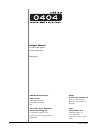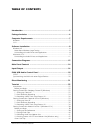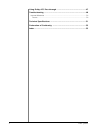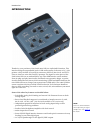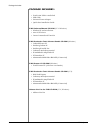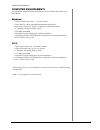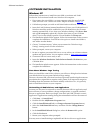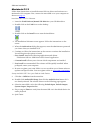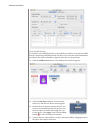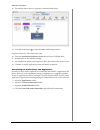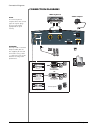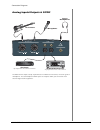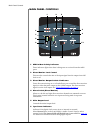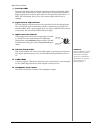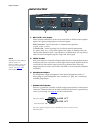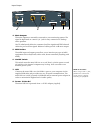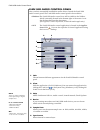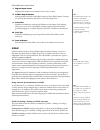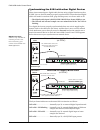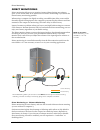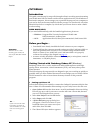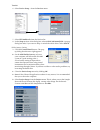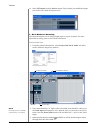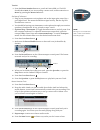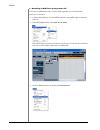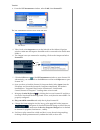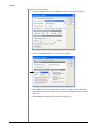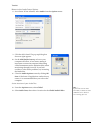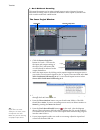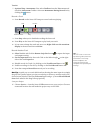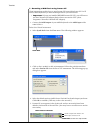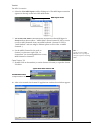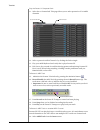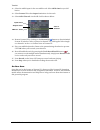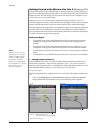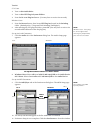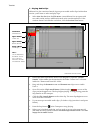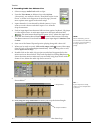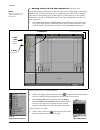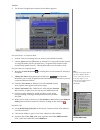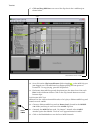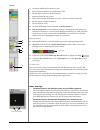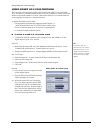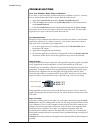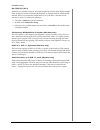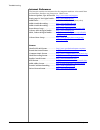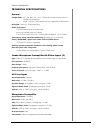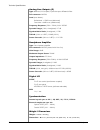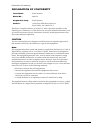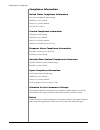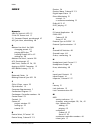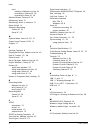- DL manuals
- E-Mu
- Stereo System
- 404
- Owner's Manual
E-Mu 404 Owner's Manual
Summary of 404
Page 1
O w n e r ’ s m a n u a l o w n e r ’ s m a n u a l.
Page 2
2 e-mu systems owner’s manual © 2006 e-mu systems all rights reserved revision: d e-mu world headquarters e-mu systems 1500 green hills road scotts valley, ca 95066 usa europe creative labs (ireland) ltd ballycoolin business park blanchardstown, dublin 15 ireland asia pacific, africa, middle east cr...
Page 3: Table of Contents
0404 usb 2.0 owner’s manual 3 table of contents introduction ................................................................................. 5 package includes: ......................................................................... 6 computer requirements ..........................................
Page 4
4 e-mu systems using dolby ac-3 pass-through .................................................. 47 troubleshooting ......................................................................... 48 internet references ...........................................................................................
Page 5
Introduction 0404 usb 2.0 owner’s manual 5 introduction thanks for your purchase of the e-mu 0404 usb 2.0 audio/midi interface. This interface brings an unparalleled level of usb audio quality to the mac or pc, with pristine 24-bit/192khz a/d and d/a converters, ultra-low jitter clock, and xtc™ clas...
Page 6
Package includes: 6 e-mu systems package includes: • e-mu 0404 usb 2.0 audiopod • usb cable • universal power adaptor • quick start installation guide e-mu software/manual cd-rom (os x /windows) • window xp and x64 drivers • mac os x drivers • owner’s manual and tutorials e-mu production tools softw...
Page 7
Computer requirements 0404 usb 2.0 owner’s manual 7 computer requirements the minimum computer system requirements for the e-mu 0404 usb 2.0 are listed below. Windows • intel® or amd® processor — 1.2 ghz or faster • intel, amd, or 100% compatible motherboard & chipset • microsoft® windows® xp (sp 2 ...
Page 8
Software installation 8 e-mu systems software installation windows xp follow these instructions to install the 0404 usb 2.0 software and e-mu production tools software bundle on a windows xp computer. 1. First connect the 0404 usb 2.0 to your computer using the supplied usb cable, and turn it on. Co...
Page 9
Software installation 0404 usb 2.0 owner’s manual 9 macintosh os x follow these instructions to install the 0404 usb 2.0 drivers and software on a macintosh os x computer. First, connect the 0404 usb 2.0 to your computer as shown on page 12 . Install the 0404 usb 2.0 software 1. Insert the e-mu soft...
Page 10
Software installation 10 e-mu systems setup the midi devices if you plan to use a midi keyboard, now would be a good time to set up your midi devices. Connecting a midi keyboard will allow you to use the virtual instruments provided in the software bundle and get the most out of your purchase. 14. C...
Page 11
Software installation 0404 usb 2.0 owner’s manual 11 18. The window below shows a properly connected midi device. 19. Press the close button to close the audio midi setup window. Install the production tools software bundle 20. Insert the macintosh production tools cd into your cd-rom drive. 21. Dou...
Page 12
Connection diagrams 12 e-mu systems connection diagrams note the universal power adapter comes with several types of snap-on plugs. Use the type of plug appropriate for your country. Warning! Use only a usb 2.0 certified hi-speed cable (like the one supplied) for the usb connection. Using a usb 1.1 ...
Page 13
Connection diagrams 0404 usb 2.0 owner’s manual 13 in out s/pdif headphone mic / hi-z / line a b i nst r ument aud i o/v i deo rece i ve r a n y d i g i t a l a udi o dev i ce w i th s/pdif i n cd p l aye r a n y d i g i t a l a udi o dev i ce w i th s/pdif o u t vo lum e ste r eo headphones m i c r...
Page 14
Main panel controls 14 e-mu systems main panel controls 1. Midi in/out activity indicators these indicators light when data is being sent or received from the midi ports. 2. Direct monitor level control this encoder controls the mix of the input signal into the output from full level to off. 3. Dire...
Page 15
Main panel controls 0404 usb 2.0 owner’s manual 15 7. Soft limit leds the soft limit leds indicate that the signal level is being soft limited. When enabled in the e-mu usb 2.0 audio control panel, the analog soft limiters begin to gently turn down the gain whenever the signal level goes above -12 d...
Page 16
Input/output 16 e-mu systems input/output 1. Mic / hi-z / line inputs these neutrik combination jacks can be used either as balanced microphone inputs, hi-z guitar pickup inputs or line level inputs. Xlr connectors - use for dynamic or condenser microphones. (1=gnd, 2=hot, 3=cold) 1/4 inch jacks - c...
Page 17
Input/output 0404 usb 2.0 owner’s manual 17 4. Main outputs the main outputs are normally connected to your monitoring system. The signal is duplicated on a stereo 1/8¨ jack for easy connection to desktop stereo speakers. Use ts unbalanced cables for consumer-level line signals and trs balanced cabl...
Page 18
E-mu usb audio control panel 18 e-mu systems e-mu usb audio control panel after you have successfully installed the audio drivers, launch the e-mu usb audio control panel. The e-mu usb audio control panel is shown below. • windows: the e-mu usb audio control icon will be visible in the taskbar, whic...
Page 19
E-mu usb audio control panel 0404 usb 2.0 owner’s manual 19 7. Digital input status displays the sample rate of external sync source, if used. Tip . . . The following functions are stored in non-volatile memory if the unit is left powered on for 5 seconds after the setting is changed. • phantom powe...
Page 20
E-mu usb audio control panel 20 e-mu systems synchronizing the 0404 with other digital devices when interconnecting two digital audio devices using a digital interface such as s/pdif, the two devices must be properly synchronized. Unsynchronized digital audio will result in random clicks, pops and d...
Page 21
Direct monitoring 0404 usb 2.0 owner’s manual 21 direct monitoring direct monitoring allows you to monitor inputs without having any software open. It can also be used as an alternative to software monitoring if you desire the lowest latency monitoring possible. When using a computer for digital rec...
Page 22
Tutorials 22 e-mu systems tutorials introduction this guide contains step-by-step walk-throughs of basic recording operations using your e-mu 0404 usb 2.0 interface with software applications for your windows or macintosh computer. We encourage you to perform the steps on your computer as you read s...
Page 24
Tutorials 24 e-mu systems 14. Select vst inputs from the devices menu. This is where you enable the inputs you wish to use. Make the inputs active. 2 - basic multitrack recording this tutorial assumes you’re using a single input or a pair of inputs. For more advanced recording, refer to the cubase l...
Page 25
Tutorials 0404 usb 2.0 owner’s manual 25 4. Press the direct monitor button on your e-mu 0404 usb 2.0. The led should show main . If you are recording a mono track, set direct monitor to mono by pressing the mono on button. Get ready to record 5. Plug in your instrument or microphone and set the inp...
Page 26
Tutorials 26 e-mu systems 3 - recording a midi track using proteus vx you’ll need a midi keyboard (or other midi input device) for this tutorial. Make the connections 1. Connect the midi out of your midi keyboard to the midi input of the 0404 usb 2.0. 2. From the project menu, select add track , mid...
Page 27
Tutorials 0404 usb 2.0 owner’s manual 27 4. From the vst instruments window, select e-mu , then proteusvx . The vst instruments window now looks like this. 5. Take a look at the inspector area on the left side of the cubase le project window. Make sure the input to the midi track is connected to the...
Page 28
Tutorials 28 e-mu systems to record a midi track 13. Make sure the record enable button on the midi track is on (it should be by default). 14. Click record on the cubase le transport control and start playing your midi controller. 15. Press stop when you’re finished recording the first track. 16. Pr...
Page 29
Tutorials 0404 usb 2.0 owner’s manual 29 getting started with cakewalk sonar le (windows) sonar le is a 24-bit multi-track audio/midi sequencer with high-quality effects, automation, virtual instruments (vsti/dxi), and many other professional features. Important: during installation of sonar le you ...
Page 30
Tutorials 30 e-mu systems setup the audio options 4. From the options menu, select audio. The following dialog box appears. 5. Click on the advanced tab to access the next window. 6. Select asio as the driver mode and click ok . You’ll get a pop-up dialog box explaining that the asio settings won’t ...
Page 31
Tutorials 0404 usb 2.0 owner’s manual 31 return to the audio setup options 8. Once sonar le has restarted, select audio from the options menu. 9. Click the asio panel. The pop-up dialog box shown at right appears. 10. Set the asio buffer latency as low as your computer will allow. A low latency sett...
Page 32
Tutorials 32 e-mu systems 2 - basic multitrack recording this tutorial assumes you’re using a single input or pair of inputs. For more advanced recording, refer to the sonar le manual. Sonar opens by default with with 2 audio tracks and 2 midi tracks. 1. Click the restore strip size button for track...
Page 33
Tutorials 0404 usb 2.0 owner’s manual 33 7. Optional step - metronome: first, select toolbars from the view menu and check the metronome toolbar. Next turn metronome during record on by clicking the button. Record a track 8. Press record on the sonar le transport control and start playing. 9. Press ...
Page 34
Tutorials 34 e-mu systems 3 - recording a midi track using proteus vx these instructions explain how to start proteus vx from within sonar le. You’ll need a midi keyboard (or other midi input device) for this tutorial. • important: if sonar was installed before proteus vx vsti, you will have to run ...
Page 35
Tutorials 0404 usb 2.0 owner’s manual 35 the midi connection 6. Select the blue midi input track by clicking on it. The midi input connection appears in the strip to the left of the midi tracks. 7. The e-mu 0404 usb 2.0 should already be selected as the midi input in omni mode as shown above. “midi ...
Page 36
Tutorials 36 e-mu systems play the proteus x composer bank. 11. Select the 16 channel tab. This page allows you to select presets for all 16 midi channels. 12. Select a preset for midi channel 1 by clicking the little triangle. 13. Play your midi keyboard and verify that it plays proteus vx. 14. Fee...
Page 37
Tutorials 0404 usb 2.0 owner’s manual 37 21. Select the midi input for the new midi track. Select midi omni as you did before. 22. Select proteus vx as the output destination for the track. 23. Select midi channel 2 in the ch. Field as shown below. 24. Restore proteus vx by clicking on the restore u...
Page 38
Tutorials 38 e-mu systems getting started with ableton live lite 4 (windows/os x) this guide contains a basic walk-through of ableton live lite 4 (e-mu edition) to get you recording and playing back audio. A proteus vx tutorial is also included for windows users. We encourage you to perform the step...
Page 39
Tutorials 0404 usb 2.0 owner’s manual 39 os x users 2. Turn on use audio units . 3. Turn on use vst plug-in system folders. 4. Press the re-scan plug-ins button. (you may have to wait a few seconds.) windows users 5. Press the browse button, then locate vst plug-ins located in the steinberg folder. ...
Page 40
Tutorials 40 e-mu systems 2 - playing audio clips ableton live lite contains a bunch of great pre-recorded audio clips. In this short section, you’ll learn to select and play clips. 1. Select new live set from the file menu . A new ableton live set opens with two audio tracks and two midi tracks suc...
Page 41
Tutorials 0404 usb 2.0 owner’s manual 41 3 - recording audio into ableton live 1. Select an empty audio track with no clips. 2. From the view menu on ableton live, select in/out . (alternatively, you could also click the “show/hide in/out section button” as shown in the diagram on the previous page....
Page 42
Tutorials 42 e-mu systems 4 - running proteus vx vsti from ableton live (windows only) note these instructions also apply to proteus x or emulator x. These instructions explain how to run proteus vx from within ableton live lite 4. Ableton live’s forte is making it easy to combine pre-recorded audio...
Page 43
Tutorials 0404 usb 2.0 owner’s manual 43 5. The proteus vx application window shown below appears. Load the proteus x composer bank 6. Proteus vx is now running, but you need to load a bank of sounds. 7. Choose open from the file menu on proteus vx. Locate and load the proteus x composer bank, which...
Page 44
Tutorials 44 e-mu systems 17. Click and drag brk-bass over one of the clip slots in the 3 midi strip as shown below. 18. Now click on the clip launch button (little triangle) on the midi clip you just dragged over. The midi bass loop begins playing the bass preset on proteus vx. To stop playing, pre...
Page 45
Tutorials 0404 usb 2.0 owner’s manual 45 23. Select midi channel 2 as shown at right. 24. Click on the clip launch button on the 4 midi clip to get it started. You won’t hear anything because you haven’t yet assigned a preset to midi channel 2 on proteus vx. Choose a sound for midi channel 2 25. Cli...
Page 47
Using dolby ac-3 pass-through 0404 usb 2.0 owner’s manual 47 using dolby ac-3 pass-through the coaxial or optical digital output of the e-mu 0404 usb 2.0 can pass dolby ac-3 encoded 5.1 surround sound audio from your computer to an ac-3 decoder such as a surround sound av receiver. This feature allo...
Page 48
Troubleshooting 48 e-mu systems troubleshooting can’t hear windows media player in windows if you have, or ever have had, another audio device installed in your pc, you may have to set the e-mu 0404 usb 2.0 as the “default audio device”. 1. Open the control panel , then select sounds and audio devic...
Page 49
Troubleshooting 0404 usb 2.0 owner’s manual 49 no s/pdif i/o (os x) s/pdif is not available at the 88.2/96 khz sample rates. When these higher sample rates are selected in the osx audio midi setup, 2-channel mode is automatically selected. When you switch the sample back to 44.1/48 khz, 2-channel mo...
Page 50
Troubleshooting 50 e-mu systems internet references the internet contains vast resources for the computer musician. A few useful sites are listed here, but there are plenty more. Check it out. Software updates, tips & tutorials . Http://www.Emu.Com/support setting up a pc for digital audio .... Http...
Page 51
Technical specifications 0404 usb 2.0 owner’s manual 51 technical specifications general sample rates: 44.1, 48, 88.2, 96, 176.4, 192khz from internal crystal with no sample rate conversion. (note: 176.4k & 192k sample rates not supported on macintosh) bit depth: 24-bit i/o, 32-bit processing usb 2....
Page 52
Technical specifications 52 e-mu systems analog line outputs (2) type: balanced, ac-coupled, 2-pole low-pass differential filter d/a converter: ak4396 level (auto detect): professional: +12dbv max (balanced) consumer: +6dbv max (unbalanced) frequency response: (20hz - 20khz) 0.06/-.035db dynamic ran...
Page 53
Declaration of conformity 0404 usb 2.0 owner’s manual 53 declaration of conformity trade name: e-mu systems model no.: em8761 responsible party: e-mu systems address: 1500 green hills road, suite 101 scotts valley, ca 95066 u.S.A. This device complies with part 15 of the fcc rules. Operation is subj...
Page 54
Declaration of conformity 54 e-mu systems compliance information united states compliance information fcc part 15 subpart b class b using: cispr 22 (1997) class b ansi c63.4 (2001) method fcc site no. 958979 canada compliance information ices-0003 class b using: cispr 22 (1997) class b ansi c63.4 (2...
Page 55
Index 0404 usb 2.0 owner’s manual 55 index numerics 48v on switch & led 15 5 volt dc power jack 17 5.1 surround sound, passthrough 47 60 cycle hum, eliminating 48 a ableton live lite 4 for e-mu changing presets 45 playing midi clips 43 running proteus vx in 42 setting up 38 ableton live lite 4, tuto...
Page 56
Index 56 e-mu systems track adding in ableton live lite 44 recording in cubase le 28 recording in sonar le 36 monitor button, cubase le 24 monitoring, direct 21 monitoring, direct vs software 21 mono switch 14 multitrack recording cubase le 24 sonar le 32 o options menu, sonar le 30 , 31 output leve...