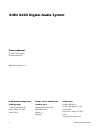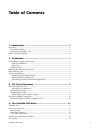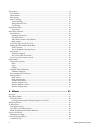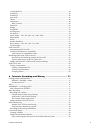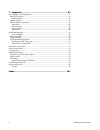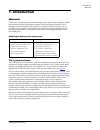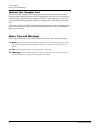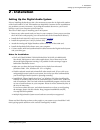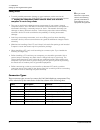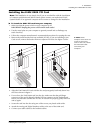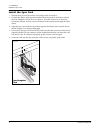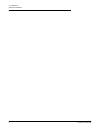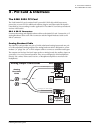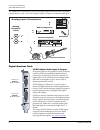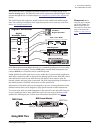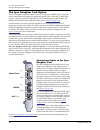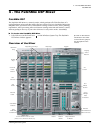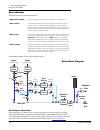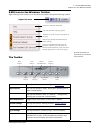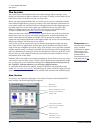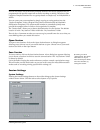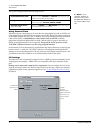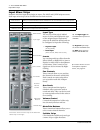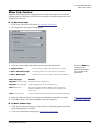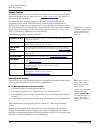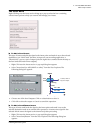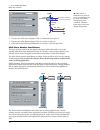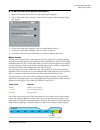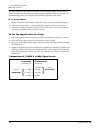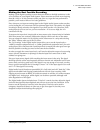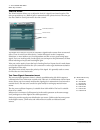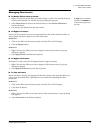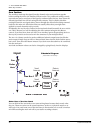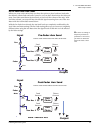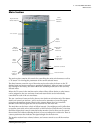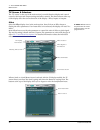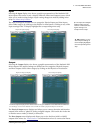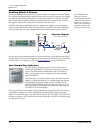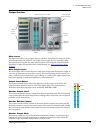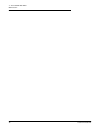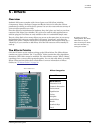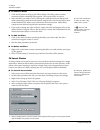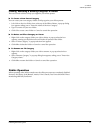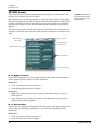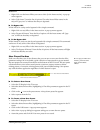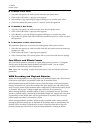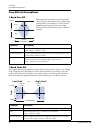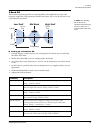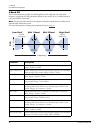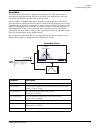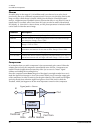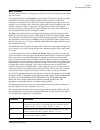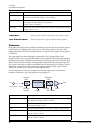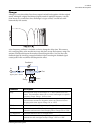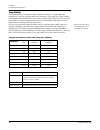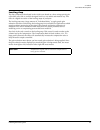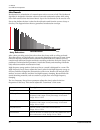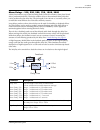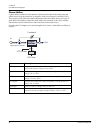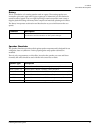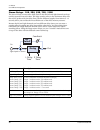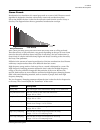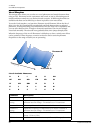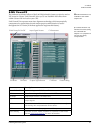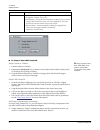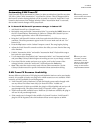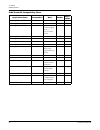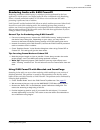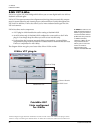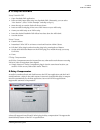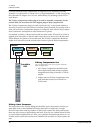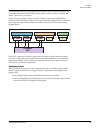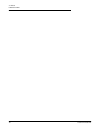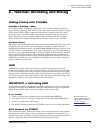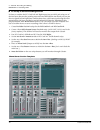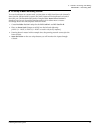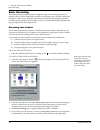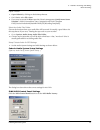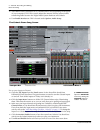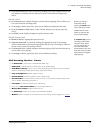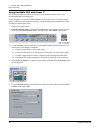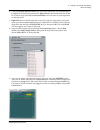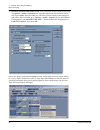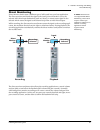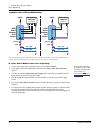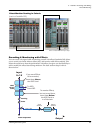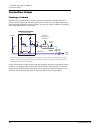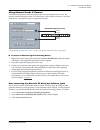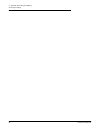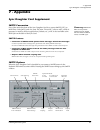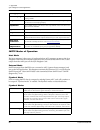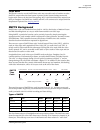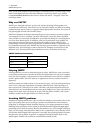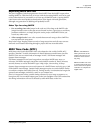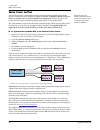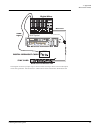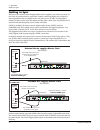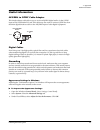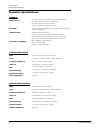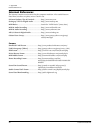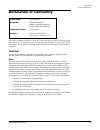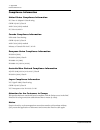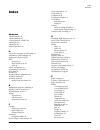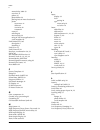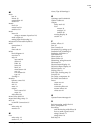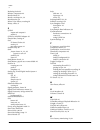- DL manuals
- E-Mu
- Stereo System
- 404
- Owner's Manual
E-Mu 404 Owner's Manual
Summary of 404
Page 1
Creative professional 1 owner's manual digital audio system 0404.
Page 2
2 e-mu digital audio system owner’s manual © 2004 e-mu systems all rights reserved software version: 1.6 e-mu 0404 digital audio system e-mu world headquarters e-mu systems 1500 green hills road scotts valley, ca usa 95067-0015 europe, africa, middle east creative labs ballycoolin business park blan...
Page 3: Table of Contents
Creative professional 3 table of contents 1- introduction ................................................................. 7 welcome!.............................................................................................................................. 7 the system includes: ...................
Page 4
4 e-mu digital audio system the session ......................................................................................................................... 14 new session .................................................................................................................... 14 ope...
Page 5
Creative professional 5 1-band shelf eq ............................................................................................................. 44 3-band eq ...................................................................................................................... 45 4-band eq ........
Page 6
6 e-mu digital audio system 7 - appendix ................................................................... 87 sync daughter card supplement ...................................................................................... 87 smpte conversion ......................................................
Page 7: 1- Introduction
1- introduction welcome! E-mu digital audio system 7 1- introduction welcome! Thank you for purchasing the e-mu 0404 digital audio system. Your computer is about to be transformed into a professional quality audio processing workstation. We’ve designed your e-mu digital audio system to be logical, i...
Page 8
1- introduction notes, tips and warnings 8 creative professional optional sync daughter card the optional sync daughter card adds word clock in and out for sample-synchro- nizing outboard digital equipment, smpte longitudinal time code in/out for syncing other recording equipment and a separate midi...
Page 9: 2 - Installation
2 - installation setting up the digital audio system e-mu digital audio system 1 2 - installation setting up the digital audio system prior to installing the hardware, take a few moments to enter the 18-digit serial number of the e-mu 0404 pci card. This number can help emu customer service troubles...
Page 10
2 - installation setting up the digital audio system 2 creative professional safety first! As you install hardware components, observe the following general precautions to avoid damage to your equipment and yourself. Connector types these connector types are used to connect the e-mu 0404 hardware co...
Page 11
2 - installation installing the e-mu 0404 pci card e-mu digital audio system 3 installing the e-mu 0404 pci card note: this installation is very simple, but if you are not familiar with the installation of computer peripherals and add-in boards, please contact your authorized e-mu systems dealer or ...
Page 12
2 - installation install the sync card 4 creative professional install the sync card 1. Unwrap the sync card if you have one and get ready to install it. 2. Connect the ribbon cable provided with the kit between the e-mu 0404 card and the sync daughter card as shown in figure 3. The cable is keyed s...
Page 13
2 - installation software installation e-mu digital audio system 5 software installation installing the e-mu 0404 drivers the first time you restart your pc after installing the e-mu 0404 pci card, you will need to install the patchmix dsp software and e-mu 0404 pci card drivers. Windows 2000 or win...
Page 14
2 - installation software installation 6 creative professional.
Page 15: 3 - Pci Card & Interfaces
3 - pci card & interfaces the e-mu 0404 pci card e-mu digital audio system 7 3 - pci card & interfaces the e-mu 0404 pci card the e-mu 0404 pci card contains e-mu’s powerful e-dsp chip which leaves more power free on your cpu for additional software plug-ins and other tasks. Bit depth is controlled ...
Page 16
3 - pci card & interfaces the e-mu 0404 pci card 8 creative professional the inputs can be connected to any line level stereo signal from keyboards, cd-players, cassette decks, etc. Use 1/4” to rca adapter cables to connect to consumer audio gear. Digital breakout cable s/pdif digital audio input & ...
Page 17: Using Midi Thru
3 - pci card & interfaces the e-mu 0404 pci card e-mu digital audio system 9 the s/pdif out can be configured as either professional or consumer mode in the session settings menu. The 0404 pci card can be connected to aes/ebu digital audio systems through the use of a cable adapter. See aes/ebu to s...
Page 18
3 - pci card & interfaces the sync daughter card option 10 creative professional the sync daughter card option the sync daughter card option adds word clock in and out, smpte (ltc) in and out and an additional midi output for transmitting midi time code (mtc). Midi time code is a special rendering o...
Page 19: 4 - The Patchmix Dsp Mixer
4 - the patchmix dsp mixer patchmix dsp e-mu digital audio system 11 4 - the patchmix dsp mixer patchmix dsp the patchmix dsp mixer is a virtual console, which performs all of the functions of a typical hardware mixer and then adds a few new tricks of its own . Patchmix dsp greatly simplifies audio ...
Page 20
4 - the patchmix dsp mixer overview of the mixer 12 creative professional mixer window the mixer consists of four main sections. A simplified diagram of the mixer is shown below. Pre fader or post fader when creating a new mixer strip, you have the option for the aux sends to be post fader (both aux...
Page 21
4 - the patchmix dsp mixer e-mu icon in the windows taskbar e-mu digital audio system 13 e-mu icon in the windows taskbar right-clicking on the e-mu icon in the windows taskbar calls up the following window. F click the buttons in the toolbar to learn about their function. The toolbar opens the patc...
Page 22
4 - the patchmix dsp mixer the session 14 creative professional the session the current state of the patchmix dsp mixer (fader settings, effects routings…every- thing!) can be saved as a session. Whenever you create or modify a mixer setup, all you have to do is save it to be able to recall it at a ...
Page 23
4 - the patchmix dsp mixer the session e-mu digital audio system 15 you can now select one of the factory template sessions. The factory templates are pre- programmed with specific setups such as audio recording or mixing. The selector tabs categorize template sessions into two groups based on sampl...
Page 24
4 - the patchmix dsp mixer the session 16 creative professional the system settings include the following choices: e note: if set to “external” without an external clock present, patchmix dsp defaults to the internal 48khz clock rate. Using external clock whenever you are connecting two or more devi...
Page 25
4 - the patchmix dsp mixer the session e-mu digital audio system 17 the optical digital toslink input and output on the digital breakout cable can be used to transmit and receive stereo s/pdif. • pci card s/pdif input selects between coaxial or optical s/pdif input. S/pdif out is always transmitted ...
Page 26
4 - the patchmix dsp mixer input mixer strips 18 creative professional input mixer strips patchmix dsp line input mixer strips are mono. The wave and s/pdif strips are stereo. Each input mixer strip can be divided into four basic sections. Input type the very top of the strip is labeled mono or ster...
Page 27
4 - the patchmix dsp mixer mixer strip creation e-mu digital audio system 19 mixer strip creation patchmix dsp is a dynamically configurable mixer. Each mixer session can contain an arbitrary number of strips up to a limit set by the number of available input sources and available dsp resources. To ...
Page 28
4 - the patchmix dsp mixer mixer strip creation 20 creative professional insert section the insert section is next in line. Patchmix dsp effects can be selected from the effects palette and dropped into the insert locations. See “the effects palette” . Any number of effects can be inserted in series...
Page 29
4 - the patchmix dsp mixer mixer strip creation e-mu digital audio system 21 the insert menu right-clicking over the insert section brings up a pop-up selection box containing various insert options to help you control and manage your inserts. To add a send insert: this type of insert send splits th...
Page 30
4 - the patchmix dsp mixer mixer strip creation 22 creative professional 3. Choose one of the send outputs. Click on a destination to select it. 4. Choose one of the return inputs. Click on a source to select it. 5. Click ok to select the send and return or cancel to cancel the operation. Asio direc...
Page 31
4 - the patchmix dsp mixer mixer strip creation e-mu digital audio system 23 to add an asio direct monitor send/return: 1. Right-click over the insert section. A pop-up dialog box appears. 2. Select “insert asio direct monitor” from the list of options. The following dialog box appears. 3. Choose on...
Page 32
4 - the patchmix dsp mixer mixer strip creation 24 creative professional the insert meters are also useful to monitor incoming digital signals such as asio or s/pdif to make sure the mixer is receiving a proper signal level. They’re also great for troubleshooting, since you can place them virtually ...
Page 33
4 - the patchmix dsp mixer mixer strip creation e-mu digital audio system 25 making the best possible recording making a good digital recording is easier than ever thanks to the high resolution 24-bit a-d converters on your digital audio system. These converters are much more forgiving than the 12-b...
Page 34
4 - the patchmix dsp mixer mixer strip creation 26 creative professional trim pot insert the trim pot insert allows you to adjust the level of a signal in an insert location. The trim pot provides up to ±30db of gain or attenuation and a phase inverter. The trim pot also has a built-in stereo peak m...
Page 35
4 - the patchmix dsp mixer mixer strip creation e-mu digital audio system 27 managing your inserts to delete effects from an insert: f tip: select the plug-in and press the delete key to delete the plug-in from the strip. 1. Right-click over the insert effect you wish to delete. A yellow line around...
Page 36: Side
4 - the patchmix dsp mixer mixer strip creation 28 creative professional aux section the auxiliary sends tap the signal from the channel strips and sum them together before sending the mix to the auxiliary effects section. In a traditional mixing console, aux sends are used to send part of the signa...
Page 37: Output
4 - the patchmix dsp mixer mixer strip creation e-mu digital audio system 29 pre or post fader aux sends when you create a new mixer strip you have the option to place both aux sends after the channel volume fader and mute control or you can place them before the fader and mute. Post-fader turns dow...
Page 38
4 - the patchmix dsp mixer mixer strip creation 30 creative professional level, pan, solo & mute controls the pan control comes before the level control and aux sends in the signal flow. On stereo strips we use an unconventional pan section with two pan pots – one for the left part of the signal and...
Page 39
4 - the patchmix dsp mixer main section e-mu digital audio system 31 main section the main section contains all controls for controlling the main mix elements as well as a “tv screen” for viewing the parameters of the current selected insert. The three buttons across the top of the main section sele...
Page 40
4 - the patchmix dsp mixer main section 32 creative professional tv screen & selectors the “tv screen” at the top of the main section is a multi-function display and control center for the input and output routings and effect controls. The three buttons at the top of the display select the current f...
Page 41
4 - the patchmix dsp mixer main section e-mu digital audio system 33 input selecting the input display view shows a graphic representation of the patchmix dsp mixer inputs. This screen is only a display unlike the effects and outputs screen, which allow you to make routing changes. Input routing cha...
Page 42
4 - the patchmix dsp mixer main section 34 creative professional auxiliary effects & returns f the wet/dry mix setting in the effect should normally be set to 100% when the effect is inserted as a sidechain effect. This is because the aux return amount will control the wet/dry mix. The section immed...
Page 43
4 - the patchmix dsp mixer main section e-mu digital audio system 35 output section main inserts the main inserts allow you to apply effects to the main stereo signal coming out of the mixer (both mains and monitor). You might want to apply eq or a compressor here. These inserts work just like the o...
Page 44
4 - the patchmix dsp mixer main section 36 creative professional.
Page 45: 5 - Effects
5 - effects overview e-mu digital audio system 37 5 - effects overview patchmix dsp comes complete with a host of great core dsp effects including compressors, delays, choruses, flangers and reverb. Each 32-bit effect has various parameters for editing, as well as factory presets. You can also creat...
Page 46
5 - effects the effects palette 38 creative professional to select an effect 1. Click the fx button to bring up the effects palette. The effect palette contains numerous folders containing effects presets. Click on any folder to open it. F the order of effects in a chain can have a big effect on the...
Page 47
5 - effects 96khz operation e-mu digital audio system 39 creating, renaming & deleting categories or presets there are several utilities to help you organize your effects presets. To create a new preset category you can create your own category folders to help organize your effects presets. 1. Left-...
Page 48
5 - effects fx edit screen 40 creative professional fx edit screen e note: effects have to be placed into an insert location before you can program them. Click on an fx insert to display the parameters for that effect. If an insert effect is not selected, the fx display will read “no insert”. Most e...
Page 49
5 - effects fx edit screen e-mu digital audio system 41 method #2 1. Right-click over the insert effect you want to solo (in the insert section). A pop-up menu appears. 2. Select “solo insert” from the list of options. The other insert effect names in the strip will “gray-out” to indicate that they ...
Page 50
5 - effects fx edit screen 42 creative professional to delete a user preset 1. Select the user preset you wish to delete from the user preset menu. 2. Click on the edit button. A pop-up menu appears. 3. Select delete. A pop-up dialog box appears asking you to confirm your action. 4. Click ok to dele...
Page 51
5 - effects list of core effects e-mu digital audio system 43 list of core effects dsp resource usage there are two main factors which determine the total number of effects available for use at any given time: tank memory and dsp instructions. Using too much of either resource will cause effects to ...
Page 52
5 - effects core effects descriptions 44 creative professional core effects descriptions 1-band para eq this single band parametric equalizer is useful when you just want to boost or cut a single range of frequencies. For example, if you just want to brighten up the lead vocal a bit, you might choos...
Page 53
5 - effects core effects descriptions e-mu digital audio system 45 3-band eq this versatile equalizer provides two shelving filters at the high and low ends of the frequency range and a fully parametric band in the center. Up to ±24 db of boost or cut is provided for each band. E note: the wet/dry m...
Page 54
5 - effects core effects descriptions 46 creative professional 4-band eq this 4-band equalizer provides two shelving filters at the high and low ends of the frequency range and two fully parametric bands in the center. Up to ±24 db of boost or cut is provided for each band. Note: the wet/dry mix con...
Page 55
5 - effects core effects descriptions e-mu digital audio system 47 auto-wah this effect creates the sound of a guitar wah-wah pedal. The “wah” filter sweep is automatically triggered from the amplitude envelope of the input sound. Auto-wah works well with percussive sounds such as guitar or bass. Th...
Page 56: Vca
5 - effects core effects descriptions 48 creative professional chorus an audio delay in the range of 15-20 milliseconds is too short to be an echo, but is perceived by the ear as a distinctly separate sound. If we now vary the delay time in this range, an effect called chorus is created, which gives...
Page 57
5 - effects core effects descriptions e-mu digital audio system 49 basic controls the three main controls of a compressor are the ratio control, the threshold control and the gain control. If the signal falls below the threshold, no processing will take place. Signals exceeding the threshold will ha...
Page 58
5 - effects core effects descriptions 50 creative professional distortion most audio processors aim to provide low distortion, but not this one! The sole purpose of this effect is to add distortion, and lots of it. This effect provides “fuzz box” style, clipping distortion which is particularly effe...
Page 59
5 - effects core effects descriptions e-mu digital audio system 51 flanger a flanger is a very short delay line whose output is mixed back together with the original sound. Mixing the original and delayed signals results in multiple frequency cancella- tions known as a comb filter. Since the flanger...
Page 60
5 - effects core effects descriptions 52 creative professional freq shifter this unusual effect is sometimes called “spectrum shifting” or “single sideband modulation”. Frequency shifting shifts every harmonic in the signal by a fixed number of hz which causes the harmonics to lose their normal rela...
Page 61
5 - effects core effects descriptions e-mu digital audio system 53 leveling amp the first compressors developed in the 1950’s were based on a slow-acting optical gain cells which were able to control the signal level in a very subtle and musical way. This effect is a digital recreation of the leveli...
Page 62
5 - effects core effects descriptions 54 creative professional lite reverb reverberation is a simulation of a natural space such as a room or hall. The lite reverb algorithm is designed to simulate various rooms and reverberation plates while using fewer dsp resources than the stereo reverb. Up to f...
Page 63
5 - effects core effects descriptions e-mu digital audio system 55 mono delays - 100, 250, 500, 750, 1500, 3000 a delay line makes a copy of the incoming audio, holds it in memory, then plays it back after a predetermined time. The delay number refers to the maximum delay time that can be produced b...
Page 64
5 - effects core effects descriptions 56 creative professional phase shifter a phase shifter produces a fixed number of peaks and notches in the audio spectrum which can be swept up and down in frequency with a low frequency oscillator (lfo). This creates a swirly, ethereal sound with harmonically r...
Page 65
5 - effects core effects descriptions e-mu digital audio system 57 rotary this is a simulation of a rotating speaker used on organs. The rotating speaker was invented to give static organ tones a pipe organ type of animation, but this distinctive sound became a legend in its own right. Spinning a so...
Page 66
5 - effects core effects descriptions 58 creative professional stereo delays - 100, 250, 550, 750, 1500 the stereo delays are true stereo delay lines in that the left and right channels are kept entirely separate from each other. The delay number refers to the maximum delay time that can be produced...
Page 67
5 - effects core effects descriptions e-mu digital audio system 59 stereo reverb reverberation is a simulation of a natural space such as a room or hall. The stereo reverb algorithm is designed to simulate various halls, rooms and reverberation plates. Decay time defines the time it takes for the re...
Page 68
5 - effects core effects descriptions 60 creative professional vocal morpher this unique effect allows you to select two vocal phonemes and morph between them using an lfo. Phonemes are the consonants and vowels we use in articulating speech sounds and these sounds are very distinctive and evocative...
Page 69: E-Mu Powerfx
5 - effects e-mu powerfx e-mu digital audio system 61 e-mu powerfx e-mu powerfx are not available at the 96khz sample rate. The hardware-accelerated effects of the e-mu digital audio system can also be used as vst inserts in cubase. E-mu powerfx allow you to use patchmix dsp effects from within cuba...
Page 70
5 - effects e-mu powerfx 62 creative professional to setup & use e-mu powerfx: using any driver other than “e-mu asio” may produce undesirable results when using e-mu powerfx. Setup cubase or cubasis 1. Launch cubase or cubasis. 2. Instantiate e-mu powerfx in an insert or aux send location within cu...
Page 71
5 - effects e-mu powerfx e-mu digital audio system 63 automating e-mu powerfx steinberg cubasis does not have the control automation feature. E-mu powerfx can be automated in cubase (or other recording host) just like any other vst effect. When “write automation” is activated in cubase, control chan...
Page 72
5 - effects e-mu powerfx 64 creative professional e-mu powerfx compatibility chart application name compatible? Note render extra buffers steinberg cubase vst 5.1 yes off off steinberg cubase sx 1 yes off off steinberg cubase sx 2 yes instrument freeze triggers error if not in render mode. Off off s...
Page 73
5 - effects rendering audio with e-mu powerfx e-mu digital audio system 65 rendering audio with e-mu powerfx rendering (sometimes called export) is a mixdown process performed by the host application, which creates a new digital audio file from a multitrack song. Rendering allows a virtually unlimit...
Page 74: E-Mu Vst E-Wire
5 - effects e-mu vst e-wire 66 creative professional e-mu vst e-wire e-wire is a special vst/asio bridge which allows you to route digital audio via asio to patchmix and back again. E-wire vst incorporates smart time alignment technology that automatically compen- sates for system latencies and ensu...
Page 75
5 - effects e-mu vst e-wire e-mu digital audio system 67 to setup and use e-wire: setup patchmix dsp 1. Open patchmix dsp application. 2. Insert an asio input mixer strip into patchmix dsp. (alternately, you can select “new session”, select “e-wire example” and skip to step 6.) 3. Mute the strip or ...
Page 76
5 - effects e-mu vst e-wire 68 creative professional currently automatic delay compensation is supported by the steinberg 2.0 family (nuendo 2.X, cubase sx 2.0, cubase le 2.0,), magix samplitude 7.X, and sonar (using the cakewalk vst adapter 4.4.1, but not, unfortunately, by steinberg cubase vst 5.1...
Page 77
5 - effects e-mu vst e-wire e-mu digital audio system 69 in practical use, however, you’ll probably never need to use more than one e-wire vst on a single track since powerfx effects can be placed in series. We have included this feature “just in case” you need it. Here’s one more example of how to ...
Page 78
5 - effects e-mu vst e-wire 70 creative professional.
Page 79: Asio
6 - tutorials: recording and mixing getting started with patchmix e-mu digital audio system 71 6 - tutorials: recording and mixing getting started with patchmix patchmix = patchbay + mixer it’s a simple concept. Patchmix is a patchbay for your computer, where any physical input or output (analog, s/...
Page 80
6 - tutorials: recording and mixing important -> activating asio 72 creative professional to set up a stereo recording session: it’s best to combine the pci card left and right inputs into an asio pair using one of the aux buses. Because the panning network comes before the aux sends you can pan the...
Page 81
6 - tutorials: recording and mixing important -> activating asio e-mu digital audio system 73 to set up a mono recording session: to record each input as a mono track, you just place an asio send into each channel’s insert section. Because asio is stereo, the mono inputs will be duplicated on both o...
Page 82: Basic Recording
6 - tutorials: recording and mixing basic recording 74 creative professional basic recording the following step by step tutorials are designed to get you recording as quickly as possible. After you have finished the tutorials we encourage you to read the cubasis pdf manual in order to learn about th...
Page 83
6 - tutorials: recording and mixing basic recording e-mu digital audio system 75 open cubasis 6. Open cubasis by clicking on the desktop shortcut. 7. On cubasis, select file, open. 8. If you want to record in mono open the cubasis arrangement (0404) mono-stereo template” which is located here: (my c...
Page 84
6 - tutorials: recording and mixing basic recording 76 creative professional 12. Asio buffer latency should be set to 5 milliseconds or less, depending on the speed of your computer’s cpu. This control adjusts the amount of delay incurred while transferring audio between the digital audio system har...
Page 85
6 - tutorials: recording and mixing basic recording e-mu digital audio system 77 19. Select the track that you want to record by clicking on it in the arrange window. The rack darkens to indicate that it is selected. See the “cubasis demo song screen” above. Record a track f you can turn the metrono...
Page 86
6 - tutorials: recording and mixing basic recording 78 creative professional using patchmix dsp with sonar 3 the following instructions show you how to set up patchmix dsp & sonar 3 for recording through an analog input. In this example, we will use the pci card in l as the input source. If you are ...
Page 87
6 - tutorials: recording and mixing basic recording e-mu digital audio system 79 6. Turn your preamp knob clockwise and check your instrument. You should begin to see signal in the main mix peak meters. Right-click the first blank insert slot on the pci card in l strip and choose insert peak meter. ...
Page 88
6 - tutorials: recording and mixing basic recording 80 creative professional 10. Minimize patchmix and launch sonar 3. Set your driver mode to asio by pressing the options > audio > advanced tab. Press the drop-down box for driver mode: and choose asio, then press ok. You will have to restart sonar ...
Page 89: Direct Monitoring
6 - tutorials: recording and mixing direct monitoring e-mu digital audio system 81 direct monitoring e note: cubasis does not support asio direct monitoring. This section may be useful if you upgrade to cubase sl or another recording application which supports direct monitoring. Direct monitor sends...
Page 90
6 - tutorials: recording and mixing direct monitoring 82 creative professional add a direct monitor insert to an input strip: f if the direct monitor send/return comes after an effect, the effect will be recorded. See recording & monitoring with effects . 1. Create a new strip from a physical source...
Page 91
6 - tutorials: recording and mixing direct monitoring e-mu digital audio system 83 recording & monitoring with effects you can record a dry signal while monitoring yourself with effects! Patchmix dsp allows you to record your tracks without effects (dry) and monitor with effects enabled. This allows...
Page 92: Connection Setups
6 - tutorials: recording and mixing connection setups 84 creative professional connection setups creating a submix submixes are normally used to control a group of inputs from a single fader or to process several inputs with the same effect. In most cases you will create submixes in your recording a...
Page 93
6 - tutorials: recording and mixing connection setups e-mu digital audio system 85 using external sends & returns an external send/return breaks the signal at the insert point and sends it out to the selected external destination such as a compressor, a stereo effect processor or any other audio dev...
Page 94
6 - tutorials: recording and mixing connection setups 86 creative professional.
Page 95: 7 - Appendix
7 - appendix sync daughter card supplement e-mu digital audio system 87 7 - appendix sync daughter card supplement smpte conversion warning: smpte and mtc do not provide sample sync for digital i/o. You must use word clock, or s/pdif sync. One of the main functions of the sync daughter card is to co...
Page 96
7 - appendix sync daughter card supplement 88 creative professional smpte modes of operation host mode the host computer is the source of synchronization. Mtc messages are sent to the sync daughter card from the computer application and converted into smpte. Mtc is also output from the midi port on ...
Page 97: Smpte Background
7 - appendix smpte background e-mu digital audio system 89 stripe mode this mode is used to record smpte time code onto an audio track of another recorder. Smpte is output when the start button is pressed in the system settings menu and begins at the time set by the start time setting. Mtc is also s...
Page 98
7 - appendix smpte background 90 creative professional time! (a one hour program would actually be 59 minutes and 56.4 seconds long.) drop frame was designed to correct this time difference. In 30 drop frame, every minute except 00-10-20-30-40-50 have the first two frames, 00 and 01, “dropped”, henc...
Page 99: Midi Time Code (Mtc)
7 - appendix midi time code (mtc) e-mu digital audio system 91 duplicating smpte time code the sync daughter card always generates clean smpte from the smpte output when reading smpte in. This time code is in sync with the incoming smpte and can be used to feed other devices in your studio or to cle...
Page 100: Word Clock In/out
7 - appendix word clock in/out 92 creative professional word clock in/out f word clock and s/pdif synchronize at the sample rate and are used to transfer digital data between machines. Word clock provides a standardized means of synchronizing multiple digital audio devices so that data can be transf...
Page 101
7 - appendix word clock in/out e-mu digital audio system 93 wo rd clock word clock word clock termination on word clock termination off sync card digital breakout cable in digital mixer s/pdif digital in t - connector s/pdif adat optical this diagram shows the proper way to connect word clock if you...
Page 102: Getting In Sync
7 - appendix getting in sync 94 creative professional getting in sync whenever you connect external digital audio devices together, you need to be aware of how they are synchronized to each other. Simply connecting digital out to digital in doesn’t guarantee that two digital devices are synced, even...
Page 103: Useful Information
7 - appendix useful information e-mu digital audio system 95 useful information aes/ebu to s/pdif cable adapter this simple adapter cable allows you to receive aes/ebu digital audio via the s/pdif input on the e-mu 0404 pci card. This cable may also work to connect s/pdif out from the 0404 digital b...
Page 104: Technical Specifications
7 - appendix technical specifications 96 creative professional technical specifications general sample rates 44.1 khz. 48 khz, 96 khz derived from internal crystals (no sample rate conversion is performed) externally supplied clock from s/pdif. (or word clock with optional sync card) bit depth 16-bi...
Page 105
7 - appendix technical specifications e-mu digital audio system 97 digital i/o s/pdif • 2 in/2 out coaxial (transformer coupled output) • 2 in/2 out optical • aes/ebu or s/pdif (switchable under software control) midi 1 in, 1 out (16 midi channels) synchronization internal crystal sync: 44.1khz, 48 ...
Page 106: Internet References
7 - appendix internet references 98 creative professional internet references the internet contains vast resources for the computer musician. A few useful sites are listed here, but there are plenty more. Check it out. Software updates, tips & tutorials................ Http://www.Emu.Com setting up ...
Page 107: Declaration of Conformity
7 - appendix internet references e-mu digital audio system 99 declaration of conformity trade name: e-mu systems model no.: em8810 & em8820 em8810, em8830 & em8840 em8810, em8830 & em8841 responsible party: e-mu systems address: 1500 green hills road, scotts valley, ca 95066 u.S.A. This device compl...
Page 108
7 - appendix internet references 100 creative professional compliance information united states compliance information fcc part 15 subpart b class b using: cispr 22(1997) class b ansi c63.4(1992) method fcc site no.90479 canada compliance information ices-0003 class b using: cispr 22(1997) class b a...
Page 109: Index
Index numerics e-mu digital audio system 101 index numerics 1-band para eq 44 1-band shelf eq 44 1-time jam sync, smpte 88 3-band eq 45 4-band eq 46 96khz operation 39 a a-d, d-a converters, used in 0404 96 aes/ebu to s/pdif adapter 95 appearance, improving 95 asio activating 71 direct monitor 22 , ...
Page 110
Index f 102 creative professional mono delay 3000 55 overview 37 palette 37 phase shifter 56 placing into an insert location 20 preset create new 41 delete 42 overwrite 42 rename 42 rotary 57 selecting 38 stereo reverb 59 using in vst host application 61 vocal morpher 60 e-mu 0404 pci card descripti...
Page 111
Index m e-mu digital audio system 103 m main bus 31 inserts 35 output fader 35 section 31 master clock 94 return level 31 send level 31 meter insert 26 using to measure input level 25 main output 35 setting input levels using 24 microsoft gs wavetable synth 85 midi connections 9 thru 9 time code 91 ...
Page 112
Index s 104 creative professional reducing noise 95 release, compressor 49 render mode 62 reverb, envelope 54 , 59 reverberation 59 robot voice effects, creating 58 rotary, effect 57 s s/pdif inputs and outputs 8 modes 9 s/pdif to aes/ebu adapter 95 sample rate, setting 14 save fx insert chains 38 s...