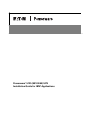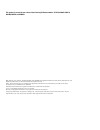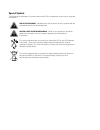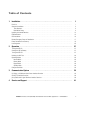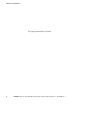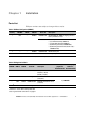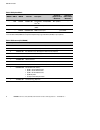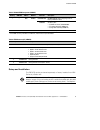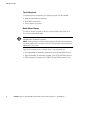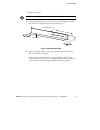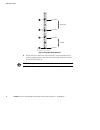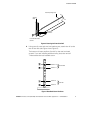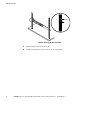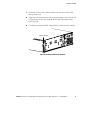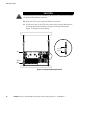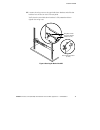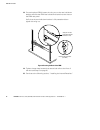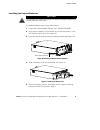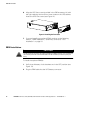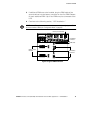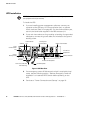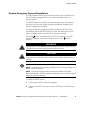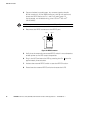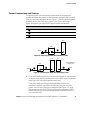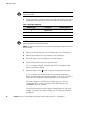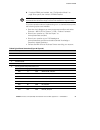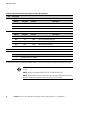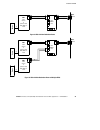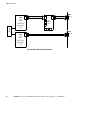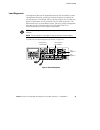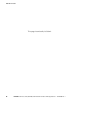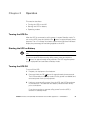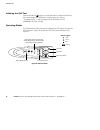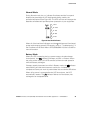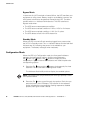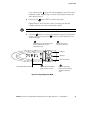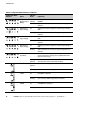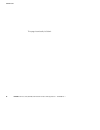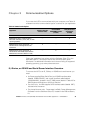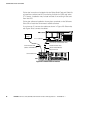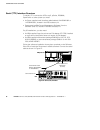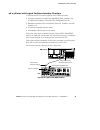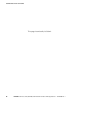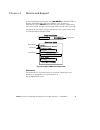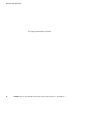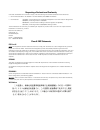- DL manuals
- Eaton
- UPS
- Powerware 5125
- Installation Manual
Eaton Powerware 5125 Installation Manual
Summary of Powerware 5125
Page 1
Powerware 5125 (9910-e65) ups installation guide for ibm applications ® ®.
Page 2
This product is covered by one or more of the following us patent numbers: 5177676, 6314007, 6330176, 6391489, 6483730, and 6599657. Ibm, pseries, aix, xseries, as/400, os/400, and rs/6000 are registered trademarks and iseries, openpower, and i5/os are trademarks of international business machines c...
Page 3
Special symbols the following are examples of symbols used on the ups or accessories to alert you to important information: risk of electric shock - indicates that a risk of electric shock is present and the associated warning should be observed. Caution: refer to operator’s manual - refer to your o...
Page 4
This page intentionally left blank..
Page 5
Eaton powerware ® 5125 (9910-e65) ups installation guide for ibm ® applications s 164201698 rev 1 i table of contents 1 installation 1 . . . . . . . . . . . . . . . . . . . . . . . . . . . . . . . . . . . . . . . . . . . . . . . . . . . . . . . . . Parts list 1 . . . . . . . . . . . . . . . . . . . ...
Page 6
Table of contents eaton powerware ® 5125 (9910-e65) ups installation guide for ibm ® applications s 164201698 rev 1 ii this page intentionally left blank..
Page 7
Eaton powerware ® 5125 (9910-e65) ups installation guide for ibm ® applications s 164201698 rev 1 1 chapter 1 installation parts list ibm part numbers are subject to change without notice. Table 1. E65 base configuration (42r8077) quantity ibm mn ibm fc ibm pn eaton ® pn description 1 e65 — 42r8077 ...
Page 8
Installation eaton powerware ® 5125 (9910-e65) ups installation guide for ibm ® applications s 164201698 rev 1 2 table 3. E65 options matrix ibm mn ibm fc ibm pn eaton pn description quantity for p5/pseries rack worldwide quantity for i5/iseries rack worldwide — 2934 1 39j4824 116750221-001 -x web/s...
Page 9
Installation eaton powerware ® 5125 (9910-e65) ups installation guide for ibm ® applications s 164201698 rev 1 3 table 5. E65 6645 ebm components (42r8075) quantity ibm mn ibm fc ibm pn eaton pn description 1 — 6645 42r8075 103003387-3992 e65 6645 ebm 3u high (in shipping carton or factory-installed...
Page 10
Installation eaton powerware ® 5125 (9910-e65) ups installation guide for ibm ® applications s 164201698 rev 1 4 tools required to assemble the components, the following tools may be needed: s medium flat-bladed screwdriver s #2 phillips screwdriver s 8 mm wrench or socket rack-mount setup the rail ...
Page 11
Installation eaton powerware ® 5125 (9910-e65) ups installation guide for ibm ® applications s 164201698 rev 1 5 to install the rail kit(s): note if installing ebm(s), install the ebm rails below the ups rails. 1. Loosen the assembly wing nuts on both rail assemblies and adjust the rail size for the...
Page 12
Installation eaton powerware ® 5125 (9910-e65) ups installation guide for ibm ® applications s 164201698 rev 1 6 position 1 position 6 position 10 position 15 first rail second rail figure 2. Front rack screw positions 3. Secure the rail to the front of the rack with two pan-head screws and one adap...
Page 13
Installation eaton powerware ® 5125 (9910-e65) ups installation guide for ibm ® applications s 164201698 rev 1 7 assembly wing nuts front rail pan-head screws position 4 adapter plate position 3 figure 3. Securing the front of the rail 4. Using two clip nuts and two hex-head screws, attach the rail ...
Page 14
Installation eaton powerware ® 5125 (9910-e65) ups installation guide for ibm ® applications s 164201698 rev 1 8 clip nuts figure 5. Securing the rear of the rail 5. Repeat steps 3 and 4 for each rail. 6. Tighten the assembly wing nuts on all rail assemblies..
Page 15
Installation eaton powerware ® 5125 (9910-e65) ups installation guide for ibm ® applications s 164201698 rev 1 9 7. Place the ups on a flat, stable surface with the front of the ups facing toward you. 8. Align the mounting brackets with the screw holes on the side of the ups and secure with the supp...
Page 16
Installation eaton powerware ® 5125 (9910-e65) ups installation guide for ibm ® applications s 164201698 rev 1 10 c a u t i o n the ups chassis (32 kg/71 lb) and ebm (69.9 kg/154 lb) are heavy. A minimum of two people are required to lift the cabinets into the rack. 10. Slide the ups and any optiona...
Page 17
Installation eaton powerware ® 5125 (9910-e65) ups installation guide for ibm ® applications s 164201698 rev 1 11 12. Loosen the wing nuts on the rear hold-down bracket and slide the bracket into the slot on the ups rear panel. Verify that the rear hold-down bracket is fully seated and then tighten ...
Page 18
Installation eaton powerware ® 5125 (9910-e65) ups installation guide for ibm ® applications s 164201698 rev 1 12 13. For each optional ebm, loosen the wing nut on the rear hold-down bracket and slide the ebm rear hold-down bracket into the slots on the ebm rear panel. Verify that the rear hold-down...
Page 19
Installation eaton powerware ® 5125 (9910-e65) ups installation guide for ibm ® applications s 164201698 rev 1 13 installing the internal batteries c a u t i o n the ups battery trays are heavy (20.5 kg/45 lb). A minimum of two people are required to lift the battery trays into the ups chassis. To i...
Page 20
Installation eaton powerware ® 5125 (9910-e65) ups installation guide for ibm ® applications s 164201698 rev 1 14 6. Align the ups front cover (provided in the e65 accessory kit) with the right retaining hook and front cover holes on the ups cabinet. Insert the ups front cover (see figure 12). Figur...
Page 21
Installation eaton powerware ® 5125 (9910-e65) ups installation guide for ibm ® applications s 164201698 rev 1 15 3. If additional ebms are to be installed, plug the ebm cable of the second cabinet into the battery connector on the first ebm. Repeat for each additional ebm. Up to four ebms may be co...
Page 22
Installation eaton powerware ® 5125 (9910-e65) ups installation guide for ibm ® applications s 164201698 rev 1 16 ups installation note do not make unauthorized changes to the ups; otherwise, damage may occur to your equipment and void your warranty. To install the ups: 1. If you are installing powe...
Page 23
Installation eaton powerware ® 5125 (9910-e65) ups installation guide for ibm ® applications s 164201698 rev 1 17 remote emergency power-off installation the e65 includes a repo port that allows power to be switched off at the ups output receptacles from a customer-supplied switch in a remote locati...
Page 24
Installation eaton powerware ® 5125 (9910-e65) ups installation guide for ibm ® applications s 164201698 rev 1 18 3. Connect isolated, normally-open, dry contacts (rated to handle 60 vdc maximum, 30 vac rms maximum, and 20 ma maximum) across the repo device to pin 1 and pin 2 (see figure 15). Use st...
Page 25
Installation eaton powerware ® 5125 (9910-e65) ups installation guide for ibm ® applications s 164201698 rev 1 19 power connections and startup the device power cord connection(s) determines if the setup can provide dual-redundant power to the protected device(s). See figure 16 for a non-redundant p...
Page 26
Installation eaton powerware ® 5125 (9910-e65) ups installation guide for ibm ® applications s 164201698 rev 1 20 note the redundant power source must be protected with transient voltage surge suppression (tvss). 2. Plug the equipment to be protected into the appropriate ups output receptacles (see ...
Page 27
Installation eaton powerware ® 5125 (9910-e65) ups installation guide for ibm ® applications s 164201698 rev 1 21 8. If optional ebms are installed, see “configuration mode” on page 30 to specify the number of ebms installed. Note the batteries charge to 80% capacity in approximately 3 hours. Howeve...
Page 28
Installation eaton powerware ® 5125 (9910-e65) ups installation guide for ibm ® applications s 164201698 rev 1 22 table 8. Typical power connections (figure 18–figure 20) (continued) description item 7 pdu to ups power cord ibm fc plug type supplier description 6654 12 ibm burndy to nema l6-30p, 4.3...
Page 29
Installation eaton powerware ® 5125 (9910-e65) ups installation guide for ibm ® applications s 164201698 rev 1 23 (7) ibm (6) 6 1 2 pdu ibm iseries or pseries 7188, 9188, 5889, or 7109 de vic e e65 4500w ups 1 2 6 mains varies 5 5 3 3 3 3 4 4 4 4 10 figure 18. E65 with non-redundant power (7) ibm (6...
Page 30
Installation eaton powerware ® 5125 (9910-e65) ups installation guide for ibm ® applications s 164201698 rev 1 24 ibm (6) 6 1 2 pdu ibm iseries or pseries 7188, 9188, 5889, or 7109 de vic e e65 4500w ups 1 2 6 mains varies 5 (7) 3 3 3 3 4 4 4 4 8 pdu ibm iseries or pseries 7188, 9188, 5889, or 7109 ...
Page 31
Installation eaton powerware ® 5125 (9910-e65) ups installation guide for ibm ® applications s 164201698 rev 1 25 load segments load segments are sets of receptacles that can be controlled by power management software, providing an orderly shutdown and startup of your equipment. For example, during ...
Page 32
Installation eaton powerware ® 5125 (9910-e65) ups installation guide for ibm ® applications s 164201698 rev 1 26 this page intentionally left blank..
Page 33
Eaton powerware ® 5125 (9910-e65) ups installation guide for ibm ® applications s 164201698 rev 1 27 chapter 2 operation this section describes: s turning the ups on and off s starting the ups on battery s operating modes turning the ups on after the ups is connected to utility power, it enters stan...
Page 34
Operation eaton powerware ® 5125 (9910-e65) ups installation guide for ibm ® applications s 164201698 rev 1 28 initiating the self-test press and hold the button for three seconds to initiate the self-test. If the alarm beeps or a ups alarm indicator stays on, refer to “troubleshooting” in the power...
Page 35
Operation eaton powerware ® 5125 (9910-e65) ups installation guide for ibm ® applications s 164201698 rev 1 29 normal mode during normal mode, the μ indicator illuminates and the front panel displays the percentage of ups load capacity being used by the protected equipment (see figure 23). The ups m...
Page 36
Operation eaton powerware ® 5125 (9910-e65) ups installation guide for ibm ® applications s 164201698 rev 1 30 bypass mode in the event of a ups overload or internal failure, the ups transfers your equipment to utility power. Battery mode is not available; however, the utility power continues to be ...
Page 37
Operation eaton powerware ® 5125 (9910-e65) ups installation guide for ibm ® applications s 164201698 rev 1 31 if you press the on button and nothing happens, the ups is still in operation mode. Repeat step 1 to enter configuration mode, and then perform step 2. 3. Press the off button once to selec...
Page 38
Operation eaton powerware ® 5125 (9910-e65) ups installation guide for ibm ® applications s 164201698 rev 1 32 table 9. Configuration mode indicators and options configuration mode indicators option indicator status explanation 200/208v nominal output v l on (default) selecting this option changes t...
Page 39
Operation eaton powerware ® 5125 (9910-e65) ups installation guide for ibm ® applications s 164201698 rev 1 33 explanation indicator status option configuration mode indicators 3 ebms on three ebms are configured. Flashing one of the other ebm configurations is selected. 4 ebms on four ebms are conf...
Page 40
Operation eaton powerware ® 5125 (9910-e65) ups installation guide for ibm ® applications s 164201698 rev 1 34 this page intentionally left blank..
Page 41
Eaton powerware ® 5125 (9910-e65) ups installation guide for ibm ® applications s 164201698 rev 1 35 chapter 3 communication options if you want the ups to communicate with your computer, use table 10 to determine which communication option is correct for your application. Table 10. Communication op...
Page 42
Communication options eaton powerware ® 5125 (9910-e65) ups installation guide for ibm ® applications s 164201698 rev 1 36 follow the instructions included with the relay-serial card and cable kit to install the card and set ups monitoring functions in i5/os and serial (tty) server. Installation may...
Page 43
Communication options eaton powerware ® 5125 (9910-e65) ups installation guide for ibm ® applications s 164201698 rev 1 37 relay-serial card communication port “j14” ups port (location may vary by model) ibm iseries server ups as/400 interface cable (labeled 152601976-001) serial interface cable (la...
Page 44
Communication options eaton powerware ® 5125 (9910-e65) ups installation guide for ibm ® applications s 164201698 rev 1 38 serial (tty) interface overview to serially (tty) connect the ups to a p5, pseries, rs/6000 ® , openpower or other system you need: s an eaton-supplied serial interface cable (l...
Page 45
Communication options eaton powerware ® 5125 (9910-e65) ups installation guide for ibm ® applications s 164201698 rev 1 39 p5 or pseries with logical partitions interface overview to connect the ups to a p5 or pseries with lpars you need: s an eaton-supplied connectups-x web/snmp card, located in th...
Page 46
Communication options eaton powerware ® 5125 (9910-e65) ups installation guide for ibm ® applications s 164201698 rev 1 40 this page intentionally left blank..
Page 47
Eaton powerware ® 5125 (9910-e65) ups installation guide for ibm ® applications s 164201698 rev 1 41 chapter 4 service and support in the united states and canada, call 1-800-ibmserv (1-800-426-7378). In europe, the middle east, and africa (emea); latin america; or asia-pacific, call the ibm office ...
Page 48
Service and support eaton powerware ® 5125 (9910-e65) ups installation guide for ibm ® applications s 164201698 rev 1 42 this page intentionally left blank..
Page 49
Requesting a declaration of conformity units that are labeled with a ce mark comply with the following harmonized standards and eu directives: s harmonized standards: iec 62040-1-1 and iec 62040-2; iec 60950 third edition s eu directives: 73/23/eec, council directive on equipment designed for use wi...
Page 50
This page intentionally left blank..
Page 52
*1642016981* 164201698 1.