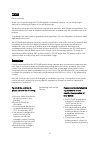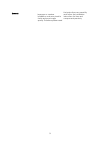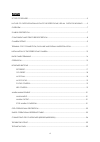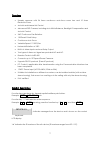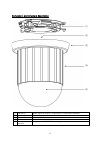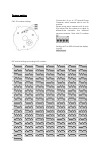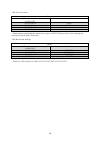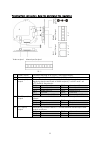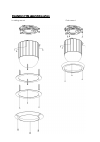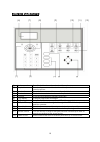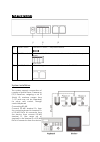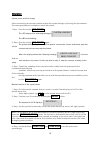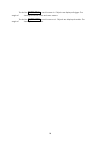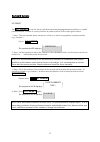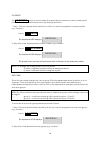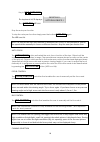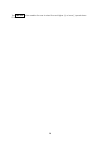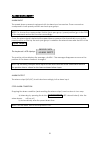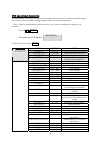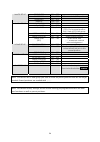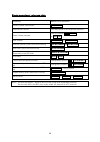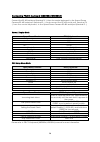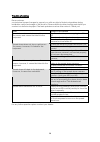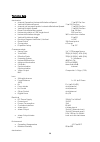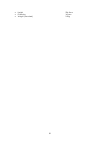- DL manuals
- ECOLINE
- Security Camera
- TV7091
- Installation Instructions Manual
ECOLINE TV7091 Installation Instructions Manual
Summary of TV7091
Page 1
Day/night speed dome camera / lcd-keyboard installation instructions tv7094 tv7091 1.
Page 2
Preface dear customer, thank you for purchasing this ecoline digital surveillance camera. You made the right decision in choosing this state-of-the-art technology. This product complies with the current standards of domestic and european regulations. The ce has been proven and all related certificat...
Page 3
Improper or careless installation work may lead to faults and poor image quality. Therefore please read the instructions very carefully and follow the installation instructions for lines and components precisely. General: 3.
Page 4
Content scope of delivery..................................................................................................................................5 in case of outdoor installation of the speed dome, use an outdoor housing. ........5 overview ....................................................
Page 5
Scope of delivery packaging ecoline speed dome camera power unit with connection cable installation guides in order to control the speed dome camera, use the keyboard (tv7091) in case of outdoor installation of the speed dome, use an outdoor housing. 5.
Page 6
(tv7092) (tv7093) 6.
Page 7
Overview • speedy response with 26 times continuous auto-focus zoom lens and 10 times electronic zoom • auto iris and manual iris control • advanced dsp camera, including auto white balance, backlight compensation and auto iris control. • 360° continuous pan rotation. • 128 preset points setup. • co...
Page 8
Component and structure description (5) (4) (3) (2) (1) (1) elektronic alarm input or output / video input / power input terminal (2) elektronic id position setup (3) elektronic embellish cover (4) mechanic machine housing (5) camera module transparent cover / black housing 8.
Page 9
Camera setting dip-schalter sw1 connection of up to 127 speed dome cameras, each camera has its own id number. Please setup each camera with its own id number. Else the system is not able to differentiate between the different camera modules. Start with id number 001. Sw1: id number setting setting ...
Page 10
Sw2: protocol setup setup dip switch number #4 #3 #2 #1 applied protocol off off off off yoko off off off on pelco off off on off reserviert off off on on reserviert * speed dome automatically detects the type of pelco protocol. No switch settings are required to set d and p protocols. Sw3: baud rat...
Page 11
Terminal foot connection, data line and signal line regulation rj- 11 inp ut/ ou tp ut 6 ~ 1 6 ~ 1 rs- 485 inp ut/ ou tp ut 5 ~ 1 12vd c power alarm input/output 10 ~1 video output (1) power 12vdc connect the plug of a 12vdc,1.5a power source. (2) video output video signal output of vcbs 1.0vp-p 75o...
Page 12
Installation of the speed dome camera in ceiling mount flush mount 12.
Page 13
Description of the keyboard (9) (8) (10) (11) (12) (6) (7) (1) system reset press this button to reset and restart the system. (2) key buttons these buttons are used to select certain speed dome cameras and preset positions. (3) lens buttons these buttons are used to manually adjust the lens. (4) id...
Page 14
Back panel terminals (1 ) (3 ) (2 ) (1) power 12vdc connect a 12vdc, 1,5a power source. (2) rs-485 terminal to connect the 2 wires communication control cable to the speed dome d+d- d+d- (3) rj-485 / rj-11 alternatively you can connect the dome via the rj-11 connector. System installation 14 keyboar...
Page 15
Operation system reset and first usage after connecting all necessary cables startup the system linking by following this proceedure. The same proceedure is nedded to reset the system: 1.Step: press the button sys reset . The lcd displays the following message: ⎥ ⎦ ⎤ ⎢ ⎣ ⎡ linking? System the led st...
Page 16
The button zoom tele is used to zoom in. Objects are displayed bigger. The angle of viewing becomes more and more narrow. The button zoom wide is used to zoom out. Objects are displayed smaller. The angle of viewing becomes wider. 16.
Page 17
Keyboard buttons set preset the set preset is used to setup individual selected pregrogrammed positions, so called preset positions. To store a current position as preset position follow steps given below: 1. Step: choose a speed dome camera in which you want to programm a preset position, e.G. Came...
Page 18
Go preset the go preset button is used to direct the speed dome camera to a prior stored preset position. To call a preset position follow the steps given below: 1. Step: choose a speed dome camera in which you want to programm a preset position, e.G. Camera 1: key in: 0 0 1 enter the keyboards lcd ...
Page 19
Key in: 0 0 1 auto pan the keyboard’s lcd displays: ⎥ ⎦ ⎤ ⎢ ⎣ ⎡ 1 : group autopan : 001 device the auto pan led is lid. Stop the auto pan function to stop the auto pan function simply press the button auto pan again. The led is not lid. Note: as long as the auto pan function is activated (led is lid...
Page 20
The ch+/ch- button enables the user to select the next higher (+) or lower (-) speed dome id number. 20
Page 21
Alarm management alarm input the speed dome camera is equipped with six alarm input connectors. These connectors correspond to both preset positions and auto pan groups. Note: to choose the correspondant funtion (auto pan group / preset position) go to the osd of the keyboard and set the function ac...
Page 22
Osd operational description the keyboard’s osd allows the setup of the speed dome camera. The following table gives an overview about possible settings. Please follow the steps given below: 1. Step: select a speed dome camera in which you want to change the settings, e.G. Camera 1. Key in: 0 0 1 ent...
Page 23
23.
Page 24
Brightness 001 ~ 050 flickerless on / off please select „off“ position sharpness 001 ~ 016 image set up mirror on / off alarm pin 001 ~ 006 alarm switch on / off alarm type gpo / rap alarm reaction gpo: go to preset position rap: start auto pan group autopan group 001 ~ 004 select auto pan group pre...
Page 25
Simple operational reference table functions method of of operation restart system connection sys reset manual pan and tilt push the joystick in the required direction select dome camera enter id number 0 0 1 enter or ch+ ch- lens control zoom tele or zoom wide manual control (auto focus led is not ...
Page 26
Connecting pelco-keyboard (kbd200a/kbd300a) connect the rs-422 serial port (terminal tx +) from the control keyboard, to the speed dome camera rs-485 serial port (terminal d +). And connect the rs-422 serial port (terminal tx -) from the control keyboard, to the speed dome camera rs-485 serial port ...
Page 27
27.
Page 28
Please take notice of the following osd changes shutter speed 001~027 → 000~027 iris level 001~050 → 000~050 agc level 001~050 → 000~050 red data 001~050 → 000~050 blue data 001~050 → 000~050 wb data 001~050 → 000~048 brightness 001~050 → 000~049 sharpness 001~016 → 000~015 yk2e00p-scr speed dome & ...
Page 29
Trouble shooting dear customer, our technical support is eager to support you with any kind of technical problem during installation, setup and usage of this product. Plese read this trouble shooting note befor you contact our technical support. The main problems can be often solved – thank you! Err...
Page 30
Technical data mechanics • manual operation: horizontal rotational speed 1° to150° per sec. • vertical rotational speed 1° to 100° per sec. • manual call on preset points: horizontal rotational speed 1° to 300° per sec. • vertical rotation speed 1° to 200° per sec. • preset points retention period 0...
Page 31
• height 206.5mm • diameter 145mm • weight (standard) 2.5kg 31.