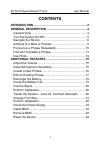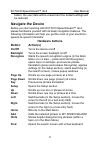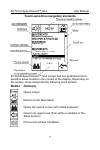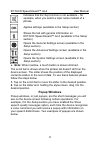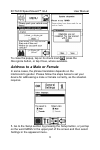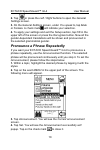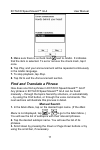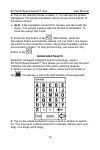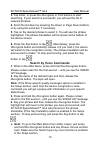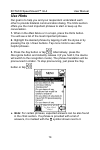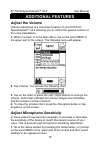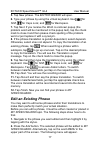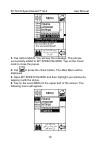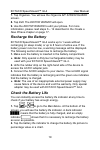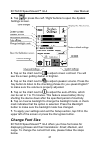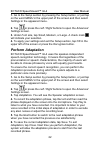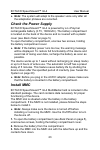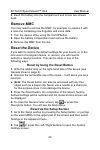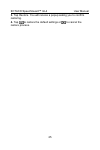Ectaco speechguard™ gi-4 user manual 1 contents introduction ................................................................. 2 general description.................................................. 4 general view .................................................................... 4 turn the device...
Ectaco speechguard™ gi-4 user manual 2 introduction ectaco speechguard™ gi-4 is a portable device featuring english phrases recognition module providing quick translation from english into arabic. To meet the specific requirements, the device phrase bank could be customized to include additional lan...
Ectaco speechguard™ gi-4 user manual 3 speaker adaptation volume control modern ergonomic design dust- and waterproof case expandable memory – mmc/sd slot, supports 8 to 64 megabyte cards touch screen (320x240 pixels) screen backlight built-in 50 mm high-quality speaker built-in microphone user-defi...
Ectaco speechguard™ gi-4 user manual 4 general description general view the general view and external appliances of ectaco speechguard™ gi-4 are shown below. Front panel.
Ectaco speechguard™ gi-4 user manual 5 back panel turn the device on/off your ectaco speechguard™ gi-4 must be turned on before you can operate it. 1. Press the on/off button (see general view on page 4) to turn the device on. You will either see the main menu or whatever was displayed on the device...
Ectaco speechguard™ gi-4 user manual 6 button, the user data will be erased and the default settings will be restored. Navigate the device before you start working with ectaco speechguard™ gi-4, please familiarize yourself with its basic navigation features. The following information will help you g...
Ectaco speechguard™ gi-4 user manual 7 touch-sensitive navigation elements ectaco speechguard™ gi-4 screen has four predefined touch- sensitive areas located in the corners of the display. Depending on the section, these areas hold the following touch buttons. Button action(s) opens a topic returns ...
Ectaco speechguard™ gi-4 user manual 8 indicates that the say function is not available – for example, when you select a topic name instead of a phrase applies settings (available in the setup section) shows the tab with general information on ectaco speechguard™ gi-4 (available in the setup section...
Ectaco speechguard™ gi-4 user manual 9 to close the popup, tap on its check mark , press the recognize button, or tap close, where available. Address to a male or female in some cases, the phrase translation depends on the interlocutor's gender. Please follow the steps below to set your device for a...
Ectaco speechguard™ gi-4 user manual 10 2. Tap or press the left / right buttons to open the general settings screen. 3. On the general settings screen, under you speak to, tap male or female. A check mark will indicate your selection. 4. To apply your settings and exit the setup section, tap ok in ...
Ectaco speechguard™ gi-4 user manual 11 5. Make sure there is a check mark next to arabic. It indicates that the item is selected. To set or remove the check mark, tap it once. 6. Tap play, and your announcement will be repeated continuously in the arabic language. 7. To stop playback, tap stop. 8. ...
Ectaco speechguard™ gi-4 user manual 12 4. Tap on the desired phrase to select it. You will see the phrase highlighted. The phrase translation will be shown at the bottom of the device screen. ♦ note: if the translation doesn't fit in its area, just tap it with the stylus. You will get a popup with ...
Ectaco speechguard™ gi-4 user manual 13 3. Tap enter, or press the recognize or find buttons to start searching. If your search is successful, you will see the list of relevant phrases. 4. Scroll the list down by pressing the down or page down buttons or by using the scroll bar, if necessary. 5. Tap...
Ectaco speechguard™ gi-4 user manual 14 use hints our goal is to help you and your respondent understand each other to provide bilateral communication dialog. The hints section offers you the most important phrases to start or keep up the conversation. 1. When in the main menu or in a topic, press t...
Ectaco speechguard™ gi-4 user manual 15 additional features adjust the volume volume adjustment is a convenient feature of your ectaco speechguard™ gi-4 allowing you to control the speech volume of the voice translations. 1. When in a topic or in the main menu, tap on the word menu in the upper part...
Ectaco speechguard™ gi-4 user manual 16 2. Tap or press the left / right buttons to open the system settings screen. 3. Tap on the chart next to to decrease or increase microphone sensitivity. 4. To apply your settings and exit the setup section, tap ok in the upper left of the screen or press the r...
Ectaco speechguard™ gi-4 user manual 17 5. Tap new phrase. The editor wizard will open. 6. Type your phrase by using the virtual keyboard. Use for shift, for caps lock,and for backspace. 7. Tap next. If you receive the word is unknown popup (the problem word will be mentioned in the popup text), tap...
Ectaco speechguard™ gi-4 user manual 18 3. Tap add to mysg. You will see the message: this phrase successfully added to my speechguard. Tap on the check mark to close the popup. 4. Tap or press the home button. The main menu will be displayed. 5. Open my speechguard and then highlight your phrase by...
Ectaco speechguard™ gi-4 user manual 19 7. Tap organize. You will see the organize my speechguard screen. 8. Tap edit. The editor wizard will open. 9. Use the editor wizard to edit your phrase. For more information, please read steps 6 – 12 described in the create a new phrase chapter on page 17. Re...
Ectaco speechguard™ gi-4 user manual 20 use the stylus tap the screen with the supplied pointing device called the stylus, which, when not in use, is conveniently kept in a special slot at the side of the device’s back panel (see page 5). The stylus cap screws off for your convenience to use it as a...
Ectaco speechguard™ gi-4 user manual 21 2. Tap or press the left / right buttons to open the system settings screen. 3. Tap on the chart next to to adjust screen contrast. You will see the screen getting darker or brighter. 4. Tap on the chart next to to adjust speaker volume. Press the say button t...
Ectaco speechguard™ gi-4 user manual 22 1. Go to the setup section by pressing the setup button, or just tap on the word menu in the upper part of the screen and then select settings in the appeared menu. 2. Tap or press the left / right buttons to open the advanced settings screen. 3. Under font si...
Ectaco speechguard™ gi-4 user manual 23 ♦ note: the system will adapt to the speaker voice only after all the adaptation phrases are recorded. Check the power supply ectaco speechguard™ gi-4 is powered by a li-polymer rechargeable battery (3.7v, 1800mah). The battery compartment is located on the ba...
Ectaco speechguard™ gi-4 user manual 24 4. Insert the battery into the compartment and screw two screws back. Remove mmc you may need to remove the mmc, for example, to replace it with a new one containing new linguistic and voice data. 1. Turn the device off by using the on/off button. 2. Open the ...
Ectaco speechguard™ gi-4 user manual 25 3. Tap restore. You will receive a popup asking you to confirm restoring. 4. Tap to restore the default settings or to cancel the restore process..