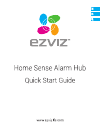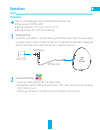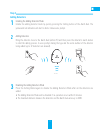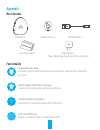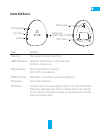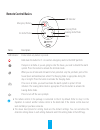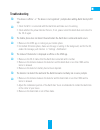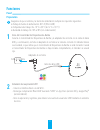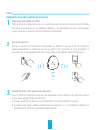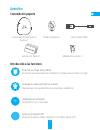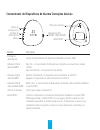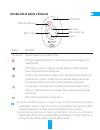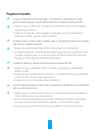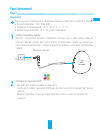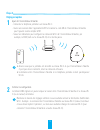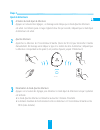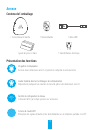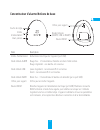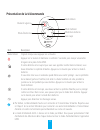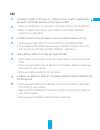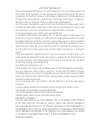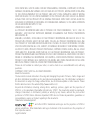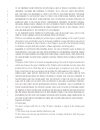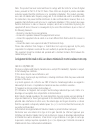Summary of A1
Page 3: Operations
1 operations step 1 preparation make sure the following power and environmental requirements are met: • power voltage: dc 5v (micro usb) • working temperature: -10°c to 55°c (14°f to 131°f) • working humidity: 10% to 90% (non-condensing) 1 starting alarm hub connect the power adapter to the alarm hu...
Page 4: Step 2
2 step 2 quick settings 1 adding alarm hub - connect the mobile phone to the 2.4ghz wi-fi network. - log into the ezviz app and scan the qr code on the alarm hub to add it to your ezviz account. - follow the prompts to configure the alarm hub wi-fi connection. • make sure the mobile phone is connect...
Page 5: Step 3
3 step 3 adding detectors 1 enabling the adding detectors mode enable the adding detector mode by quickly pressing the setting button of the alarm hub. The yellow and red indicators will start to blink. Follow voice prompt. 2 adding detectors bring the detector close to the alarm hub (within 2ft) an...
Page 6: Appendix
4 appendix box contents alarm hub x1 remote control x1 usb data cable x1 quick start guide x1 power adapter x1 (power adapter type may vary according to countries.) functionality irreplaceable home guard accessible to various ezviz wireless detectors and provide a comprehensive protection to your ho...
Page 7: Alarm Hub Basics
5 alarm hub basics name description power input power supply for the device (by usb port). Alarm led indicator steady red: the alarm hub is in the normal status. Red flicker: an alarm occurs. Link led indicator yellow flicker:the wi-fi is connected. Unlit: the wi-fi is disconnected. Ready led indica...
Page 8: Remote Control Basics
6 remote control basics name description led indicator flicker when any button is pressed. Hold down the button for 2 s to send an emergency alarm to the ezviz platform. If anyone is at home or you are going to enter the house, you need to disarm the alarm system. Press the button to activate the at...
Page 9: Troubleshooting
7 troubleshooting q: “the device is offline.” or “the device is not registered.” prompts when adding alarm hub by ezviz app. A: 1. Check the wi-fi is connected with the alarm hub and make sure it’s working. 2. Check whether the yellow indicator flickers; if not, please restart the alarm hub and conn...
Page 10: Funciones
8 funciones paso 1 preparación asegúrese de que el entorno y la fuente de alimentación cumplan los requisitos siguientes: • voltaje de fuente de alimentación: dc 5 v (micro usb) • temperatura de trabajo: de -10°c a 55°c (de 14°f a 131°f) • humedad de trabajo: de 10% a 90% (sin condensación) 1 inicio...
Page 11: Paso 2
9 paso 2 configuración rápida 1 incorporación del concentrador de dispositivos de alarma - conecte el teléfono móvil a la red wi-fi. - inicie sesión en la aplicación ezviz y escanee el código qr del concentrador de dispositivos de alarma para añadirlo a su cuenta de ezviz. - siga las indicaciones pa...
Page 12: Paso 3
10 paso 3 habilitación del modo de adición de detectores 1 enabling the adding detectors mode pulse el botón de configuración una vez y se emitirá un aviso de voz que indica el inicio del método de adición de los detectores. Los indicadores amarillo y rojo parpadearán dos veces cada segundo, lo que ...
Page 13: Apéndice
11 apéndice contenido del paquete concentrador de dispositivos de alarma x1 mando a distancia x1 cable de datos usb x1 guía de inicio rápido x1 adaptador de corriente x1 introducción a las funciones protección en el hogar imprescindible es accesible para varios detectores inalámbricos y brinda prote...
Page 14
12 concentrador de dispositivos de alarma conceptos básicos nombre description entrada de alimentación fuente de alimentación del dispositivo (mediante el puerto usb). Indicador led de alarma alarm rojo fijo: el concentrador de dispositivos de alarma se encuentra en estado normal. Rojo intermitente:...
Page 15
13 introducción al mando a distancia nombre description indicador led parpadea cuando se pulsa cualquier botón. Mantenga pulsado el botón durante 2 s para enviar una alarma de emergencia a la plataforma ezviz. Si hay alguien en casa o va a entrar en ella, debe desarmar el sistema de alarma. Pulse el...
Page 16: Preguntas Frecuentes
14 preguntas frecuentes p: los avisos "el dispositivo está desconectado" o "el dispositivo no está registrado" pueden aparecer cuando se agrega el concentrador de dispositivos de alarma a la aplicación ezviz. R: 1. Compruebe que la red wi-fi esté conectada con el concentrador de dispositivos de alar...
Page 17: Fonctionnement
15 fonctionnement Étape 1 préparation assurez-vous que l'environnement et l'alimentation électrique remplissent les conditions ci-dessous. • tension d'alimentation : 5 vcc (micro usb) • température de fonctionnement : -10 °c - 55 °c (14 °f - 131 °f) • humidité de fonctionnement : 10 % - 90 % (sans c...
Page 18: Étape 2
16 Étape 2 réglages rapides 1 ajout de l'concentrateur d'alarme - connectez le téléphone portable à un réseau wi-fi. - ouvrez une session dans l'application ezviz et scannez le code qr de l'concentrateur d'alarme pour l'ajouter à votre compte ezviz. - suivez les indications pour configurer la connex...
Page 19: Étape 3
17 Étape 3 ajout de détecteurs 1 activation du mode ajout de détecteurs appuyez sur le bouton des réglages ; un message vocal indique que le mode ajout de détecteurs est activé. Les témoins jaune et rouge clignotent deux fois par seconde, indiquant que le mode ajout de détecteurs est activé. 2 ajout...
Page 20: Annexe
18 annexe contenu de l'emballage 1 concentrateur d'alarme 1 télécommande 1 câble usb 1 guide de prise en main 1 transformateur électrique présentation des fonctions un gardien irremplaçable accès à divers détecteurs sans fil et protection complète de votre domicile. Leader mondial dans les technolog...
Page 21
19 concentrateur d'alarme notions de base nom description entrée d'alimentation alimentation électrique de l'appareil (port usb). Diode témoin alarm rouge fixe : l'concentrateur d'alarme est dans l'état normal. Rouge clignotant : une alarme est survenue. Diode témoin link jaune clignotant : la conne...
Page 22
20 présentation de la télécommande nom description diode témoin clignote lorsque vous appuyez sur un bouton. Appuyez sur le bouton et maintenez-le enfoncé 2 secondes pour envoyer une alarme d'urgence à la plate-forme ezviz. Si votre domicile est occupé et que vous vous apprêtez à entrer dans la mais...
Page 23: Faq
21 faq q: le message « l'appareil est hors ligne » ou « l'appareil n'est pas enregistré » apparaît lorsque vous ajoutez l'concentrateur d'alarme à partir de l'application ezviz. R: 1. Vérifiez que l'interface wi-fi est connectée à l'concentrateur d'alarme et qu'elle fonctionne. 2. Vérifiez si l'indi...
Page 24
Ud05460b.
Page 25
Limited warranty thank you for purchasing ezviz products. This limited warranty gives you, the original purchaser of the ezviz product, specific legal rights. You may also have other legal rights that vary by state, province or jurisdiction. The disclaimers, exclusions, and limitations of liability ...
Page 26
In no event will ezviz be liable for any consequential, incidental, exemplary, or special damages, including any damages for lost data or lost profits, arising from or relating to this limited warranty or the product, and ezviz’s total cumulative liability arising from or related to this limited war...
Page 27
In no event will ezviz be liable for any consequential, incidental, exemplary, or special damages, including any damages for lost data or lost profits, arising from or relating to this limited warranty or the product, and ezviz’s total cumulative liability arising from or related to this limited war...
Page 28
Note: this product has been tested and found to comply with the limits for a class b digital device, pursuant to part 15 of the fcc rules. These limits are designed to provide reasonable protection against harmful interference in a residential installation. This product generates, uses, and can radi...