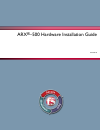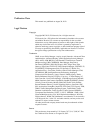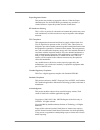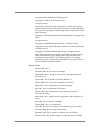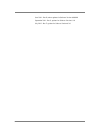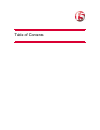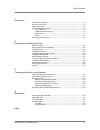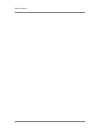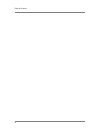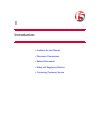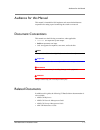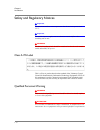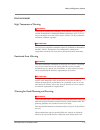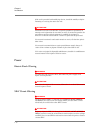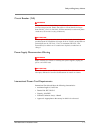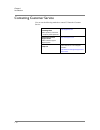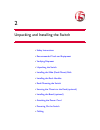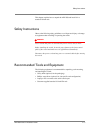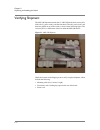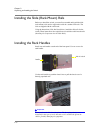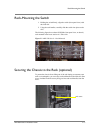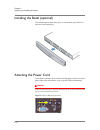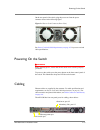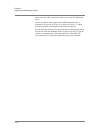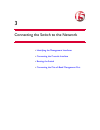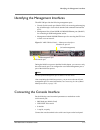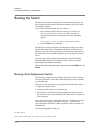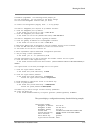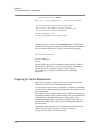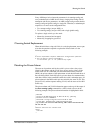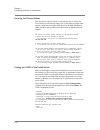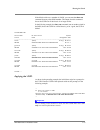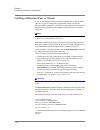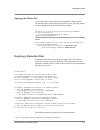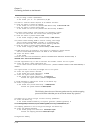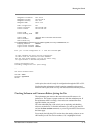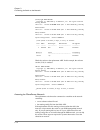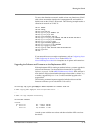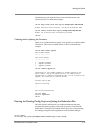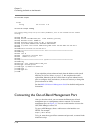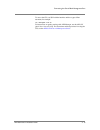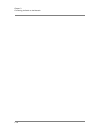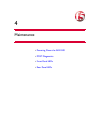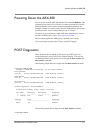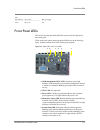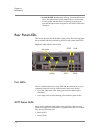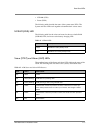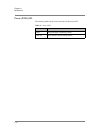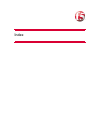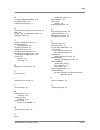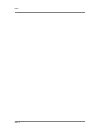- DL manuals
- F5
- Switch
- ARX-500
- Hardware Installation Manual
F5 ARX-500 Hardware Installation Manual
Summary of ARX-500
Page 1
Arx ® –500 hardware installation guide 810-0039-00
Page 3
Arx-500 hardware installation guide iii publication date this manual was published on august 30, 2012. Legal notices copyright copyright 2007-2012, f5 networks, inc. All rights reserved. F5 networks, inc. (f5) believes the information it furnishes to be accurate and reliable. However, f5 assumes no ...
Page 4
Iv export regulation notice this product may include cryptographic software. Under the export administration act, the united states government may consider it a criminal offense to export this product from the united states. Rf interference warning this is a class a product. In a domestic environmen...
Page 5
Arx-500 hardware installation guide v copyright 1993 by openvision technologies, inc. Copyright (c) 1998 by the fundsxpress, inc. All rights reserved. Export of this software from the united states of america may require a specific license from the united states government. It is the responsibility ...
Page 6
Vi june 2011 - rev r, minor updates for software version 6.00.000 september 2011 - rev s, updates for software version 6.1.0 july 2012 - rev t, updates for software version 6.2.0
Page 7
Table of contents.
Page 9
Table of contents arx-500 hardware installation guide ix 1 introduction audience for this manual ..............................................................................................................1-3 document conventions .......................................................................
Page 10
Table of contents x.
Page 12
Table of contents xii.
Page 13
1 introduction • audience for this manual • document conventions • related documents • safety and regulatory notices • contacting customer service.
Page 15
Audience for this manual arx-500 hardware installation guide 1 - 3 audience for this manual this manual is intended for field engineers and network administrators responsible for setting up and connecting the switch to a network. Document conventions this manual uses the following conventions, when ...
Page 16
Chapter 1 introduction 1 - 4 safety and regulatory notices important the maximum ambient room temperature that the unit can operate in is 35° c. Important do not block power supply vents or otherwise restrict airflow when installing unit in rack. Warning mechanical loading of rack should be consider...
Page 17
Safety and regulatory notices arx-500 hardware installation guide 1 - 5 environmental high temperature warning warning to prevent the switch from overheating, do not operate it in an area that exceeds the maximum recommended ambient temperature of 95° f (35° c). To prevent airflow restriction, allow...
Page 18
Chapter 1 introduction 1 - 6 if the rack is provided with stabilizing devices, install the stabilizers before mounting or servicing the unit in the rack. Attention attention pour éviter toute blessure corporelle pendant les opérations de montage ou de réparation de cette unité en casier, il convient...
Page 19
Safety and regulatory notices arx-500 hardware installation guide 1 - 7 circuit breaker (15a) warning this product relies on the building's installation for short-circuit (overcurrent) protection. Ensure that a fuse or circuit breaker no larger than 120 vac, 15a u.S. (240 vac, 10a international) is ...
Page 20
Chapter 1 introduction 1 - 8 contacting customer service you can use the following methods to contact f5 networks customer service: f5 networks online knowledge base online repository of answers to frequently-asked questions. Http://support.F5.Com f5 networks services support online online customer ...
Page 21
2 unpacking and installing the switch • safety instructions • recommended tools and equipment • verifying shipment • unpacking the switch • installing the slide (rack-mount) rails • installing the rack handles • rack-mounting the switch • securing the chassis to the rack (optional) • installing the ...
Page 23
Safety instructions arx-500 hardware installation guide 2 - 3 this chapter explains how to unpack the arx-500 and install it in a standard 19-inch rack. Safety instructions observe the following safety guidelines to avoid personal injury or damage to equipment when installing or operating the switch...
Page 24
Chapter 2 unpacking and installing the switch 2 - 4 verifying shipment the arx-500 shipment includes the 1u arx-500 itself, the accessory kit, slide rails (2), power cord(s), and the front bezel. The rails, power cords, and bezel are packed on top of the switch, as shown in the following figure. The...
Page 25
Unpacking the switch arx-500 hardware installation guide 2 - 5 • accessory kit (1). To verify the accessory kit items, see the following table. Unpacking the switch the arx-500 is shipped in a single box with all components installed. Important the arx-500 weighs approximately 35 pounds (15.88 kg) w...
Page 26
Chapter 2 unpacking and installing the switch 2 - 6 installing the slide (rack-mount) rails before you install the switch, you must first assemble and install the slide (rack-mount) rails used to support the switch in a standard eia rack. The rails are shipped with the switch unit. Using the instruc...
Page 27
Rack-mounting the switch arx-500 hardware installation guide 2 - 7 rack-mounting the switch 1. Holding the switch firmly, align the switch (front panel view) with the slide rails. 2. Using the rack handles, carefully slide the switch into place on the rails. The following figure shows three arx-500s...
Page 28
Chapter 2 unpacking and installing the switch 2 - 8 installing the bezel (optional) to install the optional front bezel, place it over the front panel and lock it with one of the locking keys. Attaching the power cord locate the power button (shown in the following figure) on the front control panel...
Page 29
Powering on the switch arx-500 hardware installation guide 2 - 9 on the rear panel of the switch, plug the power cord into the power connector shown in the following figure. Figure 2.4 power cord connector (rear view) see power cord and cable requirements, on page 4-5 for power cord and cable specif...
Page 30
Chapter 2 unpacking and installing the switch 2 - 10 attach a console cable to the serial console to access the cli (9600 baud, 8-n-1). Connect an ethernet cable (copper) to the oob management port as instructed in connecting the switch to the network, on page 3-1, which provides instructions and ex...
Page 31
3 connecting the switch to the network • identifying the management interfaces • connecting the console interface • booting the switch • connecting the out-of-band management port.
Page 33
Identifying the management interfaces arx-500 hardware installation guide 3 - 3 identifying the management interfaces the arx-500 provides the following management ports: • console. Serial console port (labeled 10101) for accessing and managing the switch through a local console terminal and command...
Page 34
Chapter 3 connecting the switch to the network 3 - 4 booting the switch the initial-boot script runs automatically at switch startup. It prompts for basic configuration and security information required to access the switch and manage it remotely. At the console terminal, boot the switch as follows:...
Page 35
Booting the switch arx-500 hardware installation guide 3 - 5 information programmed. The following wizard prompts you for this information. You can connect to the switch through the out‐of‐band management interface when you finish. To restart the configuration program, enter 'r' at any prompt. The s...
Page 36
Chapter 3 connecting the switch to the network 3 - 6 crypto‐officer password ####### enter 'yes' to load configuration or 'r' redo the interview #yes you have completed the switch startup configuration. The switch will now initialize the local database. When the login prompt appears, log into the sw...
Page 37
Booting the switch arx-500 hardware installation guide 3 - 7 every arx keeps its local network parameters in its running-config, and every redundant pair of arx devices share a single global-config with all namespace and service parameters. An arx startup-config contains both its running-config and ...
Page 38
Chapter 3 connecting the switch to the network 3 - 8 entering the private subnet enter the private subnet and vlan of the failed switch, as well as the vlan for the private metalog subnet. The vlans must be unique in the network, shared only among the arx devices in the ron. The defaults (1002 and 1...
Page 39
Booting the switch arx-500 hardware installation guide 3 - 9 if the failed switch was a member of a ron, you can enter the show ron command from any other ron member. The output from this command shows the uuid even if the chassis is no longer online. In the following example, the show ron command (...
Page 40
Chapter 3 connecting the switch to the network 3 - 10 installing a redundant peer or cluster if you are installing the second switch in a redundant pair (called an arx cluster) or if you are configuring a second arx cluster in a disaster recovery (dr) configuration, you need to provide additional in...
Page 41
Booting the switch arx-500 hardware installation guide 3 - 11 applying the master key as shown previously, the initial-boot script prompts for the master key. Answer this prompt with the encrypted master key. Next, the script prompts for the wrapping password as in the following example. ... The mas...
Page 42
Chapter 3 connecting the switch to the network 3 - 12 5. Are you doing a switch replacement? In the format 'yes' or 'no'.(default=no) # yes the switch's internal subnet requires an ip address and mask. 6. Enter the switch's private ip address in the format nnn.Nnn.Nnn.Nnn.(default=169.254.127.192) #...
Page 43
Booting the switch arx-500 hardware installation guide 3 - 13 management ip address 10.1.38.19 management ip mask 255.255.255.0 management gateway 10.1.38.1 management dns 10.51.1.29 power configuration 110 private ip subnet 169.254.245.128 private ip mask 255.255.255.192 private vlan 1006 private m...
Page 44
Chapter 3 connecting the switch to the network 3 - 14 provb(cfg)# show version copyright (c) 2002‐2011 by f5 networks, inc. All rights reserved. Running release test3.Rel : version 6.02.000.14293 (dec 2 2011 20:04:01) [nbuilds] armed release test3.Rel : version 6.02.000.14293 (dec 2 2011 20:04:01) [...
Page 45
Booting the switch arx-500 hardware installation guide 3 - 15 to access the client/server network, enable at least one client/server vlan with at least one member interface and a management ip, and establish a default route on that vlan’s ip network. The following example reaches a client/server net...
Page 46
Chapter 3 connecting the switch to the network 3 - 16 switch# boot system test5.Rel % info: the boot system command may take up to 5 minutes to complete. Switch# show releases releases r test1.Rel dec 8 00:14 800 mb test2.Rel dec 7 00:06 800 mb a b test5.Rel sep 10 00:09 1.0 gb switch# reload reload...
Page 47
Booting the switch arx-500 hardware installation guide 3 - 17 confirm that you can reach the license server and then activate your software license. To continue the example: switch# ping license‐server base‐reg‐key crjgvqp‐dywst‐ankr‐gbyydmt % info: activation server response: 'thu dec 22 04:28:00 u...
Page 48
Chapter 3 connecting the switch to the network 3 - 18 switch# show scripts scripts running feb 12 17:45 2.1k switch# run scripts running the running‐config script set up all local parameters, such as the hostname and the network settings: switch#; arx‐500 switch#; version 6.02.000.14293 (dec 2 2011 ...
Page 49
Connecting the out-of-band management port arx-500 hardware installation guide 3 - 19 to access the cli, use ssh with the interface and the crypto-officer username, for example: ssh admin@10.1.38.19 for instructions on getting starting with arx manager, see the arx gui quick start: network setup. Fo...
Page 50
Chapter 3 connecting the switch to the network 3 - 20
Page 51
4 maintenance • powering down the arx-500 • post diagnostics • front panel leds • rear panel leds.
Page 53
Powering down the arx-500 arx-500 hardware installation guide 4 - 3 powering down the arx-500 you can power down the arx-500 with the cli command shutdown. This command causes power to be cut from all systems except the non-volatile ram (nvram), which contains namespace metadata information that man...
Page 54
Chapter 4 maintenance 4 - 4 identification: hostname uuid ‐‐‐‐‐‐‐‐‐‐‐‐‐‐‐‐‐‐‐‐‐‐‐‐‐‐‐‐‐‐‐‐‐‐‐‐ ‐‐‐‐‐‐‐‐‐‐‐‐‐‐‐‐‐‐‐‐‐‐‐‐‐‐‐‐‐‐‐‐‐‐‐‐‐‐ prova db922942‐876f‐11d8‐9110‐8dtu78fc8329 chassis: chassis type model number hw ver. Serial ‐‐‐‐‐‐‐‐‐‐‐‐ ‐‐‐‐‐‐‐‐‐‐‐‐‐‐‐‐‐‐‐‐‐‐‐‐‐‐‐‐‐‐‐‐‐‐‐‐ ‐‐‐‐‐‐‐ ‐‐‐‐‐‐‐‐‐‐‐‐‐ a...
Page 55
Front panel leds arx-500 hardware installation guide 4 - 5 nvr: nvr battery ecc state nvr size (mb) ‐‐‐‐‐‐‐‐‐‐‐ ‐‐‐‐‐‐‐‐‐‐‐‐‐‐‐‐‐‐‐‐‐‐ ‐‐‐‐‐‐‐‐‐‐‐‐‐ good no error 128 front panel leds this section describes the arx-500 leds located on the far right side of the control panel. Leds on the front contro...
Page 56
Chapter 4 maintenance 4 - 6 f) system id led.Blinking blue indicates system identification is active. No light indicates system identification is not activated. Use this to help find the chassis in a densely-populated rack; press the id button on the front panel to activate the led on the rear panel...
Page 57
Rear panel leds arx-500 hardware installation guide 4 - 7 • nvram (nvr) • power (pwr) the following tables describe the states of the system status leds. The system and alert leds work together to determine their various states. Nvram (nvr) led the following table lists the colors and states for the...
Page 58
Chapter 4 maintenance 4 - 8 power (pwr) led the following table lists the colors and states for the power led. Table 4.3 power led led color state description/action green the power supply is functioning correctly. Clear (off) power problem. Contact customer service..
Page 59
Index.
Page 61
Index arx-500 hardware installation guide index - 3 a accessing the gui/arx manager 3-18 activating the license 3-4 audience for this manual 1-3 b base registration key (required for licensing) 3-4 bezel 2-8 booting a new (non-replacement) switch 3-4 booting the switch 3-4 c cabling the client/serve...
Page 62
Index index - 4.