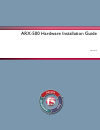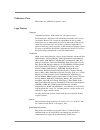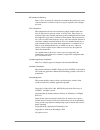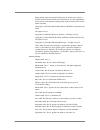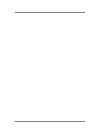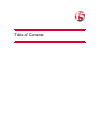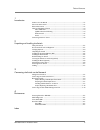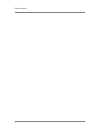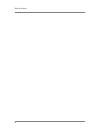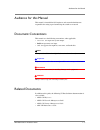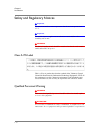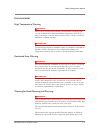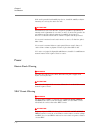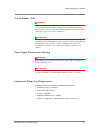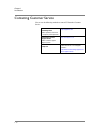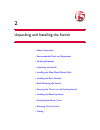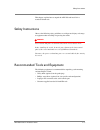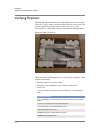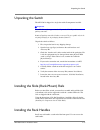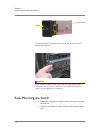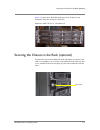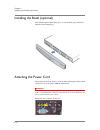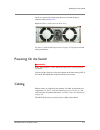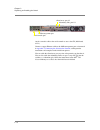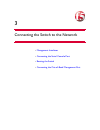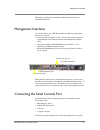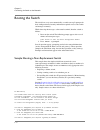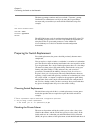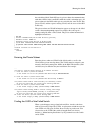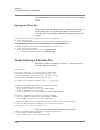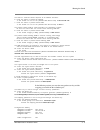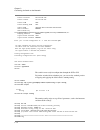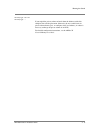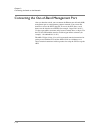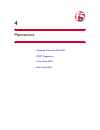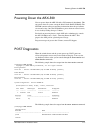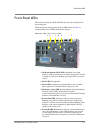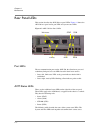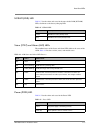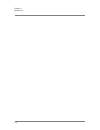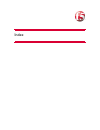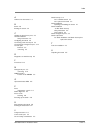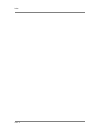- DL manuals
- F5
- Switch
- ARX-500
- Hardware Installation Manual
F5 ARX-500 Hardware Installation Manual
Summary of ARX-500
Page 1
Arx-500 hardware installation guide 810-0039-00
Page 3
Arx-500 hardware installation guide iii publication date this manual was published on august 1, 2011. Legal notices copyright copyright 2011-8/1/11, f5 networks, inc. All rights reserved. F5 networks, inc. (f5) believes the information it furnishes to be accurate and reliable. However, f5 assumes no...
Page 4
Iv rf interference warning this is a class a product. In a domestic environment this product may cause radio interference, in which case the user may be required to take adequate measures. Fcc compliance this equipment has been tested and found to comply with the limits for a class a digital device ...
Page 5
Arx-500 hardware installation guide v export of this software from the united states of america may require a specific license from the united states government. It is the responsibility of any person or organization contemplating export to obtain such a license before exporting. Copyright (c) 1995-...
Page 6
Vi.
Page 7
Table of contents.
Page 9
Table of contents arx-500 hardware installation guide ix 1 introduction audience for this manual ..............................................................................................................1-3 document conventions .......................................................................
Page 10
Table of contents x.
Page 12
Table of contents xii.
Page 13
1 introduction • audience for this manual • document conventions • related documents • safety and regulatory notices • contacting customer service.
Page 15
Audience for this manual arx-500 hardware installation guide 1 - 3 audience for this manual this manual is intended for field engineers and network administrators responsible for setting up and connecting the switch to a network. Document conventions this manual uses the following conventions, when ...
Page 16
Chapter 1 introduction 1 - 4 safety and regulatory notices important the maximum ambient room temperature that the unit can operate in is 35° c. Important do not block power supply vents or otherwise restrict airflow when installing unit in rack. Warning mechanical loading of rack should be consider...
Page 17
Safety and regulatory notices arx-500 hardware installation guide 1 - 5 environmental high temperature warning warning to prevent the switch from overheating, do not operate it in an area that exceeds the maximum recommended ambient temperature of 95° f (35° c). To prevent airflow restriction, allow...
Page 18
Chapter 1 introduction 1 - 6 if the rack is provided with stabilizing devices, install the stabilizers before mounting or servicing the unit in the rack. Attention attention pour éviter toute blessure corporelle pendant les opérations de montage ou de réparation de cette unité en casier, il convient...
Page 19
Safety and regulatory notices arx-500 hardware installation guide 1 - 7 circuit breaker (15a) warning this product relies on the building's installation for short-circuit (overcurrent) protection. Ensure that a fuse or circuit breaker no larger than 120 vac, 15a u.S. (240 vac, 10a international) is ...
Page 20
Chapter 1 introduction 1 - 8 contacting customer service you can use the following methods to contact f5 networks customer service: f5 networks online knowledge base online repository of answers to frequently-asked questions. Http://support.F5.Com f5 networks services support online online customer ...
Page 21
2 unpacking and installing the switch • safety instructions • recommended tools and equipment • verifying shipment • unpacking the switch • installing the slide (rack-mount) rails • installing the rack handles • rack-mounting the switch • securing the chassis to the rack (optional) • installing the ...
Page 23
Safety instructions arx-500 hardware installation guide 2 - 3 this chapter explains how to unpack the arx-500 and install it in a standard 19-inch rack. Safety instructions observe the following safety guidelines to avoid personal injury or damage to equipment when installing or operating the switch...
Page 24
Chapter 2 unpacking and installing the switch 2 - 4 verifying shipment the arx-500 shipment includes the 1u arx-500 itself, the accessory kit, slide rails (2), power cord(s), and the front bezel. The rails, power cords, and bezel are packed on top of the switch, as shown in figure 2.1 . The accessor...
Page 25
Unpacking the switch arx-500 hardware installation guide 2 - 5 unpacking the switch the arx-500 is shipped in a single box with all components installed. Important the arx-500 weighs approximately 35 pounds (15.88 kg) without any packing materials. Retain all packing materials. Product returns will ...
Page 26
Chapter 2 unpacking and installing the switch 2 - 6 use the rack handles to push the chassis into or pull the chassis out of a densely-populated rack. Important d o not push on the disk-drive faceplates. The face-plate plastic is not designed for this type of stress. Internal screws could break off ...
Page 27
Securing the chassis to the rack (optional) arx-500 hardware installation guide 2 - 7 figure 2.2 shows three arx-500s (front panel view, no bezels) rack mounted in the lower section of a telco rack. Figure 2.2 arx-500 switch – rack mounted securing the chassis to the rack (optional) to protect the c...
Page 28
Chapter 2 unpacking and installing the switch 2 - 8 installing the bezel (optional) to install the optional front bezel, place it over the front panel and lock it with one of the locking keys. Attaching the power cord locate the power button ( figure 2.3 ) on the front control panel of the switch an...
Page 29
Powering on the switch arx-500 hardware installation guide 2 - 9 on the rear panel of the switch, plug the power cord into the power connector shown in figure 2.4 . Figure 2.4 power cord connector (rear view) see power cord and cable requirements, on page 4-5 for power cord and cable specifications....
Page 30
Chapter 2 unpacking and installing the switch 2 - 10 attach a console cable to the serial console to access the cli (9600 baud, 8-n-1). Connect a copper ethernet cable to the oob management port as instructed in appendix 3, connecting the switch to the network , which provides instructions and examp...
Page 31
3 connecting the switch to the network • management interfaces • connecting the serial console port • booting the switch • connecting the out-of-band management port.
Page 33
Management interfaces arx-500 hardware installation guide 3 - 3 this chapter explains how to unpack the arx-500 and install it in a standard 19-inch rack. Management interfaces as stated previously, the arx-500 provides the following management ports on its rear panel: • serial console port (labeled...
Page 34
Chapter 3 connecting the switch to the network 3 - 4 booting the switch the initial-boot script runs automatically at switch start-up. It prompts for basic configuration and security information required to access the switch and manage it remotely. While observing the messages at the console termina...
Page 35
Booting the switch arx-500 hardware installation guide 3 - 5 3. Enter the gateway ip address for the management interface in the format nnn.Nnn.Nnn.Nnn or none. # 10.1.38.1 a name server address must be assigned so that the software license can be activated. 4. Enter the dns name server ip address t...
Page 36
Chapter 3 connecting the switch to the network 3 - 6 the boot-up prompts continue until you reach the “username” prompt. Confirm that an administrator can log in by using the crypto-officer username and password that you entered in the initial-boot script. For example: ... User access authentication...
Page 37
Booting the switch arx-500 hardware installation guide 3 - 7 the switch that failed. Each arx uses its private subnet for communication with other arxes in the same ron and/or the switch’s redundant peer. All private subnets in the ron and/or pair are carried by the same vlan. This private vlan, and...
Page 38
Chapter 3 connecting the switch to the network 3 - 8 the uuid appears at the top of the defunct switch’s show running-config output. The following example shows the top of a running-config file from an arx-500 with the uuid highlighted in bold text: ; arx-500 ; version 6.00.000.12538 (feb 16 2010 20...
Page 39
Booting the switch arx-500 hardware installation guide 3 - 9 ... Important no two running chassis should ever share the same uuid. Enter the uuid only in a switch-replacement scenario. Installing a redundant peer or cluster if you are installing the second switch in a redundant pair (called an arx c...
Page 40
Chapter 3 connecting the switch to the network 3 - 10 2oftvcwaaaagaaaapwazsrfd2ww/h1pi7r7jmdz9soig4wga/xszp+hcxjsiaaaaddrbm cxe/bc= provb# ... Applying the master key as shown previously in the chapter, there is a prompt for the master key in the initial-boot script. You can answer this prompt with ...
Page 41
Booting the switch arx-500 hardware installation guide 3 - 11 the switch's internal subnet requires an ip address and mask. 6. Enter the switch's private ip address in the format nnn.Nnn.Nnn.Nnn.(default=169.254.127.192) # 169.254.245.128 7. Enter the switch's private subnet mask in the format nnn.N...
Page 42
Chapter 3 connecting the switch to the network 3 - 12 private ip subnet 169.254.245.128 private ip mask 255.255.255.192 private vlan 1006 private metalog vlan 1007 chassis guid db922942-876f-11d8-9110-8dtu78fc8329 switch password ####### switch master key 2oftvcwaaaagaaaapwazsrfd2ww/h1pi7r7jmdz9soig...
Page 43
Booting the switch arx-500 hardware installation guide 3 - 13 switch(cfg)# vlan 103 switch(cfg)# ... If you copied the private subnet and mask from the defunct switch, this completes the switch replacement. Otherwise, the new switch learns its private subnet from its peer, re-configures itself, and ...
Page 44
Chapter 3 connecting the switch to the network 3 - 14 connecting the out-of-band management port after you boot the switch, you can connect the ethernet out-of-band (oob) management port to a management station or network. You can use this interface to access the gui or the cli. To access the gui, d...
Page 45
4 maintenance • powering down the arx-500 • post diagnostics • front panel leds • rear panel leds.
Page 47
Powering down the arx-500 arx-500 hardware installation guide 4 - 3 powering down the arx-500 you can power down the arx-500 with a cli command ( shutdown). This cuts power from all systems except the non-volatile ram (nvram). The nvram contains namespace metadata information that managed volumes ar...
Page 48
Chapter 4 maintenance 4 - 4 chassis type model number hw ver. Serial ------------ ------------------------------------ ------- ------------- arx-500 sr1500alr (alcolu) bzdg74800304 private subnet: vlan subnet subnet mask ---- ---------------- ---------------- 1006 169.254.87.0 255.255.255.192 chassi...
Page 49
Front panel leds arx-500 hardware installation guide 4 - 5 front panel leds this section describes the arx-500 leds located on the far right side of the control panel. Leds on the front control panel include the leds shown in figure 4.1 , matched with the list of leds following the diagram. Figure 4...
Page 50
Chapter 4 maintenance 4 - 6 rear panel leds this section describes the arx-500 rear panel leds. Figure 4.2 shows the arx-500 rear panel and its port leds and system status leds. Figure 4.2 arx-500 rear panel leds port leds the two communication ports on the arx-500, the client/server port and redund...
Page 51
Rear panel leds arx-500 hardware installation guide 4 - 7 nvram (nvr) led table 4.1 lists the colors and states for the non-volatile ram (nvram) led, also known as the battery-charging led. Status (stat) and alarm (alm) leds the combined states of the status and alarm leds indicate the status of the...
Page 52
Chapter 4 maintenance 4 - 8.
Page 53
Index.
Page 55
Index arx-500 hardware installation guide index - 3 a audience for this manual 1-3 b bezel 2-8 booting the switch 3-4 c cabling the client/server ports 2-9 chassis installation safety instructions 2-3 configuring the switch 3-4 connecting serial console port 3-3 connecting the management port 3-14 c...
Page 56
Index index - 4.