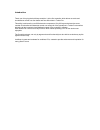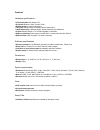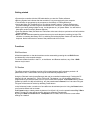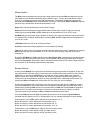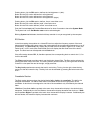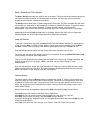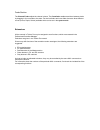Faderfox 4midiloop User Manual
Mid low
Dry/Wet
Param 1
Param 2
Param 3
Snap
Main
LFO Res
Dry/Wet
Param 1
Param 2
Param 3
On/Off
Reset
Btn 1
Btn 2
Preset
Quant
CD Mode
Tap
Mix
Vol
Cruise
On/Off
Reset
Btn 1
Btn 2
Preset
FX 2
FX 4
FX 1
FX 3
Master
Browser
B
1
2
3
4
1
2
3
4
Dry/Wet
Param 1
Param 2
Param 3
On/Off
Reset
Btn 1
Btn 2
Preset
Play
Preview
Load
Select
System
Prev
Next
Favorites
Get monitor state
Dry/Wet
Param 1
Param 2
Param 3
On/Off
Reset
Btn 1
Btn 2
Preset
1
2
3
4
1
2
3
4
Mid high
High
Filter
High
Filter
High
Filter
High
Filter
C
D
Mid high
Mid high
Mid high
Key
Key
Key
Mid low
Mid low
Key
Mid low
FX 1
FX 2
FX 3
FX 4
FX 1
FX 2
FX 3
FX 4
FX 1
FX 2
FX 3
FX 4
FX 1
FX 2
FX 3
FX 4
Low
Low
Low
Low
Gain
Gain
Gain
Gain
EQ
EQ
EQ
EQ
PFL level
PFL level
PFL level
PFL level
Pitch
Pitch
Pitch
Pitch
Seek
Scratch
Seek
Scratch
Seek
Scratch
Seek
Scratch
Left
Right
Left
Right
Left
Right
Left
Right
Load
Monitor
Monitor
Monitor
Monitor
Load
Load
Load
Crossfader
Crossfader
Crossfader
Crossfader
Active
Active
Active
Active
Res
Res
Res
Res
Cue
Cup
Cue
Cup
Cue
Cup
Cue
Cup
Fwd
Bwd
Size +
Size -
Fwd
Bwd
Size +
Size -
Fwd
Bwd
Size +
Size -
Fwd
Bwd
Size +
Size -
Move
Move
Move
Move
Loop ctrl
Loop ctrl
Loop ctrl
Loop ctrl
1
2
3
4
1
2
3
4
1
2
3
4
1
2
3
4
8
7
6
5
8
7
6
5
8
7
6
5
6
5
Hot cues
Hot cues
Hot cues
Hot cues
Sync
Sync
Sync
Sync
Phase meter
Phase meter
Phase meter
Phase meter
Play
Play
Play
Play
Bwd
Fwd
Bwd
Fwd
Bwd
Fwd
Bwd
Fwd
Bend
Bend
Bend
Bend
powered by faderfox
midi
A
Master
>B
>C
>D
>A
>C
>D
Master
Master
Master
>A
>A
>B
>B
>D
>C
Panel
+
Delete
Mode
+
Map
Panel
+
Delete
Mode
+
Map
Panel
+
Delete
Mode
+
Map
Panel
+
Delete
Mode
+
Map
Panel
-
Store
Type
Mode
-
Panel
-
Store
Type
Mode
-
Panel
-
Store
Type
Mode
-
Panel
-
Store
Type
Mode
-
Shift
Shift
Shift
Shift
In
Out
Fine
Loop
In
Out
Fine
Loop
In
Out
Fine
Loop
In
Out
Fine
Loop
Pan
Pan
Pan
Pan
Tree
Snapshot
Snapshot
Snapshot
Snapshot
7
8
User manual