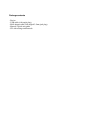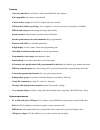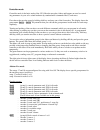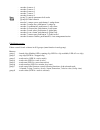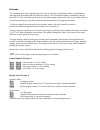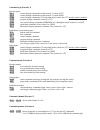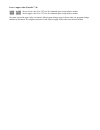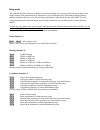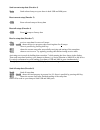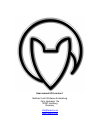Summary of micromodul uc4
Page 1
Micromodul uc4 user manual.
Page 2
Provision of guarantee and product liability the seller warrants for faultless material and proper manufacture for a period of 24 months from the date of sale to the end user. Excluded from the stated guarantee are defects on parts as the result of normal wear-and-tear. These parts are mostly faders...
Page 3
Package contents - device - usb cable (with angle plug) - midi adapter cable (with angled 3.5mm jack plug) - manual / quick start guide - cd with settings and manuals.
Page 4
Introduction thank you for choosing a faderfox controller. These probably world’s smallest controllers are designed for live use on stage. All faderfox controllers are professionally hand crafted in germany ensuring high quality. The 4th generation brings a lot of new features like additional midi c...
Page 5
Features - universal controller for all kinds of midi controllable hard- and software - ipad compatible with camera connection kit - control surface script for live 8/9 is shipped with the controller - usb interface with bus powering - class compliant / no driver necessary (consumption - midi in and...
Page 6
Controller mode controller mode is the basic mode of the uc4. Here the encoders, faders and buttons are used to control any parameters in your soft- or/and hardware by standard midi commands like cc and notes. First choose the encoder group by holding shift key and press one of the 8 encoders. The d...
Page 7
- encoder 4: macro 4 - encoder 5: macro 5 - encoder 6: macro 6 - encoder 7: macro 7 - encoder 8: macro 8 pan (group 7) controls panorama for 8 tracks glob (group 8) global controls - encoder 1: tempo coarse, push button 1: nudge down - encoder 2: tempo fine, push button 2: nudge up - encoder 3: quan...
Page 8
Edit mode the edit mode allows the programming of the controls (encoders, push buttons, faders, green buttons). Start edit mode by holding shift key and press edit key. The activated edit mode is indicated by the red edit-led. To leave edit mode please press the edit button again without shift. Pres...
Page 9
Command type (encoder 3) encoder types: ccr1 control change command in relative mode 1 (values 1/127) ccr2 control change command in relative mode 2 (values 63/65) ccab control change command in 7 bit absolute mode (values 0 to 127) mostly used as standard prgc program change command (values 0 to 12...
Page 10
Lower / upper value (encoder 7 / 8) l000....L127 choose lower value (0 to 127) for all command types except relative modes u000....U127 choose upper value (0 to 127) for all command types except relative modes set same lower and upper value for buttons with program change type to choose only one pro...
Page 11
Setup mode the setup mode allows selection of setups and routings. Further you can copy setups and group parts, reset setups (factory reset) and send/receive setup data as sysex (backup/restore). Start setup mode by holding shift key and press edit key twice. The activated setup mode is indicated by...
Page 12
Send current setup data (encoder 4) sndc send selected setup as sysex data via both usb and midi ports reset current setup (encoder 5) resc reset selected setup to factory data reset all setups (encoder 6) resa reset all setups to factory data receive setup data (encoder 7) rec receives setup data f...
Page 13
Factory settings commands for setups 1 to 16, 17/18 (ableton live track 1-8/9-16) encoder 1-8: disp mode = standard, channel = setup number, mode = acc3, type = absolute 7 bit disp mode = standard, mode = acc3, type = absolute 7 bit group: 1 2 3 4 5 6 7 8 cc: 008-015 016-023 024-031 032-039 072-079 ...
Page 16
User manual uc4 version 1 mathias fuchß software-entwicklung op’n idenkamp 13a 22397 hamburg germany info@faderfox.De www.Faderfox.De.