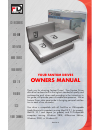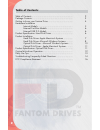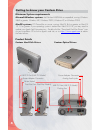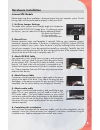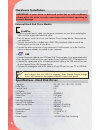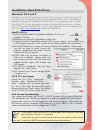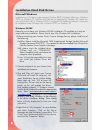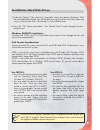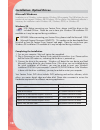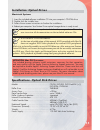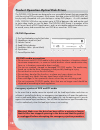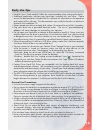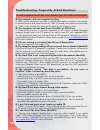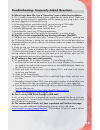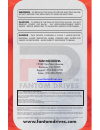Thank you for choosing fantom drives! Your fantom drives disk drive has been built to the highest standard of quality and workmanship and, when used according to the instructions in this guide, will provide years of trouble-free operation. We at fantom drives take great pride in bringing personal sa...
Table of contents table of contents................................................................ 2 package contents............................................................... 3 getting to know your fantom drive....................................... 4 hardware installation internal models ......
Package contents fantom drives external disk drives contain: fantom drives external optical drives contain: fantom drives internal optical disk drives contain: 1 external hard disk drive 1 disk drive stand (titanium models) 1 power supply and cord 1 firewire cable (firewire models) 1 usb 2.0 cable (...
Getting to know your fantom drive microsoft windows systems: intel pentium ii-450mhz or compatible, running windows 98se or greater, windows me, windows 2000, windows xp, or windows 2003. Macos systems: pci powermac or newer, running macos 8.6 or greater, or macos 10.1.5 or greater. If your operatin...
Hardware installation before beginning drive installation, disconnect power from your computer system. The fol- lowing steps must be performed to properly install your drive: 1. Set drive jumper settings the mode select jumpers are 6 straight angle pins located on the rear of the dvd-r/-rw combo dri...
Hardware installation • plug the included power cable into the power connector on your drive and plug the other end into a grounded electrical outlet. • press the power switch to turn on your fantom drives storage device, then power-on your computer. • connect one end of the included 6-pin ieee-1394...
Macos 8.6-9.X 1. Insert the included hard disk speedtools installation cd into your computer’s cd drive. 2. Double click the hard disk speedtools installer icon. 3.Check the hard disk speedtools and the hdst firewire support or usb support extensions in the installer as illustrated, and press the in...
Installation-hard disk drives installation on a windows system requires windows 98se, windows millennium, windows 2000, or windows xp. Firewire and usb are not supported on windows 95, earlier ver- sions of windows 98, or windows nt 4.0 and earlier. No additional software is necessary for installati...
Installation-hard disk drives disk format considerations the two prevalent file system formats for pcs are fat32 and ntfs. Performance is very similar between the two systems. Ntfs is a newer file system that is compatible only with windows nt, windows 2000 and windows xp. It has fewer limitations t...
Installation: optical drives installation on a windows system requires windows 98 or greater. The usb drivers for your product do not support windows 98/windows nt4 or earlier. No additional software is necessary for installation under windows me, windows 2000, or windows xp. Windows 98 completing t...
Installation: optical drives macintosh systems 1. Insert the included software installation cd into your computer’s cd-rom drive. 2. Double click the installer icon. 3. Follow the on-screen instructions to finalize the installation. 4. Reboot your computer. Your fantom drives optical storage device ...
The dvd-rw/+rw formats are designed as user recordable formats that are compatible with the existing dvd environment, which means that data written to dvd-rw/+rw will be physically compatible with your desktop or set-top dvd players. As with standard dvds, dvd-rw/+rw discs can contain up to 4.7gb of...
Daily use tips • read this user’s guide carefully. Follow the correct procedure when setting up the device. • additional application software may have been included with your drive. Please review the documentation included with this software for information on the operation and support of this softw...
Q: my computer will not recognize the drive a: make sure the software for your drive is installed, following the instructions in this manual. Disconnect the drive and power the unit off. Wait 15 seconds, then power your drive back on. Wait 5 more seconds, then reconnect the drive to your computer sy...
Troubleshooting- frequently asked questions q: when i try to burn cds, i get a “sense key” error or other burning failures a: this is usually caused by burning at faster speed than the media allows. Make sure the media you are writing to is compatible with the speed you are trying to burn. Here are ...
Www.Fantomdrives.Com 9-22-2003 fdmasterreva the material in this document is for information only and is subject to change without notice. While reasonable efforts have been made in the preparation of this document to assure its accuracy, fantom drives assumes no liability resulting from errors or o...