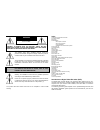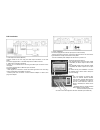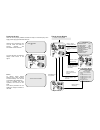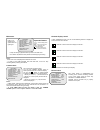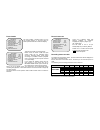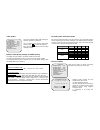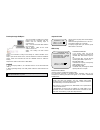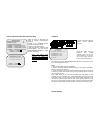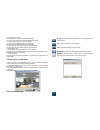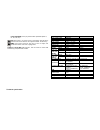Aci s.R.L. Farfisa intercoms via e. Vanoni, 3 62029 osimo (an) - italy tel. (+39)071.720.20.38 fax (+39)071.720.20.37 e-mail: info@acifarfisa.It www.Acifarfisa.It dvr42e 4ch digital video recorder user’s manual (rif mi3159) before operating the unit, please read carefully this manual and keep for fu...
The lightning flash within equilateral triangle means the presence of insulated “dangerous voltage” within the product’s enclosure that may be of sufficient risk of shock to users. The exclamation point within the equilateral triangle is intended to alert the user to the presence of important operat...
Front panel buttons 1. ! (menu) button: press to display operation menu option. 2. ! (recording button): press to start recording. 3. " (stop recording/playback button):press stop recording/playback (the authorized password is requested upon stopping record; the default password is 111111). 4. ! (fa...
Dvr installation 1.Video output connection (monitor) connect monitor to the unit using the video output connector on the rear panel. The unit is equipped with 1 x s-video output and 2 x bnc connector. 2. Video input connection (cameras) connect up to 4 cameras to the unit using the video input conne...
Power up the unit after the unit is properly installed, the dvr is ready to record and play. Then apply power supply provided and switch on. After the unit is powered on, the unit will check the hdd for several seconds. The information shown will be as: the unit will enter into real-time display mod...
Main menu notice - when main menu is displayed the dvr will not record. - in order to avoid hdd damages and video data loss, be sure to stop recording before powering off the dvr. Camera select the unit provides 4 camera inputs. You can use camera select option to select specified channel for real-t...
Record mode the unit provides 4 camera inputs. You can use channel buttons on the front panel to select specified channel for real-time display. There are two kinds of recording mode. Each mode: full screen mode and quad screen mode can be activated during recording. Selecting each mode during recor...
Video quality there are 3 different video quality settings for operation: normal, low and high. Use #$ buttons of front panel to select mode and then enter to confirm the selection. Even video quality affects the total recording capability on hdd. Different video quality settings and hdd capacity th...
Setting example: 0:00 ~ 7:00 sensor recording 7:00 ~11:00 recording disabled 11:00 ~18:00 recording 18:00 ~24:00 sensor recording + s s s s s s - - - - t t t t t t t s s s s s s + : : : : : 0 6 11 18 24 sensor recording installation the unit provides 4 alarm inputs that can be configured as normally...
Backup through usb port the unit provides one usb port to simple backup over the connection with pc. Please mind the following steps to successful link. Step 1. Connect the usb cable between the unit and pc. Step 2. Select “link to pc” under submenu of the unit. Step3. The “linking” will take around...
Sensor setup sensor record time: recording duration once sensor being triggered. Alarm out time: it controls how long ( in second) the alarm sounds after being triggered. Sensor trigger modes: the unit provides 5 different modes for variant uses: 1.Not installed. 2. Normal open. 3. Normal close. 4. ...
How to operate motion detection recording follow the steps as described here below to activate motion-detection recording. 1.Please go to “sensor setup” menu as the left figure shown. 2. Select out the motion option. 3. After the selection, please be back to main menu and come back to “programmed re...
1. ! (fast forward button): press this button to play the recorded stream faster. The unit provides five levels of fast forward playback speed: ! 1: play one time faster (x1), press “ ! ” button. ! 2: play two times faster (x2) than the normal play. ! 3: play four times faster (x4) than the normal p...
[fast forward] click to play streams faster (available speeds 1x, 4x, 16x, 32x, 64x). [avi] save video in .Avi format. Click on [avi] button and specify the path and name of the saved file. Click again to disable .Avi file saving. [bmp] save current image into .Bmp file. To save an image, click paus...