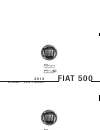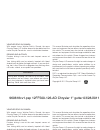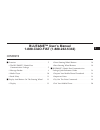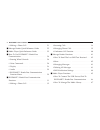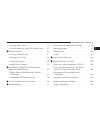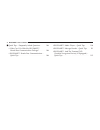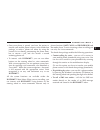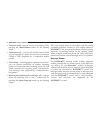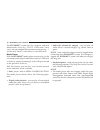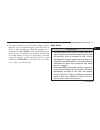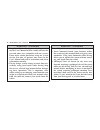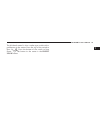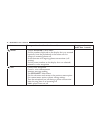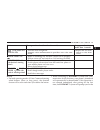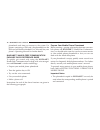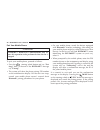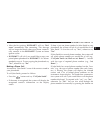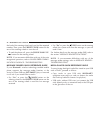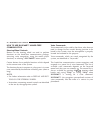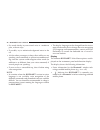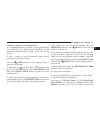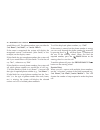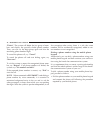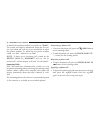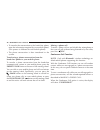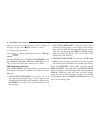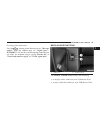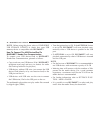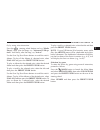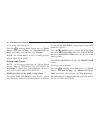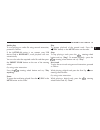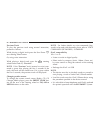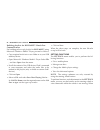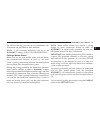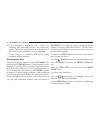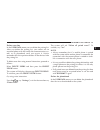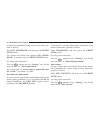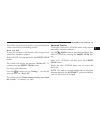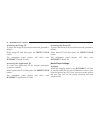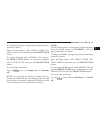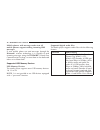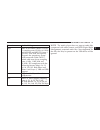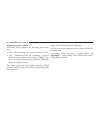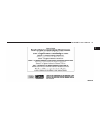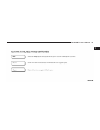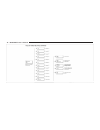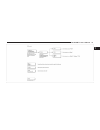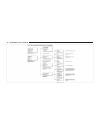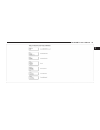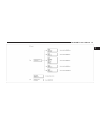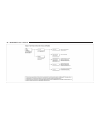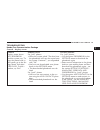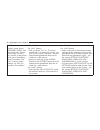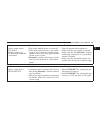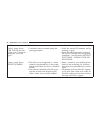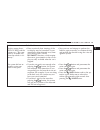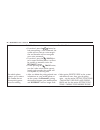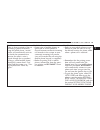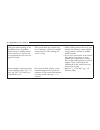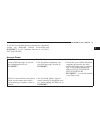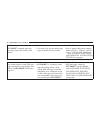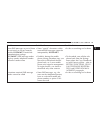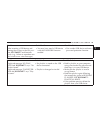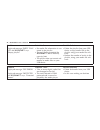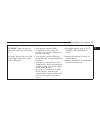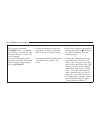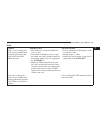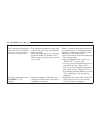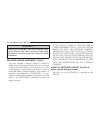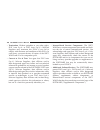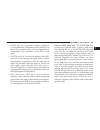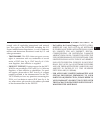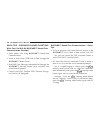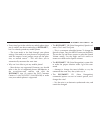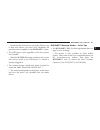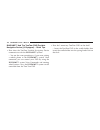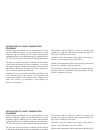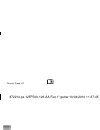- DL manuals
- Fiat
- Automobile
- 500 Abarth
- User Manual
Fiat 500 Abarth User Manual
960648cv1.psp 12FBM-726-AC Fiat 1" gutter 03/23/2011 14:25:37
Chrysler Group LLC
12FBM-726-AC
First Edition
Printed in U.S.A.
2012 FIA
T 500
FIAT 500
B L U E & M E ™ U S E R ’ S M A N U A L
2 0 1 2
FIAT 500
B L U E & M E ™ U S E R ’ S M A N U A L
2 0 1 2
Chrysler Group LLC
12FBM-726-AC
First Edition
Printed in U.S.A.
2012 FIA
T 500
Summary of 500 Abarth
Page 1
960648cv1.Psp 12fbm-726-ac fiat 1" gutter 03/23/2011 14:25:37 chrysler group llc 12fbm-726-ac first edition printed in u.S.A. 2012 fia t 500 fiat 500 b l u e & m e ™ u s e r ’ s m a n u a l 2 0 1 2 fiat 500 b l u e & m e ™ u s e r ’ s m a n u a l 2 0 1 2 chrysler group llc 12fbm-726-ac first edition...
Page 2
960618cv1.Psp 12ff500-126-ad chrysler 1" gutter 03/28/2011 17:46:33 vehicles sold in canada with respect to any vehicles sold in canada, the name chrysler group llc shall be deemed to be deleted and the name chrysler canada inc. Used in substitution therefore. Driving and alcohol drunken driving is ...
Page 3: Blue&me™ User’S Manual
Blue&me™ user’s manual 1-888-ciao-fiat (1-888-242-6342) contents 䡵 overview . . . . . . . . . . . . . . . . . . . . . . . . . . . . . 5 ▫ the blue&me™ hands-free communication package . . . . . . . . . . . . . . . . . 5 ▫ message reader . . . . . . . . . . . . . . . . . . . . . . . 8 ▫ media player ...
Page 4
▫ making a phone call . . . . . . . . . . . . . . . . . . . 21 䡵 message reader quick reference guide . . . . . . 22 䡵 media player quick reference guide . . . . . . . . 22 䡵 how to use blue&me™ hands-free communication . . . . . . . . . . . . . . . . . . . . . . . . 24 ▫ steering wheel controls . ....
Page 5
▫ playing audio tracks . . . . . . . . . . . . . . . . . . 52 ▫ practical hints for using the media player . . 55 䡵 setting functions . . . . . . . . . . . . . . . . . . . . . . . 56 ▫ pairing a mobile phone . . . . . . . . . . . . . . . . . 57 ▫ managing user data . . . . . . . . . . . . . . . . . ...
Page 6
䡵 quick tips – frequently asked questions . . . . 108 ▫ what can i do with my blue&me™ hands-free communication package? . . . . . . 108 ▫ blue&me™ hands-free communication – quick tips . . . . . . . . . . . . . . . . . . . . . . . . . 108 ▫ blue&me™ media player – quick tips . . . . 110 ▫ blue&me™ ...
Page 7
Overview fiat’s windows mobile™ based blue&me™ hands- free communication is a personal telematics system that incorporates communication and entertainment applica- tions that are expressly designed for use in your car. The blue&me™ hands-free communication package installed in your car is equipped w...
Page 8
And securely using either voice commands or buttons on the steering wheel, under any driving condition, without having to take your eyes off the road or removing your hands from the steering wheel, as required by current legal regulations. Bluetooth 威 wireless technology enables wireless connec- tio...
Page 9
• once your phone is paired, you have the option to transfer your mobile phone contacts to the hands-free package, to make a phone call either by using the contacts list or directly pronouncing the phone num- ber, to answer a call, and also answer a second incoming phone call. • to interact with blu...
Page 10
• to answer a call – you can answer an incoming call by pressing the main/phone button on the steering wheel. • conference call – you can call another contact while you are engaged in a phone conversation (conference calling is only supported by a compatible mobile phone). • call waiting – while eng...
Page 11
Note: not all mobile phones support the sms text message reader function or automatic phonebook trans- fer via bluetooth 威. Consult www.Fiatusa.Com for further information on the list of compatible mobile phones. Message reader functions are managed by the control buttons on the steering wheel or by...
Page 12
The blue&me™ system can also recognize and read abbreviations, if any (e.G., “iluvu” will be read “i love you”) and can interpret most common emoticons (e.G., :-) will be read “smile”), used today to write sms texts. Media player with the blue&me™ media player you can play, via the car sound system,...
Page 13
• to use the media player, you have to simply connect (directly or by an extension lead) your usb stick or ipod 威 to the car usb port. When the ignition key is turned to on, blue&me™ will start building your media library. At the end of this operation you can surf the whole library and scroll its ca...
Page 14
Warning! (continued) • keep user’s manual in the car: when kept in the car, the user’s manual will be a ready reference for you and other users unfamiliar with the system. Please make certain that before using the system for the first time, all persons have access to the user’s manual and read its i...
Page 15
Warning! (continued) • volume setting: do not raise the volume exces- sively. Keep the volume at a level where you can still hear outside traffic and emergency signals while driving. Driving while unable to hear these sounds could cause an accident. • use of speech recognition functions: speech rec-...
Page 16
Front steering wheel buttons rear steering wheel buttons the right-hand control is a rocker type switch with a pushbutton in the center. Press the switch up for volume +. Press the switch down for volume –. The button in the center is the src button used to change audio sources (e.G., am, fm, cd, me...
Page 17
The left-hand control is also a rocker type switch with a pushbutton in the center. Press the top of the switch to scan up . Press the bottom of the switch to scan down . The button in the center is the preset up/ok button. 1 blue&me™ user’s manual 15.
Page 18
Button short press function (less than 1 second) long press function (more than 1 second) /main • launch blue&me™ main menu • dial the number displayed on the display that was accessed haptically from the phonebook or the recent calls list • accept an incoming phone call • switch between two ongoing...
Page 19
Button short press function (less than 1 second) long press function (more than 1 second) voice recog- nition (vr) • activate voice recognition • interrupt voice announcement to provide a new voice com- mand • repeat the last utter- ance in a voice inter- action phone hang up • reject an incoming ca...
Page 20
Phonebook each time you connect to the system. For phones containing a sim card, the phonebook on the sim card will be downloaded if it is allowed. See your phone’s operating manual for further details. Blue&me™ hands-free communication package quick reference guide to quickly get started with using...
Page 21
• once a mobile phone is paired to the blue&me™ system, the phone will automatically connect /disconnect to the blue&me™ system whenever the ignition is turned to on/off. All of the blue&me™ features are fully functional when the phone is con- nected to blue&me™. Note: some mobile phones may require...
Page 22
Pair your mobile phone caution! Blue&me™ hands-free communication only al- lows this operation to be performed when the car is stopped. To pair your mobile phone, proceed as follows: • press the steering wheel button and say “set- tings” then, at the end of the blue&me™ message say “pairing”. • the ...
Page 23
• after the first pairing, blue&me™ will say “wel- come” immediately after connecting. This message will no longer be heard when your phone automati- cally connects to the blue&me™ system on future ignition cycles. • blue&me™ will ask if you would like to copy your paired phone phonebook to blue&me™...
Page 24
The back of the steering wheel until you find the required number. Then, press the preset up/ok button on the rear of the steering wheel to start the call. • to end the phone call, press the phone hang up button on the steering wheel. Note: if you encounter difficulties with any of the voice recogni...
Page 25
• usb sticks with usb wire: use the wire to connect the usb stick to the usb port on the car. • turn the ignition key to on. Blue&me™ will auto- matically start to play your digital tracks, selecting them from the library that was built when the usb stick was connected. • after blue&me™ has built th...
Page 26
How to use blue&me™ hands-free communication steering wheel controls buttons on the steering wheel are used to perform functions on the hands-free communication package, activating voice recognition, using the media player functions, or selecting a blue&me™ menu option. Certain buttons have multiple...
Page 27
There is no voice training required for using voice commands with this system. To issue a voice command to the system, press the steering wheel button and wait for the radio to mute, then listen for “say a command” and then a tone indi- cating that voice recognition is active. Then, speak the comman...
Page 28
/esc to cancel the entire vr session or press the steering wheel button, wait for the beep and say “cancel” . A voice interaction is a two-way communication/spoken exchange between system and user. To initiate a voice interaction, press the steering wheel button and issue a command. To interrupt a v...
Page 29
Note: • after you press the steering wheel button, if you do not issue a voice command within a few seconds, the system will prompt you to say a voice command. If you do not respond after two or three prompts to enter a command, the voice recognition session will end. It is the same case with not re...
Page 30
• say words clearly, in your natural voice at a moderate pace, without stops. • if possible, try to minimize background noise in the car. • ask the other passengers to keep silent while you are speaking voice commands to prevent misunderstand- ing since the system could recognize other words (in add...
Page 31
Note: this icon is only displayed when the phone initially connects to blue&me™ and is part of the message that indicates the mobile phone’s network pro- vider. • no bluetooth - the connection between blue&me™ and the mobile phone is disconnected (e.G., trying to make a call when no phone is con- ne...
Page 32
The main menu includes the following options: • recent calls - this submenu allows you to view a list of the recent calls made or received. This list is either downloaded from your mobile phone memory, or accumulated via use of the hands-free phone, or both. • phonebook - this submenu allows you to ...
Page 33
Launching the main menu to launch the blue&me™ main menu, press the /main button on the steering wheel; you can then interact with the system using the steering wheel buttons. Navigating the menu options to navigate through the items in a menu, press the scan up or scan down buttons on the rear of t...
Page 34
In addition, you can use other calling features, such as responding to incoming calls, re-dial, callback, call wait- ing, reading a message or deleting it. Note: • if you encounter difficulties with any of the voice recognition operations, refer to hands-free com- munication package - troubleshootin...
Page 35
Calling a contact in your phonebook it is a requirement that you create a pairing relationship and download your mobile phone phonebook to the hands-free communication system to use this dialing feature. To call a contact in your phonebook using manual interaction, proceed as follows: press the /mai...
Page 36
Would like to call. The phone number type can either be “(at) home”,“(at) work”, or “(on/at) other”). If the name is recognized, the system will display the recognized contact’s information (john smith, in this example) on the display screen. If john smith has just one phone number, the system will ...
Page 37
Dialing a phone number using voice commands to dial a phone number using voice interaction, proceed as follows: press the steering wheel button and say “dial”. The system will respond with “number, please”. Say the phone number as a sequence of single digits (e.G., “0”, “1”, “2”, “3”, “4”, “5”, “6”,...
Page 38
“delete” . The system will delete the last group of num- bers and display the partially dialed phone number. Then, you can say the digit group again and also the remaining phone number digits. To cancel the phone call, say “cancel”. To cancel the phone call and start dialing again, say “start over” ...
Page 39
• conduct the conversation using the hands-free com- munication system. • to end the phone call, press the phone hang up button on the steering wheel, or end the phone call from your mobile phone keypad. Calling a phone number using call history (recent calls) recent calls option is a list of the re...
Page 40
To redial the last phone number you called, say “redial”. The system will display information about the last con- tact you called and will ask if you would like to redial this phone number. To redial the last phone number called, say “yes” , otherwise say “no”. Note: if there are no incoming calls s...
Page 41
Answering an incoming phone call during an active phone conversation to answer an incoming phone call while another phone conversation is active, press the /main button on the steering wheel. The system will switch to the incoming phone call and put the current phone conversation on hold. Note: • no...
Page 42
• to transfer the conversation to the hands-free phone, enter the information required by your mobile phone. (this process is different for each mobile phone). • the phone conversation is then transferred to the system. Transferring a phone conversation from the hands-free phone to your mobile phone...
Page 43
To end both calls, press the phone hang up button on the steering wheel. Both calls will be ended at the same time. Message reader functions if your mobile phone with bluetooth 威 wireless technol- ogy supports the message reader function, at the arrival of a new sms text, blue&me™ plays a tone and i...
Page 44
How to read the last sms text received after receiving a message, blue&me™ will store it (both read or not read messages) in the inbox (refer to inbox). To read the last message received, open the blue&me™ main menu and select the option mess. Reader, then press the preset up/ok button on the rear o...
Page 45
Or, using voice interaction: press the steering wheel button and say “message reader”, after the audible tone, say “inbox” ; blue&me™ will display the text sender’s identification data for the first message contained in the inbox (and also the phone number of the sms text sender, if stored in the ph...
Page 46
Button on the rear of the steering wheel to delete all messages, or press the /esc button to cancel. Or, using voice interaction: press the steering wheel button and say “message reader” . After the audible tone say “delete all”;blue&me™ will ask “delete all messages from the vehicle now ?” say “yes...
Page 47
Or, using voice interaction: press the steering wheel button and say “message reader”. After the audible tone say “signal type” ; blue&me™ will list the available options and then you can select the required one by saying “reader off” or “visual and acoustic signal” or “visual signal only”. Media pl...
Page 48
Note: before using the player, refer to compatible usb storage devices to check that your usb memory device is compatible with blue&me™. How to connect the usb device/ipod to blue&me™ hands-free communication to connect your usb device/ipod to blue&me™ hands-free communication, proceed as follows: •...
Page 49
How to manage the media library using the media player you can select the audio files stored on your usb device/ipod, using voice commands or the steering wheel buttons. Note: for the best use of blue&me™ it is recom- mended to use usb devices with maximum capacity of 32 gb. You can scroll audio fil...
Page 50
Use the scan up/scan down buttons to scroll through the folders. To play all song tracks in all folders, select play all and then press the preset up/ok button. To display folder tracks, select the desired folder and press the preset up/ok button. Scroll the selected folder tracks. To play a desired...
Page 51
Or, by using voice interaction: press the steering wheel button and say “media player”, then, after the beep, say “advanced usb op- tions” and finally, after the beep, say “artists”. Use the scan up/scan down buttons to scroll the artist’s albums. To play all the albums of a desired artist, select p...
Page 52
Or, by using voice interaction: press the steering wheel button and say “media player”, then, after the beep, say “advanced usb op- tions” and finally, after the beep, say “genre”. Use the scan up/scan down buttons to scroll the genres. To play all the tracks of the selected genre, press the preset ...
Page 53
Or, by using voice interaction: press the steering wheel button and say “media player”, then after the beep, say “advanced usb op- tions” and finally, after the beep, say “albums”. Use the scan up/scan down buttons to scroll through the albums. To play music from a desired album, select the album an...
Page 54
Or, by using voice interaction: press the steering wheel button and say “media player”, then after the beep, say “advanced usb op- tions” and finally, after the beep, say “playlists”. Note: for further details on how to build playlists, refer to practical hints. Playing audio tracks note: for managi...
Page 55
Audio play to start playing an audio file using manual interaction, proceed as follows: if the autoplay option is on, connect your usb device/ipod to blue&me™ ;track playback will start automatically. You can also select the required audio file and then press the preset up/ok button on the rear of t...
Page 56
Previous track to play the previous track using manual interaction, proceed as follows: while playing a digital track press the scan down rear steering wheel button. Or, using voice interaction: while playing a digital track, press the steering wheel button and say “previous”. Note: if the “previous...
Page 57
What i cannot do • play audio tracks in m4p, and mp4 formats • play audio tracks purchased on digitally protected tracks (drm) (only on certain ipod 威 devices and usb sticks) practical hints for using the media player scrolling • to optimize scrolling of the folders menu, organize folders on your us...
Page 58
Building playlists for blue&me™ hands-free communication for building.M3u or.Wpl playlist for blue&me™ using microsoft 威 windows media威 player, proceed as follows: • copy required tracks into a new folder or to your usb memory device. • open microsoft威 windows media威 player. Select file , and then o...
Page 59
The vehicle is moving, you can use voice commands only. Instructions are provided for both methods. Note: if you encounter difficulties with any of the blue&me™ settings, refer to troubleshooting. Pairing a mobile phone before you can use your mobile phone with the hands- free communication function...
Page 60
To create a pairing relationship using manual interaction, proceed as follows: press the /main button to open the main menu, then select settings by pressing the preset up/ok but- ton. Select pairing and then press the preset up/ok button. The system will start the pairing procedure. Blue&me™ will s...
Page 61
Start copying the phonebook, press the preset up/ok button; otherwise press the /esc button. You can download your phonebook at a later time using the menu option settings, user data, or phone- book . Or, using voice interaction: press the button and say “settings”, wait for the tone then say “pairi...
Page 62
The system will ask if you would like to copy your phone’s phonebook. Copying is recommended. To start copying the phonebook, say “yes”; otherwise say “no”. For certain mobile phones the phonebook is not copied automatically, in this case you must send the contacts in your mobile phone’s phonebook t...
Page 63
Note: • you only need to pair your mobile phone a single time. • you can pair up to five mobile phones, but only one phone can be used at a time. To use one of the other paired phones, the currently connected phone needs to be powered off or it’s bluetooth 威 setting must be turned off. Blue&me™ will...
Page 64
• if you download a phonebook with a contacts list including more than 1000 contacts, the system may operate slower than expected and voice recognition of the names in your phonebook may be degraded. • if the pairing list is accidentally deleted, the pairing procedure will be repeated. Managing user...
Page 65
Delete user data in the user data menu you can delete the pairing list. After you delete the pairing list, you cannot use an unpaired phone with the hands-free communication sys- tem, or its phonebook, until you re-pair it. Always remember that this operation deletes all the devices from the pairing...
Page 66
To delete the phonebook using manual interaction, pro- ceed as follows: select del. Phonebook and then press the preset up/ok button. The system will display the question del. Phone- book? . To confirm, press the preset up/ok button or, using voice interaction: press the button and say “settings” wa...
Page 67
Then follow the instructions given on your mobile phone owner’s manual for transferring contacts. Reset user data to reset all user data to the default values using manual interaction, proceed as follows: select delete all and then press the preset up/ok button. The system will display the question ...
Page 68
Accessing the image id to access the image id by manual interaction, proceed as follows: select image id and then press the preset up/ok button. The instrument panel display will show your blue&me™ image id code. Accessing the application id to access the application id by manual interaction, procee...
Page 69
To change the autoplay setting using manual interaction, proceed as follows: open the main menu, select media player, set- tings, autoplay and then press the preset up/ok button. To activate autoplay, select autoplay on and press the preset up/ok button. To deactivate autoplay, select autoplay off a...
Page 70
Repeat use the repeat option to repeat a track. To activate the repeat option using manual interaction, proceed as follows: open the main menu, select media player, set- tings, repeat and then press the preset up/ok button. To activate the repeat option, select repeat on and press the preset up/ok b...
Page 71
Mobile phones with bluetooth 姞 wireless technology blue&me™ hands-free communication supports most mobile phones with bluetooth 威 1.1 and hands-free 1.5 profile support (refer to the bluetooth 威 wireless connection specifications given in your mobile phone owner’s manual). Due to the different softw...
Page 72
Mobile phones with message reader (not all mobile phones support reading incoming sms messages) if your mobile phone can send messages through the bluetooth 威 wireless technology, it is possible to read incoming messages using the blue&me™ hands-free communication package, to store them in the dedic...
Page 73
Extension audio coding .Mp3 mp3 in two forms: mpeg-1 layer 3 (sampling rates 32 khz, 44.1 khz and 48 khz) and mpeg-2 layer 3 (16 khz, 22.05 khz and 24 khz). Supports the proprietary fraun- hofer extension called “mp2.5”, which adds even lower sampling rates (8 khz, 11.025 khz and 12 khz). Iso compli...
Page 74
Supported playlist formats the media player supports the following playlist for- mats: • .M3u – file containing a list of tracks (release 1 and 2). • .Wpl – windows威-based file containing a playlist. (playlist capacity limit for this format is 300kb). Play- lists with extension.Wpl can be built with...
Page 75
1 blue&me™ user’s manual 73.
Page 76
List of available voice commands the following tables list the voice commands available on blue&me™ hands-free communication. The ⬙key- word ⬙ for each voice command (e.G., the main voice command) and the synonyms that may be used are shown. 74 blue&me™ user’s manual.
Page 77
1 blue&me™ user’s manual 75.
Page 78
76 blue&me™ user’s manual.
Page 79
1 blue&me™ user’s manual 77.
Page 80
78 blue&me™ user’s manual.
Page 81
1 blue&me™ user’s manual 79.
Page 82
80 blue&me™ user’s manual.
Page 83
1 blue&me™ user’s manual 81.
Page 84
82 blue&me™ user’s manual.
Page 85
Troubleshooting hands-free communication package general - display screen problem probable cause possible solution display screen shows: no phonebook and the system says ⬙to copy the phone book to the system, go to the set- tings menu, and select user data. To dial a number, say dial. ⬙ for “pull” p...
Page 86
Problem probable cause possible solution display screen shows: phonebk. Empty and the system says “phone book empty. To add a new contact in the phone book, go to the settings menu, and select user data. To dial a phone number, say dial, fol- lowed by the number.” for “pull” phones • you answered “y...
Page 87
Problem probable cause possible solution display screen shows: no phone and the system says “no bluetooth telephone is connected.” • the paired mobile phone is turned off • the paired mobile phone is not within range of the system (the mobile phone should be located within approximately 30 feet of t...
Page 88
Problem probable cause possible solution display screen shows: pair. Failed and the system says “pairing un- successful. Please try again.” • a technical error occurred during the pairing procedure • verify the correct pin number, and try entering it again • reset the mobile phone by turning it off ...
Page 89
Problem probable cause possible solution display screen shows: only at rest and the system says: “this com- mand is available only when the vehicle is sta- tionary.” • even occasional short viewings of the car display may be hazardous if your attention has been diverted away from your driving tasks....
Page 90
Problem probable cause possible solution • if you don’t press the button be- fore pronouncing a voice command, the system will not activate voice recogni- tion and therefore will not recognize your voice commands • if you don’t press the /main but- ton to enter the main menu, it will not be possible...
Page 91
Problem probable cause possible solution when in close proximity of the car, answering a phone call directly using the mobile phone “answer” button, will automatically activate the hands-free communication function (the caller’s voice is played through the car speakers) • some types of mobile phones...
Page 92
Problem probable cause possible solution during the downloading of the phonebook from the mobile phone contacts, middle names/ initials, prefixes or suffixes are not recognized by the voice rec- ognition system • the system does not support the use of prefixes, suffixes, or middle names/initials whe...
Page 93
To see the list of mobile phones and functions supported, consult the dedicated website www.Fiatusa.Com blue&me™ or call customer services at 888-ciao- fiat (888-242-6342). Message reader problem probable cause possible solution i receive sms messages on the cel- lular telephone but not on blue&me™ ...
Page 94
Problem probable cause possible solution blue&me™ stopped receiving messages from your cellular tele- phone • you may have set the notification type to reader off by mistake • set, on menu notification settings, either audio + visual notifica- tion or visual not notification – refer to reader functi...
Page 95
Problem probable cause possible solution some sms messages or part of them are not read, or are not correctly read by blue&me™ hands-free communication package • some “special” characters within received sms messages cannot be interpreted by blue&me™ • in this case nothing can be done blue&me™ sms m...
Page 96
Media player problem probable cause possible solution displayed message: no media and blue&me™ says: “no media found” • no usb device is connected to the usb port in the car • no digital audio files are stored on the usb memory device • if power is interrupted, (e.G., car battery disconnection), blu...
Page 97
Problem probable cause possible solution after inserting a usb device and turning the car key to the on posi- tion, blue&me™ malfunctions occur. (e.G., failure to reproduce mu- sical tracks or no voice messages) • you may have used a usb device with the password function enabled • use another usb de...
Page 98
Problem probable cause possible solution displayed message: empty play- list and blue&me™ says: “empty playlist” • no media file information is con- tained in the playlist • the.Wpl file has exceeded the blue&me™ 300 kb memory capacity limit • the playlist does not contain ref- erences to media file...
Page 99
Problem probable cause possible solution blue&me™ does not play all the digital audio files in the play- list • your playlist contains drm- protected files that cannot be played, or it contains references to invalid media files • for further details refer to “sup- ported usb memory de- vices” the me...
Page 100
Problem probable cause possible solution after saying a command, blue&me™ says: “command not available”, although the com- mand you prompt is a first level voice command • certain commands are not avail- able when the track is paused or the cd player is playing a track • if the track is paused, resu...
Page 101
Ipod 姞 problem probable cause possible solution ipod 威 is not working (for ipod 威 classic models prior to the 5th generation, the ipod 威 mini and ipod威 shuffle devices) • the ipod威 has not been enabled for use as a disc • it has been enabled for use as a disc but there are tracks inside in mp4 for- ...
Page 102
Problem probable cause possible solution ipod 威 continues playing the same track or the “forward” button has to be pressed to move on to the next track • the repetition function for each indi- vidual track may have inadvertently been activated • when browsing music by a selecting playback mode, the ...
Page 103
Personal data protection blue&me™ hands-free communication functions en- tail personal data handling. In order to protect and to prevent non-authorized access to personal data, blue&me™ has been implemented with the following criteria: • personal data connected to hands-free communication functions ...
Page 104
Warning! Hacking the blue&me™ device or installing unap- proved software may lead to warranty voiding and compromises of safety and of the security of stored information. End user license agreement (“eula”) − you have acquired a device (“device”) which in- cludes software licensed by fiat auto s.P.A...
Page 105
Description of other rights and limitations − speech recognition. The software includes speech recognition component(s), you should understand that speech recognition is an inherently statistical process and that recognition errors are inherent in the process. Neither fiat auto s.P.A. Nor its suppli...
Page 106
− termination. Without prejudice to any other rights, fiat auto s.P.A. Or fiat auto s.P.A.’s software suppliers may terminate this eula if you fail to comply with the terms and conditions of this eula. In such event, you must destroy all copies of the soft- ware and all of its component parts. − con...
Page 107
• if fiat auto s.P.A. Provides or makes available to you supplemental components and no other eula terms are provided along with the supplemental components, then the terms of this eula shall apply. • if fiat auto s.P.A.’s software suppliers, their affili- ates and/or their designated agent make ava...
Page 108
Upgrades and recovery media − if the software is provided by fiat auto s.P.A. Separate from the device on media such as a rom chip, cd rom disk(s) or via web download or other means, and is labeled “for upgrade purposes only” you may install one (1) copy of such software onto the device as a replace...
Page 109
Comply with all applicable international and national laws that apply to the software, including the u.S. Export administration regulations, as well as end-user, end-use and destination restrictions issued by u.S. And other governments. − trademarks. This eula does not grant you any rights in connec...
Page 110
Quick tips – frequently asked questions what can i do with my blue&me™ hands-free communication package? • make phone calls using blue&me™ hands-free communication • listen to music from a usb stick or ipod威 through the blue&me™ media player • read sms text messages communicated through the blue&me™...
Page 111
• every time i get in the vehicle, my mobile phone alerts me or notifies me about connecting to blue&me™ , but i’ve already paired my mobile phone. − the issue needs to be fixed through your phone settings. You need to set your phone to not prompt you with this request “never prompt, never ask the q...
Page 112
• can i have 2 phones both paired to the blue&me™ system at the same time? − yes, you can pair up to a total of 5 phones, but only one can be linked at anytime. The most recently paired mobile phone will be the primary phone. • why does the blue&me™ system say “phonebook copy in progress” when i fir...
Page 113
− insure that the software on your ipod 威/iphone is up to date and contact your local fiat dealership for possible software updates to the blue&me™ system. • the usb begins to play regardless of the last source i had selected. − with the autoplay feature turned on, the system will always switch to t...
Page 114
Blue&me™ and the tomtom pnd (portable navigation device) (if equipped) – quick tips • how does the tomtom portable navigation device communicate with the blue&me™ system? − you use the same procedure as if you were pairing a mobile phone to the blue&me™ system. Once connected, you can control your p...
Page 115
872214.Ps 12ff500-126-aa fiat 1" gutter 10/04/2010 11:37:45 vehicles sold in canada with respect to any vehicles sold in canada, the name chrysler group llc shall be deemed to be deleted and the name chrysler canada inc. Used in substitution therefore. Driving and alcohol drunken driving is one of t...
Page 116
872214.Ps 12ff500-126-aa fiat 1" gutter 10/04/2010 11:37:45 chrysler group llc 12ff500-126-aa first edition printed in u.S.A. 2012 500 500 o w n e r ’ s m a n u a l 2 0 1 2 500 o w n e r ’ s m a n u a l 2 0 1 2 chrysler group llc 2012 500