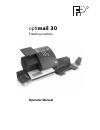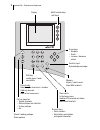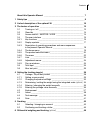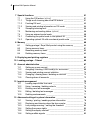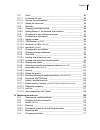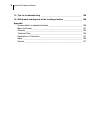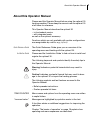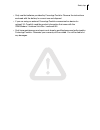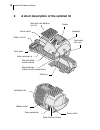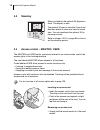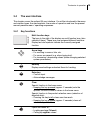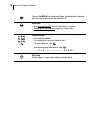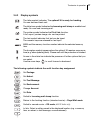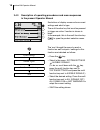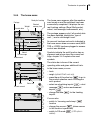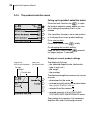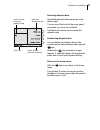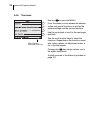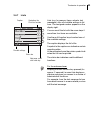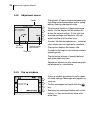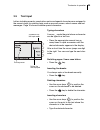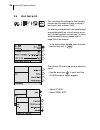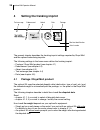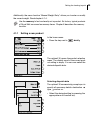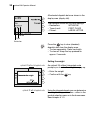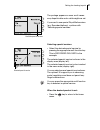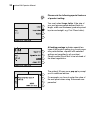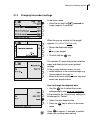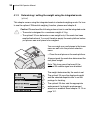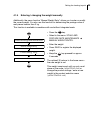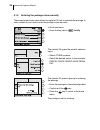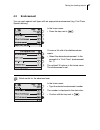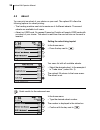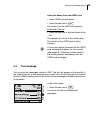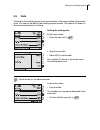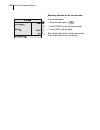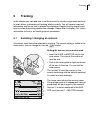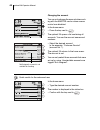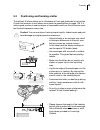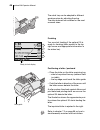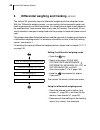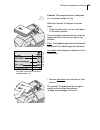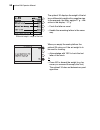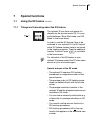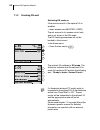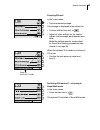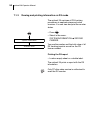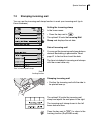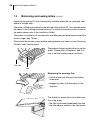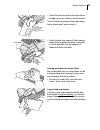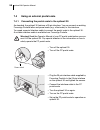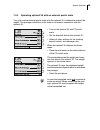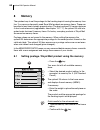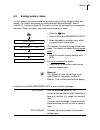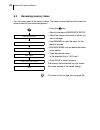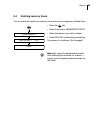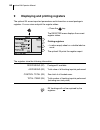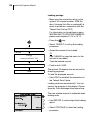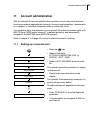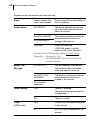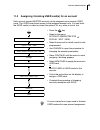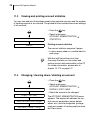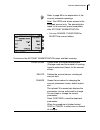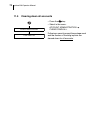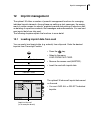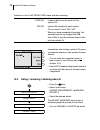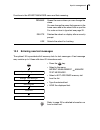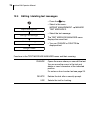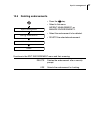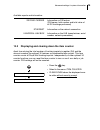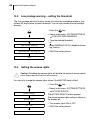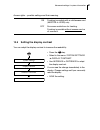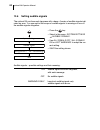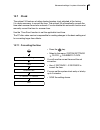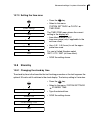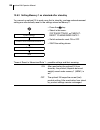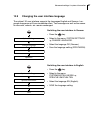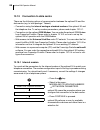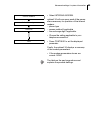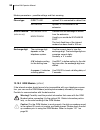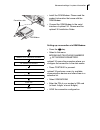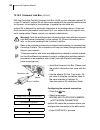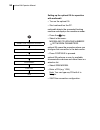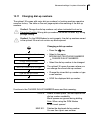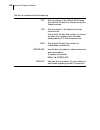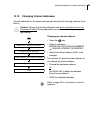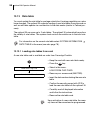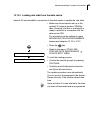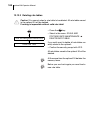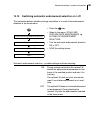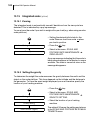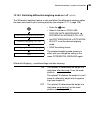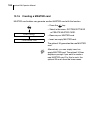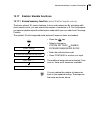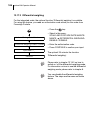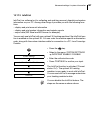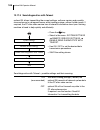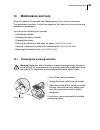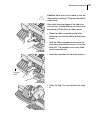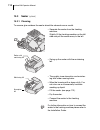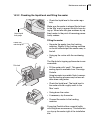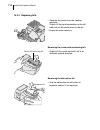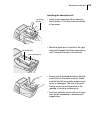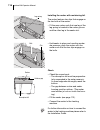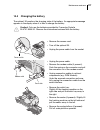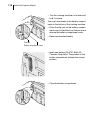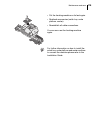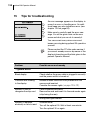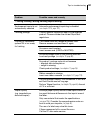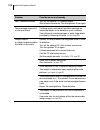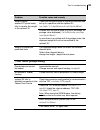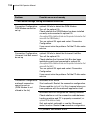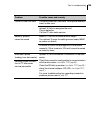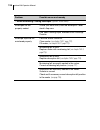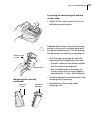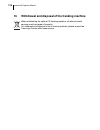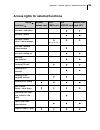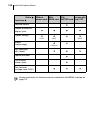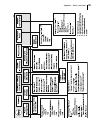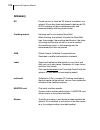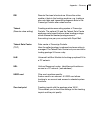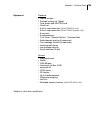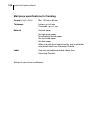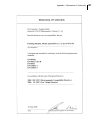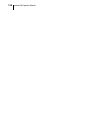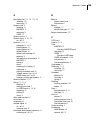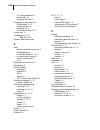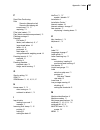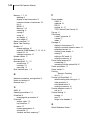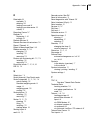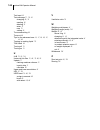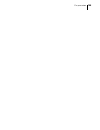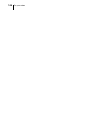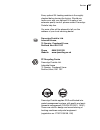- DL manuals
- FP
- Postal Equipment
- optimail 30
- Operator's Manual
FP optimail 30 Operator's Manual
Summary of optimail 30
Page 1
Franking machine operator manual optimail 30
Page 2
2 optimail 30 – display and keyboard multi function keys (soft keys) display confirm input acknowledge messages press briefly: back to higher-level menu / window hold key pressed: back to the home menu call up menu for: – special functions – administration and statistics – system settings – etc. Tel...
Page 3
Contents 3 about this operator manual _____________________________________7 1 safety tips ____________________________________________________8 2 a short description of the optimail 30 ____________________________10 3 the basics of operation ________________________________________13 3.1 turning on...
Page 4
Optimail 30 operator manual 4 7 special functions _____________________________________________ 51 7.1 using the dx feature (optional) _____________________________ 51 7.1.1 things worth knowing about the dx feature __________________ 51 7.1.2 franking dx-mail _______________________________________...
Page 5
Contents 5 13.7 clock ________________________________________________83 13.7.1 correcting the time ______________________________________83 13.7.2 summer time changeover ________________________________84 13.7.3 setting the time zone ____________________________________85 13.8 stand-by ____________...
Page 6
Optimail 30 operator manual 6 15 tips for troubleshooting ______________________________________ 120 16 withdrawal and disposal of the franking machine _________________ 128 appendix access rights for selected functions _______________________________ 129 menu (overview) ____________________________...
Page 7: About This Operator Manual
About this operator manual 7 about this operator manual please read this operator manual before using the optimail 30 franking machine. Please keep the manual near the optimail 30 at all times for reference. This operator manual describes the optimail 30 – in its standard version – with integrated s...
Page 8: Safety Tips
Optimail 30 operator manual 8 1 safety tips the optimail 30 is a digital franking machine with a thermal printer for franking letter mail. The optimail 30 complies with the pertinent safety regulations for office information equipment. Please observe the following tips for your own safety: • install...
Page 9
Safety tips 9 • only use the batteries provided by francotyp-postalia. Observe the instructions enclosed with the battery for correct use and disposal. • if you are using an external francotyp-postalia communication device for optimail 30: carefully read the product information that came with the gs...
Page 10
Optimail 30 operator manual 10 2 a short description of the optimail 30 scale with scale platform (optional) power switch power connection modem socket sealer (optional) serial interface (25-pin) display ventilation slots power switch letter guide letter receiving tray flap with ribbon cassette behi...
Page 11
A short description of the optimail 30 11 things worth knowing about the optimail 30 the optimail 30 is a franking machine for small and medium-sized mail volumes. It franks letters up to a thickness of 6 mm and self-adhesive fp labels. With up to 30 franking imprints per minute you manage your dail...
Page 12
Optimail 30 operator manual 12 additional functions the optimail 30 offers a number of convenient additional functions that will soon be among your favourites: – memory function for frequently used royal mail products. – account function for separate registration and billing of portage costs. – inco...
Page 13: The Basics of Operation
The basics of operation 13 3 the basics of operation in this chapter you will learn about the basic optimail 30 functions and how to handle the franking machine user interface. 3.1 turning on / off push the power switch, the toggle switch on the back left side of the franking machine, to turn the op...
Page 14: 3.2
Optimail 30 operator manual 14 3.2 stand-by when in stand-by the optimail 30 displays a clock. The display is dark. The optimail 30 goes to stand-by if you do not feed any letters or press any keys for some time. You can reactivate the optimail 30 by pressing any key. Refer to chapter 13.8.1 on page...
Page 15: 3.4
The basics of operation 15 3.4 the user interface this chapter covers the optimail 30 user interface. You will be introduced to the menu and window types, the used symbols, the modes of operation and how the present manual presents menu / operating sequences. 3.4.1 key functions multi function keys ...
Page 16
Optimail 30 operator manual 16 opens the menu for system settings, administration, special and service functions for the optimail 30. Back key – key pressed briefly: back to last menu / window. – keeping the key pressed (approx. 2 seconds): back to the home menu. Numeric keys – for typing numbers. –...
Page 17
The basics of operation 17 3.4.2 display symbols the following symbols indicate the multi function key assignment: the letter symbol indicates: the optimail 30 is ready for franking. You can feed and frank mail. The letter box symbol indicates the incoming mail stamp is enabled and ready. You can lo...
Page 18
Optimail 30 operator manual 18 3.4.3 description of operating procedures and menu sequences in the present operator manual illustrations of display screens show current settings and what to type. The multi function key that must be pressed to trigger an action / function is shown in black. In the ex...
Page 19
The basics of operation 19 3.4.4 the home menu the home menu appears after the machine was turned on and the selfcheck has been successfully completed. It displays the cur- rent franking settings (royal mail product, advert, text message, endorsement, etc.). The postage appears only if all product d...
Page 20
Optimail 30 operator manual 20 3.4.5 the product selection menu calling up the product selection menu press the multi function key to open the product selection menu where you can set or change the product that is to be franked. You can either choose to set a new product or to change the current pro...
Page 21
The basics of operation 21 selecting dispatch data selectable dispatch data are shown in the display right. You can scroll the list with the arrow keys if more than four items are available. Use the multi function keys to select the dispatch data. Deselecting dispatch data you can delete the dispatc...
Page 22
Optimail 30 operator manual 22 3.4.6 the menu use key to open the menu. From this menu you can access the adminis- tration and special functions as well as the system settings and the service functions. Use the arrow keys to scroll to the next page and back. Use the multi function keys to select the...
Page 23
The basics of operation 23 3.4.7 lists lists (e.G. For memory items, adverts, text messages) offer all available settings in list form. The assigned number appears on the display right. You can scroll the list with the arrow keys if more than four items are available. Use the multi function keys to ...
Page 24
Optimail 30 operator manual 24 3.4.8 adjustment menus the optimail 30 opens a separate menu each for editing system parameters and for typing, editing, clearing user-specific data. Structure and function of these menus are similar. On the display left the optimail 30 shows the current setting. To th...
Page 25: 3.5
The basics of operation 25 3.5 text input letters including accents, punctuation marks and special characters are assigned to the numeric keys for entering texts such as account names, advert names and text messages. Page 16 shows available special characters. Typing characters a cursor _ marks the ...
Page 26: 3.6
Optimail 30 operator manual 26 3.6 zero test print you can check the settings for the franking process and the imprint quality by doing a test imprint with postage ‘0000’. It is always good practice to use envelopes of reasonable quality as this will ensure a per- fect franked impression every time,...
Page 27
The basics of operation 27 • press the key to return to the home menu. The postage for the zero test print is set to 0.00. • fold a sheet of paper (iso a4 size) in the middle. • place the folded sheet of paper on the letter receiving tray: – side to be printed face up – the folded edge must touch th...
Page 28: Setting The Franking Imprint
Optimail 30 operator manual 28 4 setting the franking imprint the present chapter describes the franking imprint settings required by royal mail and the optional advertising imprints. The following settings in the home menu define the franking imprint: – postage / royal mail product (see chapter 4.1...
Page 29
Setting the franking imprint 29 additionally, the menu function “manual weight entry” allows you to enter or modify the current weight. Read chapter 4.1.4. Use the memory to fast and easily set a product. Ex factory, typical products of royal mail are saved as memory items. Chapter 8 describes the m...
Page 30
Optimail 30 operator manual 30 all selected dispatch data are shown in the display area (display left). Press the key to clear (deselect) dispatch data from the display area. – to clear separately: press key briefly. – to clear all: keep the key pressed for approx. 2 seconds. Setting the weight opti...
Page 31
Setting the franking imprint 31 the postage appears as soon as all neces- sary dispatch data and a valid weight are set. If you want to use special royal mail services (e.G. Recorded delivery), continue with ‘selecting special services’. Selecting special services • select the desired special servic...
Page 32
Optimail 30 operator manual 32 please note the following special features of product setting: you must select large letter if the size of your mail piece exceeds defined limits for length, width and thickness (products priced by size and weight, e.G. First class letter). A flashing postage indicates...
Page 33
Setting the franking imprint 33 4.1.2 changing the product settings in the home menu: • keep the key next to pressed for longer (approx. 2 seconds). When the pop up window for the weight appears (only optimail 30 without scale): • retain the displayed weight or enter a new weight. • confirm with the...
Page 34
Optimail 30 operator manual 34 4.1.3 determining / setting the weight using the integrated scale (optional) this chapter covers using the integrated scale in standard weighing mode. On how to use the optional ‘differential weighing’ function, please read chapter 6. Caution! Please heed the following...
Page 35
Setting the franking imprint 35 4.1.4 entering / changing the weight manually additionally, the menu function “manual weight entry” allows you to enter or modify the current weight. You also use this function for determining the postage value of mail pieces heavier than 3 kg. This function is availa...
Page 36
Optimail 30 operator manual 36 4.1.5 entering the postage value manually there may be particular cases where the optimail 30 fails to calculate the postage. In such a situation you have to enter the postage value manually. In the home menu: • press the key next to briefly. The optimail 30 opens the ...
Page 37: 4.2
Setting the franking imprint 37 4.2 endorsement you can mark special mail types with an appropriate endorsement (e.G. First class, special delivery). In the home menu: • press the key next to . You see a list with all available endorse- ments. • select the desired endorsement. In the example it is “...
Page 38: 4.3
Optimail 30 operator manual 38 4.3 advert you can print an advert of your choice on your mail. The optimail 30 offers the following options for advert printing: – the franking machine can hold a maximum of 6 different adverts. The saved adverts are available to all users. – advert on user card. On r...
Page 39: 4.4
Setting the franking imprint 39 using the advert from the user card • insert user card with advert. • press the key next to . The advert from the user card appears at the end of the list. • press the key next to the last advert in the list. The optimail 30 returns to the home menu. The advert on the...
Page 40
Optimail 30 operator manual 40 setting an available text message • select the desired text message. In the example that is “your extra text message” (text no. 4). The optimail 30 returns to the home menu. The text is set. Quick results for the advanced user in the home menu: • type the desired text ...
Page 41: 4.5
Setting the franking imprint 41 4.5 date the date for the franking imprint is set automatically to the current date by the system clock. You can set the date of the franking imprint forward. The optimail 30 does not allow backward dating for franking. Setting the mailing date in the home menu: • pre...
Page 42
Optimail 30 operator manual 42 resetting the date to the current date in the home menu: • press the key next to . • press today to set the current date. • press use to set the date. The optimail 30 returns to the home menu. The current date is set for franking..
Page 43: Franking
Franking 43 5 franking in this chapter you can read how to set the account to record postage costs and how to insert letters, postcards and franking labels correctly. You will receive important information and tips on how to prevent incomplete or illegible franking imprints and how to protect the pr...
Page 44
Optimail 30 operator manual 44 changing the account you can only change the account when work- ing with the master card or when access control was disabled. In the home menu: • press the key next to . The optimail 30 opens a list containing all accounts. You see the account names and numbers. • sele...
Page 45: 5.2
Franking 45 5.2 positioning and franking a letter the optimail 30 allows letters up to a thickness of 6 mm and postcards to be franked. Format and material of mail pieces must meet the specifications on page 136. It is always good practice to use envelopes of reasonable quality as this will ensure a...
Page 46
Optimail 30 operator manual 46 the catch tray can be adapted to different envelope sizes by adjusting the stop. The stop features four catches for the most common sizes. Franking you can start franking if the optimail 30 is ready for franking (letter symbol in the top right corner and appropriate in...
Page 47
Franking 47 franking labels the optimail 30 can imprint self-adhesive double labels. Double labels suitable for optimail 30 are available from francotyp- postalia. • place the double labels on the letter receiving tray: – side to be printed face up – the long edge must touch the letter guide. • push...
Page 48
Optimail 30 operator manual 48 6 differential weighing and franking (optional) the optimail 30 optionally supports differential weighing with the integrated scale. With the ‘differential weighing mode’, you can quickly and conveniently weigh and frank large amounts of similar mail pieces. You simply...
Page 49
Differential weighing and franking 49 caution! The integrated scale is designed for a maximum weight of 3 kg. When the optimail 30 displays the home menu: • place the letter stack or a box with letters on the scale platform. Two short beeps indicate that the scale has recognized that a load was plac...
Page 50
Optimail 30 operator manual 50 the optimail 30 displays the weight of the let- ter as differential weight with a negative sign. In the example, the letter weighs 27 g – indi- cation in the display: “-27 g”. • frank the letter as usual. • handle the remaining letters in the same way. When you empty t...
Page 51: Special Functions
Special functions 51 7 special functions 7.1 using the dx feature (optional) 7.1.1 things worth knowing about the dx feature the optimail 30 can frank mail pieces for dispatch by the private carrier dx. You can switch between ‘royal mail mode’ and ‘dx mode’ in the home menu. In order to use the dx f...
Page 52
Optimail 30 operator manual 52 7.1.2 franking dx-mail switching dx mode on if the access control of the optimail 30 is enabled: • insert access card (master / user). The set account is for access control only and is not shown in the dx mode. The dx franking procedures will not be booked to this acco...
Page 53
Special functions 53 franking dx-mail in the home menu: • type the desired postage. The postage is displayed in the status bar. • confirm with the key next to . • adjust all other settings for the imprint (advert, text message, endorsement and date). Make the settings exactly as described for royal ...
Page 54
Optimail 30 operator manual 54 7.1.3 viewing and printing information on dx mode the optimail 30 captures all dx franking procedures in separate piece and value counters. You can view and print the counter states. • press . • select in the menu: system information second carrier. You see the number ...
Page 55: 7.2
Special functions 55 7.2 stamping incoming mail you can use the incoming mail stamp function to mark your incoming mail (up to 6 mm thickness). Setting the incoming stamp in the home menu: • press the key next to . The optimail 30 sets the incoming mail stamp and displays the set date. Date of incom...
Page 56: 7.3
Optimail 30 operator manual 56 7.3 moistening and sealing letters (optional) operating the optimail 30 with the specially available sealer lets you seal and frank letters in a single step. The sealer is filled and installed on the left side of the optimail 30. Two catches fasten the sealer to the fr...
Page 57
Special functions 57 • guide the letter through the sealer with an arched motion as shown in the illustration. This will pass the gummed flap edge along the moistening felt and moisten it. • align the letter top edge with the franking machine letter guide and push in the letter in arrow direction un...
Page 58: 7.4
Optimail 30 operator manual 58 7.4 using an external postal scale 7.4.1 connecting the postal scale to the optimail 30 as standard, the optimail 30 features a 25-pin interface. You can connect an existing francotyp-postalia letter and parcel scale (e.G. A flexiscale) to this interface. You need a sp...
Page 59
Special functions 59 7.4.2 operating optimail 30 with an external postal scale you only use the external postal scale with the optimail 30 to determine and set the weight. The postage calculation of the scale is not used in connection with the optimail 30. • turn on the optimail 30 and fp postal sca...
Page 60: Memory
Optimail 30 operator manual 60 8 memory the quickest way to set the postage for the franking imprint is using the memory func- tion. You can save frequently used royal mail products as memory items. These can be called at any time by simply pressing a key. The basic optimail 30 version features 4 sh...
Page 61: 8.2
Memory 61 8.2 saving memory items for the memory you always save the current product settings (dispatch data and weight). For further information on ‘setting dispatch data and weight’ refer to chapter 4.1, starting on page 28. Products for which the postage has to be entered manually (‘other’ produc...
Page 62: 8.3
Optimail 30 operator manual 62 8.3 renaming memory items you can name each of the memory items. The memory item selection list shows this name instead of the saved assignment. • press the key. • select in the menu: memorized rates. • select the memory the name of which you wish to change. • use rena...
Page 63: 8.4
Memory 63 8.4 deleting memory items you can overwrite superfluous memory items with a new assignment or delete them. • press the key. • select in the menu: memorized rates. • select the memory you wish to delete. • press delete to delete the saved setting. The memory list indicates “not assigned”. M...
Page 64
Optimail 30 operator manual 64 9 displaying and printing registers the optimail 30 saves important parameters and information on used postage in registers. You can view and print the register states. • press the key. The register menu displays the current register states. Printing registers • load a...
Page 65: Loading Postage – Teleset
Loading postage – teleset 65 10 loading postage – teleset teleset is the loading of the desired postage credit. To load postage a connection is made to the teleset data centre (tdc) with the optimail 30 and the desired amount is loaded. Accounting is as per your contract with royal mail. Permissible...
Page 66
Optimail 30 operator manual 66 loading postage • make sure the connection set up in the optimail 30 (internal modem, gsm mo- dem, universal link box or mailcredit) is ready to establish a connection with the teleset data centre (tdc) for information on the settings in menu modem and telephone number...
Page 67: Account Administration
Account administration 67 11 account administration with the optimail 30 account administration function you can record and evaluate franking procedures separated by accounts. Accounts can be sections / departments of a company or individual companies within a community office. You can define up to ...
Page 68
Optimail 30 operator manual 68 possible account parameters and their meaning: name letters, special char- acters and numbers refer to page 25 for information on how to type text. Default advert no default the advert selected last remains set in the home menu when you select an account. Without adver...
Page 69: 11.2
Account administration 69 11.2 assigning / blocking user card(s) for an account each account (except master account) can be assigned one or several user cards. The user card allows access to the assigned account only. You can block the user card(s) in order to protect the optimail 30, e.G. When a ca...
Page 70: 11.3
Optimail 30 operator manual 70 11.3 viewing and printing account statistics you can view and print the postage used by the separate accounts and the number of franking imprints in an overview. The printed list also includes the current settings of all accounts. • press the key. • select in the menu:...
Page 71
Account administration 71 refer to page 68 for an explanation of the account parameter meanings. Note: the user card allows access to the assigned account only. The administration menu for this account opens immediately after account administration. • you can change, clear down or delete the account...
Page 72: 11.5
Optimail 30 operator manual 72 11.5 clearing down all accounts • press the key. • select in the menu: account administration clear down all. Following a security prompt the postage used and the number of franking imprints are cleared down for all accounts. Clear down all account administration.
Page 73: Imprint Management
Imprint management 73 12 imprint management the optimail 30 offers a number of powerful management functions for managing individual imprint elements. Among these are setting up text messages, the assign- ment of custom names for adverts, graphical preview and printing of adverts as well as deleting...
Page 74: 12.2
Optimail 30 operator manual 74 immediately after loading, optimail 30 opens a procedure where you can rename the new adverts. • you can keep the suggested name or type a name of your choice (see also chapter 12.2). • use save to keep the displayed name and continue with the name for the next advert ...
Page 75: 12.3
Imprint management 75 12.3 entering new text messages the optimail 30 is provided with 6 memory slots for text messages. A text message may contain up to 5 lines with about 20 characters each. • press the key. • select in the menu: imprint management manage text messages. • select a not assigned mem...
Page 76: 12.4
Optimail 30 operator manual 76 12.4 editing / deleting text messages • press the key. • select in the menu: imprint management manage text messages. • select the text message. The text message manager menu displays the saved text. • you can change or delete the displayed text. Manage text messages s...
Page 77: 12.5
Imprint management 77 12.5 deleting endorsements • press the key. • select in the menu: imprint management manage endorsements. • select the endorsement to be deleted. • delete the selected endorsement. Manage endorsements select endorsement imprint management delete functions in the edit endorsemen...
Page 78: 13.1
Optimail 30 operator manual 78 13 advanced settings & system information 13.1 viewing / printing / sending system information you can view and print all major machine parameters as a list. Optimail 30 also lets you send the data to the fp after-sales service. • press the key. • select in the menu: s...
Page 79: 13.2
Advanced settings & system information 79 13.2 displaying and clearing down the item counter apart from storing the total number of franking imprints in register (r4) and the account counters the optimail 30 features a customisable item counter. This item counter counts all royal mail franking impri...
Page 80: 13.3
Optimail 30 operator manual 80 13.3 low postage warning – setting the threshold the ‘low postage warning’ function warns you when the available postage in your optimail 30 drops below a preset threshold. You can also disable the low postage warning. • press the key. • select in the menu: system sett...
Page 81: 13.5
Advanced settings & system information 81 13.5 setting the display contrast you can adapt the display contrast to increase the readability. • press the key. • select in the menu: system settings display contrast. • use increase or decrease to adapt the display contrast. You can see the change immedi...
Page 82: 13.6
Optimail 30 operator manual 82 13.6 setting audible signals the optimail 30 confirms each keypress with a beep. A series of audible signals indi- cates an error. You can restrict the scope of audible signals to warnings or turn off the audible signals altogether. • press the key. • select in the men...
Page 83: 13.7
Advanced settings & system information 83 13.7 clock the optimail 30 features a battery-backed system clock adjusted at the factory. It is rarely necessary to correct the time. The optimail 30 automatically corrects the time when summer time starts and ends. You can disable this automatic function a...
Page 84
Optimail 30 operator manual 84 13.7.2 summer time changeover • press the key. • select in the menu: system settings clock summer time changeover. The summer time changeover menu shows the current setting in the display left for – automatic changeover – summer time – time. The table below explains th...
Page 85: 13.8
Advanced settings & system information 85 13.7.3 setting the time zone • press the key. • select in the menu: system settings clock time zone. The time zone menu shows the current setting in the display left: – time offset relative to utc – time zone name (only if applicable to the set time offset)....
Page 86
Optimail 30 operator manual 86 13.8.2 setting memory 1 as standard after stand-by you can set up optimail 30 in such a way that in stand-by, postage and endorsement setting are automatically reset to the settings stored as memory 1. • press the key. • select in the menu: system settings timeout: res...
Page 87: 13.9
Advanced settings & system information 87 13.9 changing the user interface language the optimail 30 user interface supports the languages english and german. Lan- guage changeover will have immediate effect. Text messages as well as the names for accounts, adverts, etc. Remain unchanged. Switching t...
Page 88: 13.10
Optimail 30 operator manual 88 13.10 connection to data centre there are the following options of communication between the optimail 30 and the data centre (e.G. To load postage / teleset): – connection using the internal analogue standard modem of the optimail 30 and the telephone line. To set up m...
Page 89
Advanced settings & system information 89 • select internal modem. Optimail 30 will now query each of the param- eters necessary for operation of the internal modem: – phone type – access method if applicable – the exchange digit if applicable. • choose the setting applicable to your telephone conne...
Page 90
Optimail 30 operator manual 90 13.10.2 gsm modem (optional) if the internal modem should prove to be incompatible with your telephone connec- tion, you can use the gsm modem (mobile phone modem) offered by francotyp- postalia for communication with the data centre. Warning! Carefully read the produc...
Page 91
Advanced settings & system information 91 • install the gsm modem. Please read the product information that came with the gsm modem. • connect the gsm modem to the serial interface of optimail 30. Please read the optimail 30 installation guide. Setting up a connection via gsm modem: • press the key....
Page 92
Optimail 30 operator manual 92 13.10.3 universal link box (optional) with the francotyp-postalia universal link box (ulb) you can integrate optimail 30 in your pc network. Optimail 30 will then communicate with the respective data centre via the web, for example to load postage, to update the rate t...
Page 93
Advanced settings & system information 93 optimail 30 performs a scan for available communication devices and offers them in a selection list. • select universal link box. Optimail 30 will now try to establish a connec- tion with your network. A message will inform you of the test result. • now foll...
Page 94
Optimail 30 operator manual 94 setting up the optimail 30 for operation with mailcredit • turn on the optimail 30. • start mailcredit on the pc. Mailcredit detects the connected franking machine and displays the machine number. • press the key. • select in the menu: modem and telephone numbers set m...
Page 95: 13.11
Advanced settings & system information 95 13.11 changing dial-up numbers the optimail 30 comes with major dial-up numbers for franking machine operation saved ex factory. The table on the next page explains the meaning of the dial-up numbers. Caution! Change the dial-up numbers only when instructed ...
Page 96
Optimail 30 operator manual 96 the dial-up numbers and their meaning: tdc dial-up number of the teleset data centre. The optimail 30 dials this number during the teleset process. Rsi dial-up number of the remote services infrastructure. The optimail 30 dials this number for remote services (e.G. Loa...
Page 97: 13.12
Advanced settings & system information 97 13.12 changing internet addresses internet addresses for the online services were stored in the franking machine at the factory. Caution! Change the internet addresses only when instructed to do so by francotyp-postalia. Wrong addresses can cause troubles, e...
Page 98: 13.13
Optimail 30 operator manual 98 13.13 rate table you must update the rate table for postage calculation if postage regulations or rates have changed. The optimail 30 supports loading of new rate tables from chip card as well as rate table update via a connection to the data centre (similar to teleset...
Page 99
Advanced settings & system information 99 13.13.2 loading rate table from the data centre optimail 30 must establish a connection to the data centre to update the rate table. • make sure the connection set up in the optimail 30 (internal modem, gsm mo- dem, universal link box or mailcredit) is ready...
Page 100
Optimail 30 operator manual 100 13.13.3 deleting rate tables caution! You cannot select a rate table to be deleted. All rate tables saved in the optimail 30 will be deleted. Franking is impossible without valid rate table! • press the key. • select in the menu: scale and postage rate maintenance del...
Page 101: 13.14
Advanced settings & system information 101 13.14 switching automatic endorsement selection on / off this parameter defines whether postage calculation is to control the endorsement selection in the home menu. • press the key. • select in the menu: scale and postage rate maintenance automatic endorse...
Page 102: 13.15
Optimail 30 operator manual 102 13.15 integrated scale (optional) 13.15.1 zeroing the integrated scale is automatically zeroed if deviations from the zero point are detected. This is indicated by a pop up message. You must zero the scale if you wish to weigh with a pre-load (e.G. When using an extra...
Page 103
Advanced settings & system information 103 13.15.3 switching differential weighing mode on / off (optional) the ‘differential weighing’ feature is only available if the differential weighing option has been unlocked on your franking machine (see chapter 13.17.2, page 106). • press the key. • select ...
Page 104: 13.16
Optimail 30 operator manual 104 13.16 creating a master card master card holders can generate another master card with this function. • press the key. • select in the menu: system settings create master card. • remove your master card. • insert an empty master card. The optimail 30 generates the new...
Page 105: 13.17
Advanced settings & system information 105 13.17 enable / disable functions 13.17.1 extend memory function (optimail 30 without integrated scale only) the basic optimail 30 version features 4 short code memories. By activating addi- tional memory slots, you can extend the number of memories to 9. Fo...
Page 106
Optimail 30 operator manual 106 13.17.2 differential weighing for the integrated scale, the optional function ‘differential weighing’ is available. For using this feature, you need an authorisation code which you can order from francotyp-postalia. • press the key. • select in the menu: scale and pos...
Page 107
Advanced settings & system information 107 13.17.3 infoprint infoprint is a software tool for collecting and archiving account, dispatch and system information on your pc. Among other things it provides you with the following func- tions: – display and print account information – display and print s...
Page 108
Optimail 30 operator manual 108 13.17.4 send diagnostics with teleset optimail 30 allows transmitting the current settings, software version and possibly occurred errors to a diagnosis server while loading postage, without further inputs. If required, the fp after-sales service has all relevant info...
Page 109: Maintenance and Care
Maintenance and care 109 14 maintenance and care have your optimail 30 serviced and cleaned regularly by a service technician. This guarantees long-term, trouble-free operation. Ask about our low-cost care and maintenance agreement. You can do the following work yourself: – cleaning the outside. – c...
Page 110: 14.2
Optimail 30 operator manual 110 14.2 changing the ribbon cassette we recommend to use only approved fp equipment and fp original parts. The manufacturer fp has established reliability, safety and applicability. The manufacturer cannot assess the reliability, safety and applicability for products not...
Page 111
Maintenance and care 111 caution! Make sure not to crease or tear the ribbon when inserting it. Otherwise the ribbon might break. Also make sure the edges of the ribbon do not fold over. Folded ribbons are thicker and prematurely fill the take-up ribbon spool. • place the ribbon cassette on the lett...
Page 112: 14.3
Optimail 30 operator manual 112 14.3 sealer (optional) 14.3.1 cleaning to remove glue residues the sealer should be cleaned once a month. • separate the sealer from the franking machine: slightly lift the franking machine on the left side and pull the sealer away to the left. • swing up the rocker w...
Page 113
Maintenance and care 113 14.3.2 checking the liquid level and filling the sealer • check the liquid level in the sealer regu- larly. Make sure the sealer is always filled at least to the ‘min’ mark to prevent the felts from dry- ing up. When felts with glue residues dry up they harden to the point o...
Page 114
Optimail 30 operator manual 114 14.3.3 replacing felts • separate the sealer from the franking machine: slightly lift the franking machine on the left side and pull the sealer away to the left. • empty the water reservoir. Removing the rocker with moistening felt • slightly tilt the rocker and pull ...
Page 115
Maintenance and care 115 installing the absorption felt • install a new absorption felt as shown in the illustration. The felt should be halfway in the sealer. • bend the upper part of the felt to the right and push it beneath the letter receiving tray until it reaches the stop in the contour. • eve...
Page 116
Optimail 30 operator manual 116 installing the rocker with moistening felt the rocker features two clips that engage on the two bolts at the sealer. • fit the new rocker such that one leg of the leg spring is located in the rocker groove and the other leg in the sealer slot. • hold sealer in place a...
Page 117: 14.4
Maintenance and care 117 14.4 changing the battery the optimail 30 monitors the charging state of the battery. An appropriate message appears in the display when it is time to change the battery. Caution! Only use the batteries provided by francotyp-postalia 90.4701.8004.00. Observe the instructions...
Page 118
Optimail 30 operator manual 118 • turn the franking machine on its back and hold it in place. You now have access to the battery compart- ment on the bottom of the franking machine. • press the clip lock on the battery compart- ment cover in the direction of the arrow and remove the battery compartm...
Page 119
Maintenance and care 119 • put the franking machine on its feet again. • reattach accessories (catch tray, scale platform, sealer). • reestablish all cable connections. You can now use the franking machine again. For further information on how to install the catch tray, scale platform and sealer and...
Page 120: Tips For Troubleshooting
Optimail 30 operator manual 120 15 tips for troubleshooting an error message appears on the display in case of an error or handling error. An addi- tional beep may also indicate an error (see chapter 13.6 on page 82). Make sure to carefully read the error mes- sage. You will be given hints on the er...
Page 121: …
Tips for troubleshooting 121 … during franking / during franking imprint setting endorsement imprint is not automatically selected automatic endorsement imprinting is disabled (see chapter 13.14, page 101). Flashing postage country-specific regulations apply to the selected product. Please consider ...
Page 122
Optimail 30 operator manual 122 jam / machine blocked turn off the optimail 30. Remove paper. Wait at least one minute. Turn the optimail 30 on again. Text message does not fit on the mail piece franking imprint with advert and text message ex- ceeds the length of the envelope / post cardused. Use s...
Page 123: …
Tips for troubleshooting 123 weight display: external fp postal scale fails to transfer the weight to the optimail 30 check that the postal scale is properly connected and set up for operation with the optimail 30 (see chapter 7.4.1, page 58 and postal scale operator manual). Problem with the postal...
Page 124: …
Optimail 30 operator manual 124 … with menu settings, during maintenance and care connection configuration: gsm modem cannot be set up optimail 30 fails to detect the gsm modem. Turn off the optimail 30. Check whether the gsm modem has been installed correctly and connected to optimail 30. (see opti...
Page 125
Tips for troubleshooting 125 failure to load from card the card contains no valid data. Wrong card inserted? Insert a data card. Optimail 30 fails to recognise the card. Card is defective. Call the fp after-sales service. Memory: product cannot be saved memory 1 can not be saved without weight. The ...
Page 126
Optimail 30 operator manual 126 …when moistening / sealing envelopes (optimail 30 with sealer) envelopes are not properly sealed stroke your hand firmly over the envelope’s / letter stack’s flap area. Use ‘sealit’ sealing liquid, available from francotyp- postalia. Envelope flaps are not moistened p...
Page 127
Tips for troubleshooting 127 correcting the moistening felt position on the rocker • slightly tilt the rocker and pull it off in an obliquely upward direction. Caution! Make sure to always hold the leg spring on the pin with one hand while posi- tioning the moistening felt. This will prevent the leg...
Page 128
Optimail 30 operator manual 128 16 withdrawal and disposal of the franking machine when withdrawing the optimail 30 franking machine, all relevant postal services must be signed off properly. For withdrawal and disposal of your franking machine, please contact the francotyp-postalia after-sales serv...
Page 129: Appendix
Appendix – access rights for selected functions 129 access rights for selected functions status functions without access card with user card with master card access with card: off accounts: clear down accounts: delete accounts: preset advert / text message only your own accounts: release teleset acc...
Page 130
Optimail 30 operator manual 130 access restrictions for functions are also indicated in the menu overview on page 131. Rename adverts system information: display / print system settings not all not all not all teleset (load postage) if released text messages: edit / delete update rate table user car...
Page 131: Menu (Overview)
Appendix – menu (overview) 131 menu (overview).
Page 132: Glossary
Optimail 30 operator manual 132 glossary dx private carrier. In case the dx feature is enabled, your optimail 30 can also frank mail pieces for delivery by dx. All dx frankings will be counted separately and balanced directly with the private carrier. Franking imprint franking mail for carrying by r...
Page 133
Appendix – glossary 133 rsi remote services infrastructure. Allows the online update of data in the franking machine, e.G. Loading a new rate table and transmitting diagnosis data to the francotyp-postalia after-sales service. Teleset (remote value setting) franking machine accounting system of fran...
Page 134: Technical Data
Optimail 30 operator manual 134 technical data dimensions (length x width / depth x height) 320 x 290 x 220 mm franking machine 320 x 290 x 235 mm franking machine with scale 410 x 290 x 235 mm franking machine with scale + sealer weight 5.7 kg franking machine 6.1 kg franking machine with scale 0.3...
Page 135
Appendix – technical data 135 equipment standard – internal modem – postage loading via teleset – card reader and master card – catch tray – 4 short code memories (optimail 30 without scale) 9 short code memories (optimail 30 with integrated scale) – 9 accounts – 3 endorsements: ‘first class’, ‘spec...
Page 136
Optimail 30 operator manual 136 mail piece specifications for franking format (length x width) min. 140 mm x 90 mm thickness letters: up to 6 mm postcards: up to 1 mm material smooth paper no high-gloss paper no extremely fibrous paper no structured paper no dark paper when in doubt about imprint qu...
Page 137
Appendix – declaration of conformity 137 d e c l a r a t i o n o f c o n f o r m i t y.
Page 138
Optimail 30 operator manual 138.
Page 139: Index
Appendix – index 139 a absorption felt 112, 114, 115, 116 installing 115 removing 114 access card 14 inserting 14 master 14 removing 14 user 14 access control 14 access rights 14, 80, 129 on / off 81 account 19, 43, 67 changing 43, 44, 70 clearing down 70 clearing down all 72 default advert 68 defau...
Page 140
Optimail 30 operator manual 140 pc (using mailcredit) 93 postal scale 58 universal link box 92 connection to data centre 65 gsm modem 88, 90 internal modem 88 mailcredit 88, 93 universal link box 88, 92 control total 64 correcting errors 120 see also error counter. See item counter d date default va...
Page 141
Appendix – index 141 f feed. See positioning felts see also absorption felt see also moistening felt correct seat 116, 127 replacing 114 filler hole (sealer) 113 flap (ribbon cassette compartment) 10 flashing postage 32 franking dx mode 51 labels (self-adhesive) 45, 47 large-sized letters 45 letters...
Page 142
Optimail 30 operator manual 142 memory 2, 12, 60 deleting 63 display in the home menu 19 increase number of memories 105 list 60 mem1 61 memory 1 86 renaming 62 saving 61 using 60 w/o weight 61 with weight 61 menu (overview) 131 meter. See franking modem 132 change settings 88 external (gsm modem) 1...
Page 143
Appendix – index 143 r rate table 98 available 78 deleting 100 loading from card 98 loading from data centre 99 validity 78 recycling centre 147 register 64 displaying 2, 64 printing 64 remote service 96 remote services infrastructure 133 report (teleset) 66 reset to memorized rate 1 86 ribbon casse...
Page 144
Optimail 30 operator manual 144 text input 25 text message 11, 19, 28 changing 40, 76 creating 40 deleting 76 enter 75 new 75 setting 39 time zone setting 85 time-out 86 tips for the advanced user 23, 37, 38, 40, 41, 44, 60 topping up sealing liquid 113 total items 64 turning off 13 turning on 13 u ...
Page 145
For your notes 145.
Page 146
For your notes 146.
Page 147: Service
Service 147 service every optimail 30 franking machine is thoroughly checked before leaving the factory. Should any faults occur with your optimail 30 in spite of our extensive quality control, please contact francotyp- postalia help line. Our main office will be pleased to tell you the address of y...
Page 148
51.0 034. 3089 .00 rev . 04 2011 -03 / xxx / h el big b erlin.