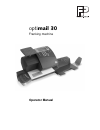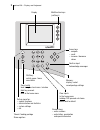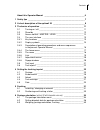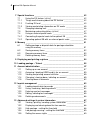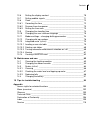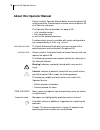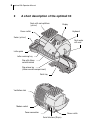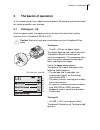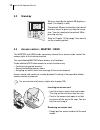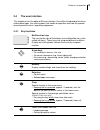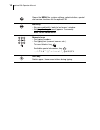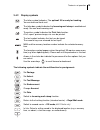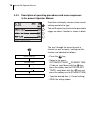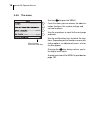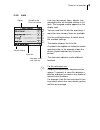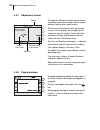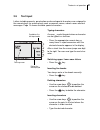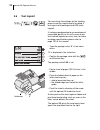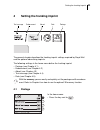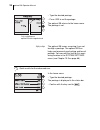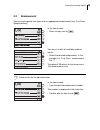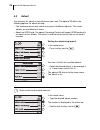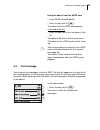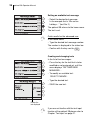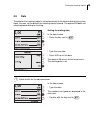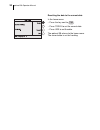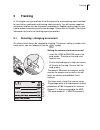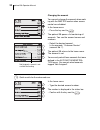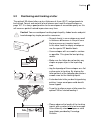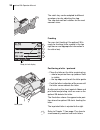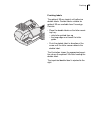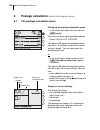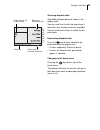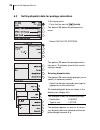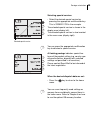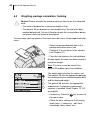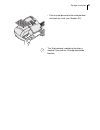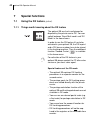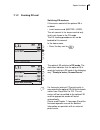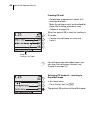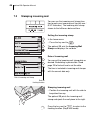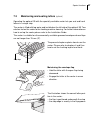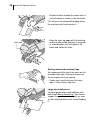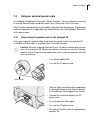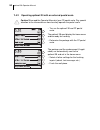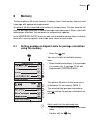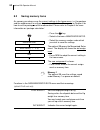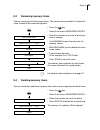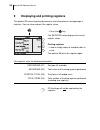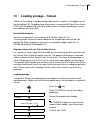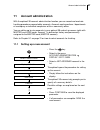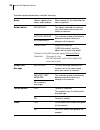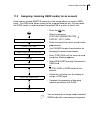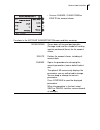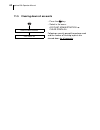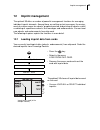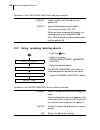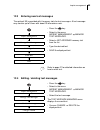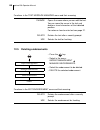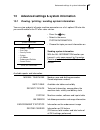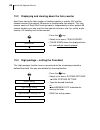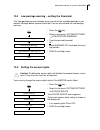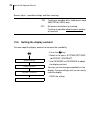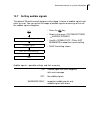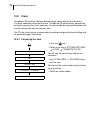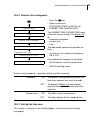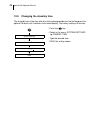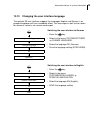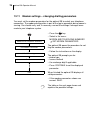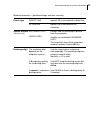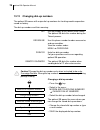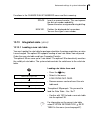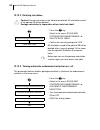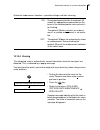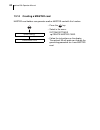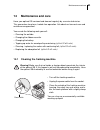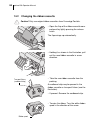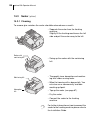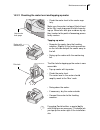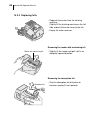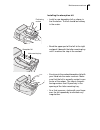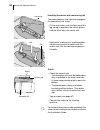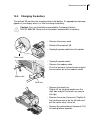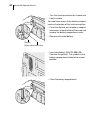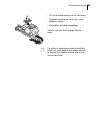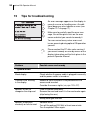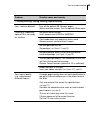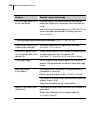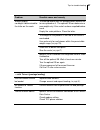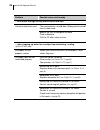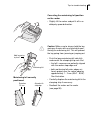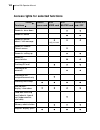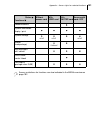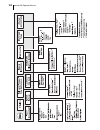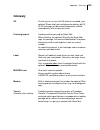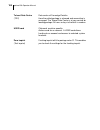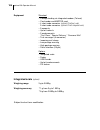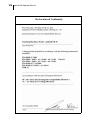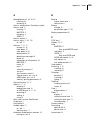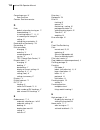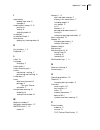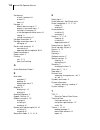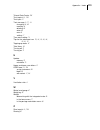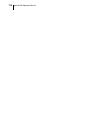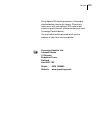- DL manuals
- FP
- Postal Equipment
- optimail 30
- Operator's Manual
FP optimail 30 Operator's Manual
Summary of optimail 30
Page 1
Franking machine operator manual opti mail 30
Page 2
2 optimail 30 – display and keyboard multifunction keys (soft keys) display confirm input acknowledge messages press briefly back to higher-level menu / window hold key pressed: back to the home menu call up menu for: – special functions – administration and statistics – system settings – etc. Teles...
Page 3
Contents 3 about this operator manual _____________________________________6 1 safety tips ____________________________________________________7 2 a short description of the optimail 30 _____________________________8 3 the basics of operation ________________________________________ 11 3.1 turning o...
Page 4
Optimail 30 operator manual 4 7 special functions _____________________________________________ 42 7.1 using the dx feature (optional) _____________________________ 42 7.1.1 things worth knowing about the dx feature __________________ 42 7.1.2 franking dx-mail _______________________________________...
Page 5
Contents 5 13.6 setting the display contrast _______________________________ 70 13.7 setting audible signals ___________________________________ 71 13.8 clock ________________________________________________ 72 13.8.1 correcting the time ______________________________________ 72 13.8.2 summer time c...
Page 6: About This Operator Manual
Optimail 30 operator manual 6 about this operator manual please read this operator manual before using the optimail 30 franking machine. Please keep the manual near the optimail 30 at all times for reference. This operator manual describes the optimail 30 – in its standard version – with integrated ...
Page 7: Safety Tips
Safety tips 7 1 safety tips the optimail 30 is a digital franking machine with a thermal printer for franking letter mail. The optimail 30 complies with the pertinent safety regulations for office information equipment. Please observe the following tips for your own safety: • install and commission ...
Page 8
Optimail 30 operator manual 8 2 a short description of the optimail 30 scale with scale platform (optional) power switch power connection modem socket sealer (optional) serial interface (25-pin) display ventilation slots power switch letter guide letter receiving tray flap with ribbon cassette behin...
Page 9
A short description of the optimail 30 9 things worth knowing about the optimail 30 the optimail 30 is a franking machine for small and medium-sized mail volumes. It franks letters up to a thickness of 6 mm (0,24") and self-adhesive fp labels. With up to 30 franking imprints per minute you manage yo...
Page 10
Optimail 30 operator manual 10 additional functions the optimail 30 offers a number of convenient additional functions that will soon be among your favourites: – memory function for frequently used royal mail products. – account function for separate registration and billing of portage costs. – inco...
Page 11: The Basics of Operation
The basics of operation 11 3 the basics of operation in this chapter you will learn about the basic optimail 30 functions and how to handle the franking machine user interface. 3.1 turning on / off push the power switch, the toggle switch on the back left side of the franking machine, to turn the op...
Page 12: 3.2
Optimail 30 operator manual 12 3.2 stand-by when in stand-by the optimail 30 displays a clock. The display is dark. The optimail 30 goes to stand-by if you do not feed any letters or press any keys for some time. You can reactivate the optimail 30 by pressing any key. Refer to chapter 13.9 on page 7...
Page 13: 3.4
The basics of operation 13 3.4 the user interface this chapter covers the optimail 30 user interface. You will be introduced to the menu and window types, the used symbols, the modes of operation and how the present manual presents menu / operating sequences. 3.4.1 key functions multifunction keys t...
Page 14
Optimail 30 operator manual 14 opens the menu for system settings, administration, special and service functions for the optimail 30. Back key – key pressed briefly: back to last menu / window. – keeping the key pressed (approx. 2 seconds): back to the home menu. Numeric keys – for typing numbers. –...
Page 15
The basics of operation 15 3.4.2 display symbols the following symbols indicate the multifunction key assignment: the letter symbol indicates: the optimail 30 is ready for franking. You can feed and frank mail. The letter box symbol indicates the incoming mail stamp is enabled and ready. You can loa...
Page 16
Optimail 30 operator manual 16 3.4.3 description of operating procedures and menu sequences in the present operator manual illustrations of display screens show current settings and what to type. The multifunction key that must be pressed to trigger an action / function is shown in black. The ‘way’ ...
Page 17
The basics of operation 17 3.4.4 the home menu the home menu appears after the machine was turned on and the selfcheck has been successfully completed. It displays the cur- rent franking settings (postage, advert, text message, endorsement, etc.). Dispatch data and weight only appear when the postag...
Page 18
Optimail 30 operator manual 18 3.4.5 the menu use key to open the menu. From this menu you can access the adminis- tration functions, the system settings and service functions. Use the arrow keys to scroll to the next page and back. Use the multifunction keys to select the func- tions. Depending on ...
Page 19
The basics of operation 19 3.4.6 lists lists (e.G. For memory items, adverts, text messages) offer all available settings in list form. The assigned number appears on the display right. You can scroll the list with the arrow keys if more than four memory items are available. Use the multifunction ke...
Page 20
Optimail 30 operator manual 20 3.4.7 adjustment menus the optimail 30 opens a separate menu each for editing system parameters and for typing, editing, clearing user-specific data. Structure and function of these menus are similar. On the display left the optimail 30 shows the current setting. To th...
Page 21: 3.5
The basics of operation 21 3.5 text input letters including accents, punctuation marks and special characters are assigned to the numeric keys for entering texts such as account names, advert names and text messages. Page 14 shows available special characters. Typing characters a cursor _ marks the ...
Page 22: 3.6
Optimail 30 operator manual 22 3.6 test imprint you can check the settings for the franking process and the imprint quality by doing a test imprint with postage value 0,00 (zero imprint). It is always good practice to use envelopes of reasonable quality as this will ensure a per- fect franked impres...
Page 23: Setting The Franking Imprint
Setting the franking imprint 23 4 setting the franking imprint the present chapter describes the franking imprint settings required by royal mail and the optional advertising imprints. The following settings in the home menu define the franking imprint: – postage (see chapter 4.1) – endorsement (see...
Page 24
Optimail 30 operator manual 24 • type the desired postage. • press use to set the postage. The optimail 30 returns to the home menu. The postage is set. High postage the optimail 30 issues a warning if you set too high a postage. The optimail 30 thus helps you to prevent overfranking and loss of pos...
Page 25: 4.2
Setting the franking imprint 25 4.2 endorsement you can mark special mail types with an appropriate endorsement (e.G. First class, special delivery). In the home menu: • press the key next to . You see a list with all available endorse- ments. • select the desired endorsement. In the example it is “...
Page 26: 4.3
Optimail 30 operator manual 26 4.3 advert you can print an advert of your choice on your mail. The optimail 30 offers the following options for advert printing: – the franking machine can hold a maximum of 6 different adverts. The saved adverts are available to all users. – advert on user card. On r...
Page 27: 4.4
Setting the franking imprint 27 using the advert from the user card • insert user card with advert. • press the key next to . The advert from the user card appears at the end of the list. • press the key next to the last advert in the list. The optimail 30 returns to the home menu. The advert on the...
Page 28
Optimail 30 operator manual 28 setting an available text message • select the desired text message. In the example that is “we are on holidays…” (text no. 2). The optimail 30 returns to the home menu. The text is set. Quick results for the advanced user in the home menu: • type the desired text mess...
Page 29: 4.5
Setting the franking imprint 29 4.5 date the date for the franking imprint is set automatically to the current date by the system clock. You can set the date of the franking imprint forward. The optimail 30 does not allow backward dating for franking. Setting the mailing date in the home menu: • pre...
Page 30
Optimail 30 operator manual 30 resetting the date to the current date in the home menu: • press the key next to . • press today to set the current date. • press use to set the date. The optimail 30 returns to the home menu. The current date is set for franking..
Page 31: Franking
Franking 31 5 franking in this chapter you can read how to set the account to record postage costs and how to insert letters, postcards and franking labels correctly. You will receive important information and tips on how to prevent incomplete or illegible franking imprints and how to protect the pr...
Page 32
Optimail 30 operator manual 32 changing the account you can only change the account when work- ing with the master card or when access control was disabled. In the home menu: • press the key next to . The optimail 30 opens a list containing all accounts. You see the account names and numbers. • sele...
Page 33: 5.2
Franking 33 5.2 positioning and franking a letter the optimail 30 allows letters up to a thickness of 6 mm (0,24") and postcards to be franked. Format and material of mail pieces must meet the specifications on page 107. It is always good practice to use envelopes of reasonable quality as this will ...
Page 34
Optimail 30 operator manual 34 the catch tray can be adapted to different envelope sizes by adjusting the stop. The stop features four catches for the most common sizes. Franking you can start franking if the optimail 30 is ready for franking (letter symbol in the top right corner and appropriate in...
Page 35
Franking 35 franking labels the optimail 30 can imprint self-adhesive double labels. Double labels suitable for optimail 30 are available from francotyp- postalia. • place the double labels on the letter receiv- ing tray: – side to be printed face up – the long edge must touch the letter guide. • pu...
Page 36: Postage Calculation
Optimail 30 operator manual 36 6 postage calculation (optimail 30 with integrated scale only) 6.1 the postage calculation menu calling up the postage calculation menu • in the home menu press the key next to briefly. The menu for entering the postage appears. • select calculate postage. The optimail...
Page 37
Postage calculation 37 selecting dispatch data selectable dispatch data are shown in the display right. You can scroll the list with the arrow keys if more than four memory items are available. Use the multifunction keys to select the dis- patch data. Deselecting dispatch data press the key to clear...
Page 38: 6.2
Optimail 30 operator manual 38 6.2 setting dispatch data for postage calculation in the home menu: • press the key next to briefly. The optimail 30 opens the postage entry menu. • select calculate postage. The optimail 30 opens the postage calcula- tion menu. The display area for the current setting...
Page 39
Postage calculation 39 selecting special services • select the desired special service by pressing the appropriate multifunction key. This is signed for in the example. The selected special service is shown in the display area (display left). The selected special service is also inverted in the menu...
Page 40: 6.3
Optimail 30 operator manual 40 6.3 weighing, postage calculation, franking caution! Please consider the following notes on how to use the integrated scale: – the scale is designed for a maximum weight of 3 kg. – the optimail 30 can determine a new weight only if the scale has been emptied beforehand...
Page 41
Postage calculation 41 • take the mail piece from the scale platform and frank as usual (see chapter 5.2). The ‘high postage’ monitoring function is inactive if you use the ‘postage calculation’ function..
Page 42: Special Functions
Optimail 30 operator manual 42 7 special functions 7.1 using the dx feature (optional) 7.1.1 things worth knowing about the dx feature the optimail 30 can frank mail pieces for dispatch by the private carrier dx. You can switch between ‘royal mail mode’ and ‘dx mode’ in the home menu. In order to us...
Page 43
Special functions 43 7.1.2 franking dx-mail switching dx mode on if the access control of the optimail 30 is enabled: • insert access card (master / user). The set account is for access control only and is not shown in the dx mode. The dx franking procedures will not be booked to this account. In th...
Page 44
Optimail 30 operator manual 44 franking dx-mail • set postage, endorsement, advert, text message and date. Make the settings exactly as described for royal mail franking procedures (see chapter 4 on page 23). When the optimail 30 is ready for franking in dx mode: • position the mail piece as usual a...
Page 45
Special functions 45 7.1.3 viewing and printing information on dx mode the optimail 30 captures all dx franking procedures in separate piece and value counters. You can view and print the counter states. • press . • select in the menu: system information second carrier. You see the number and the to...
Page 46: 7.2
Optimail 30 operator manual 46 7.2 stamping incoming mail you can use the incoming mail stamp func- tion to mark your incoming mail (up to 6 mm / 0,24" thickness). The incoming mail stamp shown to the left bears date and time. Setting the incoming stamp in the home menu: • press the key next to . Th...
Page 47: 7.3
Special functions 47 7.3 moistening and sealing letters (optional) operating the optimail 30 with the specially available sealer lets you seal and frank letters in a single step. The sealer is filled with tap water and installed on the left side of the optimail 30. Two catches fasten the sealer to t...
Page 48
Optimail 30 operator manual 48 • guide the letter through the sealer with an arched motion as shown in the illustration. This will pass the gummed flap edge along the moistening felt and moisten it. • align the letter top edge with the franking machine letter guide and push in the letter in arrow di...
Page 49: 7.4
Special functions 49 7.4 using an external postal scale as standard, the optimail 30 features a 25-pin interface. You can connect an existing francotyp-postalia letter and parcel scale (e.G. A flexiscale) to this interface. The fp postal scale determines the weight and calculates the postage. The po...
Page 50
Optimail 30 operator manual 50 7.4.2 operating optimail 30 with an external postal scale caution! Also read the operator manual of your fp postal scale. Pay special attention to the information on how to safely operate the postal scale. • turn on the optimail 30 and fp postal scale. The optimail 30 ...
Page 51: Memory
Memory 51 8 memory the basic optimail 30 version features 4 memory items. Each memory item can hold a postage with appropriate endorsement. An optimail 30 with integrated scale features 9 memory items. You can store the set- tings for postage calculation instead of postage and endorsement. When a ne...
Page 52: 8.2
Optimail 30 operator manual 52 8.2 saving memory items as memory you always save the current settings in the home menu, i.E. The postage and the endorsement or settings for postage calculation. Please refer to chapter 4 on how to set the postage and the endorsement. Please refer to chapter 6 for mor...
Page 53: 8.3
Memory 53 8.3 renaming memory items you can name each of the memory items. The memory item selection list shows this name instead of the saved assignment. • press the key. • select in the menu: memorized rates. • select the memory the name of which you wish to change. • use rename to open the menu f...
Page 54
Optimail 30 operator manual 54 9 displaying and printing registers the optimail 30 saves important parameters and information on used postage in registers. You can view and print the register states. • press the key. The register menu displays the current register states. Printing registers • load a...
Page 55
Loading postage – teleset 55 10 loading postage – teleset teleset is the loading of the desired postage credit via modem. The modem is built into the optimail 30. To load postage a connection is made to the teleset data centre (tdc) with the optimail 30 and the desired amount is loaded. Accounting i...
Page 56
Optimail 30 operator manual 56 to load the displayed amount: • use load to establish the connection to the teleset data centre. Loading continues automatically. You can monitor the progress in the display. Please stand by. Data exchange takes some time. The new residual amount is indicated when load...
Page 57: Account Administration
Account administration 57 11 account administration with the optimail 30 account administration function you can record and evaluate franking procedures separated by accounts. Accounts can be sections / departments of a company or individual companies within a community office. You can define up to ...
Page 58
Optimail 30 operator manual 58 possible account parameters and their meaning: name letters, special char- acters and numbers refer to page 21 for information on how to type text. Default advert no default the advert selected last remains set in the home menu when you select an account. Without adver...
Page 59: 11.2
Account administration 59 11.2 assigning / blocking user card(s) for an account each account (except master account) can be assigned one or several user cards. The user card allows access to the assigned account only. You can block the user card(s) in order to protect the optimail 30, e.G. When a ca...
Page 60: 11.3
Optimail 30 operator manual 60 11.3 viewing and printing account statistics you can view and print the postage used by the separate accounts and the number of franking imprints in an overview. The printed list also includes the current settings of all accounts. • press the key. • select in the menu:...
Page 61
Account administration 61 • you can change, clear down or delete the account shown. Functions in the account administration menu and their meaning: clear down clears down all incurred postage data (postage used) and the number of franking imprints performed (items) for the account shown. Delete dele...
Page 62: 11.5
Optimail 30 operator manual 62 11.5 clearing down all accounts • press the key. • select in the menu: account administration clear down all. Following a security prompt the postage used and the number of franking imprints are cleared down for all accounts. Clear down all account administration.
Page 63: Imprint Management
Imprint management 63 12 imprint management the optimail 30 offers a number of powerful management functions for managing individual imprint elements. Among these are setting up text messages, the assign- ment of custom names for adverts, graphical preview and printing of adverts as well as deleting...
Page 64: 12.2
Optimail 30 operator manual 64 12.2 using / renaming / deleting adverts • press the key. • select in the menu: imprint management manage adverts. • select the desired advert. The advert manager menu shows a simplified graphical preview of the advert. • you can rename or delete the advert. Functions ...
Page 65: 12.3
Imprint management 65 12.3 entering new text messages the optimail 30 is provided with 6 memory slots for text messages. A text message may contain up to 5 lines with about 20 characters each. • press the key. • select in the menu: imprint management manage text messages. • select a not assigned mem...
Page 66: 12.5
Optimail 30 operator manual 66 12.5 deleting endorsements • press the key. • select in the menu: imprint management manage endorsements. • select the endorsement to be deleted. • delete the selected endorsement. Functions in the text message manager menu and their meaning: change opens the menu wher...
Page 67: 13.1
Advanced settings & system information 67 13 advanced settings & system information 13.1 viewing / printing / sending system information you can view and print all major machine parameters as a list. Optimail 30 also lets you send the data to the fp after-sales service. • press the key. • select in ...
Page 68: 13.2
Optimail 30 operator manual 68 13.2 displaying and clearing down the item counter apart from storing the total number of franking imprints in register (r4) and the account counters the optimail 30 features a customisable item counter. This item counter counts all royal mail franking imprints. Indepe...
Page 69: 13.4
Advanced settings & system information 69 13.4 low postage warning – setting the threshold the ‘low postage warning’ function warns you when the available postage in your optimail 30 drops below a preset threshold. You can also disable the low postage warning. • press the key. • select in the menu: ...
Page 70: 13.6
Optimail 30 operator manual 70 13.6 setting the display contrast you can adapt the display contrast to increase the readability. • press the key. • select in the menu: system settings display contrast. • use increase or decrease to adapt the display contrast. You can see the change immediately in th...
Page 71: 13.7
Advanced settings & system information 71 13.7 setting audible signals the optimail 30 confirms each keypress with a beep. A series of audible signals indi- cates an error. You can restrict the scope of audible signals to warnings or turn off the audible signals altogether. • press the key. • select...
Page 72: 13.8
Optimail 30 operator manual 72 13.8 clock the optimail 30 features a battery-backed system clock adjusted at the factory. It is rarely necessary to correct the time. The optimail 30 automatically corrects the time when summer time starts and ends. You can disable this automatic function and manually...
Page 73
Advanced settings & system information 73 13.8.2 summer time changeover • press the key. • select in the menu: system settings clock summer time changeover. The summer time changeover menu shows the current setting in the display left for – automatic changeover – summer time – time. The table below ...
Page 74: 13.9
Optimail 30 operator manual 74 13.9 changing the stand-by time the stand-by time is the time after the last franking procedure or the last keypress the optimail 30 waits until it switches to the clock display. The factory setting is 5 minutes. • press the key. • select in the menu: system settings s...
Page 75: 13.10
Advanced settings & system information 75 13.10 changing the user interface language the optimail 30 user interface supports the languages english and german. Lan- guage changeover will have immediate effect. Text messages as well as the names for accounts, adverts, etc. Remain unchanged. Switching ...
Page 76: 13.11
Optimail 30 operator manual 76 13.11 modem settings – changing dialling parameters you must set the modem parameters for the optimail 30 to match your telephone connection. The modem configuration is part of the log-in procedure during commis- sioning. You should verify and, if necessary, correct th...
Page 77
Advanced settings & system information 77 modem parameters – possible settings and their meaning phone type direct line optimail 30 is connected to a direct line. Extension optimail 30 is connected to an extension. Access method (extension only) exchange digit defines how the exchange is dialled fro...
Page 78: 13.12
Optimail 30 operator manual 78 13.12 changing dial-up numbers the optimail 30 comes with major dial-up numbers for franking machine operation saved ex factory. Caution! Change the dial-up numbers only when instructed to do so by francotyp-postalia. Wrong dial-up numbers can cause troubles, e.G. Duri...
Page 79: 13.13
Advanced settings & system information 79 13.13 integrated scale (optional) 13.13.1 loading a new rate table you must update the rate table for postage calculation if postage regulations or rates have changed. The optimail 30 supports loading of new rate tables from chip card. Order the new rate tab...
Page 80
Optimail 30 operator manual 80 13.13.2 deleting rate tables caution! You cannot select a rate table to be deleted. All rate tables saved in the optimail 30 will be deleted. Postage calculation is impossible without valid rate table! • press the key. • select in the menu: scale and postage rate maint...
Page 81
Advanced settings & system information 81 13.13.4 zeroing the integrated scale is automatically zeroed if deviations from the zero point are detected. This is indicated by a popup message. You must zero the scale if you wish to weigh with a pre-load (e.G. When using an extra scale platform). • setti...
Page 82: 13.14
Optimail 30 operator manual 82 13.14 creating a master card master card holders can generate another master card with this function. • press the key. • select in the menu: system settings create master card. • follow the instructions on the display. The optimail 30 will guide you through the generat...
Page 83: Maintenance And Care
Maintenance and care 83 14 maintenance and care have your optimail 30 serviced and cleaned regularly by a service technician. This guarantees long-term, trouble-free operation. Ask about our low-cost care and maintenance agreement. You can do the following work yourself: – cleaning the outside. – ch...
Page 84: 14.2
Optimail 30 operator manual 84 14.2 changing the ribbon cassette caution! Only use original ribbon cassettes from francotyp-postalia. • open the flap of the ribbon cassette com- partment by lightly pressing the release catch. The flap swings up automatically. • holding it as shown in the illustratio...
Page 85
Maintenance and care 85 caution! Make sure not to crease or tear the ribbon when inserting it. Otherwise the ribbon might break. Also make sure the edges of the ribbon do not fold over. Folded ribbons are thicker and prematurely fill the take-up ribbon spool. • place the ribbon cassette on the lette...
Page 86: 14.3
Optimail 30 operator manual 86 14.3 sealer (optional) 14.3.1 cleaning to remove glue residues the sealer should be cleaned once a month. • separate the sealer from the franking machine: slightly lift the franking machine on the left side and pull the sealer away to the left. • swing up the rocker wi...
Page 87
Maintenance and care 87 14.3.2 checking the water level and topping up water • check the water level in the sealer regu- larly. Make sure the sealer is always filled at least to the ‘min’ mark to prevent the felts from dry- ing up. When felts with glue residues dry up they harden to the point of bec...
Page 88
Optimail 30 operator manual 88 14.3.3 replacing felts • separate the sealer from the franking machine: slightly lift the franking machine on the left side and pull the sealer away to the left. • empty the water reservoir. Removing the rocker with moistening felt • slightly tilt the rocker and pull i...
Page 89
Maintenance and care 89 installing the absorption felt • install a new absorption felt as shown in the illustration. The felt should be halfway in the sealer. • bend the upper part of the felt to the right and push it beneath the letter receiving tray until it reaches the stop in the contour. • even...
Page 90
Optimail 30 operator manual 90 installing the rocker with moistening felt the rocker features two clips that engage on the two bolts at the sealer. • fit the new rocker such that one leg of the leg spring is located in the rocker groove and the other leg in the sealer slot. • hold sealer in place an...
Page 91: 14.4
Maintenance and care 91 14.4 changing the battery the optimail 30 monitors the charging state of the battery. An appropriate message appears in the display when it is time to change the battery. Caution! Only use the batteries provided by francotyp-postalia 90.4701.8004.00. Observe the instructions ...
Page 92
Optimail 30 operator manual 92 • turn the franking machine on its back and hold it in place. You now have access to the battery compart- ment on the bottom of the franking machine. • press the clip lock on the battery compart- ment cover in the direction of the arrow and remove the battery compartme...
Page 93
Maintenance and care 93 • put the franking machine on its feet again. • reattach accessories (catch tray, scale platform, sealer). • reestablish all cable connections. You can now use the franking machine again. For further information on how to install the catch tray, scale platform and sealer and ...
Page 94: Tips For Troubleshooting
Optimail 30 operator manual 94 15 tips for troubleshooting an error message appears on the display in case of an error or handling error. An addi- tional beep may also indicate an error (see chapter 13.7 on page 71). Make sure to carefully read the error mes- sage. You will be given hints on the err...
Page 95: …
Tips for troubleshooting 95 … during franking / during franking imprint setting jam / machine blocked turn off the optimail 30. Remove paper. Wait at least one minute. Turn the optimail 30 on again. Franking is impossible / optimail 30 is not ready for franking no access card inserted. Insert access...
Page 96: …
Optimail 30 operator manual 96 text message does not fit on the mail piece franking imprint with advert and text message ex- ceeds the length of the envelope / post card you are using. Use sufficiently sized envelopes (e.G. Iso c6/5, dl) or extra large labels provided by francotyp-postalia (see also...
Page 97: …
Tips for troubleshooting 97 weight display: no weight is determined for the letter on the scale the scale platform was still occupied when another let- ter was placed on it. The optimail 30 can determine a new weight only if the scale has been emptied before- hand. Empty the scale platform. Place th...
Page 98: …
Optimail 30 operator manual 98 … with menu settings, during maintenance and care failure to load from card the card contains no valid data. Wrong card inserted? Insert a data card. Optimail 30 fails to recognise the card. Card is defective. Call the fp after-sales service. … when topping up water fo...
Page 99
Tips for troubleshooting 99 correcting the moistening felt position on the rocker • slightly tilt the rocker and pull it off in an obliquely upward direction. Caution! Make sure to always hold the leg spring on the pin with one hand while posi- tioning the moistening felt. This will prevent the leg ...
Page 100: Appendix
Optimail 30 operator manual 100 access rights for selected functions status functions without access card with user card with master card access with card: off accounts: clear down accounts: delete accounts: preset advert / text message only your own accounts: release teleset access accounts: settin...
Page 101
Appendix – access rights for selected functions 101 access restrictions for functions are also indicated in the menu overview on page 102. Rename adverts system information: display / print system settings not all not all not all teleset (load postage) if released text messages: edit / delete user c...
Page 102: Menu (Overview)
Optimail 30 operator manual 102 menu (overview).
Page 103: Glossary
Appendix – glossary 103 glossary dx private carrier. In case the dx feature is enabled, your optimail 30 can also frank mail pieces for delivery by dx. All dx frankings will be counted separately and bal- anced directly with the private carrier. Franking imprint franking mail for carrying by royal m...
Page 104
Optimail 30 operator manual 104 teleset data centre (tdc) data centre of francotyp-postalia. Here the called postage is released and accounting is managed. The teleset data centre is at your service for loading postage 24 hours a day via the built-in modem. User card chip card, machine specific. Acc...
Page 105: Technical Data
Appendix – technical data 105 technical data dimensions (length x width / depth x height) 320 x 290 x 220 mm franking machine (12,6" x 11,4" x 8,7") 320 x 290 x 235 mm franking machine with scale (12,6" x 11,4" x 9,3") 410 x 290 x 235 mm franking machine with scale + sealer (16,2 x 11,4" x 9,3") wei...
Page 106: Integrated Scale
Optimail 30 operator manual 106 equipment standard – postage loading via integrated modem (teleset) – card reader and master card – 4 short code memories (optimail 30 without scale) 9 short code memories (optimail 30 with integrated scale) – 9 accounts – up to 6 adverts – 3 endorsements: ‘first clas...
Page 107
Appendix – technical data 107 mail piece specifications for franking format (length x width) min. 140 mm x 90 mm thickness letters: up to 6 mm postcards: up to 1 mm material smooth paper no high-gloss paper no extremely fibrous paper no structured paper no dark paper when in doubt about imprint qual...
Page 108: Declaration Of Conformity
Optimail 30 operator manual 108 d e c l a r a t i o n o f c o n f o r m i t y declaration of conformity.
Page 109: Index
Appendix – index 109 a absorption felt 86 , 88 , 89 , 90 installing 89 removing 88 access authorisation. See access rights access card 12 inserting 12 master 12 removing 12 user 12 access control 12 access rights 12 , 69 , 100 on / off 70 account 17 , 31 , 57 change 32 , 60 clear down 60 clear down ...
Page 110
Optimail 30 operator manual 110 correcting errors 94 see also error counter. See item counter d date default value after turning on 11 forward dating 29 in franking imprint 17 , 23 , 29 in incoming mail stamp 46 setting 29 setting the current date 30 declaration of conformity 108 descending 54 dial-...
Page 111
Appendix – index 111 i imprint data loading from card 63 manage 63 incoming mail stamp 10 , 46 printing 46 setting 46 setting the date 46 installation 7 installation guide 6 item counter displaying / clearing down 68 k key functions 2 , 13 keyboard 2 , 8 l label 103 language changing 75 letter guide...
Page 112
Optimail 30 operator manual 112 positioning a letter / postcard 34 a sheet 22 labels 35 postage 23 default after turning on 11 display in the home menu 17 flashing in the display 39 in the postage calculation menu 36 setting 23 setting via memory 51 postage calculation 36 postage calculation menu 36...
Page 113
Appendix – index 113 teleset data centre 104 test imprint 22 , 104 text input 21 text message 9 , 17 , 23 changing 28 , 65 creating 28 deleting 65 enter 65 new 65 setting 27 time zone setting 73 tips for the advanced user 19 , 24 , 25 , 26 , 28 , 29 , 32 , 51 topping up water 87 total items 54 turni...
Page 114
Optimail 30 operator manual 114.
Page 115: Service
Service 115 service every optimail 30 franking machine is thoroughly checked before leaving the factory. Should any faults occur with your optimail 30 in spite of our extensive quality control, please contact your local francotyp-postalia dealer. Our main office will be pleased to tell you the addre...
Page 116
51.0 034.3089 .00 rev . 00 ec n 06- 0003 2006 -1 1 / x xx / h elbig b er lin.