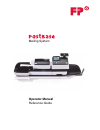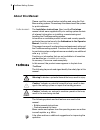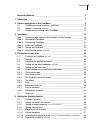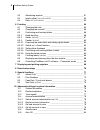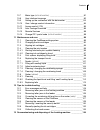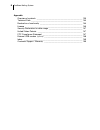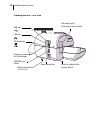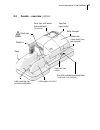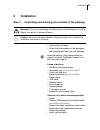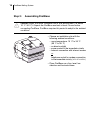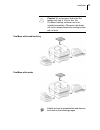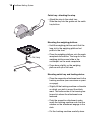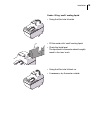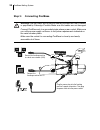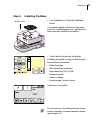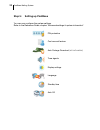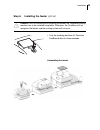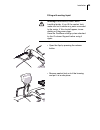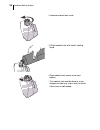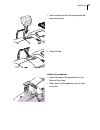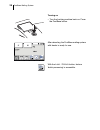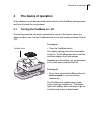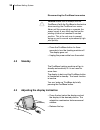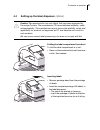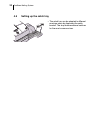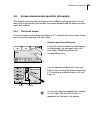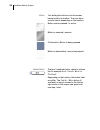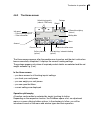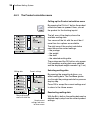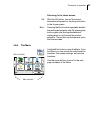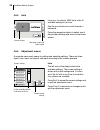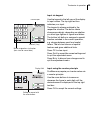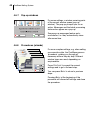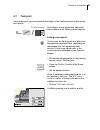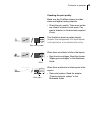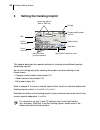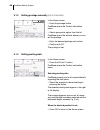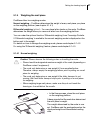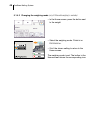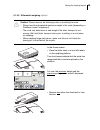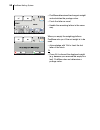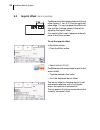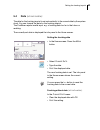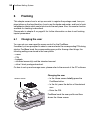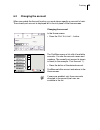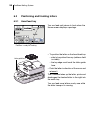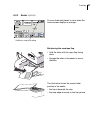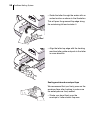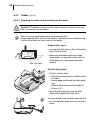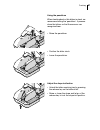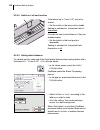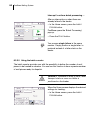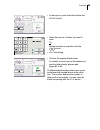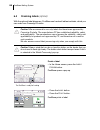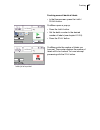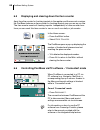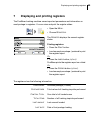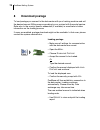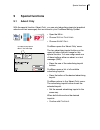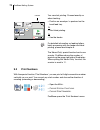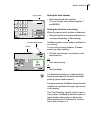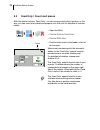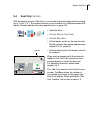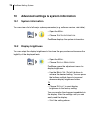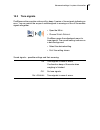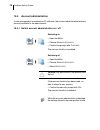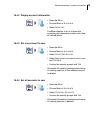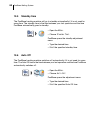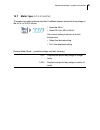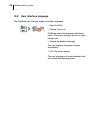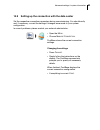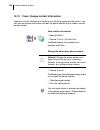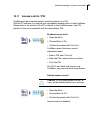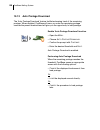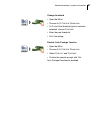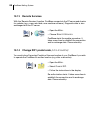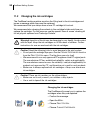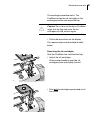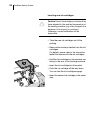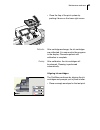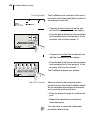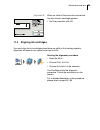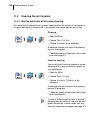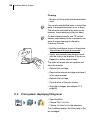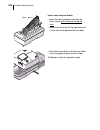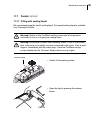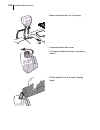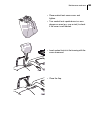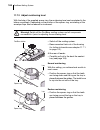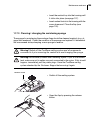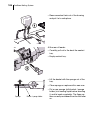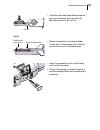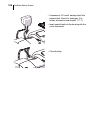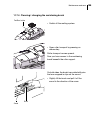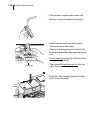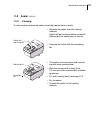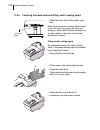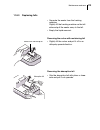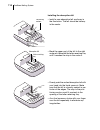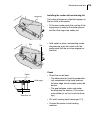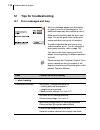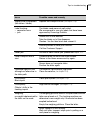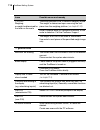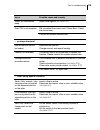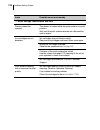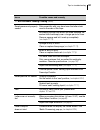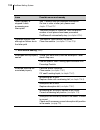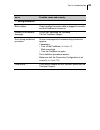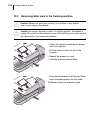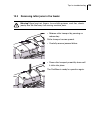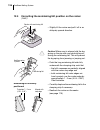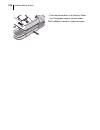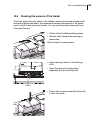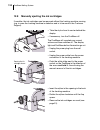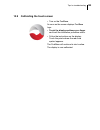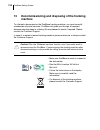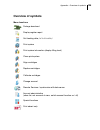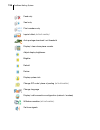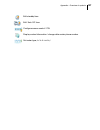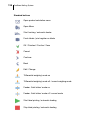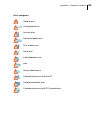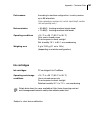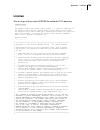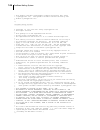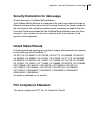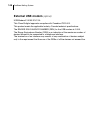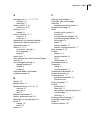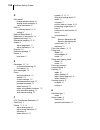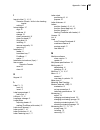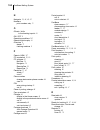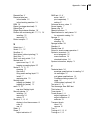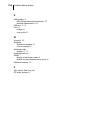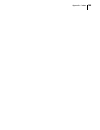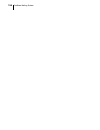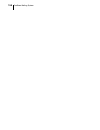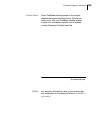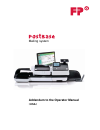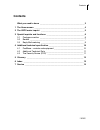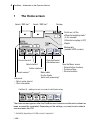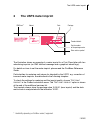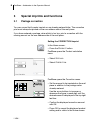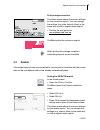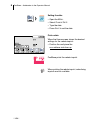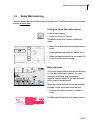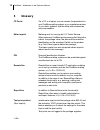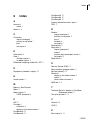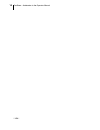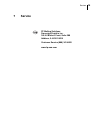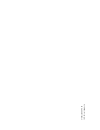- DL manuals
- FP
- Postal Equipment
- PostBase
- Operator's Manual
FP PostBase Operator's Manual
Summary of PostBase
Page 1
Mailing system operator manual reference guide.
Page 2: About This Manual
Postbase mailing system 2 about this manual please read this manual before installing and using the post- base mailing system. Please keep this manual near the system for quick reference. Further documents the installation instructions (flyer) and the first steps manual which were supplied with your...
Page 3
Contents 3 about this manual _____________________________________________2 1 safety tips ____________________________________________________7 2 a short description of the postbase _______________________________9 2.1 postbase franking machine – overview _______________________9 2.2 feeder – overvi...
Page 4
Postbase mailing system 4 5.2 advertising imprints _____________________________________ 51 5.3 imprint offset (not in all countries) _____________________________ 52 5.4 date (not in all countries) ___________________________________ 53 6 franking ___________________________________________________...
Page 5
Contents 5 10.7 meter type (not in all countries) _______________________________81 10.8 user interface language __________________________________82 10.9 setting up the connection with the data center ________________83 10.10 view / change contact information __________________________84 10.11 acce...
Page 6
Postbase mailing system 6 appendix overview of symbols __________________________________________ 135 technical data _______________________________________________ 140 declaration of conformity _______________________________________ 144 license _____________________________________________________...
Page 7: Safety Tips
Safety tips 7 1 safety tips postbase is a digital mailing system with ink-jet print technology for franking mail. Postbase complies with the pertinent safety regulations for office information equipment. Please observe the following tips for your own safety: prevention of electrical hazards • operat...
Page 8
Postbase mailing system 8 accessories and consumables • we recommend to use only approved fp equipment and fp original parts. The manufacturer fp has established reliability, safety and applicability. The manufac- turer cannot assess the reliability, safety and applicability for products not approve...
Page 9: 2.1
A short description of the postbase 9 2 a short description of the postbase 2.1 postbase franking machine – overview display / touch screen (hinged) , stored in a receptacle on the back of the display housing: stylus for touch screen operation label compartment * postbase button: on / off to adjust ...
Page 10
Postbase mailing system 10 franking machine – rear view battery compartment (at the bottom) power connection pc connection can bus / port feeder usb port lan port flap covering the revenector security device slider for unlocking the security device emergency release for ink cartridges.
Page 11: 2.2
A short description of the postbase 11 2.2 feeder – overview (optional) brush for moistening envelope flaps (underneath roller transport) cover flap, with sealant tank underneath (illuminated) letter guide (adjustable) slope seal / non seal switch open flap: press button roller transport release key...
Page 12: 2.3
Postbase mailing system 12 feeder – rear view 2.3 things worth knowing about postbase postbase is a digital mailing system featuring a touch screen and ink-jet print technology. Modular design in its basic version, the mailing system consists of the postbase franking machine with integrated scale, a...
Page 13
A short description of the postbase 13 franking to frank a letter, simply position it with the side to be printed on facing up – postbase will seize the letter and frank it, after which it is exited to the right side ready for dispatch. Franking is possible on mail pieces made of ink- absorbing mate...
Page 14
Postbase mailing system 14 options the following features are available for functionality extension: – label dispenser to print self-adhesive labels, for large or thick mail pieces or for envelopes that are not suited for ink-jet printing. – feeder . Automatic feeder with sealer for the postbase. Th...
Page 15: Installation
Installation 15 3 installation step 1: unpacking and checking the contents of the package warning! Do not start operating postbase if parts are damaged or missing. Please contact the customer support. Caution! Carry out the steps exactly in the given order. Also, consult the installation instruction...
Page 16: Step 2:
Postbase mailing system 16 step 2: assembling postbase caution! When you move postbase from a cold environment (i.E. Below 10 °c / 50 °f): unpack the postbase and wait at least 2 hours before connecting postbase. Postbase requires this period to adapt to the ambient conditions. • choose an installat...
Page 17
Installation 17 caution! Do not connect and install the feeder until step 6. Prior to this, the postbase franking machine has to be installed completely. Otherwise, the feeder will not be recognized and the mailing system will not work. Details on how to assemble the modules can be found on the foll...
Page 18
Postbase mailing system 18 catch tray: attaching the stop • attach the stop to the catch tray: slide the stop into the guides on the catch tray bottom. Mounting the weighing platform • hold the weighing platform such that the long slot in the weighing platform foot points to the front. • place the w...
Page 19
Installation 19 sealer: filling ‘sealit’ sealing liquid • swing the filler hole lid aside. • fill the sealer with ‘sealit’ sealing liquid. • check the liquid level. The liquid level in the sealer should roughly reach to the ‘max’ mark. • swing the filler hole lid back on. • if necessary: dry the sea...
Page 20: Step 3:
Postbase mailing system 20 step 3: connecting postbase warning! Use the power and connection cables provided with the postbase or approved by francotyp-postalia. Make sure that cables are not damaged. Connect postbase only to a grounded single-phase power socket. Make sure your office power supply c...
Page 21: Step 4:
Installation 21 step 4: installing postbase • turn postbase on: press the postbase button. The display lighting and button illumination switch on. Postbase performs a self test and then starts the installation procedure. • follow the instructions on the display. Postbase will guide you step by step ...
Page 22: Step 5:
Postbase mailing system 22 step 5: setting up postbase you can now configure the system settings. Refer to the reference guide, chapter “advanced settings & system information”. Pin protection cost account feature auto postage download (not in all countries) tone signals display settings language st...
Page 23: Step 6:
Installation 23 step 6: installing the feeder (optional) caution! Prior to connecting and installing the feeder, the postbase franking machine has to be installed completely. Otherwise, the postbase will not recognize the feeder and the mailing system will not work. • turn the franking machine off: ...
Page 24
Postbase mailing system 24 connecting the feeder pl ug th e po wer pl ug i n to th e feeder ’s power connection. Then p lug th e p o wer cabl e into the powe r socke t. Connect the fe ede r to the p o stb ase franking machine..
Page 25
Installation 25 filling with sealing liquid warning! Be extremely careful when handling liquids. If you fill the sealant tank, make sure not to wetten any parts connected to the mains. If this should happen, imme- diately pull the power plugs. Have the postbase mailing system checked by the customer...
Page 26
Postbase mailing system 26 • unscrew sealant tank cover. • fill the sealant tank with ‘sealit’ sealing liquid. • place sealant tank screw cover and tighten. • turn sealant tank upside down in a non- dangerous area (e.G. Over a sink) to check if the cover is well sealed..
Page 27
Installation 27 • insert sealant tank into the housing with the cover downward. • close the flap. Attach the pendulum • insert the base of the pendulum into the fixture of the slope. • press down on the pendulum until it clicks into place..
Page 28
Postbase mailing system 28 turning on • turn the franking machine back on: press the postbase button. After rebooting, the postbase mailing system with feeder is ready for use. With the l abel / f eeder button, feature ‘batch processing’ is accessible..
Page 29: The Basics of Operation
The basics of operation 29 4 the basics of operation in this chapter you will learn about the basic functions of the postbase mailing system and how to handle the touch screen. 4.1 turning the postbase on / off the franking machine can remain connected to mains all the time to ensure it is always re...
Page 30: 4.2
Postbase mailing system 30 disconnecting the postbase from mains caution! Make sure to always turn the postbase off with the postbase button before disconnecting the postbase from mains. Never pull the power plug or separate the power supply in any other way before the printing system has reached it...
Page 31: 4.4
The basics of operation 31 4.4 setting up the label dispenser (optional) caution! We recommend to use only labels that have been approved by francotyp-postalia. The manufacturer fp has established reliability, safety and applicability. The manufacturer cannot assess the reliability, safety and appli...
Page 32: 4.5
Postbase mailing system 32 4.5 setting up the catch tray • the catch tray can be adapted to different envelope sizes by displacing the catch bracket. The stop features several catches for the most common sizes..
Page 33: 4.6
The basics of operation 33 4.6 screen elements and operation philosophy this chapter covers the user interface of the postbase franking machine. You will learn how to operate the touch screen, the screen elements and the menus, window types and symbols. 4.6.1 the touch screen the touch screen is act...
Page 34
Postbase mailing system 34 buttons you distinguish buttons from the screen background by a shadow. They can have various states, depending on the function: button can be pressed / is active. Button is selected / passive. Confirmation: button is being pressed. Button is deactivated / cannot be presse...
Page 35
The basics of operation 35 4.6.2 the home screen the home screen appears after the machine was turned on and the start routine has been successfully completed. It displays the current franking settings. The postage appears only when all required product details are selected and the set weight exceed...
Page 36
Postbase mailing system 36 4.6.3 the product calculation menu calling up the product calculation menu by pressing the p roduct button the product calculation menu is opened. Here, you set the product for the franking imprint. The left area of the display shows the available mailing data. You can scr...
Page 37
The basics of operation 37 returning to the home screen ok with the ok button, you set the current selected mailing data for franking and return to the home screen. B ack pressing the b ack button repeatedly deletes the mailing data step by step. By pressing the button again after having deselected ...
Page 38
Postbase mailing system 38 4.6.5 lists lists (e.G. For adverts, sms texts) offer all available settings in list form. Use the arrow buttons to scroll forward or backward. Press the respective button to select one of the provided settings and return to the home screen. 4.6.6 adjustment menus a separa...
Page 39
The basics of operation 39 input via keypad use the keypad in the left area of the display to input values. The top right text box indicates your input. The keypad is always matched to the respective situation: the button labels change accordingly, depending on whether you must type figures or figur...
Page 40
Postbase mailing system 40 4.6.7 pop-up windows for some settings, a window covering parts of the current window opens (pop-up window). The pop-up prompts you for an action. Messages and the batch processing feature also appear as a pop-up. Some pop-up messages feature auto- confirmation, i.E. They ...
Page 41: 4.7
The basics of operation 41 4.7 test print using a test print, you can assess the settings for the franking imprint as well as the print quality. Test print (example) according to postal regulations, test prints are marked as such. Never post test imprints. Setting a test imprint the way you set the ...
Page 42
Postbase mailing system 42 printing the test print on an envelope • insert an empty envelope (or a postcard) in the hand feed tray: – side to be printed face up – the top edge must touch the letter guide face. • push the envelope in direction of the arrow. Postbase takes up the envelope, prints the ...
Page 43
The basics of operation 43 checking the print quality make sure the postbase always provides clean and legible franking imprints. • check the print quality. There must not be any offsets, blurred or blank spots. Pay special attention to the data matrix symbol (if any). This illustration shows a perf...
Page 44: Setting The Franking Imprint
Postbase mailing system 44 5 setting the franking imprint this chapter describes the required settings for franking and additional possible advertising imprints. Set up the franking imprint by selecting the product and other settings in the home screen: – postage / postal product (see chapter 5.1) –...
Page 45: 5.1
Setting the franking imprint 45 5.1 postage / product postbase sets the postage, i.E. The price for the postal product using the chosen mailing data (destination, type, mail piece dimensions and additional services if applicable), in conjunction with the displayed weight. Use the shortcut to fast an...
Page 46
Postbase mailing system 46 5.1.2 setting postage manually (not in all countries) in the home screen: • press the postage button. Postbase opens the product calculation menu. • select appropriate option from the list. Postbase opens the window where you can set the postage. • enter the desired postag...
Page 47
Setting the franking imprint 47 5.1.4 weighing the mail piece postbase offers two weighing modes: normal weighing – postbase determines the weight of every mail piece you place on the weighing platform (see chapter 5.1.4.1) differential weighing (optional) – you can place letter stacks on the scale....
Page 48
Postbase mailing system 48 5.1.4.2 changing the weighing mode (only if ‘differential weighing’ is available) • in the home screen, press the button next to the weight. • select the weighing mode: c ommon or d ifferential . • s ave the shown setting to return to the home screen. The weighing mode is ...
Page 49
Setting the franking imprint 49 5.1.4.3 differential weighing (optional) caution! Please observe the following notes on handling the scale: – please heed the designated maximum weight of the scale (depending on postbase variant / equipment). – the scale only determines a new weight if the letter tra...
Page 50
Postbase mailing system 50 • postbase determines the change in weight and calculates the postage value. • frank the letter as usual. • handle the remaining letters in the same way. When you empty the weighing platform postbase asks you if the set weight is to be used. • acknowledge with y es to fran...
Page 51: 5.2
Setting the franking imprint 51 5.2 advertising imprints the postbase can print up to two advertising imprints of your choice on your mail pieces. Advertising imprints may be: – graphical adverts – text messages / sms texts (not in all countries) . You can print advertising imprints in any order. To...
Page 52: 5.3
Postbase mailing system 52 5.3 imprint offset (not in all countries) postbase prints the franking imprint at a fixed offset (approx. 1 cm / 0.4") from the right mail piece edge. You can increase this offset and thus shift the franking imprint to the left by adjusting the imprint offset. If an imprin...
Page 53: 5.4
Setting the franking imprint 53 5.4 date (not in all countries) the date for the franking imprint is set automatically to the current date by the system clock. You can forward the date for the franking imprint. The postbase rejects invalid input, e.G. A franking date too far in the future or redatin...
Page 54: Franking
Postbase mailing system 54 6 franking this chapter covers how to set up accounts to register the postage used, how you place letters on the hand feed tray, how to use the feeder and sealer, and how to frank selfadhesive labels which can be stuck onto the mail piece. Also, the counter function availa...
Page 55: 6.2
Franking 55 6.2 changing the account when you enable the account function, you must always specify an account to frank. The currently set account is displayed left in the info panel of the home screen. Changing the account in the home screen: • press the c ost a ccount … button. The postbase opens a...
Page 56: 6.3
Postbase mailing system 56 6.3 positioning and franking letters 6.3.1 hand feed tray you can feed mail pieces to frank when the home screen displays a postage. • to position the letter on the hand feed tray: – side to be printed face up (address field is visible) – the top edge must touch the letter...
Page 57
Franking 57 6.3.2 sealer (optional) you can feed mail pieces to frank when the home screen displays a postage. Moistening the envelope flap • hold the letter with the open flap facing down. • engage the letter at the sealer in arrow direction. The illustration shows the correct letter position in th...
Page 58
Postbase mailing system 58 • guide the letter through the sealer with an arched motion as shown in the illustration. This will pass the gummed flap edge along the moistening felt and moisten it. • align the letter top edge with the franking machine letter guide and push in the letter in arrow direct...
Page 59
Franking 59 large-sized mail pieces you best guide large-sized mail pieces with both hands during moistening. You should support the mail piece only slightly as soon as the franking machine has started feeding it..
Page 60
Postbase mailing system 60 6.3.3 feeder (optional) 6.3.3.1 preparing the letter stack and setting up the feeder caution! If postbase is ready to frank, letter transport starts as soon as a letter is positioned on the feeder. This is how you avoid letters being unintentionally fed: simply open the m ...
Page 61
Franking 61 using the pendulum when franking bent or thin letters in stack, we recommend using the ‘pendulum’. It presses down the letters so that the sensors can recognise them. • raise the pendulum. • position the letter stack. • lower the pendulum. Adjust the slope inclination • unlock the letter...
Page 62
Postbase mailing system 62 6.3.3.2 switch on / off seal function if the letters (up to 7 mm / 0.3") are to be sealed: • set the switch to the rear position ( seal ). Sealing is switched on, the sealant tank is illuminated. If you do not want to seal letters or if they are already sealed: • set the s...
Page 63
Franking 63 6.3.3.4 positioning and franking letters in stack when the feeder is set up (see chapters 6.3.3.1 to 6.3.3.3) and the desired franking imprint is set (see chapter 5), you can start batch processing. You can set also set the number of letters to be franked prior to starting batch processi...
Page 64
Postbase mailing system 64 interrupt / continue batch processing … after an interruption or when there are already letters in the feeder: • in the home screen, press the l abel / f eeder button. Postbase opens the ‘batch processing’ pop-up. • press the s tart -button. You process single letters in t...
Page 65
Franking 65 • in the pop-up, press the button below the f eeder button. • enter the amount of letters you want to frank. Or: enable continuous operation with the button. • s ave the setting. • position the prepared letter stack. For details on how to set up the feeder and position letter stacks, ple...
Page 66: 6.4
Postbase mailing system 66 6.4 franking labels (optional) with the optional label dispenser, postbase can frank self-adhesive labels, which you can order from francotyp-postalia. Caution! We recommend to use only labels that have been approved by francotyp-postalia. The manufacturer fp has establish...
Page 67
Franking 67 franking several identical labels • in the home screen, press the l abel / f eeder button. Postbase opens a pop-up. • press the l abel button. • set the batch counter to the desired number of labels (see chapter 6.3.3.5). • press the s tart button. Postbase prints the number of labels yo...
Page 68: 6.5
Postbase mailing system 68 6.5 displaying and clearing down the item counter apart from the counter for franking imprints in the register and the account counters, the postbase features an item counter for franking imprints you can use as you like. The item counter counts all franking imprints. Inde...
Page 69
Displaying and printing registers 69 7 displaying and printing registers the postbase franking machine saves important parameters and information on used postage in registers. You can view and print the register states. • open the m enu . • choose r egisters . The r egister displays the current regi...
Page 70: Download Postage
Postbase mailing system 70 8 download postage to load postage you connect to the data center with your franking machine and call the desired amount. Billing occurs according to your contract with the postal service. Refer also to the country-specific addendum (if available) in case there is further ...
Page 71: Special Functions
Special functions 71 9 special functions 9.1 advert only with the special function ‘advert only’, you can print advertising imprints (graphical adverts and text messages) that are stored in your postbase mailing system. • open the m enu . • choose s pecial f unctions . • choose a dvert o nly . Postb...
Page 72: 9.2
Postbase mailing system 72 you can start printing. Proceed exactly as when franking: • position an envelope / a postcard on the hand feed tray. Or • start label printing. Or • use the feeder. For detailed information on feeding letters, batch processing with the feeder and label printing, please rea...
Page 73
Special functions 73 setting the start number • enter the desired start number. You can choose any number between 1 and 999999. Setting the direction of counting when the desired start number is displayed: • press the button for the desired direction of counting (ascending or descending). Postbase a...
Page 74: 9.3
Postbase mailing system 74 9.3 feed only / count mail pieces with the special function ‘feed only’, you can process mail without printing. In this way, you can count mail pieces and prepare your bulk mail for dispatch in counted stacks. • open the m enu . • c hoose s pecial f unctions . • c hoose f ...
Page 75: 9.4
Special functions 75 9.4 seal only (optional) with the special function ‘seal only’, you can seal and count letters without printing (up to 7 mm / 0.3"). This special function is only available on postbase systems with feeder. Please heed the mail piece specifications on page 143. • open the m enu ....
Page 76: 10.1
Postbase mailing system 76 10 advanced settings & system information 10.1 system information you can view a list of all major system parameters (e.G. Software version, rate table). • open the m enu . • choose s ystem i nformation . Postbase displays the system information. 10.2 display brightness yo...
Page 77: 10.3
Advanced settings & system information 77 10.3 tone signals postbase confirms certain actions with a beep. A series of tone signals indicates an error. You can restrict the scope of audible signals to warnings or turn off the audible signals altogether. • open the m enu . • choose s ound s ignals . ...
Page 78: 10.4
Postbase mailing system 78 10.4 account administration if user management is enabled via pc software, the account administration features are only available to the administrator. 10.4.1 switch account administration on / off switching on • open the m enu . • choose m anage a ccounts . • confirm the ...
Page 79
Advanced settings & system information 79 10.4.2 display account information • open the m enu . • choose m anage a ccounts . • select s how l ist . Postbase displays a list of all accounts containing the respective number and value of franked letters. 10.4.3 set one account to zero • open the m enu ...
Page 80: 10.5
Postbase mailing system 80 10.5 standby time the postbase franking machine will go to standby automatically if it is not used for some time. The standby time is the time between your last operation and the time postbase automatically goes to standby. • open the m enu . • choose s tandby t ime . Post...
Page 81: 10.7
Advanced settings & system information 81 10.7 meter type (not in all countries) the meter type setting defines whether postbase displays and prints the postage in the 00.00 or 00.000 format. • open the m enu . • select d ecimal m eter m ode . The current setting is shown on a dark background. • sel...
Page 82: 10.8
Postbase mailing system 82 10.8 user interface language the postbase user interface supports multiple languages. • open the m enu . • choose l anguage . Postbase opens the language adjustment menu. The current setting is shown on a dark background. • choose the desired language. The user interface l...
Page 83: 10.9
Advanced settings & system information 83 10.9 setting up the connection with the data center set the respective connection parameters during commissioning. You should verify and, if necessary, correct the settings if changes were made to your system configuration. In case of problems, please contac...
Page 84: 10.10
Postbase mailing system 84 10.10 view / change contact information important contact information is stored in your franking machine at the factory. You can view the contact information and edit the phone number that is used to contact the data center. View contact information • open the m enu . • ch...
Page 85: 10.11
Advanced settings & system information 85 10.11 access control / pin postbase can be protected against unauthorized use via a pin. With the pc software, you can set up a user-specific access control for the postbase. Please refer to the manual of the pc software. In the postbase menu, the pin functi...
Page 86: 10.12
Postbase mailing system 86 10.12 auto postage download the ‘auto postage download’ feature facilitates keeping track of the remaining postage. When enabled, postbase will warn you once the remaining postage reaches the preset threshold and will give you the opportunity to load postage. Enable ‘auto ...
Page 87
Advanced settings & system information 87 change threshold • open the m enu . • choose a uto p ostage d ownload . • to c hange the threshold (option is already selected), choose c ontinue . • enter the new threshold. • s ave the setting. Disable ‘auto postage’ function • open the m enu . • choose a ...
Page 88: 10.13
Postbase mailing system 88 10.13 remote services with the ‘remote services’ function, postbase connects to the fp server and checks for updates (e.G. A new rate table, new machine software). Diagnostic data is also exchanged with the fp server. • open the m enu . • choose r emote s ervices . Postbas...
Page 89: Maintenance and Care
Maintenance and care 89 11 maintenance and care have your postbase mailing system cleaned and serviced regularly by an authorized service staff. This guarantees long-term, trouble-free operation. Ask about our low- cost care and maintenance agreement. You can do the following work yourself: – clean ...
Page 90: 11.2
Postbase mailing system 90 11.2 changing the ink cartridges the postbase franking machine monitors the filling level in the ink cartridges and issues a message when they must be replaced. We recommend that you always have a new fp cartridge kit in stock. We recommend also cleaning the contacts in th...
Page 91
Maintenance and care 91 the exchange procedure starts. The postbase moves the ink cartridges to the exchange position and opens the flap. Caution! Do not lean on the flap or postbase might lock the flap and move the ink cartridges into idle position again. • follow the instructions on the display. T...
Page 92
Postbase mailing system 92 inserting new ink cartridges caution! Insert ink cartridges only when they have adapted to the ambient temperature of the franking machine (e.G. After storage in the basement or transport in a cold car). Otherwise, correct calibration will be impossible. • take the new ink...
Page 93
Maintenance and care 93 • close the flap of the print system by pushing it down on the lower right corner. Calibration after cartridge exchange, the ink cartridges are calibrated. You can monitor the progress in the display. Please be patient until calibration is complete. Cleaning after calibration...
Page 94
Postbase mailing system 94 test print (example) the postbase prints a test print with each a horizontal and vertical line pattern (similar to the example on the left). • compare the horizontal line on the test print with the line patterns in the display. • press the button that shows the line patter...
Page 95: 11.3
Maintenance and care 95 adjustment ok when no offset of the horizontal and vertical line was found a message appears. • quit the procedure with ok. 11.3 aligning ink cartridges you must align the ink cartridges when there are shifts in the franking imprints. Alignment will ensure your imprints are f...
Page 96: 11.4
Postbase mailing system 96 11.4 cleaning the print system 11.4.1 starting automatic print system cleaning you should start automatic print system cleaning only if the quality of the imprint is not good enough (e.G. Blank spots in the imprint after longer periods out of use). Cleaning • open the m en...
Page 97
Maintenance and care 97 11.4.2 cleaning ink cartridges by hand caution! Inexpert cleaning can damage the ink cartridges and render them useless. Heed the following hints to avoid damage to the print system: • in case of print quality issues, always run the cleaning functions of the franking machine ...
Page 98: 11.5
Postbase mailing system 98 cleaning • moisten a lint free cloth with demineralized water. You can also use distilled water or normal tap water if demineralized water is not at hand. The minerals contained in tap water could, however, leave residues in the print head. For best cleaning results, use f...
Page 99: 11.6
Maintenance and care 99 11.6 replacing the transport brush when imprints on thin letters or labels appear compressed, the transport brush needs to be replaced. Caution! Make sure not to soil yourself, your clothes or any objects. Use a mat to deposit the drawer. Caution! As long as the print system ...
Page 100
Postbase mailing system 100 insert new transport brush • insert the new transport brush into the brush carrier with the spline facing the front. • push down the brush on the right side until it locks into place beneath the two teeth. • push the drawer back in all the way. Make sure it engages proper...
Page 101: 11.7
Maintenance and care 101 11.7 feeder (optional) 11.7.1 filling with sealing liquid we recommend using the ‘sealit’ sealing liquid. This special sealing liquid is available from francotyp-postalia. Warning! Switch off the postbase mailing system and all components connected to it prior to topping up ...
Page 102
Postbase mailing system 102 • remove sealant tank out of housing. • unscrew sealant tank cover. • fully empty sealant tank and, if necessary, clean it. • fill the sealant tank with ‘sealit’ sealing liquid..
Page 103
Maintenance and care 103 • place sealant tank screw cover and tighten. • turn sealant tank upside down in a non- dangerous area (e.G. Over a sink) to check if the cover is well sealed. • insert sealant tank into the housing with the cover downward. • close the flap..
Page 104
Postbase mailing system 104 11.7.2 adjust moistening level with the help of the supplied spacer ring, the moistening level can be adapted to the letters accordingly. Depending on the position of the spacer ring, moistening of the envelope flaps can be reduced or increased. Warning! Switch off the po...
Page 105
Maintenance and care 105 • insert the sealant tray into the housing until it clicks into place (see page 107). • insert sealant tank into the housing with the cover downward. Close the flap (see page 103). 11.7.3 cleaning / changing the moistening sponge the sponge for moistening the envelope flaps ...
Page 106
Postbase mailing system 106 • remove sealant tank out of the housing and put it at a safe place. At the rear of feeder: • carefully pull out to the back the sealant tray. • empty sealant tray. • lift the basket with the sponge out of the tray. • clean sponge or replace with a new one. • put a new sp...
Page 107
Maintenance and care 107 • carefully insert the basket with sponge into the tray until basket and tray are flush. Mind the position of the cut-out. • check if the basket is correctly seated: it must rest on the extreme left in the tray and close on top in a flushed manner. • insert the complete tray...
Page 108
Postbase mailing system 108 • if necessary: fill ‘sealit’ sealing liquid into sealant tank. Check for leakages. (for further information see chapter 11.7.1.) • insert sealant tank into the housing with the cover downward. • close the flap..
Page 109
Maintenance and care 109 11.7.4 cleaning / changing the moistening brush • switch off the mailing system. • open roller transport by pressing on release key. Roller transport moves upward. Now you have access to the moistening brush beneath the roller support. On both sides, the brush is provided wi...
Page 110
Postbase mailing system 110 • clean brush or replace with a new one. • moisten a new brush before inserting it. • hold the brush as shown in the figure. – the bristles must face down. – one leg of the leg spring is located in the brush groove and the other leg in the sword slot. • put the rear pin i...
Page 111: 11.8
Maintenance and care 111 11.8 sealer (optional) 11.8.1 cleaning to remove glue residues the sealer should be cleaned once a month. • separate the sealer from the franking machine: slightly lift the franking machine on the left side and pull the sealer away to the left. • swing up the rocker with the...
Page 112
Postbase mailing system 112 11.8.2 checking the liquid level and filling ‘sealit’ sealing liquid • check the liquid level in the sealer regu- larly. Make sure the sealer is always filled at least to the ‘min’ mark to prevent the felts from drying up. When felts with glue residues dry up they harden ...
Page 113
Maintenance and care 113 11.8.3 replacing felts • separate the sealer from the franking machine: slightly lift the franking machine on the left side and pull the sealer away to the left. • empty the liquid reservoir. Removing the rocker with moistening felt • slightly tilt the rocker and pull it off...
Page 114
Postbase mailing system 114 installing the absorption felt • install a new absorption felt as shown in the illustration. The felt should be halfway in the sealer. • bend the upper part of the felt to the right and push it beneath the letter receiving tray until it reaches the stop in the contour. • ...
Page 115
Maintenance and care 115 installing the rocker with moistening felt the rocker features two clips that engage on the two bolts at the sealer. • fit the new rocker such that one leg of the leg spring is located in the rocker groove and the other leg in the sealer slot. • hold sealer in place, and exe...
Page 116: Tips For Troubleshooting
Postbase mailing system 116 12 tips for troubleshooting 12.1 error messages and help an error message appears on the display in case of an error or handling error. An additional beep may also indicate an error. Make sure to carefully read the error mes- sage. You will be given hints on the error cau...
Page 117
Tips for troubleshooting 117 imprints are compressed (thin letters / labels) replace the transport brush (see chapter 11.6) . Label franking: – separation error – jam the labels used were not well suited. We recommend to use only labels that have been approved by francotyp-postalia. Labels stick to ...
Page 118: …
Postbase mailing system 118 (continued) weighing: no weight is determined for the letter on the scale the scale operates in the ‘differential weighing’ mode. The weight is determined upon removing the mail piece from the weighing platform (see chapter 5.1.4.3) . Either postbase does not recognize th...
Page 119
Tips for troubleshooting 119 scale: no confirmation beep adjust tone signals (see chapter 10.3) . User pin is not accepted did you select the correct user? Press b ack . Select the correct user. Contact the system administrator. … postage download desired amount cannot be loaded impermissible amount...
Page 120: …
Postbase mailing system 120 … basic settings, maintenance and care drawer cannot be opened the drawer is locked while the print system is in print position. Wait until the print system retreats into idle position and try again. Ink cartridges are not detected ink cartridges are not fitted correctly....
Page 121: …
Tips for troubleshooting 121 … with automatic feeding / sealing (feeder) envelopes are not properly sealed rub powerfully with your hand over the letter stack once in the area of the flaps. Moistening sponge and brush are dried because the sealant tank was empty over a longer period of time. Remove ...
Page 122: …
Postbase mailing system 122 letter transport is stopped / batch processing was interrupted jam. Carefully read the displayed information. On how to clear a letter jam, please read chapters 12.2 and 12.3 . The batch counter is turned on. After the pre-set number of mail pieces have been processed, po...
Page 123: …
Tips for troubleshooting 123 … during installation blank display check whether the power cable is plugged in correctly and the postbase is turned on. Delivery is incomplete / damaged do not start operating the postbase. Call the customer support. Error during installation procedure an error message ...
Page 124: 12.2
Postbase mailing system 124 12.2 removing letter jams in the franking machine caution! Make sure not to soil yourself, your clothes or any objects. Use a mat to deposit the drawer. Caution! As long as the print system is in printing position, the drawer is locked. Do not pull out the drawer by force...
Page 125: 12.3
Tips for troubleshooting 125 12.3 removing letter jams in the feeder warning! Keep long hair, fingers, loose clothing pieces, neck ties, shawls, jewelry and the like away from moving machine parts. • release roller transport by pressing on release key. Roller transport moves upward. • carefully remo...
Page 126: 12.4
Postbase mailing system 126 12.4 correcting the moistening felt position on the rocker (sealer) • slightly tilt the rocker and pull it off in an obliquely upward direction. Caution! Make sure to always hold the leg spring on the pin with one hand while posi- tioning the moistening felt. This will pr...
Page 127: 12.5
Tips for troubleshooting 127 12.5 cleaning the sensors of the postbase over time, paper dust may settle on the franking machine’s sensors and cause problems with recognizing positioned letters. We recommend cleaning the sensors in the postbase once a month to ensure optimal results. You can order a ...
Page 128
Postbase mailing system 128 • push the drawer back in all the way. Make sure it engages properly on both sides. The postbase is ready for operation again..
Page 129: 12.6
Tips for troubleshooting 129 12.6 cleaning the sensors of the feeder over time, paper dust may settle on the feeder’s sensors and cause problems with recognizing positioned letters. We recommend cleaning the sensors in the feeder once a month to ensure optimal results. You can order a special cleani...
Page 130: 12.7
Postbase mailing system 130 12.7 removing / inserting the security device caution! Remove the security device in exceptional cases only, e.G. If you need to send in the franking machine to the customer support. The connec- tor of the security device is designed for a maximum of 30 connection cycles ...
Page 131
Tips for troubleshooting 131 • push the white slider next to the power socket on the postbase in the direction of the arrow and hold it . The catch retracts and allows access to the security device. • remove the security device out of its mounting. • release the white slider. Inserting the security ...
Page 132: 12.8
Postbase mailing system 132 12.8 manually ejecting the ink cartridges if need be, the ink cartridges can be removed without the franking machine running (e.G. In case the franking machine is defective and is to be send to the customer support). • take the stylus from its carrier behind the display. ...
Page 133: 12.9
Tips for troubleshooting 133 12.9 calibrating the touch screen • turn on the postbase. As soon as the screen displays postbase logo: • touch the display and keep your finger on it until the calibration procedure starts. • follow the instructions on the display: touch the points where the red circle ...
Page 134: Machine
Postbase mailing system 134 13 decommissioning and disposing of the franking machine to ultimately decommission the postbase franking machine, you must correctly unsubscribe all postal services. Postbase will guide you through all required decommissioning steps in a dialog. We are pleased to assist ...
Page 135: Overview Of Symbols
Appendix – overview of symbols 135 overview of symbols menu functions postage download display register report set franking date (not in all countries) print system print system information (display filling level) clean print system align cartridges replace cartridges calibrate cartridges change acc...
Page 136
Postbase mailing system 136 feed only seal only print numbers only imprint offset (not in all countries) auto postage download / set threshold display / clear down piece counter adjust display brightness brighter default darker display system info change zip code / place of posting (not in all count...
Page 137
Appendix – overview of symbols 137 edit standby time edit ‘auto off’ time configure access control / pin display contact information / change data center phone number set meter type (not in all countries).
Page 138
Postbase mailing system 138 standard buttons open product calculation menu open menu start franking / automatic feeder frank labels / print register on labels ok / finished / confirm / save cancel continue back edit / change ‘differential weighing’ mode on ‘differential weighing’ mode off / normal w...
Page 139
Appendix – overview of symbols 139 error categories general error printing plate error account error automatic feeder error print system error scale error label dispenser error jam security device error communication error with the pc postage calculation error communication error with fp infrastruct...
Page 140: Technical Data
Postbase mailing system 140 technical data dimensions – length 310 mm (12.2") – housing 146 mm (5.7") – hand feed tray / sealer 385 mm (15.2") – feeder 280 mm (11") – slope 320 mm / 445 mm (12.6" / 17.5") – catch tray min / max – width 345 mm (13.6") 390 mm (15.4") – with slope – height 300 mm (11.8...
Page 141: Ink Cartridges
Appendix – technical data 141 subject to short-term modification. Performance according to machine configuration / country version: up to 85 letters/min (varies depending on envelope size / content, imprint length, machine state and operating mode.) noise emission 60 db(a) franking machine (stand al...
Page 142: Mail Piece Specifications
Postbase mailing system 142 subject to short-term modification. Mail piece specifications format (length x width) postbase (stand-alone): 127 mm x 89 mm up to 253 mm x 353 mm (5" x 3.5" up to 9.96" x 13.89") postbase with feeder: 152 mm x 101 mm up to 253 mm x 353 mm (6" x 4" up to 9.96" x 13.89") t...
Page 143
Appendix – technical data 143 subject to short-term modification. Envelope specifications for automatic sealing (feeder) material envelopes must be suitable for sealing by machine. The flap must be at the envelope’s long side. Sealing area sufficient closure can only achieved with continuous sealing...
Page 144: Declaration of Conformity
Postbase mailing system 144 declaration of conformity.
Page 145: License
Appendix – license 145 license this is a copy of the current license file inside the cvs repository. License issues ============== the openssl toolkit stays under a dual license, i.E. Both the conditions of the openssl license and the original ssleay license apply to the toolkit. See below for the a...
Page 146
Postbase mailing system 146 * this product includes cryptographic software written by eric young * (eay@cryptsoft.Com). This product includes software written by tim * hudson (tjh@cryptsoft.Com). * */ original ssleay license ----------------------- /* copyright (c) 1995-1998 eric young (eay@cryptsof...
Page 147: United States Patents
Appendix – security declaration for data usage 147 security declaration for data usage product description: postbase mailing machine the postbase mailing machine is connected to the user’s local network through an ethernet interface to share data with the francotyp-postalia data center using both th...
Page 148: External Usb Modem
Postbase mailing system 148 external usb modem (optional) usb modem 51.0052.3147.00: this class b digital apparatus complies with canadian ices-003. This product meets the applicable industry canada technical specifications. The ringer equivalence number (ren) for the usb modem is 0.006. The ringer ...
Page 149: Index
Appendix – index 149 a absorption felt 111 , 113 , 114 , 115 installing 114 removing 113 access control 13 , 85 switch on / off 85 account 35 , 55 change 55 account function 13 , 78 switch off 78 switch on 78 addendum to the operator manual 2 adjusting the display inclination 30 adjustment menu 38 a...
Page 150
Postbase mailing system 150 d data center change phone number 84 display phone numbers 84 set up connection 83 date 44 in franking imprint 35 , 53 setting 53 decimal meter mode 81 declaration of conformity 144 decommissioning 134 differential weighing 14 , 49 display 9 adjust brightness 76 adjust in...
Page 151
Appendix – index 151 i imprint offset 13 , 44 , 52 see also offsets / shifts in the franking imprint setting 52 ink cartridges 141 align 95 calibrate 89 change 90 clean (automatic) 96 clean (by hand) 97 filling level 98 installing 92 remove manually 132 removing 91 installation 8 feeder 23 hand feed...
Page 152
Postbase mailing system 152 n navigator 14 , 44 , 45 , 51 numbers print numbers only 72 o offsets / shifts in the franking imprint 43 on / off 9 operating conditions 141 operation philosophy 33 overview 9 feeder 11 franking machine 9 p patents (usa) 147 pc connection 10 , 20 pc software 51 mailone 1...
Page 153
Appendix – index 153 remoteone 14 remove letter jam in the feeder 125 in the franking machine 124 ren 148 report (postage download) 70 reportone 14 ringer equivalence number 148 rocker with moistening felt 111 , 113 , 126 installing 115 removing 113 roller transport 11 s safety tips 2 , 7 scale 9 , ...
Page 154
Postbase mailing system 154 u usb modem 20 ren (ringer equivalence number) 148 technical specifications 148 usb port 10 , 20 user 54 change 54 user profile 54 w warranty 159 weighing differential weighing 49 normal weighing 47 weighing mode change 44 , 48 weighing platform 9 weight display in the ho...
Page 155
Appendix – index 155.
Page 156
Postbase mailing system 156.
Page 157
Appendix – index 157.
Page 158
Postbase mailing system 158.
Page 159: Customer Support / Warranty
Customer support / warranty 159 customer support every postbase mailing system is thoroughly checked before leaving the factory. Should any faults occur with your postbase mailing system in spite of our extensive quality control, please contact francotyp-postalia help line. Fp-francotyp.Com warranty...
Page 160
51.0 052. 3810 .00 rev . 04 2014 -09 / xxx / h el big b erlin.
Page 175: Service
Service 15 7 service fp mailing solutions francotyp-postalia, inc. 140 n. Mitchell court, suite 200 addison, il 60101-5629 customer service (800) 341-6052 www.Fp-usa.Com.
Page 176
51.0 052. 3830 .00 rev . 05 2014 -02 / xxx / h el big b erlin.