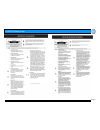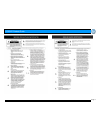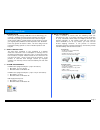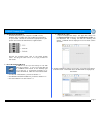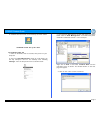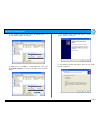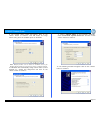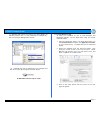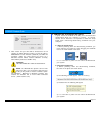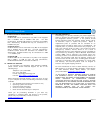Page 1 g-drive product guide g-drive™ installation guide g-technology inc. Tel: (310) 449-4599 fax: (310) 449-4670 support@g-technology.Com p/n gd1207 reva table of contents 1. Introduction 2. Safety precautions 3. System requirements 4. What’s in the box 5. G-drive overview 6. Installing g-drive 7....
Page 2 g-drive product guide.
Page 3 g-drive product guide.
Page 4 g-drive product guide 1. Introduction thank you for purchasing g-drive™ from g-technology, inc. (g-tech)! G-drive external storage solutions from g-tech offer industry leading performance and are ideal for digital audio & video editing, graphic design and for backing up all of your digital ph...
Page 5 g-drive product guide 5. G-drive overview attention mac os x users g-drive is set up at the factory for use with mac os x systems. If you are running mac os x, g-drive will mount on the os x desktop right out of the box. If it becomes necessary to re-format g-drive for mac os x, see section 7...
Page 6 g-drive product guide 6. Installing g-drive q g-drive attaches to your computer via usb 2.0 and, firewire 400 or firewire 400 and firewire 800 depending on your model. Choose the connection appropriate for your system and connect g-drive with a supplied cable. Connect the supplied power cord ...
Page 7 g-drive product guide 3. Select the partition tab to view the partition options as shown below. 4. Set the volume scheme:to 1 partition. Enter a volume name: under volume information (in this example g-drive) and set format: to mac os extended as shown below. Note: alternatively, g-drive can ...
Page 8 g-drive product guide 8. G-drive will now mount on the desktop as shown below. G-drive is now set up for use!! 7.2 windows 2000/xp 1. Power on g-drive, wait 10 seconds, then power on your computer. 2. Open the disk management utility byright-clicking on the my computer icon on the desktop and...
Page 9 g-drive product guide 5. The following window will appear. G-drive (disk 1) is now identified as basic and online. 6. Right-click on the disk 1 “unallocated” bar entry and select new partition… from the pull-down menu as shown below. 7. The window shown below will appear. Click on the button ...
Page 10 g-drive product guide 9. The window shown below will appear. Click on the button to continue. This will create one large volume using all of the available space on g-drive. Note: multiple partitions can be created on g-drive. Consult your windows documentation for instructions on setting up ...
Page 11 g-drive product guide 13. Windows will format the volume and then display the following window. Disk 1 is now identified as g-drive (e:). Exit the computer management console 14. G-drive will now be displayed as an available hard disk drive under my computer as shown below. G-drive is now se...
Page 12 g-drive product guide 4. Click “erase” and your drive will be formatted to its full capacity as fat32. With this format, you will be able to read/write on both windows (2000/xp) and mac os machines. (note: you could format your drive on a windows machine fat32, however windows currently limi...
Page 13 g-drive product guide 9. Optimizing data transfer rates g-drive fw g-drive fw can be connected to any mac or pc equipped with a firewire 400 or firewire 800 port. For best performance, g-drive fw should be connected via firewire 800. Alternatively, g-drive fw may be connected to a firewire 4...