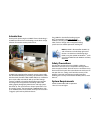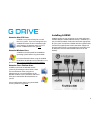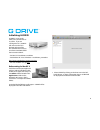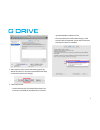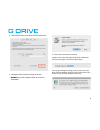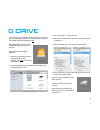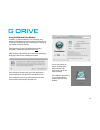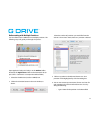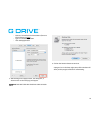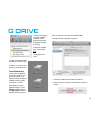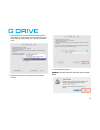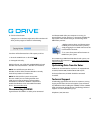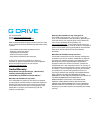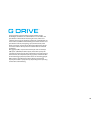G-Technology G-DRIVE mobile USB Manual
Summary of G-DRIVE mobile USB
Page 1
Table of contents introduction safety precautions system requirements what’s in the box g-drive overview installing g-drive initializing g-drive disconnecting g-drive optimizing performance technical support limited warranty.
Page 2
The lightning flash with arrowhead symbol within an equilateral triangle is intended to alert the user to the presence of uninsulated dangerous voltage within the product enclosure and may be of significant risk of electrical shock to persons. The exclamation point within an equilateral triangle is ...
Page 3
Introduction thank you for purchasing the g-drive™ from g-technology™. G-drive hard drives from g-technology are the ideal storage solutions for content creation professionals. G-drive high-speed interface external storage systems offer the ultimate in flexibility by providing a quad interface, which...
Page 4
• windows xp / vista/ windows 7 firewire 400 operation (via 9 pin to 6 pin cable) • mac os 9.X or os x • windows xp / vista/ windows 7 what’s in the box take a moment to ensure that the following items are included in the box. G-drive • g-drive external hard drive (esata/fw800/fw400/usb 2.0) • insta...
Page 5
Attention mac os x users g-drive is set up at the factory for use with mac os x systems. If you are running mac os x, g-drive will mount on the os x desktop right out of the box. If it becomes necessary to re- format g-drive for mac os x, go here. Attention windows users g-drive must be formatted fo...
Page 6
Initializing g-drive g-drive is set up at the factory for use with mac os x systems. If you are running mac os x, g-drive will mount on the os x desktop right out of the box. If it becomes necessary to re-format g-drive, follow the instructions below. • for mac os x installations see below • for win...
Page 7
2. Select the erase tab to view the formatting options. By default, the format is set to mac os extended (journaled), as indicated in the format category. 3. Choose the format: • set the format to mac os extended (journaled) if you intend to use g-drive for time machine or to create a separate boota...
Page 8
4. Click the erase button in the lower corner of the window. 5. A dialog box will launch after clicking the button. Warning: this next step will erase all data on your drive. 5. Click on the erase button to continue. A progress bar in the lower right corner of the window will show you the progress o...
Page 9
If you wish to use the drive for time machine, you can click on the use as backup disk button. For more info about setting up the g-drive with time machine, go here. After reinitializing, the icon for the g-drive has been erased. You can restore it. Restore the icon by doing the following: 1. Go to ...
Page 10
Using g-drive with time machine g-drive is a perfect candidate to use with apple time machine. Time machine provides automatic backup for your crucial files. The following steps will guide you in setting up the g-drive with time machine. Format the drive as mac os extended (journaled) as described i...
Page 11
Reformatting with multiple partitions you can reformat the g-drive to have multiple partitions. The following steps will guide you through this process. Open apple disk utility. Disk utility is in the utilities folder located in the applications folder on the macintosh hd (or press shift + command +...
Page 12
• choose a format from the format menu (for more info on formats go here). • type in a size for the partition • click the apply button 5. After clicking on the apply button. The dialog box, as shown on the on the next page, will appear. Warning: this next step will erase all data on your drive. 6. C...
Page 13
7.When partitioning is complete, g-drive partitions will be displayed in the left- hand panel of apple disk utility. 8.Reset the g-drive icons as described here. 10.Exit apple disk utility. G-drive will be displayed on the desktop as shown, right. G-drive is now setup with 2 partitions and ready for...
Page 14
3. Select ms-dos file system from the format drop down menu. Note: you may need to re-name the drive because fat32 does not support more than 11 letters in the drive name. 4. Click the erase button in the lower right corner of the window. 5. A new dialog box appears. Warning: this next step will era...
Page 15
6. Click the erase button. A progress bar in the lower right corner of the window will show you the progress of the disk’s reformatting. Your drive will be formatted to its full capacity as fat32. 7. Reset the g-drive icons as described here. 8. Exit apple disk utility. With this format, you will be...
Page 16
Fax: (310) 449-4670 e-mail: support@g-technology.Com internet: http://www.G-technology.Com when contacting technical support, make sure to be in front of your computer and have the following information readily available: • your g-drive serial number (on bottom of unit) • operating system and versio...
Page 17
What must you do? If you are having trouble with a product, before seeking limited warranty service, first follow the troubleshooting procedures that hitachi gst or your reseller provides. To obtain limited warranty service, you must first obtain a return materials authorization (rma) and ship-to ad...
Page 18
Property of their respective owners. Hitachi global storage technologies trademarks are authorized for use in countries and jurisdictions in which hitachi has the right to use, market and advertise the brands. The travelstar trademark is authorized for use in the americas, emea and the following asi...