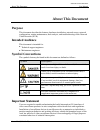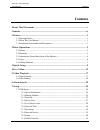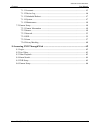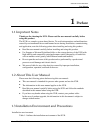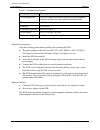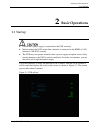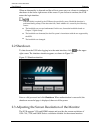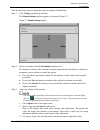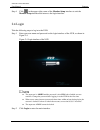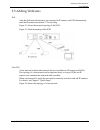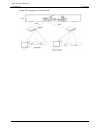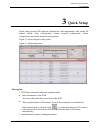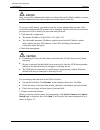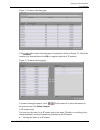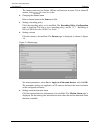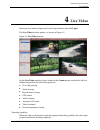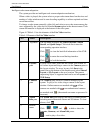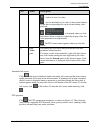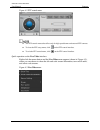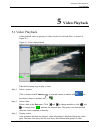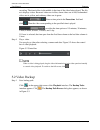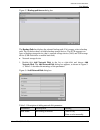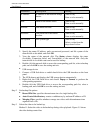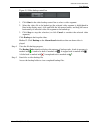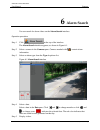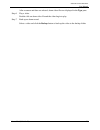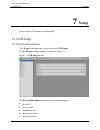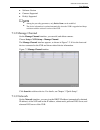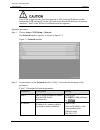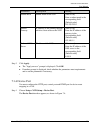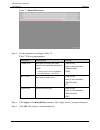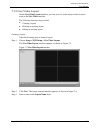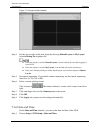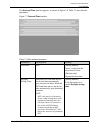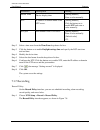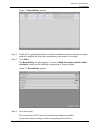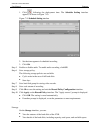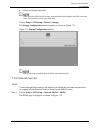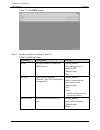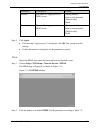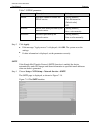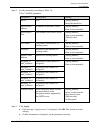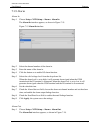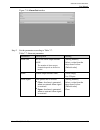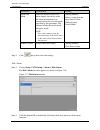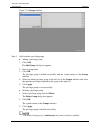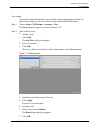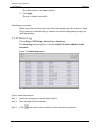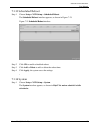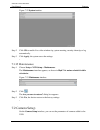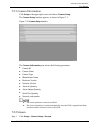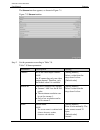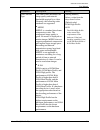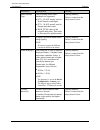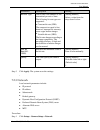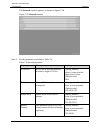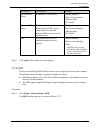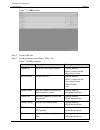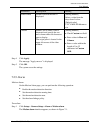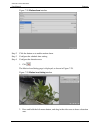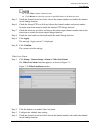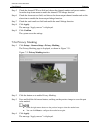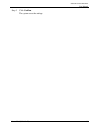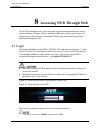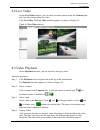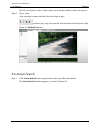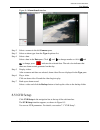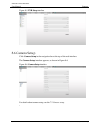- DL manuals
- Ganz
- Tuner
- ZN8 Series
- User Manual
Ganz ZN8 Series User Manual
Summary of ZN8 Series
Page 1
Zn8 series nvr ip network recorder user manual version: 1.0 date: 20-01-2016.
Page 3: About This Document
About this document network video recorder user manual issue: v1.0 (2016-01-20) i about this document purpose this document describes the features, hardware installation, network access, network configuration, routine maintenance, fault analysis, and troubleshooting of the network video recorder (nv...
Page 4: Contents
Network video recorder user manual contents ii issue: v1.0 (2016-01-20) contents about this document ................................................................................................ I contents ..............................................................................................
Page 5
Contents network video recorder user manual issue: v1.0 (2016-01-20) iii 7.1.11 accounts ......................................................................................................... 43 7.1.12 device log .......................................................................................
Page 7: Preface
Network video recorder user manual issue: v1.0 (2016-01-20) 1 1 preface 1.1 important notes thank you for choosing the nvr. Please read the user manual carefully before using this product. The nvr is a complex system-based device. To avoid misoperations and malfunctions caused by environmental facto...
Page 8
Network video recorder user manual contents 2 issue: v1.0 (2016-01-20) table 1-1 installation environment item description electromagnetism the nvr meets the national standards of electromagnetic radiation and does not cause harm to the human body. Temperature –10 o c to +45 o c humidity 20% to 80% ...
Page 9: Basic Operations
Network video recorder user manual issue: v1.0 (2016-01-20) 3 2 basic operations 2.1 startup ensure that a power supply is connected to the nvr correctly. Before starting the nvr, ensure that a monitor is connected to the hdmi or vga interface of the nvr correctly. The nvr may not operate normally w...
Page 10
Network video recorder user manual contents 4 issue: v1.0 (2016-01-20) when an abnormality is detected and the self-test screen stays on, choose to continue or shut down in the lower right corner of the screen. If you choose to continue, the nvr enters the login interface. The hard disk(s) required ...
Page 11
Network video recorder user manual issue: v1.0 (2016-01-20) 5 take the following steps to adjust the screen resolution of the monitor: step 1 click change on the login interface. The monitor setup interface appears, as shown in figure 2-3. Figure 2-3 monitor setup interface step 2 select a resolutio...
Page 12
Network video recorder user manual contents 6 issue: v1.0 (2016-01-20) step 4 click in the upper right corner of the monitor setup interface to exit the monitor setup interface and return to the login interface. 2.4 login take the following steps to log in to the nvr: step 1 enter your user name and...
Page 13
Network video recorder user manual issue: v1.0 (2016-01-20) 7 2.5 adding webcams poe after the poe network interfaces are connected to ip cameras, the nvr automatically adds the ip cameras and enables 7*24 recording. Figure 2-5 shows the network topology of the nvr. Figure 2-5 network topology of th...
Page 14
Network video recorder user manual contents 8 issue: v1.0 (2016-01-20) figure 2-6 topology of a free network.
Page 15: Quick Setup
Network video recorder user manual issue: v1.0 (2016-01-20) 9 3 quick setup quick setup provide nvr network configuration, disk management, time setting, ip camera search, video configuration, camera network configuration, stream configuration, and mobile detection configuration. Figure 3-1 shows th...
Page 16
Network video recorder user manual contents 10 issue: v1.0 (2016-01-20) only successfully authenticated cameras can be used normally. Before adding a camera, add the authentication account and password of the camera to the list. To log in to an ip camera, you need to enter the correct authentication...
Page 17
Network video recorder user manual issue: v1.0 (2016-01-20) 11 figure 3-2 camera searching page click , the camera selecting page is displayed as shown in figure 3-3. Select the cameras you want and then click ok to complete selection of ip cameras. Figure 3-3 camera selecting page to remove managed...
Page 18
Network video recorder user manual contents 12 issue: v1.0 (2016-01-20) the camera status may be online, offline, and incorrect account. For an online ip camera, click to view live video. Changing the channel name enter a channel name in the name text field. Setting a recording policy click the reco...
Page 19: Live Video
Network video recorder user manual issue: v1.0 (2016-01-20) 13 4 live video enter your user name and password on the login interface and click login. The live video interface appears, as shown in figure 4-1. Figure 4-1 live video interface on the live video interface, drag a camera in the cameras pa...
Page 20
Network video recorder user manual contents 14 issue: v1.0 (2016-01-20) intelligent code stream adaptation the system provides an intelligent code stream adaptation mechanism. When a video is played, the system selects a proper code stream based on the sizes and number of video windows and its own d...
Page 21
Network video recorder user manual issue: v1.0 (2016-01-20) 15 no. Name description : used to close a live video. : used to bookmark a live video in the current channel so that the corresponding file can be located during video playback. : is displayed when you click this button. Select an option to...
Page 22
Network video recorder user manual contents 16 issue: v1.0 (2016-01-20) figure 4-2 ptz control menu the ptz control menu takes effect only for high-speed domes and external ptz cameras. To close the ptz setup menu, click on the ptz control interface. To exit the ptz control menu, click on the ptz co...
Page 23: Video Playback
Network video recorder user manual issue: v1.0 (2016-01-20) 17 5 video playback 5.1 video playback video playback refers to playing of videos stored in local hard disks, as shown in figure 5-1. Figure 5-1 local video playback take the following steps to play a video: step 1 select a camera. Click a ...
Page 24
Network video recorder user manual contents 18 issue: v1.0 (2016-01-20) recording. The time in blue in the middle is the time of the video being played. The file axis displays videos. Reserved videos are in blue, alarm videos are in red, bookmarked videos are in yellow, and ordinary videos are in gr...
Page 25
Network video recorder user manual issue: v1.0 (2016-01-20) 19 figure 5-3 backup path browse dialog box the backup path bar displays the selected backup path. If it is empty, select a backup path. The list below shows available backup storage devices. The nvr supports two types of backup storage dev...
Page 26
Network video recorder user manual contents 20 issue: v1.0 (2016-01-20) parameter description setting ip address ip address of the network storage device. [how to set] enter a value manually. Path name of the shared folder. [how to set] enter a value manually. Account the shared account. [how to set...
Page 27
Network video recorder user manual issue: v1.0 (2016-01-20) 21 figure 5-5 video backup control bar 1. Click start in the video backup control bar to select a video segment. 2. Select the video file to be backed up (the selected video segment is highlighted in blue in the display area), click and hol...
Page 28: Alarm Search
Network video recorder user manual contents 22 issue: v1.0 (2016-01-20) 6 alarm search you can search for alarm videos on the alarm search interface. Operation procedure step 1 click at the top of the interface. The alarm search interface appears, as shown in figure 6-1. Step 2 select a camera in th...
Page 29
Network video recorder user manual issue: v1.0 (2016-01-20) 23 after a camera and date are selected, alarm video files are displayed in the type pane. Step 6 play a video. Double-click an alarm video file and the video begin to play. Step 7 back up an alarm record. Select a video and click the backu...
Page 30: Setup
Network video recorder user manual contents 24 issue: v1.0 (2016-01-20) 7 setup setup includes nvr setup and camera setup. 7.1 nvr setup 7.1.1 device information click setup in the upper right corner and choose nvr setup. The nvr setup interface appears, as shown in figure 7-1. Figure 7-1 nvr setup ...
Page 31
Network video recorder user manual issue: v1.0 (2016-01-20) 25 software version cameras supported disk(s) supported among the preceding parameters, only device name can be modified. The device information is updated automatically when the nvr is upgraded and keeps consistent with the software versio...
Page 32
Network video recorder user manual contents 26 issue: v1.0 (2016-01-20) if the nvr is deployed on a local area network (lan), avoid an ip address conflict between the nvr and any pc on the lan and ensure that the ip addresses of network interfaces 1 and 2 of the nvr are in different network segments...
Page 33
Network video recorder user manual issue: v1.0 (2016-01-20) 27 parameter description setting subnet mask subnet mask of the nvr [how to set] enter a subnet mask in the corresponding field. [default value] 255.255.255.0 default gateway ip address of the gateway through which a client accesses the nvr...
Page 34
Network video recorder user manual contents 28 issue: v1.0 (2016-01-20) figure 7-4 device port interface step 2 set the parameters according to table 7-2, table 7-2 device port parameters parameter description setting control port port used for audio and video transfer and signaling interaction. Not...
Page 35
Network video recorder user manual issue: v1.0 (2016-01-20) 29 7.1.5 live video layout on the live video layout interface, you can set a live video layout so that it can be used on the live video interface. The following functions are provided: creating a layout deleting an existing layout editing a...
Page 36
Network video recorder user manual contents 30 issue: v1.0 (2016-01-20) figure 7-6 layout creation interface step 4 set the save location of the new layout by choosing shared layout or my layout from the belong to dropdown list. If the new layout is saved to shared layout, it can be used by all user...
Page 37
Network video recorder user manual issue: v1.0 (2016-01-20) 31 the date and time interface appears, as shown in figure 7-8. Table 7-3 describes the parameters. Figure 7-7 date and time interface table 7-3 date and time parameters parameter description setting time zone n/a [setting method] select a ...
Page 38
Network video recorder user manual contents 32 issue: v1.0 (2016-01-20) parameter description setting device time device display time. [setting method] enter a value manually ntp ip address or domain name of the ntp server. [setting method] click the button on to enable ntp and enter a value manuall...
Page 39
Network video recorder user manual issue: v1.0 (2016-01-20) 33 figure 7-8 record policy interface step 2 check the box preceding the device on which scheduled recording and alarm recording need to be enabled and select the corresponding code stream for recording. Step 3 click more. The record policy...
Page 40
Network video recorder user manual contents 34 issue: v1.0 (2016-01-20) 1. Click following the deployment time. The schedule setting interface appears, as shown in figure 7-10. Figure 7-10 schedule setting interface 2. Set the time segment of scheduled recording. 3. Click ok. Step 5 enable or disabl...
Page 41
Network video recorder user manual issue: v1.0 (2016-01-20) 35 unload and format hard disks. When using the nvr for the first time, format the hard disks loaded to the nvr; otherwise, video files cannot be written to the hard disks. Choose setup > nvr setup > record > storage. The storage configurat...
Page 42
Network video recorder user manual contents 36 issue: v1.0 (2016-01-20) figure 7-12 the ddns interface step 2 set the parameters according to table 7-4. Table 7-4 ddns parameters parameter description setting ddns indicates whether to enable the ddns service. [setting method] click the button on to ...
Page 43
Network video recorder user manual issue: v1.0 (2016-01-20) 37 parameter description setting account user name for logging in to the ddns server. [setting method] enter a value manually. [default value] blank password password for logging in to the ddns server. [setting method] enter a value manuall...
Page 44
Network video recorder user manual contents 38 issue: v1.0 (2016-01-20) table 7-5 pppoe parameters parameter description setting pppoe indicates whether to enable the pppoe service. [setting method] click the button on. [default value] off account pppoe user name provided by the network carrier. [se...
Page 45
Network video recorder user manual issue: v1.0 (2016-01-20) 39 step 2 set the parameters according to table 7-6. Table 7-6 pppoe parameters parameter description setting smtp n/a [setting method] select the check box. Smtp server address ip address of the smtp server. [setting method] enter a value ...
Page 46
Network video recorder user manual contents 40 issue: v1.0 (2016-01-20) 7.1.9 alarm alarm in step 1 choose setup > nvr setup > alarm > alarm in. The alarm in interface appears, as shown in figure 7-15. Figure 7-15 alarm in interface step 2 select the channel number of the alarm in. Step 3 enter the ...
Page 47
Network video recorder user manual issue: v1.0 (2016-01-20) 41 figure 7-16 alarm out interface step 2 set the parameters according to table 7-7. Table 7-7 alarm out parameters parameter description setting alarm out id of the alarm output channel. Note the number of alarm output channels depends on ...
Page 48
Network video recorder user manual contents 42 issue: v1.0 (2016-01-20) parameter description setting alarm out mode when the device receives i/o alarm signals, the device sends the alarm information to an external alarm device in the mode specified by this parameter. The options include the switch ...
Page 49
Network video recorder user manual issue: v1.0 (2016-01-20) 43 step 3 select the alarm output, then choose alarm output channel number and set the alarm out time. Step 4 click apply, the “apply success” dialog box prompt. Step 5 click ok, the system saves the settings, - 7.1.10 adsl network if a poi...
Page 50
Network video recorder user manual contents 44 issue: v1.0 (2016-01-20) figure 7-18 groups interface step 2 add or delete a privilege group. Adding a privilege group 1. Click add. The add group dialog box appears. 2. Enter a group name. 3. Click ok. The privilege group is added successfully and the ...
Page 51
Network video recorder user manual issue: v1.0 (2016-01-20) 45 - user setting users can be added and deleted. Users with the system management privilege can unlock the accounts of users who enter incorrect passwords multiple times. Step 1 choose setup > nvr setup > accounts > user. The users interfa...
Page 52
Network video recorder user manual contents 46 issue: v1.0 (2016-01-20) the system returns to the users interface. 3. Click apply. The user is deleted successfully. - unlocking user accounts when a user enters incorrect passwords three times during login, the account is locked. The account can be un...
Page 53
Network video recorder user manual issue: v1.0 (2016-01-20) 47 7.1.13 scheduled reboot step 1 choose setup > nvr setup > scheduled reboot. The scheduled reboot interface appears, as shown in figure 7-21. Figure 7-21 scheduled reboot interface step 2 click on to enable scheduled reboot. Step 3 click ...
Page 54
Network video recorder user manual contents 48 issue: v1.0 (2016-01-20) figure 7-22 system interface step 2 click on to enable live video window tip, system warning, security alarm tip or log automatically. Step 3 click apply, the system saves the settings. - 7.1.15 maintenance step 1 choose setup >...
Page 55
Network video recorder user manual issue: v1.0 (2016-01-20) 49 7.2.1 camera information click setup in the upper right corner and choose camera setup. The camera setup interface appears, as shown in figure 7-1. Figure 7-24 camera setup interface the camera information pane shows the following parame...
Page 56
Network video recorder user manual contents 50 issue: v1.0 (2016-01-20) the stream interface appears, as shown in figure 7-1. Figure 7-25 stream interface step 2 set the parameters according to table 7-8. Table 7-8 stream parameters parameter description setting channel id of the video output channe...
Page 57
Network video recorder user manual issue: v1.0 (2016-01-20) 51 parameter description setting video encode type the video codec determines the image quality and network bandwidth required by a video. Currently, the following codec standards are supported: mjpeg mjpeg is a standard intra-frame compres...
Page 58
Network video recorder user manual contents 52 issue: v1.0 (2016-01-20) parameter description setting audio encode type the following audio codec standards are supported: g711_ulaw: mainly used in north america and japan. G711_alaw: mainly used in europe and other areas. Raw_pcm: codec of the origin...
Page 59
Network video recorder user manual issue: v1.0 (2016-01-20) 53 parameter description setting bit rate type the bit rate is the number of bits transmitted per unit of time. The following bit rate types are supported: constant bit rate (cbr) the compression speed is fast; however, improper bit rate ma...
Page 60
Network video recorder user manual contents 54 issue: v1.0 (2016-01-20) the network interface appears, as shown in figure 7-26. Figure 7-26 network interface step 2 set the parameters according to table 7-9. Table 7-9 network parameters parameter description setting ip protocol ipv4 is the ip protoc...
Page 61
Network video recorder user manual issue: v1.0 (2016-01-20) 55 parameter description setting preferred dns server ip address of a dns server. [setting method] enter a value manually. [default value] 192.168.0.1 alternate dns server ip address of a domain server. If the preferred dns server is faulty...
Page 62
Network video recorder user manual contents 56 issue: v1.0 (2016-01-20) figure 7-27 osd interface step 2 set the osd font. Step 3 set the parameters according to table 7-10. Table 7-10 osd parameters parameter description setting channel id id of the video output channel. [setting method] select a v...
Page 63
Network video recorder user manual issue: v1.0 (2016-01-20) 57 parameter description setting time format format in which the time is displayed. [setting method] select a value from the drop-down list box. [default value] yyyy-mm-dd hh:mm:ss ww custom enables you to enter a line of characters and spe...
Page 64
Network video recorder user manual contents 58 issue: v1.0 (2016-01-20) figure 7-28 motion alarm interface step 2 click the button on to enable motion alarm. Step 3 configure the schedule time setting. Step 4 configure the detection area. 1. Click . The motion area setting page is displayed, as show...
Page 65
Network video recorder user manual issue: v1.0 (2016-01-20) 59 click clear to delete a detection area. Click reverse to select the area out of specified frames as the detection area. Step 5 check the channel record text field, choose the channel number and enable the channel record linkage function....
Page 66
Network video recorder user manual contents 60 issue: v1.0 (2016-01-20) step 5 check the channel ptz text field and choose the channel number and preset number from the drop-down menu to enable the channel ptz linkage function. Step 6 check the alarm out text field, and choose the alarm output chann...
Page 67
Network video recorder user manual issue: v1.0 (2016-01-20) 61 step 5 click confirm. The system saves the settings..
Page 68: Accessing Nvr Through Web
Network video recorder user manual contents 62 issue: v1.0 (2016-01-20) 8 accessing nvr through web the nvr is embedded with a web server and supports mainstream browsers such as internet explorer, chrome, firefox, and safari. Operations such as quick setup, real- time preview, video playback, alarm...
Page 69
Network video recorder user manual issue: v1.0 (2016-01-20) 63 8.2 live video on the live video interface, you can select an online camera in the left cameras pane and view the corresponding live video. Click live video. The live video interface appears, as shown in figure 8-2. Figure 8-2 live video...
Page 70
Network video recorder user manual contents 64 issue: v1.0 (2016-01-20) the file axis displays videos. Alarm videos are in red and ordinary videos are in green. Step 5 play a video. After selecting a camera and date, the video begin to play. : indicates play, stop, fast-forward, and fast-backward fr...
Page 71
Network video recorder user manual issue: v1.0 (2016-01-20) 65 figure 8-4 alarm search interface step 2 select a camera in the left cameras pane. Step 3 select an alarm type from the type dropdown list. Step 4 select a date. Select a date in the date pane. Click and to change months or click and to ...
Page 72
Network video recorder user manual contents 66 issue: v1.0 (2016-01-20) figure 8-5 nvr setup interface 8.6 camera setup click camera setup in the navigation bar at the top of the web interface. The camera setup interface appears, as shown in figure 8-6. Figure 8-6 camera setup interface for details ...