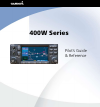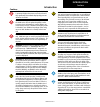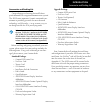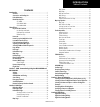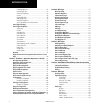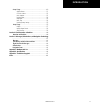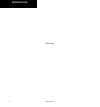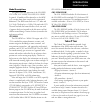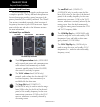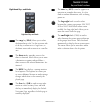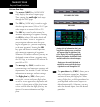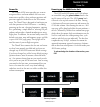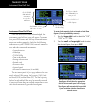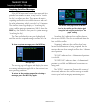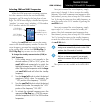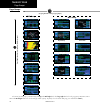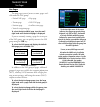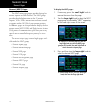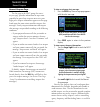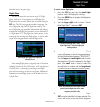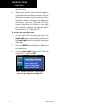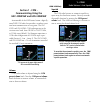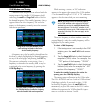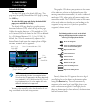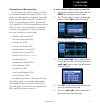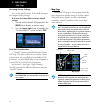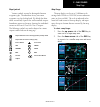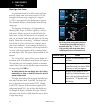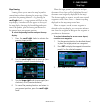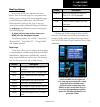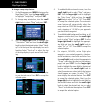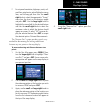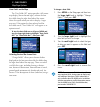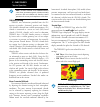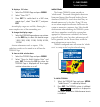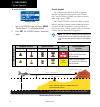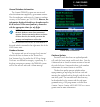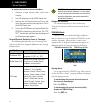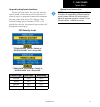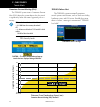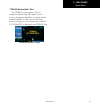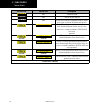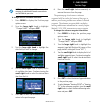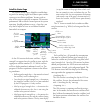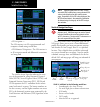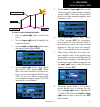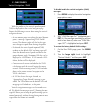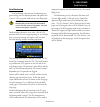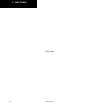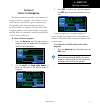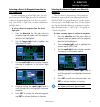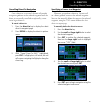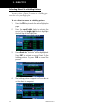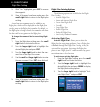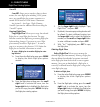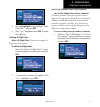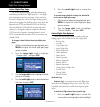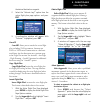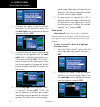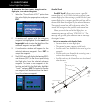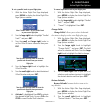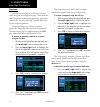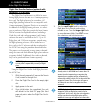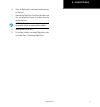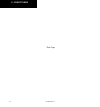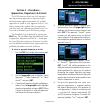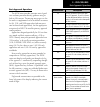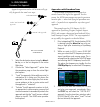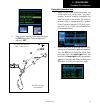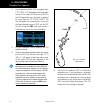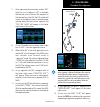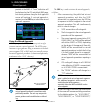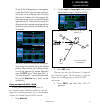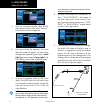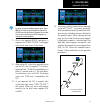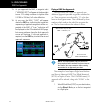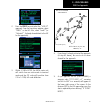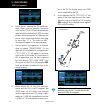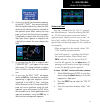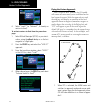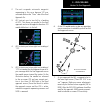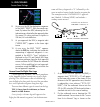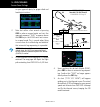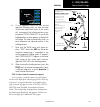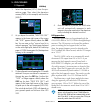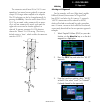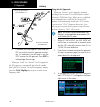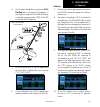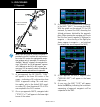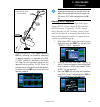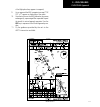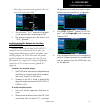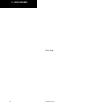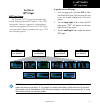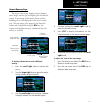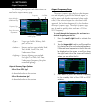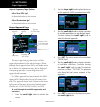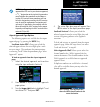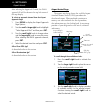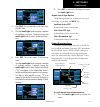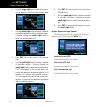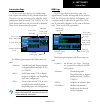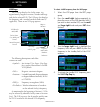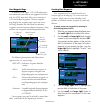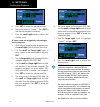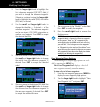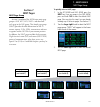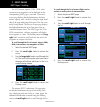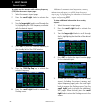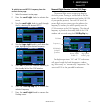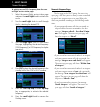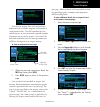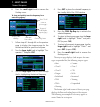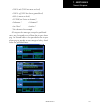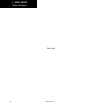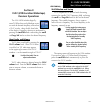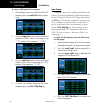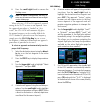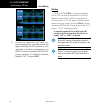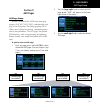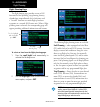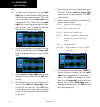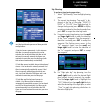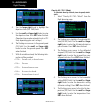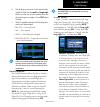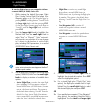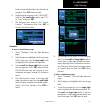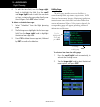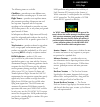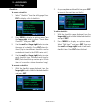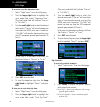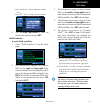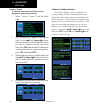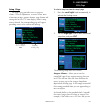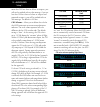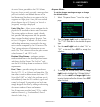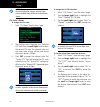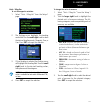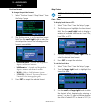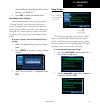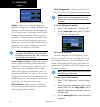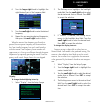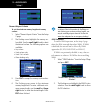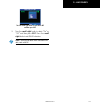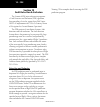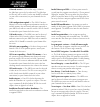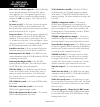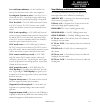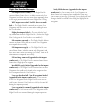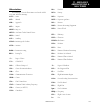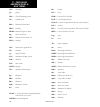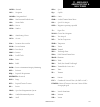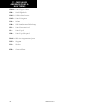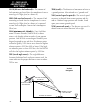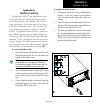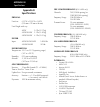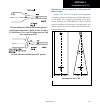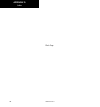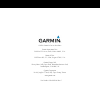- DL manuals
- Garmin
- GPS
- 400W-Series
- Pilot's Manual & Reference
Garmin 400W-Series Pilot's Manual & Reference
Summary of 400W-Series
Page 1
Pilot’s guide & reference 400w series.
Page 2: Foreword
Foreword garmin international, inc., 1200 east 151st street, olathe, kansas 66062, u.S.A. Tel: 913/397.8200 fax: 913/397.8282 garmin at, inc., 2345 turner rd., s.E., salem, oregon 97302, u.S.A. Tel: 503/581.8101 fax: 503/364.2138 garmin (europe) ltd. Liberty house, bulls copse road, hounsdown busine...
Page 3: Introduction
Introduction i 190-00356-00 rev g warning: the altitude calculated by the 400w-series is geometric height above mean sea level and could vary significantly from altitude displayed by pressure altimeters in aircraft. Warning: the jeppesen database incorporated in the 400w-series must be updated regu...
Page 4
Introduction ii 190-00356-00 rev g note: this device complies with part 15 of the fcc limits for class b digital devices. This equipment generates, uses, and can radiate radio frequency energy and, if not installed and used in accordance with the instructions, may cause harmful interference to radio...
Page 5
Introduction iii 190-00356-00 rev g accessories and packing list congratulations on choosing the world’s finest panel-mounted ifr navigation/communication system! The 400w-series represents garmin’s continued com- mitment to providing you with the most advanced technology available today — in an acc...
Page 6
Introduction iv 190-00356-00 rev g limited warranty this garmin product is warranted to be free from defects in materials or workmanship for two years from the date of purchase. Within this period, garmin will, at its sole option, repair or replace any components that fail in normal use. Such repair...
Page 7: Contents
Introduction v 190-00356-00 rev g table of contents contents introduction .................................................................................................I cautions ..............................................................................................I accessories and packin...
Page 8
Introduction vi 190-00356-00 rev g activating flight plans .............................................................68 inverting flight plans ..............................................................69 create a new flight plan ..........................................................69 cro...
Page 9
Introduction vii 190-00356-00 rev g setup 1 page .................................................................................169 airspace alarms ....................................................................171 cdi scale / alarms...............................................................
Page 10
Introduction viii 190-00356-00 rev g blank page.
Page 11: Takeoff Tour
Introduction 1 190-00356-00 rev g model descriptions this guide covers the operation of the gps 400w, gnc 420w, gnc 420aw, gns 430w, gns 430aw. In general, all models will be referred to as the 400w- series , except where there are physical or operational differences. The 400w-series units are 6.25”...
Page 12
2 takeoff tour 190-00356-00 rev g f the small left knob (com/vloc) (420w/430w only) is used to tune the kilo- hertz (khz) value (to the right of the decimal point) of the standby frequency for the com- munications transceiver (com) or the vloc receiver, whichever is currently selected by the tuning ...
Page 13
3 takeoff tour 190-00356-00 rev g e the enter key ( ent ) is used to approve an operation or complete data entry. It is also used to confirm information, such as during power on. D the large right knob is used to select between the various page groups: nav, wpt, aux or nrst. With the on-screen curso...
Page 14
4 takeoff tour 190-00356-00 rev g key and knob functions bottom row keys the nearest ( nrst) key (400w/420w only) displays the nearest airports page. Then, turning the small right knob steps through the nrst pages. The cdi key (430w only) is used to toggle which navigation source (gps or vloc) pro- ...
Page 15
5 takeoff tour 190-00356-00 rev g power on power on the garmin 400w-series provides you accurate navigational data and some models also have com- munication capability, along with non-precision and precision approach certification in the ifr environ- ment. The takeoff tour is designed to familiarize...
Page 16
6 takeoff tour 190-00356-00 rev g instrument panel self-test instrument panel self-test once the database has been acknowledged, the instrument panel self-test page will appear. To ensure that your 400w-series unit and any connected instru- ments are working properly, check for the following indicat...
Page 17
7 takeoff tour 190-00356-00 rev g fuel on board and checklists the instrument panel self-test page includes selec- tions to set fuel on board (fob) to full capacity and access the checklists page . This allows you to quickly set fuel to full limits and display any checklists you’ve entered, such as ...
Page 18
8 takeoff tour 190-00356-00 rev g acquiring satellites/messages if the 400w-series unit has not been operated for a period of six months or more, it may have to “search the sky” to collect new data. This means the unit is acquiring satellite data to establish almanac and satel- lite orbit informatio...
Page 19
9 takeoff tour 190-00356-00 rev g selecting com and vloc frequencies while the 400w-series unit is acquiring a position, let’s take a minute to dial in the active and standby frequencies you’ll be using for the first phase of your flight. The 400w-series display is divided into separate “windows” (o...
Page 20
10 takeoff tour 190-00356-00 rev g page groups page groups default nav map navcom position satellite status vnav nav group terrain selection of any main page is performed using the large and small right knobs. The large right knob selects the page group: nav, wpt, aux or nrst. The small right knob s...
Page 21
11 takeoff tour 190-00356-00 rev g page groups flight planning utility setup 1 setup 2 aux group nrst airport nrst intersection nrst ndb nearest vor nrst user waypnt nrst center nrst flight service nrst airspace nrst group (large right knob to change page groups) (lar ge right knob to select pages w...
Page 22
12 takeoff tour 190-00356-00 rev g nav pages the map page is one of seven, or more, pages avail- able under the nav group*: • default nav page • map page • terrain page • navcom page • position page • satellite status page • vertical navigation page to select the desired nav page, turn the small rig...
Page 23
13 takeoff tour 190-00356-00 rev g default nav page default nav page during most flights, the default nav , map and navcom pages will be the primary pages used for navigation. The default nav page displays a graphic course deviation indicator (cdi), the active leg of your flight plan (as defined by ...
Page 24
14 takeoff tour 190-00356-00 rev g map page the map page displays your present position (using an airplane symbol) relative to nearby airports, vors, ndbs, intersections, user waypoints and airspace boundaries—and your route displayed as a solid line. Data fields for destination waypoint (wpt), dist...
Page 25
15 takeoff tour 190-00356-00 rev g navcom page from the default nav page , simply turn the small right knob to display the map page and again to dis- play the navcom page . The navcom page displays the available frequencies (communications and naviga- tion) for the departure airport, any en route ai...
Page 26
16 takeoff tour 190-00356-00 rev g direct-to navigation the 400w-series unit can use direct point-to-point navigation to guide you from takeoff to touchdown, even in the ifr environment. Once a destination is selected, the unit will provide speed, course and distance data based upon a direct course ...
Page 27
17 takeoff tour 190-00356-00 rev g ifr procedures ifr procedures once the direct-to or flight plan is confirmed, the whole range of instrument procedures is available to you. Departures (sids), arrivals (stars), non-preci- sion and precision approaches are stored within the navdata card and availabl...
Page 28
18 takeoff tour 190-00356-00 rev g nearest pages nearest (nrst) pages the nrst main page groups provides listings for nearest airports or other facilities. The nrst group provides detailed information on the 25 nearest airports, vors, ndbs, intersections and user-created waypoints within 200 nm of y...
Page 29
19 takeoff tour 190-00356-00 rev g nearest airport nearest airport you may examine both the communication frequencies and runway information directly from the nearest airport page. As discussed earlier for the navcom page , you may also place any displayed frequency into the standby com or vloc fiel...
Page 30
20 takeoff tour 190-00356-00 rev g nearest airspace nearest airspace page the last page in the nrst group, the nearest airspace page , provides information for up to nine controlled or special-use airspaces near or in your flight path. Airspace information appears on this page based upon the same cr...
Page 31
21 takeoff tour 190-00356-00 rev g flight plans from the nearest airspace page . Flight plans the 400w-series lets you create up to 20 flight plans, with up to 31 waypoints in each flight plan. Flight plans are created, edited and activated using the fpl key. The fpl page group includes two pages: t...
Page 32
22 takeoff tour 190-00356-00 rev g flight plans identifier field. 6. Repeat steps 4 and 5, above, until all waypoints for the flight plan have been entered. Once the flight plan is created, it may be activated from an options window. Activating the flight plan will place a copy into “flight plan 00”...
Page 33: Section 1 - Com -
23 1 - com 190-00356-00 rev g radio volume / auto squelch section 1 - com - communicating using the gnc 420w/aw and gns 430w/aw some models of the 400w-series feature a digitally- tuned vhf com radio that provides a seamless transi- tion from communication to navigation. The gnc 420w and gns 430w’s ...
Page 34
24 1 - com 190-00356-00 rev g com window and tuning com window and tuning communication frequencies are selected with the tuning cursor in the standby com frequency field, and using the small and large left knobs to dial in the desired frequency. The standby frequency always appears below the active...
Page 35
25 1 - com 190-00356-00 rev g 420w / 430w only auto-tuning from nearest airport page cursor in vloc window allows for vor and ils operations. See section 8. Auto-tuning the 400w-series auto-tune feature allows you to quickly select any database frequency in the gps window as your standby frequency. ...
Page 36
26 1 - com 190-00356-00 rev g to select a com frequency for a nearby flight ser- vice station (fss) or center (artcc): 1. Select the nearest center or flight service page from the nrst page group. Turn the large right knob until the nrst pages appear. Then, if necessary, turn the small right knob to...
Page 37
27 1 - com 190-00356-00 rev g 420w / 430w only when finished. 4. Turn the large right knob to highlight the desired frequency. 5. Press ent to place the highlighted frequency in the standby com window field. Emergency channel the 420w/430w emergency channel select pro- vides a quick method of select...
Page 38
28 1 - com 190-00356-00 rev g remote frequency selection control on units configured for remote com frequency recall*, pressing the remote recall switch will load the next preset com frequency into the unit’s standby fre- quency box and display a temporary pop-up window with the current preset id nu...
Page 39: Section 2
2 - nav pages 29 190-00356-00 rev g section 2 nav pages main page groups the 400w-series main pages are divided into groups: nav, wpt, aux and nrst. While view- ing any of these pages, selection of another page is a simple selection process using the small and large right knobs. Nav 7+ available pag...
Page 40
2 - nav pages 30 190-00356-00 rev g default nav page the first nav page is the default nav page . This page may be quickly selected from any page by using the clr key. To select the nav group and display the default nav page, press and hold the clr key. The default nav page displays a graphic course...
Page 41
2 - nav pages 31 190-00356-00 rev g default nav page selecting desired on-screen data at the bottom of the default nav page you’ll find six user-definable fields which display the data you’ll need as your flight progresses. By default these fields display: distance to destination (dis), desired trac...
Page 42
2 - nav pages 32 190-00356-00 rev g restoring factory settings you can also quickly return all data field settings to their original factory settings. To restore all six data fields to factory default settings: 1. Starting with the default nav page, press the menu key to display an options menu. 2. ...
Page 43
2 - nav pages 33 190-00356-00 rev g map page map symbols various symbols are used to distinguish between waypoint types. The identifiers for any on-screen waypoints can also be displayed. (by default the iden- tifiers are enabled). Special-use and controlled airspace boundaries appear on the map, sh...
Page 44
2 - nav pages 34 190-00356-00 rev g map page auto zoom an autozoom feature is available which will auto- matically adjust from an en route range of 200 nm through each lower range, stopping at a range of 1.0 nm as you approach your destination waypoint. The autozoom feature is turned on/off from the...
Page 45
2 - nav pages 35 190-00356-00 rev g map page map panning panning allows you to move the map beyond its current limits without adjusting the map range. When you select the panning function — by pressing the small right knob — a target pointer will flash on the map display. A window will also appear a...
Page 46
2 - nav pages 36 190-00356-00 rev g map direct-to to designate an on-screen airport, navaid or user waypoint as your direct-to destination: 1. Use the panning function (see previous page) to place the target pointer on a waypoint. 2. Press direct-to key to display the select direct- to waypoint page...
Page 47
2 - nav pages 37 190-00356-00 rev g map page options map page options many of the 400w-series functions are menu driven. Each of the main pages has an options menu, allowing you to custom tailor the corresponding page to your preferences and/or select special features which specifically relate to th...
Page 48
2 - nav pages 38 190-00356-00 rev g to change a map setup feature: 1. On the map page, press menu to bring up the page menu. Then, turn the large right knob to highlight “setup map?” and press ent . 2. To change map orientation, turn the small right knob to select “map” and press ent . 3. Turn the l...
Page 49
2 - nav pages 39 190-00356-00 rev g map page options 7. For airspace boundaries, highways, roads, rail- road lines, wind vector, active flight plan course lines, and lat/long grid lines: turn the small right knob to select the appropriate “group” name (per the chart on the previous page) and press e...
Page 50
2 - nav pages 40 190-00356-00 rev g data fields on the map the “data fields off?” option provides a full-screen map display (shown bottom right), without the four data fields along the right-hand side of the screen. Select this option when you wish to display a larger map area. If this option has be...
Page 51
2 - nav pages 41 190-00356-00 rev g terrain operation restoring factory settings “restore defaults?” resets all four user-selectable data fields to their original factory default settings. To restore the factory default settings, press menu and turn the large right knob to highlight “restore default...
Page 52
2 - nav pages 42 190-00356-00 rev g note : the data contained in the terrain databases comes from government agencies. Garmin accurately processes and cross-validates the data but cannot guarantee the accuracy and completeness of the data. Terrain alerting terrain uses information provided from the ...
Page 53
2 - nav pages 43 190-00356-00 rev g terrain operation to display a 120˚ view: 1. Select the terrain page and press menu . 2. Select “view 120˚?”. 3. Press ent . To switch back to a 360˚ view, repeat step 1, select “view 360˚?”, and press ent . Seven display ranges are available, allowing for a more ...
Page 54
2 - nav pages 44 190-00356-00 rev g to enable terrain: enabling terrain 1. Select the terrain page and press menu . “enable terrain?” is selected by default. 2. Press ent . The terrain system is functional again. Terrain symbols the symbols shown below are used to represent obstacles and potential i...
Page 55
2 - nav pages 45 190-00356-00 rev g terrain operation general database information the garmin terrain system uses terrain and obstacle information supplied by government sources. The data undergoes verification by garmin to confirm accuracy of the content, per tso-c151b. However, the information dis...
Page 56
2 - nav pages 46 190-00356-00 rev g to update the terrain or obstacle database: 1. Acquire a new terrain data card from garmin. 2. Turn off the power to the 400w series unit. 3. Remove the old terrain data card from and insert the new card into the right-most slot of the 400w series unit. 4. Turn on...
Page 57
2 - nav pages 47 190-00356-00 rev g terrain alerts forward looking terrain avoidance the unit will issue terrain alerts not only when the aircraft altitude is below the terrain elevation but also when the aircraft is projected to come within minimum clearance values of the terrain. This alerting, ca...
Page 58
2 - nav pages 48 190-00356-00 rev g premature descent alerting (pda) the terrain system issues a premature descent alert (pda) when the system detects that the aircraft is significantly below the normal approach path to a runway. Pda ends when the aircraft is either: • 0.5 nm from the runway thresho...
Page 59
2 - nav pages 49 190-00356-00 rev g terrain alerts “terrain not available” alert the terrain system requires a 3d gps navigation solution along with specific vertical accuracy minimums. Should the navigation solution become degraded, or if the aircraft is out of the database coverage area, the annun...
Page 60
2 - nav pages 50 190-00356-00 rev g annunciation pop-up alert description none terrain has failed none terrain has been inhibited none terrain not available due to degraded navigation solution or the aircraft is outside of the database coverage area. Terrain flta advisory generated by predicted or p...
Page 61
2 - nav pages 51 190-00356-00 rev g navcom page navcom page the navcom (navigation communications) page provides a list of the airport communication and navigation frequencies at your departure, en route and arrival airports. The navcom page makes selection of the frequencies you’ll need along your ...
Page 62
2 - nav pages 52 190-00356-00 rev g position page some listed frequencies may include designations for limited usage, as follows: “tx” - transmit only “rx” - receive only “pt” - part time frequency if a listed frequency has sector or altitude restric- tions, the frequency will be preceded by an “inf...
Page 63
2 - nav pages 53 190-00356-00 rev g position page note: do not rely solely on msa as an absolute measure of safe altitude. Consult current charts and notams for your area. To change the user-selectable data fields: 1. Press menu to display the position page options menu. 2. Turn the large right knob...
Page 64
2 - nav pages 54 190-00356-00 rev g restoring factory settings 7. Press the small right knob momentarily to remove the cursor from the page. 8. If “wpt” is selected as the waypoint type, you can designate any airport, navaid or user waypoint as a reference waypoint. Press the small right knob, turn ...
Page 65
2 - nav pages 55 190-00356-00 rev g satellite status page satellite status page the satellite status page is helpful in troubleshoot- ing weak (or missing) signal levels due to poor satellite coverage or installation problems. You may wish to refer to this page occasionally to monitor gps receiver p...
Page 66
2 - nav pages 56 190-00356-00 rev g satellite status page • 3d navigation — the gps receiver is in 3d navigation mode and computes altitude using satellite data. • 3d differential navigation— the gps receiver is in 3d navigation mode and differential corrections are being used. The satellite status ...
Page 67
2 - nav pages 57 190-00356-00 rev g vertical navigation - vnav to create a vertical navigation profile: 1. Press the small right knob to activate the cursor. 2. Turn the large right knob to highlight the target altitude field. 3. Turn the small and large right knobs to select the target altitude and...
Page 68
2 - nav pages 58 190-00356-00 rev g vertical navigation - vnav with the profile set, the vertical speed required (vsr) is displayed on the vertical navigation page . Expect the following to occur when using the vertical navigation feature: • at one minute prior to reaching the initial descent point,...
Page 69
2 - nav pages 59 190-00356-00 rev g dead reckoning dead reckoning is the process of continuing navi- gation using your last known position and speed after a loss of gps navigation while on an active flight plan. Caution : navigation using dead reckoning is therefore only an estimate and should not b...
Page 70
2 - nav pages 60 190-00356-00 rev g blank page.
Page 71: Section 3
3 - direct-to 61 190-00356-00 rev g selecting a waypoint section 3 direct-to navigation the direct-to function provides a quick method of setting a course to a waypoint. Once a direct-to is acti- vated, the unit will establish a point-to-point course line (geodesic path) from your present position t...
Page 72
3 - direct-to 62 190-00356-00 rev g selecting a waypoint selecting a direct-to waypoint by facility name or city in addition to selecting a direct-to waypoint by identifier, the select direct-to waypoint page also allows you to select airports, vors and ndbs by facility name or city location. If dup...
Page 73
3 - direct-to 63 190-00356-00 rev g selecting a direct-to waypoint from the ac- tive flight plan if you’re navigating an active flight plan, any way- point contained in the flight plan may be selected as a direct-to waypoint from the select direct-to waypoint page . (see section 4 - flight plans , f...
Page 74
3 - direct-to 64 190-00356-00 rev g shortcuts shortcuts are available when using the direct-to key, allowing you to bypass the use of the small and large right knobs to enter the waypoint’s identifier. A direct-to can be performed from any page displaying a single waypoint identifier (such as the wp...
Page 75
3 - direct-to 65 190-00356-00 rev g cancelling direct-to navigation once a direct-to is activated, the unit will provide navigation guidance to the selected waypoint until the direct-to is manually cancelled or replaced by a new active leg or direct-to. To cancel a direct-to: 1. Press the direct-to ...
Page 76
3 - direct-to 66 190-00356-00 rev g selecting direct-to a holding pattern you may select a direct-to course to a holding pat- tern that is in your flight plan. To set a direct-to course to a holding pattern: 1. Press the fpl key to reach the active flight plan page. 2. Press the small right knob to ...
Page 77: Section 4
4 - flight plans 67 190-00356-00 rev g flight plan catalog section 4 flight plans the 400w-series lets you create up to 20 differ- ent flight plans, with up to 31 waypoints in each flight plan. The flight plan page group consists of two pages, accessed by pressing the fpl key. The active flight plan...
Page 78
4 - flight plans 68 190-00356-00 rev g flight plan catalog 5. With “yes” highlighted, press ent to remove the waypoint. 6. Once all changes have been made, press the small right knob to return to the flight plan catalog. A one-line user comment may be added to any flight plan, which will be displaye...
Page 79
4 - flight plans 69 190-00356-00 rev g flight plan catalog options inverting flight plans invert fpl? Allows you to reverse the highlighted flight plan and select it for navigation guidance. After travelling along a flight plan, you may wish to reverse the route for navigation guidance back to your ...
Page 80
4 - flight plans 70 190-00356-00 rev g flight plan catalog options crossfill crossfill? Allows you to transfer a direct-to desti- nation, the active flight plan including vnav param- eters, any stored flight plan or user waypoints to a second 400w-series or 500w-series garmin unit. See section 9 - a...
Page 81
4 - flight plans 71 190-00356-00 rev g flight plan catalog options 2. Turn the large right knob to highlight “delete flight plan?” and press ent . 3. With “yes?” highlighted, press ent to delete the flight plan. Deleting all flight plans delete all flight plans? Allows you to remove all flight plans...
Page 82
4 - flight plans 72 190-00356-00 rev g flight plan catalog options active flight plan page the active flight plan page provides information and editing functions for “flight plan 00”— the flight plan currently in use for navigation. Once you have activated a flight plan, the active flight plan page ...
Page 83
4 - flight plans 73 190-00356-00 rev g active flight plan the desired destination waypoint. 2. Select the “activate leg?” option from the active flight plan page options and press ent . 3. A confirmation window will appear. With “activate?” highlighted, press ent . Crossfill crossfill? Allows you to...
Page 84
4 - flight plans 74 190-00356-00 rev g active flight plan options 2. A window will appear listing the available approaches for your destination airport. Turn the small right knob to highlight the desired approach and press ent . 3. A second window will appear listing available transitions for the ap...
Page 85
4 - flight plans 75 190-00356-00 rev g active flight plan options 3. A second window will appear listing available runways for the transition. Turn the small right knob to highlight the desired runway and press ent . 4. With “load?” highlighted, press ent . Select departure select departure? Allows ...
Page 86
4 - flight plans 76 190-00356-00 rev g active flight plan options to determine the closest point, along the active flight plan, to a selected waypoint: 1. Select the “closest point of fpl?” option from the active flight plan page options and press ent . 2. A window will appear with the reference way...
Page 87
4 - flight plans 77 190-00356-00 rev g active flight plan options to set a parallel track to your flight plan. 1. With the active flight plan page displayed, press menu to display the active flight plan page options window. Select “parallel track?” to set a parallel track to your current flight plan...
Page 88
4 - flight plans 78 190-00356-00 rev g active flight plan shortcuts shortcuts a number of shortcuts are available to save time when using the active flight plan page. These shortcuts speed the process of removing approaches, departures, and arrivals, and aid in selecting a specific flight plan leg f...
Page 89
4 - flight plans 79 190-00356-00 rev g active flight plan shortcuts 2. Press direct-to twice to display an “activate leg” confirmation window. 3. With “activate?” highlighted, press ent . When using instrument procedures, this feature can be used not only to activate a specific point-to- point leg, ...
Page 90
4 - flight plans 80 190-00356-00 rev g active flight plan shortcuts flight plan transfer feature (optional with software v 3.20 or later) the flight plan card feature is available for trans- ferring flight plans to the unit via a garmin proprietary data card. The flight plans may be created on a pc ...
Page 91
4 - flight plans 81 190-00356-00 rev g 6. Once all flight plans have been loaded, power off the unit. 7. Remove the flight plan card from the right card slot and place the terrain card back into the empty card slot. Note: the flight plan card is only to be used on the ground. It must be removed prio...
Page 92
4 - flight plans 82 190-00356-00 rev g blank page.
Page 93: Section 5 - Procedures -
5 - procedures 83 190-00356-00 rev g approaches/departures/arrivals section 5 - procedures - approaches, departures, & arrivals the 400w-series unit allows you to fly non-preci- sion and precision approaches to airports with pub- lished instrument approach procedures. All available approaches are st...
Page 94
5 - procedures 84 190-00356-00 rev g activating approaches not all approaches in the database are approved for gps use. As you select an approach, a “ g p s ” designa- tion to the right of the procedure name indicates the procedure can be flown using the gps receiver. Some procedures will not have t...
Page 95
5 - procedures 85 190-00356-00 rev g basic approach operations basic approach operations the 400w series provides precision vertical guid- ance and non-precision advisory guidance using its built in gps receiver. The moving map pages can also be used as a supplemental aid to situational awareness fo...
Page 96
5 - procedures 86 190-00356-00 rev g procedure turn approach approach operations on the 400w-series will typi- cally begin with the same basic steps: select destination “select” and “load” the approach “activate” the approach do not use for navigation 1. Select the destination airport using the dire...
Page 97
5 - procedures 87 190-00356-00 rev g procedure turn approach 4. Once you are cleared for the approach, press the proc key, select “activate approach?” and press ent . [rw04] do not use for navigation lynchburg (va) regional vor or gps rwy 04 flying the procedure turn 1. Within 31 nm of the destinati...
Page 98
5 - procedures 88 190-00356-00 rev g procedure turn approach 3. As you approach the iaf (lyh), a waypoint alert (“lt to 205° x s”) will appear in the lower right corner of the screen. As the distance (dis) to the iaf approaches zero, the alert is replaced by a turn advisory (“lt to 205° now”). The u...
Page 99
5 - procedures 89 190-00356-00 rev g procedure turn approach 7. After approximately one minute, make a 180° right turn to a heading of 340° to intercept the inbound course. The unit will sequence to the inbound leg to the faf, the cdi needle will swing to the opposite side to provide proper sensing ...
Page 100
5 - procedures 90 190-00356-00 rev g missed approach pended at the map. A “from” indication will be displayed on the cdi and default nav page, but course guidance along the final approach course will continue. If a missed approach is required, use the obs key to initiate the missed approach sequence...
Page 101
5 - procedures 91 190-00356-00 rev g approach with hold as you fly the holding pattern, a timer appears on the default nav page. The timer automati- cally resets on the outbound side of the hold when you are abeam the hold waypoint. The timer again resets as you turn inbound (within approximately 30...
Page 102
5 - procedures 92 190-00356-00 rev g approach with hold 5. From the transitions window, select bodry intersection as the iaf. Also, select “activate?” to load and activate the approach. 6. Once you activate the approach, the active flight plan page will appear. You may review the approach sequence b...
Page 103
5 - procedures 93 190-00356-00 rev g approach with hold note: if you need to lose extra altitude or speed by going around the holding pattern again, press obs to manually suspend waypoint sequencing before crossing the holding waypoint the second time. If you’ve already passed this waypoint, re- act...
Page 104
5 - procedures 94 190-00356-00 rev g dme arc approach 15. As you approach the map, a waypoint alert (“arriving wpt”) will appear in the lower right corner. Cdi scaling continues to tighten from 0.3 nm to 350 feet, full-scale deflection. 16. As you cross the map, “susp” will appear above the obs key,...
Page 105
5 - procedures 95 190-00356-00 rev g dme arc approach 2. Press the proc key and select the “vor 22” approach. From the transitions window, select “lebvy” as the iaf. Also, select “load?” (or “activate?”, if already cleared direct to the iaf for the approach). 3. Within 31 nm of ktop, the 400w-series...
Page 106
5 - procedures 96 190-00356-00 rev g dme arc approach 6. Follow the arc, keeping the cdi needle cen- tered. When using an autopilot, the course select on the cdi (or hsi) must be periodically updated with the desired track (dtk) to ensure proper tracking through the arc. Whenever the course select s...
Page 107
5 - procedures 97 190-00356-00 rev g vectors-to-final approach 10. As you cross the faf, the destination sequences to the map (“rw22”, the runway threshold). With the needle centered, fly toward the map, observing the altitude minimums dictated by the approach plate. When viewing the map page, you’l...
Page 108
5 - procedures 98 190-00356-00 rev g vectors-to-final approach 4. Select “load?” (or “activate?”, if already on vectors-to-final). To activate vectors-to-final from the procedures page: 1. Select billard municipal (ktop) as your desti- nation, using the direct-to key or as the last waypoint in a fli...
Page 109
5 - procedures 99 190-00356-00 rev g vectors-to-final approach 2. The unit suspends automatic waypoint sequencing in this case, because vtf was activated while on the “from” side of the final approach fix. 3. Atc instructs you to turn left to a heading of 025°. This places you parallel to the final ...
Page 110
5 - procedures 100 190-00356-00 rev g course-from-fix legs 8. As you cross the faf, the destination sequences to the map (“rw22”). With the needle cen- tered, fly toward the map, observing the alti- tude minimums dictated by the approach plate. On-screen cdi scaling continues to tighten to 350 feet,...
Page 111
5 - procedures 101 190-00356-00 rev g course-from-fix legs active flight plan and default nav pages. Note the magenta line in the bottom figure, which represents the currently active leg of the approach. The distance (dis) displayed on the above screens is to the “d13.0” point. The flight plan will ...
Page 112
5 - procedures 102 190-00356-00 rev g course-from-fix legs on your approach plate, for proper climb and heading instructions. 2. Note that within a few seconds of pressing obs to release suspend mode and start the approach sequence, “susp” re-appears above the obs key as the 400w-series unit returns...
Page 113
5 - procedures 103 190-00356-00 rev g course-from-fix legs 6. As you approach pmd vor (the missed approach holding point), an alert message in the lower right hand corner of the screen will recommend the holding pattern entry procedure (“hold parallel”). As you fly the holding pattern, a timer appea...
Page 114
5 - procedures 104 190-00356-00 rev g ils approach 430w only 1. Select the departure (cstl1) from the pro- cedures page. Then select the departure runway (rw02, in this example) and transition (gedic). 2. As you depart the airfield, “next dtk 026°” appears in the lower right corner of the screen and...
Page 115
5 - procedures 105 190-00356-00 rev g ils approach 430w only the automatic switch from gps to vloc is not immediate, but instead occurs gradually to prevent abrupt cdi changes when coupled to an autopilot. The cdi selection can also be changed manually by pressing the cdi key. Once the switch from g...
Page 116
5 - procedures 106 190-00356-00 rev g do not use for navigation flagstaff (az) pulliam ils dme rwy 21 4. A reminder message appears, indicating that gps can only be used for approach monitor- ing. As mentioned, you will need to use the vloc receiver for this approach. Press ent to acknowledge the me...
Page 117
5 - procedures 107 190-00356-00 rev g ils approach 430w only 4. If you haven’t already done so, press the vloc flip-flop key to activate the ils frequency. If you forget this step, the gns 430w will display a reminder message (within 2 nm of the faf) to activate the ils frequency. 31nm (from airport...
Page 118
5 - procedures 108 190-00356-00 rev g do not use for navigation note: from this point on, primary navigation is provided by the vloc receiver. You may continue to use the gps receiver for supplemental naviga- tion guidance only. If automatic cdi switching is disabled (“manual” selected), the reminde...
Page 119
5 - procedures 109 190-00356-00 rev g do not use for navigation as you cross the map, “susp” appears above the obs key, indicating that automatic sequencing of approach waypoints is suspended at the map. A “from” indication is displayed on the default nav page, but course guidance along the final ap...
Page 120
5 - procedures 110 190-00356-00 rev g 4. After the approach is loaded into the flight plan, you can view the approach waypoints. 5. Press the proc key to display the procedures page. With “activate?” highlighted press ent to activate the approach. Flying the lpv approach 1. Within 31 nm of ksle, the...
Page 121
5 - procedures 111 190-00356-00 rev g lnav/vnav approach of the flight plan always appears in magenta). 9. As you approach the map, a waypoint message (“dtk 312° x s”) appears on the bottom of the screen. 10. Once the unit crosses the map (defined as the runway end waypoint), sequencing will be susp...
Page 122
5 - procedures 112 190-00356-00 rev g flying the lp approach flying the lp approach lp approach capability is available for units with sw version 3.30, or later. An lp approach is flown the same as an lpv approach, except that vertical guidance is not provided. Angular scaling is similar to a locali...
Page 123
5 - procedures 113 190-00356-00 rev g rnav approach procedures the gns 400w series allows for flying lnav, lnav/vnav, lnav + v, lp, and lpv approaches according to the published chart. Hsi annunciation description minimums l/vnav lateral navigation/vertical navigation. Rnav non-precision approach wi...
Page 124
5 - procedures 114 190-00356-00 rev g if atc directs you to make a change, recheck each element again. Points to remember for localizer or vor- based approaches • the default factory setting allows the cdi output to automatically switch from the gps receiver to the loc receiver. This may be changed ...
Page 125
5 - procedures 115 190-00356-00 rev g • when flying a localizer-based approach with auto- matic cdi switching disabled: 1. You may select “vloc” guidance at any point on the approach prior to reaching the faf. 2. The localizer frequency must be active to use “vloc” guidance. Enabling autopilot outpu...
Page 126
5 - procedures 116 190-00356-00 rev g blank page.
Page 127: Section 6
6 - wpt pages 117 190-00356-00 rev g wpt page group section 6 wpt pages wpt page group the waypoint (wpt) page group provides infor- mation about the thousands of airports, vors, ndbs, intersections, runways, frequencies, and procedures stored on your jeppesen navdata ® card. A wpt page is also prov...
Page 128
6 - wpt pages 118 190-00356-00 rev g the wpt page group includes ten pages. While viewing any wpt page, turn the small right knob to select a different wpt page. The first six pages provide detailed information for the selected airport: location, runways, frequencies, approaches, arrivals, and depar...
Page 129
6 - wpt pages 119 190-00356-00 rev g duplicate waypoints duplicate waypoints once the identifier, facility name or location is entered, all six airport pages will display informa- tion for the selected airport. As you enter an iden- tifier, facility name or location, the 400w-series spell’n’find™ fe...
Page 130
6 - wpt pages 120 190-00356-00 rev g airport location airport location page the airport location page displays the latitude, lon- gitude, and elevation of the selected airport. The air- port location page also displays facility name and loca- tion, as well as fuel availability, available approaches,...
Page 131
6 - wpt pages 121 190-00356-00 rev g airport runway airport runway page the airport runway page displays runway designa- tions, length, surface type and lighting for the selected airport. A map image of the runway layout and sur- rounding area is also displayed on the airport runway page . The map i...
Page 132
6 - wpt pages 122 190-00356-00 rev g airport frequencies the following descriptions and abbreviations are used on the airport runway page: frequency airport identifier, symbol and type frequency type third page in wpt group scroll bar usage restrictions information • type— usage type: public, milita...
Page 133
6 - wpt pages 123 190-00356-00 rev g airport frequencies 4. To remove the flashing cursor, press the small right knob. Some listed frequencies may include designations for limited usage, as follows: “tx” - transmit only “rx” - receive only “pt” - part time frequency if a listed frequency has sector ...
Page 134
6 - wpt pages 124 190-00356-00 rev g airport approaches airport frequency page options select next fpl apt? As described earlier in this section. Select destination apt? As described earlier in this section. Airport approach page identifier, symbol and type map image approach procedure name fourth p...
Page 135
6 - wpt pages 125 190-00356-00 rev g airport approaches note: not all approaches in the database are approved for gps use. As you select an approach, a “ g p s ” designation to the right of the procedure name indicates the procedure can be flown us- ing the gps receiver. Some procedures will not hav...
Page 136
6 - wpt pages 126 190-00356-00 rev g after selecting the approach channel, the waas approach id will be shown in the top left corner of the map display. To select an approach channel from the airport approach page: 1. Press menu to display the airport approach page options. 2. Turn the small or larg...
Page 137
6 - wpt pages 127 190-00356-00 rev g airport arrivals 4. Press ent . The cursor moves to the transitions (trans) field. 5. Turn the small right knob to display a window of available transitions. Continue turning the small right knob to select the desired transi- tion. 6. Press ent . The cursor moves...
Page 138
6 - wpt pages 128 190-00356-00 rev g airport departure page 2. Turn the large right knob to place the cursor on the departure (dep) procedure name field. 3. Turn the small right knob to display a window of available departures for the selected airport. Continue turning the small right knob to select...
Page 139
6 - wpt pages 129 190-00356-00 rev g intersections intersection page the intersection page displays the latitude, longi- tude, region and country for the selected intersection. The intersection page also displays the identifier, radial and distance from the nearest vor, vortac or vor/ dme. Intersect...
Page 140
6 - wpt pages 130 190-00356-00 rev g vors vor page the vor page displays the facility name, city, region/country, magnetic variation, latitude and longi- tude for the selected vor. The vor page also displays the frequency and a weather broadcast indication (if applicable). There are no vor page opti...
Page 141
6 - wpt pages 131 190-00356-00 rev g user waypoints user waypoint page in addition to the airport, vor, ndb and intersec- tion information contained in your jeppesen navdata ® card, the 400w-series units allow you to store up to 1,000 user-defined waypoints. The user waypoint page displays the waypo...
Page 142
6 - wpt pages 132 190-00356-00 rev g creating user waypoints 5. Press ent to accept the selected position. 6. The cursor moves to “create?”. Press ent to add the new waypoint to memory. 7. Press the small right knob to remove the flashing cursor. To create a new user waypoint by referencing an exist...
Page 143
6 - wpt pages 133 190-00356-00 rev g creating user waypoints waypoints which are generated from other equipment in your panel. For example, an efis equipped with joystick inputs can be used to create user waypoints which will (if your installa- tion supports this) automatically transfer to your 400w...
Page 144
6 - wpt pages 134 190-00356-00 rev g modifying user waypoints 3. Turn the large right knob to highlight the first reference waypoint (ref wpt) field, if you wish to change the reference waypoint. Otherwise, continue turning the large right knob to highlight the radial (rad) or distance (dis) field, ...
Page 145
6 - wpt pages 135 190-00356-00 rev g user waypoint page options 3. The top of the user waypoint list will indicate the total number of user waypoints currently used and available memory. If more user waypoints are stored than can be displayed on a single screen, turn the large right knob to scroll t...
Page 146
6 - wpt pages 136 190-00356-00 rev g user waypoint page options to rename a user waypoint from the user waypoint list: 1. Select the user waypoint list. 2. Turn the large right knob to highlight the desired user waypoint. 3. Use the small and large right knobs to change the name of the user waypoint...
Page 147: Section 7
190-00356-00 rev g 7 - nrst pages 137 nrst page group section 7 nrst pages nrst page group section 2 introduced the 400w-series main page groups—nav, wpt, aux, nrst—and described each page in the nav group. This fourth page group (nrst) provides detailed information for the 25 nearest airports, vors...
Page 148
7 - nrst pages 138 190-00356-00 rev g nrst pages / scrolling not all 25 nearest airports, vors, ndbs, inter- sections or user waypoints can be displayed on the corresponding nrst page at one time. The nearest airport page displays detailed information for three nearest airports, with a scroll bar al...
Page 149
190-00356-00 rev g 7 - nrst pages 139 nearest airports navigating to a nearby waypoint the nrst pages can be used in conjunction with the direct-to function to quickly set a course to a nearby facility. This feature can be a real time saver compared to retrieving information from the database using ...
Page 150
7 - nrst pages 140 190-00356-00 rev g nearest airports to quickly tune the common traffic advisory frequency (ctaf) from the nearest airport page: 1. Select the nearest airport page. 2. Press the small right knob to activate the cursor. 3. Turn the large right knob to scroll through the list, highli...
Page 151
190-00356-00 rev g 7 - nrst pages 141 vors, ndbs and intersections 6. To return to the nearest airport page, verify that “done?” is highlighted by the flashing cursor and press ent (or press clr ). Nearest intersection page the nearest intersection page displays the identifier, symbol, bearing and d...
Page 152
7 - nrst pages 142 190-00356-00 rev g nearest artcc 4. Press ent to place the selected frequency in the standby field of the vloc window. 5. Press the vloc flip-flop key to activate the selected frequency. 6. Press the small right knob to remove the flashing cursor. To view additional information fo...
Page 153
190-00356-00 rev g 7 - nrst pages 143 nearest fss to quickly tune an artcc’s frequency from the nearest center page: 1. Select the nearest center page. 2. Press the small right knob to activate the cursor. 3. Turn the small right knob to scroll through the list, selecting the desired artcc. 4. Turn ...
Page 154
7 - nrst pages 144 190-00356-00 rev g nearest airspaces to quickly tune an fss’s frequency from the near- est flight service station page: 1. Select the nearest flight service station page and press the small right knob to activate the cursor. 2. Turn the small right knob to scroll through the list,...
Page 155
190-00356-00 rev g 7 - nrst pages 145 nearest airspaces note that the airspace alerts are based on three- dimensional data (latitude, longitude and altitude) to avoid nuisance alerts. The alert boundaries for con- trolled airspace are also sectorized to provide complete information on any nearby air...
Page 156
7 - nrst pages 146 190-00356-00 rev g nearest airspaces 6. Press the small right knob to remove the flashing cursor. To view and quickly tune the frequency for a controlling agency: airspace name and type “done?” field (return to previous page) status and time to entry “frequency?” field (display fr...
Page 157
190-00356-00 rev g 7 - nrst pages 147 nearest airspaces • 5000 ft msl (5000 feet mean sea level) • 5000 ft agl (5000 feet above ground level) • msl (at mean sea level) • notam (see notice to airmen) * • unknown * • unlimited * • see chart * • surface * * not shown in this example all airspace alert ...
Page 158
7 - nrst pages 148 190-00356-00 rev g nearest airspaces blank page.
Page 159: Section 8
8 - vloc receiver 149 190-00356-00 rev g ident, volume and tuning section 8 vloc (vor/localizer/glideslope) receiver operations the gns 430w includes digitally- tuned vor/localizer and glideslope receiv- ers with the desired frequency selected on a vloc window , along the left-hand side of the displ...
Page 160
8 - vloc receiver 150 190-00356-00 rev g auto-tuning to select a vor/localizer/ils frequency: 1. If the tuning cursor is not currently in the vloc window, press the small left knob momen- tarily. 2. Turn the large left knob to select the desired megahertz (mhz) value. For example, the “117” portion ...
Page 161
8 - vloc receiver 151 190-00356-00 rev g auto-tuning 6. Press the small right knob to remove the flashing cursor. Note: for duplex com operations, the vloc re- ceiver may be auto-tuned from the nearest flight service station page. When selecting a vor or ils approach, manual tuning of the vloc recei...
Page 162
8 - vloc receiver 152 190-00356-00 rev g auto-tuning / cdi key 8. For precision approaches and some non- precision approaches, a reminder window will appear indicating that gps guidance on such approaches is strictly for monitoring only—use the vloc receivers and external cdi (or hsi) for primary na...
Page 163: Section 9
9 - aux pages 153 190-00356-00 rev g aux page group section 9 aux pages aux page group section 2 introduced the 400w-series main page groups—nav, wpt, aux, nrst—and described each page in the nav group. The third page group (aux) allows you to change unit settings, customizing opera- tion to your pr...
Page 164
9 - aux pages 154 190-00356-00 rev g flight planning flight planning page the flight planning page provides access to e6b functions for fuel planning, trip planning, density altitude/true airspeed/winds aloft calculations and a “crossfill” function to transfer flight plans/user waypoints to a second...
Page 165
9 - aux pages 155 190-00356-00 rev g flight planning density alt / tas / winds — indicates the theo- retical altitude at which your aircraft will perform depending upon several environmental conditions, including indicated altitude (ind alt), barometric setting (baro) and total air temperature (tat;...
Page 166
9 - aux pages 156 190-00356-00 rev g flight planning or 3b. For flight plan fuel planning, turn the small right knob to select the desired flight plan by number (already stored in memory. “00” is the active flight plan). Turn the large right knob to highlight the “leg” field and turn the small right...
Page 167
9 - aux pages 157 190-00356-00 rev g flight planning note: fuel planning figures can be entered and displayed based upon one of three possible configurations: 1) no fuel sensors connected—in this instance fuel flow is manually entered and is used to calculate fuel on board. When fuel flow or fuel ...
Page 168
9 - aux pages 158 190-00356-00 rev g flight planning 4. Turn the large right knob to highlight the departure time (dep time) field. 5. Use the small and large right knobs to enter the departure time. Press ent when finished. (departure time may be entered in local or utc time, depending upon unit se...
Page 169
9 - aux pages 159 190-00356-00 rev g flight planning 6. The flashing cursor moves to the aircraft head- ing (hdg) field. Use the small and large right knobs to enter the aircraft heading from the directional gyro or compass. Press ent when finished. 7. With all variables entered, the following infor...
Page 170
9 - aux pages 160 190-00356-00 rev g flight planning to transfer flight plans or user waypoints to/from a second 400w (or 500w) series unit: 1. While viewing the default nav page, flight plan catalog, active flight plan page, user waypoint page, or the user waypoint page by pressing menu , scrolling...
Page 171
9 - aux pages 161 190-00356-00 rev g flight planning knobs to enter the identifier of the desired user waypoint. Press ent when finished. 6. The flashing cursor moves to the “cross-side” field. Turn the small right knob to select “to” or “from” and press ent . 7. The flashing cursor moves to the “in...
Page 172
9 - aux pages 162 190-00356-00 rev g flight planning 4. To edit the time field, turn the large right knob to highlight the field. Use the small and large right knobs to edit the new date or time—entering the new value directly over the old figure. Press ent when finished. To delete a scheduled messa...
Page 173
9 - aux pages 163 190-00356-00 rev g utility page the following items are available: checklists — provides up to nine different user- defined checklists containing up to 30 items each. Flight timers — provides count up/down timers, plus automatic recording of departure time and total trip time. Depa...
Page 174
9 - aux pages 164 190-00356-00 rev g utility page checklists to create a checklist: 1. Select “checklist” from the utility page. Press ent to display a list of checklists. 2. Press menu to display an options menu. Turn the large right knob to select “create new checklist?” and press ent . 3. Use the...
Page 175
9 - aux pages 165 190-00356-00 rev g utility page to insert a checklist step into an existing check- list: 1. With the checklists page displayed, turn the large right knob to select the desired checklist and press ent . 2. Turn the large right knob to highlight the existing checklist entry which wil...
Page 176
9 - aux pages 166 190-00356-00 rev g utility page to record or reset the departure time: 1. Select “flight timers” from the utility page. 2. Turn the large right knob to highlight the reset mode field, under “departure time”. (the reset mode field will indicate “pwr-on” or “gs>30kt”.) 3. Turn the sm...
Page 177
9 - aux pages 167 190-00356-00 rev g utility page • reset odometer?— resets odometer readout only • reset all?— resets all trip statistics readouts 3. Turn the large right knob to select the desired reset option and press ent . Raim prediction to predict raim availability: 1. Select “raim prediction...
Page 178
9 - aux pages 168 190-00356-00 rev g utility page sunrise / sunset to calculate sunrise and sunset times at any waypoint or your present position: 1. Select “sunrise / sunset” from the utility page. 2. The flashing cursor highlights the waypoint field. Use the small and large right knobs to enter th...
Page 179
9 - aux pages 169 190-00356-00 rev g utility page setup 1 page the setup 1 page provides access to airspace alarms, cdi scale adjustment, an arrival alarm, units of measure settings, position formats, map datums and settings for local or utc time display. When a setup item is selected, the correspon...
Page 180
9 - aux pages 170 190-00356-00 rev g more than 500 feet above or below an airspace, you will not be notified with an alert message; if you are less than 500 feet above or below an airspace and projected to enter it, you will be notified with an alert message. The default is 200 feet. Cdi / alarms — ...
Page 181
9 - aux pages 171 190-00356-00 rev g setup 1 an arrival alarm, provided on the cdi / alarms page, may be set to notify you with a message when you have reached a user-defined distance to the final destination (the direct-to waypoint or the last waypoint in a flight plan). Once you have reached the s...
Page 182
9 - aux pages 172 190-00356-00 rev g note: when an approach has been loaded into the active flight plan, airspace alert messages will be disabled within 30 nm of the destination airport. Cdi scale / alarms to change the cdi scale: 1. Select “cdi / alarms” from the setup 1 page. 2. The flashing curso...
Page 183
9 - aux pages 173 190-00356-00 rev g setup 1 units / mag var to set the magnetic variation: 1. Select “units / mag var” from the setup 1 page. 2. The flashing cursor highlights the heading mode field. Turn the small right knob to select the desired heading mode: magnetic, true, or user. Press ent to...
Page 184
9 - aux pages 174 190-00356-00 rev g position format to change the position format: 1. Select “position format / map datum” from the setup 1 page. 2. The flashing cursor is on the position format field. Turn the small right knob to select the desired position format. The following position formats a...
Page 185
9 - aux pages 175 190-00356-00 rev g setup 2 the united states, all local time offsets will use be minus, or behind utc.) 4. Press ent to accept the selected offset. Restoring factory settings when making changes to any setup 1 page option, a “restore defaults?” menu selection allows you to restore ...
Page 186
9 - aux pages 176 190-00356-00 rev g the following setup items are available: display — allows you to adjust the display for optimum viewing in any condition. Automatic back- lighting is available which uses a built-in photocell (at the top left corner of the display bezel) to make the proper displa...
Page 187
9 - aux pages 177 190-00356-00 rev g setup 2 4. Turn the large right knob to highlight the right (decimal) part of the frequency field. 5. Turn the small right knob to enter the desired frequency. 6. Repeat for any remaining desired frequencies, then press the small right knob to finish. When the re...
Page 188
9 - aux pages 178 190-00356-00 rev g nearest airport criteria to set the minimum runway length and runway surface: 1. Select “nearest airport criteria” from the setup 2 page. 2. The flashing cursor highlights the runway sur- face field. Turn the small right knob to select the desired surface. The fo...
Page 189
9 - aux pages 179 190-00356-00 rev g turn the small right knob to select on or off and then press ent. 3. Turn the small right knob to select “on” or “off” and then press ent . Press the small right knob to exit waas selection. Note: there may be other sbas selections avail- able, such as msas..
Page 190
10 - fde 180 190-00356-00 rev g section 10 fault detection & exclusion the garmin 400w-series software incorporates a fault detection and exclusion (fde) algorithm, thus providing a basis for approval per faa notice n8110.60 requirements for “gps as a primary means of navigation for oceanic/remote o...
Page 191: Section 11
11 - messages abbreviations & nav terms 181 190-00356-00 rev g section 11 messages, abbreviations, and navigation terminology messages the 400w-series unit uses a flashing “msg” annunciator at the bottom of the screen (directly above the msg key) to alert you of any important information or warnings...
Page 192
11 - messages abbreviations & nav terms 182 190-00356-00 rev g bad geometry, parallel offset not activated — parallel offset is not activated because of flight plan geometry. Basemap database integrity error — the 400w-series unit has detected a failure in the built-in basemap (land data) database. ...
Page 193
11 - messages abbreviations & nav terms 183 190-00356-00 rev g com transmitter power has been reduced — (gns 430w/gnc 420w only) excessive unit temperature and/or an insufficient voltage level has been detected. The com transceiver transmit power has been automatically reduced to compensate for the ...
Page 194
11 - messages abbreviations & nav terms 184 190-00356-00 rev g g/s needs service — (gns 430w only) a failure in the glideslope receiver has been detected. The glideslope receiver may still be usable, but the unit should be returned (at your earliest convenience) to your garmin dealer for service. Ga...
Page 195
11 - messages abbreviations & nav terms 185 190-00356-00 rev g no altitude input is being received — no altitude data is being received from rs-232 (serializer: icarus, rosetta or shadin) or grey code inputs. If the problem persists, contact your garmin dealer and check the installation and installa...
Page 196
11 - messages abbreviations & nav terms 186 190-00356-00 rev g select vloc on cdi for approach — ( gns 430w only) you are inbound and within 3 nm of the faf; and the active approach is not a gps-approved approach. Verify that the vloc receiver is tuned to the proper frequency and press the cdi key t...
Page 197
11 - messages abbreviations & nav terms 187 190-00356-00 rev g user card format unknown — a data card has been inserted, but the format of the card is not recognized. User magnetic variation is active – note that “user” is selected on the aux -- units/mag var page and the mag- netic variation value ...
Page 198
11 - messages abbreviations & nav terms 188 190-00356-00 rev g flight plan transfer messages fpl imported successfully — the flight plan file contained route points (that is, it didn’t contain only user waypoints) and there were no errors when importing them to the target position within the unit’s ...
Page 199
11 - messages abbreviations & nav terms 189 190-00356-00 rev g abbreviations the following is a list of abbreviations used on the 400w- series unit and their meanings: actv — active alt— altitude apr— approach apt— airport arspc— airspace artcc— air route traffic control center arvl— arrival aux— au...
Page 200
11 - messages abbreviations & nav terms 190 190-00356-00 rev g g/s— glideslope gl— gallons gps— global positioning system gs— ground speed hal— horizontal alarm limit hdg— heading hfom— horizontal figure of merit hg— inches of mercury hpl— horizontal protection level hwy— highway iaf— intermediate a...
Page 201
11 - messages abbreviations & nav terms 191 190-00356-00 rev g natnl— national nav— navigation navaid— navigational aid ndb— non-directional radio beacon nm— nautical miles nrst— nearest num— number obs— omnibearing selector ocn— oceanic pda— premature descent alert p.Pos— present position proc— pro...
Page 202
11 - messages abbreviations & nav terms 192 190-00356-00 rev g vfom— vertical figure of merit vfr— visual flight rules vloc— vor/localizer receiver vnav— vertical navigation vol— volume vor— vhf omnidirectional radio range vpl — vertical protection level vs— vertical speed vsr— vertical speed requir...
Page 203
11 - messages abbreviations & nav terms 193 190-00356-00 rev g navigation terms the following navigation terms are used on the 400w-series and in this pilot’s guide: wpt 1 xtk north wpt 2 brg gs dis airplane dtk trk alt (altitude)— height above mean sea level (msl). Brg (bearing)— the compass direct...
Page 204
11 - messages abbreviations & nav terms 194 190-00356-00 rev g vertical navigation profile vertical speed required distance to target time and distance to profile target altitude and position airport current altitude and position vertical navigation lfob (left-over fuel onboard)— the amount of fuel ...
Page 205: Appendix A
Appendix a navdata card use 195 190-00356-00 rev g appendix a navdata card use the jeppesen navdata ® card supplied with your 400w-series unit can be installed or removed when the 400w-series unit is off. Insert the card with the swing arm handle at the bottom and the label facing to the left (see i...
Page 206: Appendix B
Appendix b specifications 196 190-00356-00 rev g appendix b specifications physical unit size: 6.25”w x 11.00”d x 2.69”h (159 mm x 279 mm x 68 mm) unit weight with tray: 400w 5.0 lbs (2.27 kg) 420w/420aw 5.5 lbs (2.49 kg) 430w/430aw 6.2 lbs (2.61 kg) power input: 400w/420w/430w 14/28 vdc 420aw/430a...
Page 207: Appendix C
Appendix c troubleshooting q & a 197 190-00356-00 rev g appendix c troubleshooting q&a this section is designed to answer some of the common questions regarding the 400w-series capabili- ties and operation. If you have a problem operating the unit, read through this appendix and refer to the referen...
Page 208
Appendix c troubleshooting q & a 198 190-00356-00 rev g what happens when i select an approach? Can i store a flight plan with an approach, departure or arrival? Whenever you load an approach, departure or arrival into the active flight plan, a set of approach, departure or arrival waypoints is inse...
Page 209
Appendix c troubleshooting q & a 199 190-00356-00 rev g flag for the active-to waypoint. If an external course in- put is not available, you may select the obs course on- screen, via a “select obs course” pop-up window. With obs mode cancelled, the cdi will always display a “to” indication for the n...
Page 210
Appendix c troubleshooting q & a 200 190-00356-00 rev g how do i skip a waypoint in an approach, departure, or arrival? The 400w-series unit allows you to manually select any approach, departure or arrival leg as the active leg of your flight plan. This procedure is performed from the active flight ...
Page 211
Appendix c troubleshooting q & a 201 190-00356-00 rev g full-scale deflection and defined path for normal approach sensitivity must change from ±1 nm fsd to either ±0.3 nm or ±2° fsd, whichever is less at the faf. Change occurs over 2 nm and is completed at the faf. Full-scale deflection and defined...
Page 212
Appendix c troubleshooting q & a 202 190-00356-00 rev g what is the correct missed approach procedure? How do i select the missed approach holding point? The 400w-series unit does not automatically sequence past the map. Waypoint sequencing to the first waypoint in the missed approach procedure will...
Page 213: Index
Appendix d index 203 190-00356-00 rev g index symbols 3d navigation 8, 56 a abbreviations 120, 122, 123, 129, 130, 131, 181, 189 accessories iii acquiring satellites 8, 55 activate flight plan 22, 68 active flight plan 21, 67, 70, 72, 75, 76, 78, 83, 125, 134, 155, 159, 160 active leg 13, 30, 72, 76...
Page 214
Appendix d index 204 190-00356-00 rev g course from fix to altitude 101 course from fix to distance 100 course from fix to dme distance 100 course from fix to manual sequence 103 create flight plan 21 creating user waypoints 131 crossfill 159 cross-side 161 crossfill 70, 135, 155, 159, 183 crsr 3, 1...
Page 215
Appendix d index 205 190-00356-00 rev g great circle 193 h hfom 56 hold 91, 187 hsi 61, 152, 198 i ident audio and volume 149 ifr 17 ifr procedures 17 ils 104, 172 ils cdi selection 105, 114, 170, 172 inhibit terrain 43 inside airspace 20 instrument panel self-test 6 integ 8, 163, 190, 197 interface...
Page 216
Appendix d index 206 190-00356-00 rev g panning 35 parallel track 76 pda 48 position 52, 171, 174 power on 5 power up 5 premature descent alerting 48 preset com frequency 176 proc 4 procedures 4, 17 procedure turn 86 ptt 182 r railroads 37 raim 163, 167, 197 range 3 reference waypoint 53, 131 remote...
Page 217
Appendix d index 207 190-00356-00 rev g vnav 56, 181 volume 23 vor 130, 141, 149, 196 vsr 58, 194 w waas approach id 126 warranty iv waypoint 117, 200 airport 120 airport frequency 122 airport runway 121 approach 124 arrival 126 city 118 departure 127 duplicate 119 facility 118 identifier 118 inters...
Page 218
Appendix d index 208 190-00356-00 rev g blank page.
Page 220
© 2010 garmin ltd. Or its subsidiaries garmin international, inc. 1200 east 151 st street, olathe, kansas 66062, u.S.A. Garmin at, inc. 2345 turner rd., s.E., salem, oregon 97302, u.S.A. Garmin (europe) ltd. Liberty house, bulls copse road, hounsdown business park, southhampton, so40 9rb, u.K. Garmi...