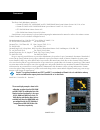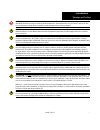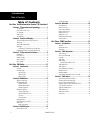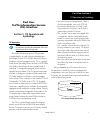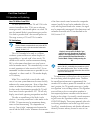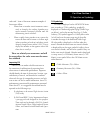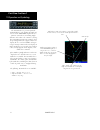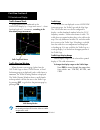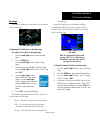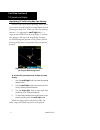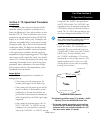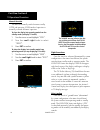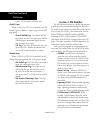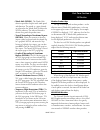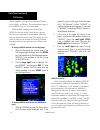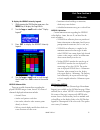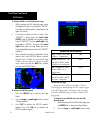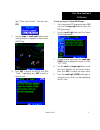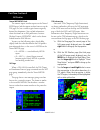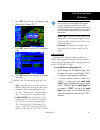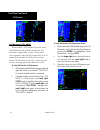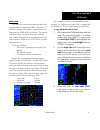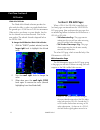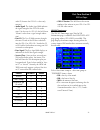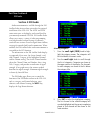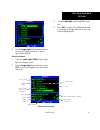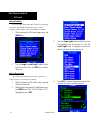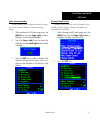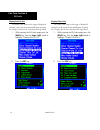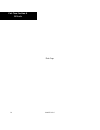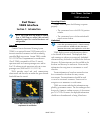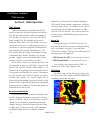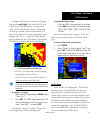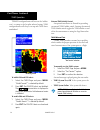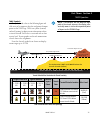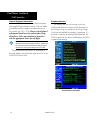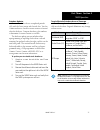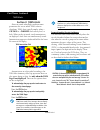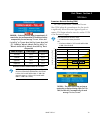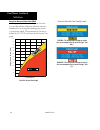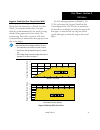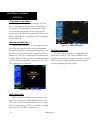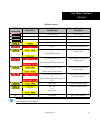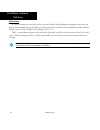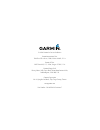- DL manuals
- Garmin
- Radio
- GDL 69
- Pilot's Manual Addendum
Garmin GDL 69 Pilot's Manual Addendum
Summary of GDL 69
Page 1
400w / 500w series garmin optional displays pilot’s guide addendum for: • gdl 69/69a xm satellite datalink • gtx 330/330d tis • garmin taws (gps 500w & gns 530w).
Page 2
Foreward this pilot’s guide addendum is written for: • garmin gps 400w, gnc 420w/420aw, and gns 430w/430aw main system software version 2.00, 3.00, or later • garmin gps 500w & gns 530w/530aw main system software version 2.00, 3.00, or later • gtx 330/330d main software version 4.05 • gdl 69/69a mai...
Page 3
I introduction warnings and cautions warning: terrain data are obtained from third party sources. Garmin is not able to independently verify the accuracy of this data which should be used only as an aid for situational awareness. Terrain data must not be used as the sole basis for deci- sions or man...
Page 4: Table of Contents
Ii introduction table of contents table of contents part one: traffic information service (tis) interface 1 section 1: tis operation and symbology ....................1 tis operation ............................................................................1 how tis differs from tcas ................
Page 5: Part One:
1 part one: section 1 part one: traffic information service (tis) interface section 1: tis operation and symbology tis operation note: part one of this addendum assumes the user has experience operating the 400w/500w series units and the garmin gtx 330 transponder. The traffic information service (t...
Page 6
2 tis operation and symbology part one: section 1 how tis differs from tcas the main difference between tis and tcas is the source of surveillance data. Tcas uses an airborne interrogator with a one-second update rate, while tis uses the terminal mode s ground interrogator and its data link to provi...
Page 7
3 tis operation and symbology part one: section 1 and avoid.” some of the more common examples of these errors follow: • when client or intruder aircraft maneuvers exces- sively or abruptly, the tracking algorithm may report incorrect horizontal position until the maneuvering aircraft stabilizes. • ...
Page 8
4 tis operation and symbology part one: section 1 own aircraft “other” traffic—this symbol represents traffic detected within the selected display range that does not generate a ta. Traffic advisory (ta)—this symbol is generated when traffic meets the advisory criteria described in tis operational p...
Page 9
5 part one: section 2 tis controls and display section 2: control and display tis traffic display status and pilot response • stby — when the 400w/500w displays stby in the upper right hand corner of the display the tis system is in standby mode and cannot display traffic data. • oper — when the 400...
Page 10
6 part one: section 2 tis controls and display traffic ground track traffic ground track is indicated in the 400w/500w display by a “target track vector”, a short line displayed in 45° increments, extending in the direction of target movement. Traffic target track vector. Traffic warning window when...
Page 11
7 tis controls and display part one: section 2 map page tis traffic is displayed on the map page in addition to the traffic page. The map page displaying traffic. Configuring tis traffic data on the map page to configure tis traffic on the map page: 1. Turn the small right knob to select the map pag...
Page 12
8 tis controls and display part one: section 2 highlighting tis traffic using map page panning another map page feature is panning, which allows you to move the map beyond its current limits without adjusting the map scale. When you select the panning function — by pressing the small right knob — a ...
Page 13
9 tis operational procedures part one: section 3 section 3: tis operational procedures introduction tis warns the user with voice and visual traffic advisories whenever it predicts an intruder to be a threat (see illustration). Voice and visual data are sent from the gtx 330. The user should not sta...
Page 14
10 tis operational procedures part one: section 3 manual override the user can manually switch between standby (stby) and operating (oper) mode of operation to manually override automatic operation. To place the display into operating mode from the standby mode (to display tis traffic): 1. Turn the ...
Page 15: Part Two:
11 xm radio introduction part two: section 1 part two: xm radio section 1: introduction overview the gdl 69 is a remote sensor that receives broadcast weather data from a data service of xm sat- ellite radio, inc. The gdl 69a is similar to the gdl 69, but also receives audio entertainment broadcas...
Page 16: Section 2: Xm Weather
12 part two: section 2 xm weather reports, cell movement, or winds aloft. Xm wpt pages when a gdl 69 or gdl 69a is installed, two xm- related pages are added to “airport” pages in the wpt page group: • textual metar page. The textual metar page shows the text of the most recent metar (meteorological...
Page 17
13 part two: section 2 xm weather • winds aloft (winds). The winds aloft selection provides the pilot with wind speed and direction. The winds at a given altitude are selected in the winds aloft alt below the winds selection. The selected altitude is shown along with the product time. • textual mete...
Page 18
14 part two: section 2 xm weather almost complete coverage of the continental united states, alaska, and hawaii. The unobstructed range of each nexrad is up to 250 nautical miles. When enabled, composite data from all the nexrad radar sites in the united states is shown. This data are composed of th...
Page 19
15 part two: section 2 xm weather to display the nexrad intensity legend: 1. While viewing the xm weather page, press the menu key to display the page menu. 2. Turn the large or small knob to select “display legend?” 3. Press ent to display the nexrad intensity legend. 4. Turn the large or small kno...
Page 20
16 part two: section 2 xm weather to display metars on the xm weather page: 1. While viewing the xm weather page, check the upper left corner to see whether “metar” or another weather product is displayed in the upper left corner. 2. If another weather product (rather than “metar”) is shown, press t...
Page 21
17 part two: section 2 xm weather light “show map pointer?” and then press ent. 3. Turn the large or small right knob to move the map pointer to highlight an airport with a metar flag. 4. Press ent to display the metar text. With “done?” highlighted, press ent to return to the map view. To view any ...
Page 22
18 part two: section 2 xm weather textual metar/taf code the current airport weather reports on the textual metar page (and the airport weather forecasts on the taf page, too) use a rather cryptic format originally devised for teleprinters. You can find information about this format in an faa public...
Page 23
19 part two: section 2 xm weather 3. Press ent. The first item is the pop-up page menu will be “review tfr?”. 4. Press ent again to see the tfr information page. 5. Press ent when done viewing the tfr informa- tion page. The fields of the tfr information page are as fol- lows: • type. A brief descri...
Page 24
20 xm weather part two: section 2 cell movement (cell move) when enabled, cell movement shows the storm cells identified by the ground-based system. The movement is depicted by an arrow. The tip of the arrow represents where the cell is expected to be in 10 minutes from the time the cell location wa...
Page 25
21 part two: section 2 xm weather winds aloft the winds aloft selection provides the pilot with a graphic display of predicted winds at any one of 15 selectable altitudes. The winds at a given altitude are selected in the winds aloft alt selection. The selected altitude is shown along with the produ...
Page 26: Section 3: Xm Aux Pages
22 part two: section 3 xm weather winds aloft altitude the winds aloft altitude selection provides the pilot with the ability to select any wind altitude from the ground up to 42,000 feet in 3,000 foot increments. When no data are shown at a given altitude, the data for that altitude has not been re...
Page 27
23 audio id, because the gdl 69 is a data-only receiver.) • audio signal. The audio signal field indicates the signal strength of the gdl 69a’s audio signal. (in the case of a gdl 69, this field shows “antenna” rather than a signal strength indica- tion.) • data id. The data id field contains the ei...
Page 28: Section 4: Xm Audio
24 section 4: xm audio audio entertainment is available through the xm satellite radio service when activated in the optional installation of the gdl 69a. The 400w and 500w series units serve as the display and control head for your remotely mounted gdl 69a. Xm satellite radio allows you to enjoy a ...
Page 29
25 4. Turn the large right knob counterclockwise to move the highlight back up to the cat- egory name window. Selecting channels 1. Press the small right (crsr) knob to high- light the category names. 2. Turn the large right knob clockwise, or press ent, to move the highlight into the channel select...
Page 30
26 xm audio menu the xm audio menu provides choices for selecting a channel, displaying the channel, artist, or title, enabling audio output, and controlling the volume. 1. While viewing the xm audio page, press the menu key. 2. Turn the large or small right knobs to high- light the choices. Press t...
Page 31
27 part two: section 4 xm audio enter channel number you may directly select a specific channel by using the “enter channel number” item from the page menu. 1. While viewing the xm audio page, press the menu key. Turn the large right knob to highlight “enter channel number.” 2. Turn the large right ...
Page 32
28 part two: section 4 xm audio display artist in list the name of the artists in the range of displayed channels can be shown in the middle pane by using the “display artist in list” item from the page menu. 1. While viewing the xm audio page, press the menu key. Turn the large right knob to highli...
Page 33
29 part two: section 4 xm audio enable/mute audio output the enable/mute audio output selection of the page menu allows you to toggle the audio output on or off. When audio output is muted, a green slash will cross over the music symbol in the song pane. 1. While viewing the xm audio page, press the...
Page 34
30 part two: section 4 xm audio blank page 190-00356-30 rev c.
Page 35: Part Three:
31 part three: section 1 taws introduction part three: taws interface section 1: introduction note: gns 530w units may display a terrain page, a taws page, or neither, (but not both) depending upon the installed hardware and configuration. Overview garmin’s terrain awareness warning system (taws) is...
Page 36: Section 2: Taws Operation
32 part three: section 1 taws operation section 2: taws operation taws alerting taws uses information provided from the gps receiver to provide a horizontal position and altitude. Gps altitude is derived from satellite measurements. Gps altitude is converted to a mean sea level (msl)- based altitude...
Page 37
33 part three: section 2 taws operation to display the taws page, select the nav group and turn the small right knob until the taws page is displayed. Terrain information, aircraft ground track, and gps-derived msl altitude are displayed on the page. Altitude is shown in increments of 20 feet or in ...
Page 38
34 part three: section 2 taws operation terrain configured units will restore the “inhibit state” at startup to the last pilot-selected setting. Taws configured units will always start up with taws alerts uninhibited. Inhibiting terrain to inhibit pda and flta alerts: 1. Select the taws page and pre...
Page 39
35 part three: section 2 taws operation taws symbols the symbols and colors in the following figure and table are used to represent obstacles and potential impact points on the taws page. Taws uses yellow (caution) and red (warning) to depict terrain information relative to aircraft altitude. Each c...
Page 40
36 part three: section 2 taws operation general database information garmin taws uses terrain and obstacle informa- tion supplied by government sources. The data under- goes verification by garmin to confirm accuracy of the content, per tso-c151b. However, the displayed information should never be u...
Page 41
37 part three: section 2 taws operation database updates terrain/obstacle databases are updated periodi- cally with the latest terrain and obstacle data. Visit the garmin website to check for newer versions of terrain/ obstacle databases. Compare database cycle numbers to determine if a newer versio...
Page 42: Section 3: Taws Alerts
38 part three: section 2 taws alerts section 3: taws alerts alerts are issued when flight conditions meet parameters that are set within taws software algorithms. Taws alerts typically employ either a caution or a warning alert severity level, or both. When an alert is issued, visual annunciations a...
Page 43
39 part three: section 3 taws alerts warning— estimated potential impact in approximately 15 seconds after alert and annunciation. Flta warning alerts are accompanied by the aural message “terrain, terrain; pull up, pull up” or “terrain ahead, pull up; terrain ahead, pull up”. Similarly, a “obstacle...
Page 44
40 part three: section 3 taws alerts excessive descent rate alert (edr) the purpose of the excessive descent rate alert is to provide suitable notification when the aircraft is determined to be closing (descending) upon terrain at an excessive speed. The parameters for the alert as defined by tso-c1...
Page 45
41 part three: section 3 taws alerts negative climb rate after takeoff alert (ncr) the purpose of the negative climb rate after takeoff alert (also referred to as “altitude loss after takeoff”) is to provide suitable alerts to the pilot when the system determines that the aircraft is losing altitude...
Page 46
42 part three: section 3 taws alerts “five-hundred” aural alert the purpose of the aural alert message “five-hun- dred” is to provide an advisory alert to the pilot that the aircraft is five-hundred feet above terrain. When the aircraft descends within 500 feet of terrain, the aural message “five-hu...
Page 47
43 part three: section 3 taws alerts taws alerts summary taws annunciation pop-up alert aural message description none “taws system failure” taws has failed none none terrain has been inhibited by flight crew none “terrain not available” taws not available “sink rate” excessive descent rate caution ...
Page 48
44 part three: section 3 taws alerts pilot actions if a taws warning and associated aural are received, the pilot should immediately respond to the aural and pull up with maximum power and climb rate unless the terrain or obstacle is clearly identified visually and deter- mined to not be a safety of...
Page 50
© 2008 garmin ltd. Or its subsidiaries garmin international, inc. 1200 east 151st street, olathe, kansas 66062, u.S.A. Garmin at, inc. 2345 turner rd., s.E., salem, oregon 97302, u.S.A. Garmin (europe) ltd. Liberty house, bulls copse road, hounsdown business park, southhampton, so40 9rb, u.K. Garmin...