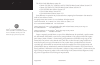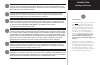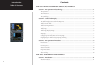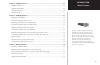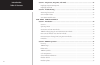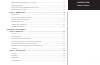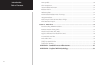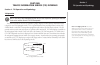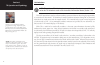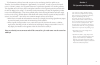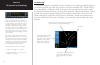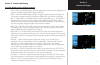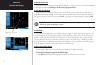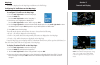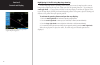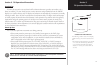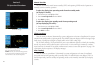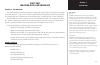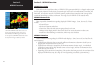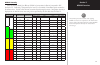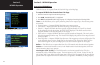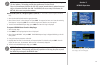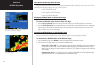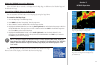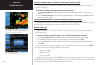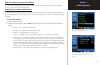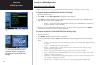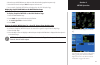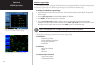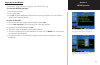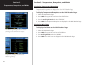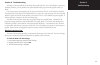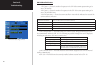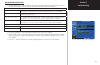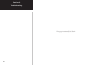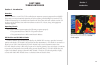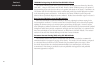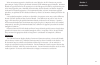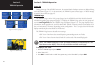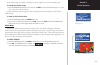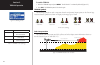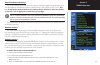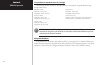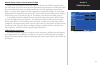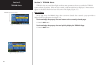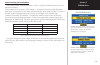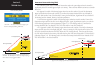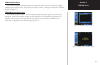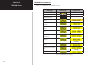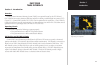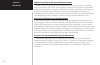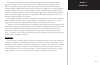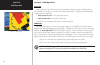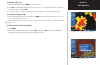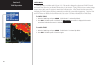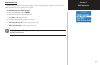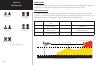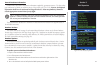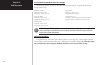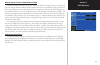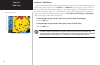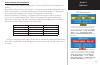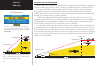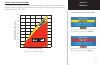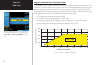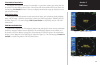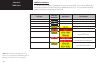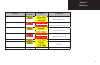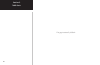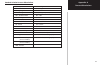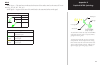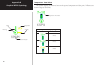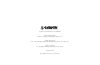- DL manuals
- Garmin
- Marine GPS System
- nuvi 500-Series
- Pilot's Manual Addendum
Garmin nuvi 500-Series Pilot's Manual Addendum
Summary of nuvi 500-Series
Page 1
400/500 series garmin optional displays pilot’s guide addendum for: •gdl 49 weather datalink •gdl 69/69a xm satellite datalink •gtx 330/330d tis •garmin taws (gps 500 & gns 530) •garmin terrain.
Page 2
Foreword garmin ® is a registered trademark, and gtx™ and gdl™ are trademarks of garmin ltd. Or its subsidiaries and may not be used without the express permission of garmin. This pilot’s guide addendum is written for: • garmin gps 400, gnc 420/420a, and gns 430/430a main system software version 5.0...
Page 3
I introduction warnings and cautions w arning: terrain data is obtained from third party sources. Garmin is not able to independently verify the accuracy of this data which should be used only as an aid for situational awareness. Ter- rain data must not be used as the sole basis for decisions or man...
Page 4
Ii introduction table of contents contents part one: traffic information service (tis) interface section 1: tis operation and symbology .....................................................................................1 tis operation ..................................................................
Page 5
Iii introduction table of contents section 2: nexrad overview .....................................................................................................12 nexrad description ......................................................................................................................
Page 6
Iv introduction table of contents section 5: temperature, dewpoints, and winds .........................................................................24 displaying temperature/dewpoints ....................................................................................................24 displayin...
Page 7
V introduction table of contents terrain/obstacle database areas of coverage .................................................................................36 navigation database ..........................................................................................................................
Page 8
Vi introduction table of contents taws symbols ..................................................................................................................................50 color interpretation ......................................................................................................
Page 9
1 section 1 tis operation and symbology part one: traffic information service (tis) interface section 1: tis operation and symbology tis operation note: part one of this addendum assumes the user has experience operating the 400/500 series units and the garmin gtx 330 transponder. The traffic informa...
Page 10
2 section 1 tis operation and symbology tis limitations note: this section on tis limitations is not comprehensive. Garmin recommends the user review the tis limitations section of the aeronautical information manual, section 1-3-5. Tis is not intended to be used as a collision avoidance system and ...
Page 11
3 tis operation and symbology section 1 tis information is collected one radar scan prior to the scan during which the uplink occurs. Therefore, the surveillance information is approximately 5 seconds old. In order to present the intrud- ers in a “real time” position, the tis ground station uses a “...
Page 12
4 tis operation and symbology section 1 tis symbology tis traffic is displayed on the 400/500 series unit according to tcas symbology, graphically displayed on a dedicated graphical page (traffic page; see below), and on the moving map page. A traffic advisory (ta) symbol appears as a solid yellow circ...
Page 13
5 section 2 controls and display section 2: control and display tis traffic display status and pilot response • stby — when the 400/500 displays stby in the upper right hand corner of the display the tis system is in standby mode and cannot display traffic data. • oper — when the 400/500 displays oper...
Page 14
6 section 2 controls and display traffic ground track traffic ground track is indicated in the 400/500 display by a “target track vector”, a short line displayed in 45-degree increments, extending in the direction of target movement. Traffic warning window when the unit is on any page (other than the n...
Page 15
7 controls and display section 2 map page tis traffic is displayed on the map page in addition to the traffic page. Configuring tis traffic data on the map page to configure tis traffic on the map page: 1. Turn the small right knob to select the map page. 2. Press the menu key. Turn the small right knob t...
Page 16
8 controls and display section 2 highlighting tis traffic using map page panning another map page feature is panning, which allows you to move the map beyond its current limits without adjusting the map scale. When you select the panning function — by pressing the small right knob — a target pointer ...
Page 17
9 tis operational procedures section 3 section 3: tis operational procedures introduction tis warns the user with voice and visual traffic advisories whenever it predicts an intruder to be a threat (see sidebar). The user should not start evasive maneuvers using information from the 400/500 display o...
Page 18
10 tis operational procedures section 3 manual override the user can manually switch between standby (stby) and operating (oper) mode of operation to manually override automatic operation. To place the display into operating mode from the standby mode (to display tis traffic): 1. Turn the cursor on a...
Page 19
11 introduction section 1 part two: weather data link interface section 1: introduction the garmin 400/500 series units provides the display and control interface for the textual and graphi- cal weather data link. For the gdl 49, satellite up-linked textual and graphical weather data is received on ...
Page 20
12 section 2 nexrad overview section 2: nexrad overview nexrad description wsr-88d weather surveillance radar or nexrad (next generation radar) is a doppler radar system that has greatly improved the detection of meteorological events such as thunderstorms, tornadoes, and hurricanes. An extensive ne...
Page 21
13 section 2 nexrad overview nexrad intensity colors are used to identify the different nexrad echo intensities (reflectivity) measured in dbz (decibels of z). “reflectivity” (designated by the letter z) is the amount of transmitted power returned to the radar receiver. The dbz values increase as retu...
Page 22
14 section 3 nexrad operation section 3: nexrad operation requesting nexrad data nexrad data can be requested from the data link page or the map page. To request nexrad data from the data link page: 1. Select the data link page from the aux page group. 2. Press crsr. ‘nexrad request’ is highlighted....
Page 23
15 section 3 nexrad operation note: it is recommended that the pilot turn the auto request function ‘on’ by setting it to ‘10 min’ updates. This setting provides best performance for the gdl 49. There is no auto request function for gdl 69. Instead, weather data is updated automati- cally as it beco...
Page 24
16 section 3 nexrad operation data received message (gdl 49 only) when the request has been answered, the message annunciator (msg) will flash to alert you to one of the following messages depending on the type of data received: • new nexrad received • new graphic metar received • new text metar rece...
Page 25
17 section 3 nexrad operation displaying nexrad data on the map page when nexrad data is received, it is displayed on the map page, in addition to the weather page and the default nav page. Customizing nexrad data on the map page you can customize nexrad data on the map page by using the page menu. ...
Page 26
18 section 3 nexrad operation displaying nexrad data on the default nav page (500 series only) when nexrad data is received, it is displayed on the default nav page, in addition to the weather page and the map page. To select the default nav page from the data link page: 1. Turn the large right knob...
Page 27
19 section 3 nexrad operation data link request log page (gdl 49 only) the data link request log page is used to display the data that was requested. When a request is received, a check mark is placed in the box. Sending position reports (gdl 49 only) the data link allows for accurate location track...
Page 28
20 section 4 metar operation section 4: metar operation requesting graphical metars graphical metar data can be requested from the data link page, map page, or airport page. To request graphical metars from the data link page: 1. Select the data link page. 2. Press crsr. Turn the small right knob an...
Page 29
21 section 4 metar operation 4. Enter the type of metar data you desire and the desired radius (graphical requests only). 5. Select manual send? And press ent. The request has been sent. Once received, graphical metar data is displayed on the nav weather page. Displaying graphical metars on the nav ...
Page 30
22 section 4 metar operation look at the weather legend page for a description of the temperature, dew point, and wind symbology. Wind data displayed on the nav weather page. Weather legend page the symbology unique to graphical metar, winds, and temperature/dew point data is displayed on the weathe...
Page 31
23 section 4 metar operation displaying textual metars once received, textual metars are displayed on the metars text page. To select the metars text page: 1. Select the data link page. 2. Select ‘textual metar’. 3. Press ent. The textual metar page is displayed for the airport you selected. You can...
Page 32
24 section 5 temperature, dewpoints, and winds section 5: temperature, dewpoints, and winds displaying temperature/dewpoints temperature/dewpoints are displayed on the nav weather page. To display temperature/dewpoints on the nav weather page: 1. Select the nav weather page. 2. Press crsr. The upper...
Page 33
25 section 6 troubleshooting section 6: troubleshooting although it is the responsibility of the facility that installed the gdl 49 or gdl 69/69a to correct any hardware problems, you can perform some quick troubleshooting steps to find the possible cause of a failure. First, ensure that the owner/op...
Page 34
26 section 6 troubleshooting gdl 49 datalink status • tx queue — shows the number of requests in the gdl 49’s transmit queue waiting to be sent to the satellite. • rx queue — shows the number of responses in the gdl 49’s receive queue waiting to be sent to the 400/500 series. • sat id/connectivity —...
Page 35
27 section 6 troubleshooting gdl 69/69a datalink status • sat id/connectivity — this field shows the current activation status and signal strength of the xm satellite radio weather service. The sat id/connectivity field shows the following: sat id field ‘--’ gdl 69/69a - 400/500 series interface commu...
Page 36
28 section 6 troubleshooting this page intentionally left blank.
Page 37
29 section 1 introduction figure 1-1: the garmin terrain system offers many of the features of garmin taws but is non-tso- c151b-certified. Part three terrain interface section 1: introduction overview garmin terrain is a non-tso-c151b-certified terrain awareness system incorporated into 400/500 serie...
Page 38
30 section 1 introduction terrain alerting using the gps position/gps-msl altitude the garmin terrain system utilizes terrain and obstacle databases that are referenced to mean sea level (msl). Using the gps position and gps-msl altitude, garmin terrain portrays a 2d picture of the surrounding terra...
Page 39
31 section 1 introduction when an instrument approach is loaded in the active flight plan, the pda function can provide a greater margin of safety by alerting for altitude deviations below minimum approach altitudes. Minimum altitudes are typically known for the segment prior to the final approach fix ...
Page 40
32 section 2 terrain operation figure 2-1: power-up sequence figure 2-2: terrain page section 2: terrain operation power up during power-up of the 400/500 series unit, the terrain/obstacle database versions are displayed along with a disclaimer (figure 2-1). At the same time, the terrain system self...
Page 41
33 section 2 terrain operation seven display ranges are available, allowing for a more complete view of the surrounding area. To change the display range: 1. Select the terrain page and press up or down on the rng key to select the desired range: 1 nm, 2 nm, 5 nm, 10 nm, 25 nm, 50 nm, 100 nm. Aviati...
Page 42
34 section 2 terrain operation color terrain/obstacle location red terrain/obstacle is within 100’ or above aircraft altitude. Yellow terrain/obstacle is within 1000’ of aircraft altitude. Black terrain/obstacle is more than 1000’ below aircraft altitude. To enable terrain: 1. Select the terrain pag...
Page 43
35 section 2 terrain operation general database information the garmin terrain system uses terrain and obstacle information supplied by government sources. The data undergoes verification by garmin to confirm accuracy of the content, per tso-c151b. How- ever, the information displayed should never be ...
Page 44
36 section 2 terrain operation section 2 terrain/obstacle database areas of coverage the following describes the area of coverage available in each database. Regional definitions may change without notice. Caution: obstacles 200’ and higher are included in the obstacle database. It is very important ...
Page 45
37 section 2 terrain operation nearest airport criteria & terrain phase of flight changes to the nearest airport criteria page (figure 2-8) affect how the terrain system performs. The nearest airport list is used to derive the terrain destination airport when there is no loaded active flight plan or ...
Page 46
38 section 3 terrain alerts figure 3-2: pop-up terrain alert figure 3-1: terrain annunciation field terrain annunciation field section 3: terrain alerts terrain alerts are issued when flight conditions meet parameters that are set within the terrain system software algorithms. When an alert is issued...
Page 47
39 section 3 terrain alerts forward looking terrain avoidance the forward looking terrain avoidance alert, or flta, is used by the terrain system and is com- posed of two elements: • reduced required terrain clearance (rtc) avoidance — provides alerts when the aircraft flight path is above terrain, y...
Page 48
40 section 3 terrain alerts premature descent alerting (pda) the terrain system issues a premature descent alert when the system detects that the aircraft is significantly below the normal approach path to a runway. There are three different scenarios to consider with pda: •no approach loaded—pda ale...
Page 49
41 section 3 terrain alerts terrain failure alert the terrain system continually monitors several system-critical items, such as database validity, hardware status, and gps status. Should the system detect a failure, a message is annunciated ‘terrain has failed’ (figure 3-5). ‘terrain not available’...
Page 50
42 section 3 terrain alerts terrain alert summary table 3-2 summarizes the terrain alerts. Table 3-2: terrain alerts summary alert type annuciation pop-up alert terrain failure none terrain inhibited none terrain not available none required terrain clearance (rtc) advisory required terrain clearance...
Page 51
43 section 1 introduction figure 1-1: garmin taws satisfies tso-c151b class b requirements for certification part four taws interface section 1: introduction overview garmin’s terrain awareness warning system (taws) is an optional feature for the gps 500 and gns 530/530a to increase situational awaren...
Page 52
44 section 1 introduction taws alerting using the gps position/gps-msl altitude garmin taws utilizes terrain and obstacle databases that are referenced to mean sea level (msl). Using the gps position and gps-msl altitude, garmin taws portrays a 2d picture of the surrounding terrain and obstacles rel...
Page 53
45 section 1 introduction pda alerting is provided for both non-published visual approaches and published instrument approaches to airports. When an instrument approach is loaded in the active flight plan, the pda function can provide a greater margin of safety by alerting for altitude deviations bel...
Page 54
46 section 2 taws operation figure 2-1: the taws page section 2: taws operation power up during power-up of the 500 series unit, the terrain/obstacle database versions are displayed along with a disclaimer to the pilot. At the same time, taws self-test begins. Taws gives the following aural messages...
Page 55
47 section 2 taws operation figure 2-2: 120 ˚ viewing angle on the taws page figure 2-3: aviation data to display a 120˚ view: 1. Select the taws page and press menu. Select ‘view 120˚?’. 2. Press ent. The taws page displays the 120˚ view (figure 2-2) . To change to a 360˚ view, repeat step 1, selec...
Page 56
48 section 2 taws operation inhibit mode taws provides an ‘inhibit mode’ (figure 2-4). This mode is designed to deactivate pda/flta aural and visual alerts when they are deemed unnecessary by the aircrew. Flying vfr into an area where unique terrain exists could cause the system to annunciate a nuis...
Page 57
49 section 2 taws operation taws manual test garmin taws provides a manual test capability which verifies the proper operation of the aural and visual annunciations of the system prior to a flight. To manually test the taws system: 1. Select the taws page and press menu. 2. Select the ‘test terrain?’ ...
Page 58
50 section 2 taws operation taws symbols the symbols depicted in figure 2-6 are used to represent obstacles and potential impact points on the taws page. Note that obstacle symbols are shown on display zoom ranges up to 10 nm. Color interpretation garmin taws uses black, yellow, and red to depict te...
Page 59
51 section 2 taws operation general database information garmin taws uses terrain and obstacle information supplied by government sources. The data under- goes verification by garmin to confirm accuracy of the content, per tso-c151b. However, the displayed information should never be understood as bei...
Page 60
52 section 2 taws operation terrain/obstacle database areas of coverage the following describes the area of coverage available in each database. Regional definitions may change without notice. Note: obstacles 200’ and higher are included in the obstacle database. It is very impor- tant to note that n...
Page 61
53 section 2 taws operation nearest airport criteria & taws phase of flight changes to the nearest airport criteria page (figure 2-9) affects how taws performs. The nearest air- port list is used to derive the taws destination airport when there is no loaded active flight plan or when off the active ...
Page 62
54 section 3 taws alerts figure 3-1: taws annunciation field taws annunciation field section 3: taws alerts alerts are issued when flight conditions meet parameters that are set within taws software algorithms. Taws alerts typically employ either a caution or a warning alert severity level, or both. ...
Page 63
55 section 3 taws alerts forward looking terrain avoidance the forward looking terrain avoidance alert, or flta, is used by taws and is composed of two elements: reduced required terrain clearance (rtc) avoidance — provides alerts when the aircraft flight path is above terrain, yet is projected to co...
Page 64
56 section 3 taws alerts premature descent alerting (pda) garmin taws issues a premature descent alert when the system detects that the aircraft is significantly below the normal approach path to a runway. There are three different scenarios to consider with pda: • no approach loaded—pda alerting beg...
Page 65
57 section 3 taws alerts excessive descent rate alert (edr) the purpose of the excessive descent rate alert is to provide suitable alerts when the aircraft is deter- mined to be closing (descending) upon terrain at an excessive speed. Figure 3-4 shows the parameters for the alert as defined by tso-c1...
Page 66
58 the ‘don’t sink’ pop-up terrain alert accompanies the aural message for the ncr alert. The aural message “don’t sink” or “too low, terrain” is issued also. Section 3 taws alerts negative climb rate after takeoff alert (ncr) the purpose of the negative climb rate after takeoff alert (also referred...
Page 67
59 section 3 taws alerts figure 3-7: ‘terrain failed’ display figure 3-8: ‘terrain not available’ display ‘five-hundred’ aural alert the purpose of the aural alert message ‘five-hundred’ is to provide an advisory alert to the pilot that the aircraft is five-hundred feet above terrain. When the aircra...
Page 68
60 section 3 taws alerts taws alert summary the aural alert voice gender is configurable to be either male or female. Also, there are different alert text phrases available for several of the alerts, as summarized in table 3-2. See your garmin installer for further information on configuring the alert...
Page 69
61 section 3 taws alerts alert type taws page annuciation pop-up alert aural message required obstacle clearance (roc) caution or “caution, obstacle; caution, obstacle” or “obstacle ahead; obstacle ahead” required obstacle clearance (roc) warning or “obstacle, obstacle; pull up, pull up” or “obstacl...
Page 70
62 section 3 taws alerts this page intentionally left blank.
Page 71
63 appendix a forecast abbreviations standard aviation forecast abbreviations clr – sky clear cig – ceiling few – few clouds ‘+’ – (heavy) br – light fog blo – below fz – freezing ‘/’ – (missing or separator) sct – scattered clouds aft – after fg – thick fog g – gusts ts – thunderstorm obscd – obscu...
Page 72
64 graphical metar symbology appendix a metar graphics the following age symbols are common to metars, winds, and temperature/dewpoint graphics.: metar, winds, and temperature/dewpoints age graphics 0 — 10 minutes (green) 11 — 20 minutes (green) 21 — 30 minutes (green) 31 — 60 minutes (green) 61+ mi...
Page 73
65 appendix b graphical metar symbology winds wind vector — the wind vector indicates the direction of the surface wind to the nearest 30˚ incre- ment (e.G. 30˚, 60˚, 90˚, 120˚, etc). Wind speed — in general, the sum of the wind barbs is the sustained surface wind speed. Wind speed (blank) unkown sh...
Page 74
66 graphical metar symbology appendix b temperature - dew points this symbol displays the difference between the reported temperature and dew point. Differences are shown in degrees fahrenheit. Temperature - dew point temp - dew point display ranges (blank) unknown 11°+ (green) 7° — 10° (green) 0° —...
Page 76
© 2004, 2005 garmin ltd. Or its subsidiaries garmin international, inc. 1200 east 151st street, olathe, kansas 66062, u.S.A. Garmin (europe) ltd. Unit 5, the quadrangle, abbey park industrial estate, romsey, so51 9aq, u.K. Garmin corporation no. 68, jangshu 2nd road, shijr, taipei county, taiwan www...