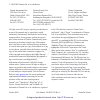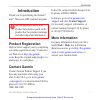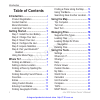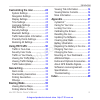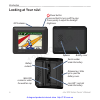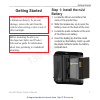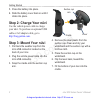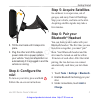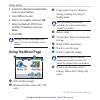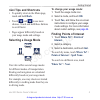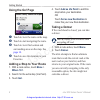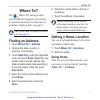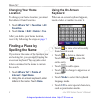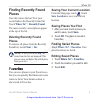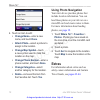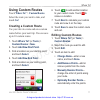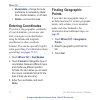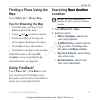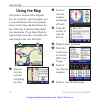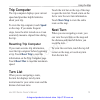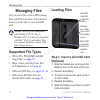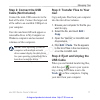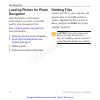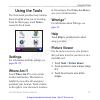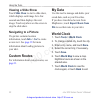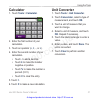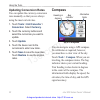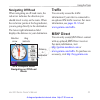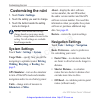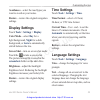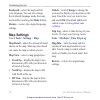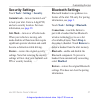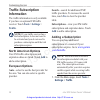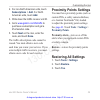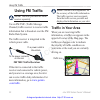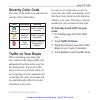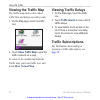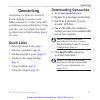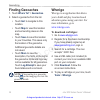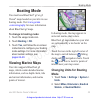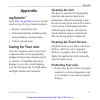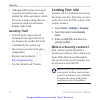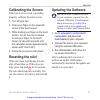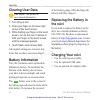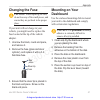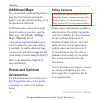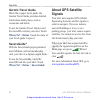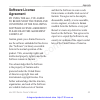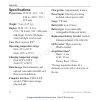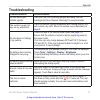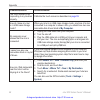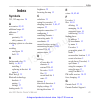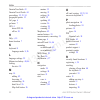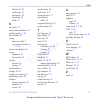- DL manuals
- Garmin
- Marine GPS System
- nuvi 500-Series
- Owner's Manual
Garmin nuvi 500-Series Owner's Manual
Summary of nuvi 500-Series
Page 1
Nüvi ® 500 series owner’s manual 130.Com.Ua autogood products internet store http://130.Com.Ua.
Page 2
© 2008-2009 garmin ltd. Or its subsidiaries garmin international, inc. 1200 east 151st street, olathe, kansas 66062, usa tel. (913) 397.8200 or (800) 800.1020 fax (913) 397.8282 garmin (europe) ltd. Liberty house hounsdown business park, southampton, hampshire, so40 9lr uk tel. +44 (0) 870.8501241 (...
Page 3: Introduction
Nϋvi 500 series owner’s manual i introduction introduction thank you for purchasing the garmin ® nüvi ® 500-series gps-enabled navigator. See the important safety and product information guide in the product box for product warnings and other important information. Product registration help us bette...
Page 4: Table of Contents
Ii nϋvi 500 series owner’s manual introduction table of contents introduction ..................................... I product registration .......................... I contact garmin ................................. I more information ............................... I looking at your nüvi ............
Page 5
Nϋvi 500 series owner’s manual iii introduction customizing the nüvi .................. 24 system settings ............................. 24 navigation settings ........................ 24 display settings .............................. 25 time settings .................................. 25 language ...
Page 6: Looking At Your Nüvi
Iv nϋvi 500 series owner’s manual introduction looking at your nüvi power button: press and hold to turn on/off the nüvi. Press quickly to adjust the backlight brightness. Speaker gps antenna battery cover serial number under the battery mini‑usb connector under the weather cap microsd ™ card slot u...
Page 7: Http://130.Com.Ua
In store "130" you can find and buy almost all necessary goods for your auto in kyiv and other cities, delivery by ground and postal services. Our experienced consultants will provide you with exhaustive information and help you to chose the very particular thing. We are waiting for you at the addre...
Page 8: Getting Started
Nϋvi 500 series owner’s manual getting started getting started warning: this product contains a lithium-ion battery. To prevent damage, remove the unit from the vehicle when exiting or store it out of direct sunlight. Before mounting the nüvi, see the important safety and product information guide f...
Page 9: Step 2: Charge Your Nüvi
Nϋvi 500 series owner’s manual getting started 5. Press the battery into place. 6. Slide the battery cover back on until it clicks into place. Step 2: charge your nüvi use the vehicle power cable to charge your nüvi. To purchase an optional usb cable or ac adapter cable, go to http://buy.Garmin.Com....
Page 10: Step 4: Configure The
Nϋvi 500 series owner’s manual getting started 8. Tilt the nüvi back until it snaps into place. 9. Plug the other end of the vehicle power cable into a power outlet in your vehicle. Your nüvi should turn on automatically if it is plugged in and the vehicle is running. Step 4: configure the nüvi to t...
Page 11: Done
Nϋvi 500 series owner’s manual getting started 4. Enable find me/discoverable/visible mode on your headset. 5. Touch ok on the nüvi. 6. Select your headset, and touch ok . 7. Enter the bluetooth pin for your headset, if necessary, and touch done . 8. Touch ok . Note: for more information, see page 2...
Page 12: Nüvi Tips and Shortcuts
Nϋvi 500 series owner’s manual 5 getting started nüvi tips and shortcuts to quickly return to the menu page, touch and hold back . Touch and to see more choices. Touch and hold these buttons to scroll faster. Pages appear differently based on your usage mode and settings. Selecting a usage mode driv...
Page 13: Using The Go! Page
Nϋvi 500 series owner’s manual getting started using the go! Page ➊ ➋ ➌ ➍ ➊ touch to view the route on the map. ➋ touch to start navigating the route. ➌ touch to view this location and surrounding areas on the map. See page 14 . ➍ touch to save this location to your favorites. Adding a stop to your ...
Page 14: Where To?
Nϋvi 500 series owner’s manual where to? Where to? The where to? Menu provides several different categories you can use to search for locations. To learn how to perform a simple search, see page 5 . Tip: touch near to change the search area. See page 13 . Finding an address 1. Touch where to? > addr...
Page 15: Changing Your Home
Nϋvi 500 series owner’s manual where to? Changing your home location to change your home location, you must first delete it from favorites. 1. Touch where to? > favorites > all favorites . 2. Touch home > edit > delete > yes . After you delete your home location, reset it by following the steps on p...
Page 16: Finding Recently Found
Nϋvi 500 series owner’s manual where to? Finding recently found places your nüvi stores the last 50 of your recent finds in the recently found list. Touch where to? > recently found . The most recently viewed places appear at the top of the list. Deleting recently found places to remove all places f...
Page 17: Change Name
0 nϋvi 500 series owner’s manual where to? 4. Touch an item to edit: change name —enter a new name, and touch done . Attach photo —select a picture to assign to the location. Change map symbol —touch a new symbol used to mark this location on the map. Change phone number —enter a phone number, and t...
Page 18: Using Custom Routes
Nϋvi 500 series owner’s manual where to? Using custom routes touch where to? > custom routes . Select the route you want to take, and touch go! . Creating a custom route use your nüvi to create and save custom routes before your next trip. You can save up to 10 custom routes. 1. Touch where to? (or ...
Page 19: Recalculate
Nϋvi 500 series owner’s manual where to? Recalculate —change the route preference to calculate by faster time, shorter distance, or off road. Delete —remove this route. Entering coordinates if you know the geographic coordinates of your destination, you can use your nüvi to navigate to your destinat...
Page 20: Finding A Place Using The
Nϋvi 500 series owner’s manual where to? Finding a place using the map touch where to? > browse map . Tips for browsing the map touch the map, and drag to view different parts of the map. Touch and to zoom out and in. Touch any object on the map. An arrow appears pointing at the object. Touch save t...
Page 21: Using The Map
Nϋvi 500 series owner’s manual using the map using the map your route is marked with a magenta line. As you travel, your nüvi guides you to your destination with voice prompts, arrows on the map, and directions at the top of the map. A checkered flag marks your destination. If you depart from the or...
Page 22: Trip Computer
Nϋvi 500 series owner’s manual 5 using the map trip computer the trip computer displays your current speed and provides helpful statistics about your trip. To view the trip computer, touch speed on the map. If you make frequent stops, leave the nüvi turned on so it can accurately measure elapsed tim...
Page 23: Managing Files
Nϋvi 500 series owner’s manual managing files managing files you can store files, such as jpeg image files and gpx route files, in the internal memory on the nüvi or on a microsd card. Note: the nüvi is not compatible with windows ® 95, 98, me, or windows nt ® . It is also not compatible with mac ® ...
Page 24: Step 2: Connect The Usb
Nϋvi 500 series owner’s manual managing files step 2: connect the usb cable (not included) connect the mini-usb connector to the back of the nüvi. Connect the larger end of the cable to an available usb port on your computer. Your nüvi and microsd card appear as removable drives in my computer on wi...
Page 25: Loading Photos For Photo
Nϋvi 500 series owner’s manual managing files loading photos for photo navigation download photos with location information to your nüvi or microsd card for photo navigation. Visit http://connect.Garmin.Com/photos for more information. 1. Connect your nüvi to your computer. 2. Go to http://connect.G...
Page 26: Using The Tools
Nϋvi 500 series owner’s manual using the tools using the tools the tools menu provides many features that are helpful when you are traveling. From the menu page, touch tools to access the tools menu. Settings for information about the settings, see pages 24–29 . Where am i? Touch where am i? To view...
Page 27: Viewing A Slide Show
0 nϋvi 500 series owner’s manual using the tools viewing a slide show touch slide show to start a slide show, which displays each image for a few seconds and then displays the next image. Touch anywhere on the screen to stop the slide show. Navigating to a picture if a picture contains location info...
Page 28: Calculator
Nϋvi 500 series owner’s manual using the tools calculator 1. Touch tools > calculator . 2. Enter the first number of your calculation. 3. Touch an operator ( ÷ , × , ‑, or + ). 4. Enter the second number of your calculation. Touch . To add a decimal. Touch ± to make the number negative or positive. ...
Page 29: Updating Conversion Rates
22 nϋvi 500 series owner’s manual using the tools updating conversion rates you can update the currency conversion rates manually so that you are always using the most current rates. 1. Touch tools > unit converter > conversion . Select currency . 2. Touch the currency buttons and select the currenc...
Page 30: Navigating Off Road
Nϋvi 500 series owner’s manual using the tools navigating off road when navigating an off-road route, the red arrow indicates the direction you should travel to stay on the route. When the red arrow points at the bug indicator, you are going directly to the destination. The lower‑right information f...
Page 31: Customizing The Nüvi
24 nϋvi 500 series owner’s manual customizing the nüvi customizing the nüvi 1. Touch tools > settings . 2. Touch the setting you want to change. 3. Touch the button beside the setting name to change it. Note: some menus and settings change based on your usage mode. Look for a usage mode icon next to...
Page 32: Display Settings
Nϋvi 500 series owner’s manual 5 customizing the nüvi avoidances—select the road types you want to avoid on your routes. Restore—restore the original navigation settings. Display settings touch tools > settings > display . Color mode—select day for a light background, night for a dark background, or...
Page 33: Mode
26 nϋvi 500 series owner’s manual customizing the nüvi keyboard—select the keyboard for your language. You can also change the keyboard language mode from any keyboard by touching the mode button. Restore—restore the original language settings. Map settings touch tools > settings > map . Map detail—...
Page 34: Security Settings
Nϋvi 500 series owner’s manual customizing the nüvi security settings touch tools > settings > security . Garmin lock—turn on garmin lock ™ to lock your nüvi. Enter a 4-digit pin, and set a security location. For more information, see page 38 . Safe mode—turn on or off safe mode. When your vehicle i...
Page 35: Traffic Subscription
28 nϋvi 500 series owner’s manual customizing the nüvi traffic subscription information the traffic information is only available if you have an optional fm traffic receiver. Touch tools > settings > traffic . Note: if your traffic receiver has a trial subscription, it does not need to be activated ...
Page 36: Subscriptions
Nϋvi 500 series owner’s manual customizing the nüvi 2. For non‑north american units, touch subscriptions > add . For north american units, touch add . 3. Write down the traffic receiver unit id. 4. Go to www.Garmin.Com/fmtraffic to purchase a subscription and get a 25‑character code. 5. Touch next o...
Page 37: Using Fm Traffic
0 nϋvi 500 series owner’s manual using fm traffic using fm traffic note: you must purchase the traffic receiver separately. Use an fm tmc (traffic message channel) traffic receiver to receive traffic information that is broadcast over the fm radio data system. The traffic receiver is integrated in t...
Page 38: Severity Color Code
Nϋvi 500 series owner’s manual using fm traffic severity color code the color of the traffic icon indicates the severity of the traffic delay. Color description meaning green low severity traffic is flowing normally. Yellow medium severity traffic is slightly congested. Red high severity traffic is ...
Page 39: Viewing The Traffic Map
Nϋvi 500 series owner’s manual using fm traffic viewing the traffic map the traffic map shows color-coded traffic flow and delays on nearby roads. 1. On the map page, touch the traffic icon. 2. Touch show traffic map to view the traffic incidents on a map. To return to the normal map from the traffi...
Page 40: Geocaching
Nϋvi 500 series owner’s manual geocaching geocaching geocaching is a high-tech version of treasure hunting. Geocachers seek hidden treasures or “caches” using gps coordinates posted on the internet. Using your nüvi, you can navigate the woods or urban streets to find the hiding spot of the cache. Qu...
Page 41: Finding Geocaches
Nϋvi 500 series owner’s manual geocaching finding geocaches 1. Touch where to? > geocaches . 2. Select a geocache from the list. Touch go! To navigate to this location. Touch map to view this location and surrounding areas on the map. Touch save to save this location to your favorites. This saves on...
Page 42: Boating Mode
Nϋvi 500 series owner’s manual 5 boating mode boating mode you must have bluechart ® g2 or g2 vision ® maps loaded on your nüvi to use boating mode. Visit www.Garmin .Com/cartography for more information about bluechart g2 maps. To change to boating mode: 1. Touch the usage mode icon. 2. Touch boati...
Page 43: Finding Marine Points
Nϋvi 500 series owner’s manual boating mode finding marine points using your nüvi, you can navigate to marine points, such as marine services, anchorages, and wrecks. 1. Touch where to? > marine points . 2. Select a subcategory. 3. Select a marine point from the list, and touch go! . Viewing tide in...
Page 44: Appendix
Nϋvi 500 series owner’s manual appendix appendix mygarmin ™ go to http://my.Garmin.Com to access the latest services for your garmin products: register your garmin unit. Download myextras including safety camera databases and geocaches. Unlock optional maps. Caring for your nüvi your nüvi contains s...
Page 45: Avoiding Theft
Nϋvi 500 series owner’s manual appendix although a pda stylus can be used to operate the touch screen, never attempt this while operating a vehicle. Never use a hard or sharp object to operate the touch screen because damage might result. Avoiding theft to avoid theft, remove the unit and mount from...
Page 46: Calibrating The Screen
Nϋvi 500 series owner’s manual appendix calibrating the screen if the touch screen is not responding properly, calibrate the touch screen. 1. Turn off your nüvi. 2. Press your finger on the upper‑left corner of the touch screen. 3. While holding your finger on the touch screen, turn on the nüvi. Con...
Page 47: Clearing User Data
0 nϋvi 500 series owner’s manual appendix clearing user data caution: this deletes all user-entered information. 1. Turn off your nüvi. 2. Press your finger on the lower‑right corner of the touch screen. 3. While holding your finger on the touch screen, turn on the nüvi. Continue to hold your finger...
Page 48: Changing The Fuse
Nϋvi 500 series owner’s manual appendix changing the fuse caution: when replacing the fuse, do not lose any of the small pieces, and ensure they are put back in the proper place. If your unit will not charge in your vehicle, you might need to replace the fuse located at the tip of the vehicle adapte...
Page 49: Additional Maps
42 nϋvi 500 series owner’s manual appendix additional maps you can purchase additional mapsource map data from garmin and load the maps in your nüvi internal memory or on an optional microsd card. To determine the versions of the maps that are loaded on your nüvi, open the menu page. Touch tools > s...
Page 50: Custom Points of Interest
Nϋvi 500 series owner’s manual appendix custom points of interest use the poi loader to load custom points of interest (pois) onto your nüvi. Poi databases are available from various companies on the internet. Some custom databases contain alert information for points, such as safety cameras and sch...
Page 51: Garmin Travel Guide
44 nϋvi 500 series owner’s manual appendix garmin travel guide much like a paper travel guide, the garmin travel guide provides detailed information about places, such as restaurants and hotels. To use the garmin travel guide, insert the microsd card into your nüvi. Touch where to? > extras . Touch ...
Page 52: Software License
Nϋvi 500 series owner’s manual 5 appendix software license agreement by using the nüvi, you agree to be bound by the terms and conditions of the following software license agreement. Please read this agreement carefully. Garmin grants you a limited license to use the software embedded in this device...
Page 53: Specifications
46 nϋvi 500 series owner’s manual appendix specifications physical size: w×h×d: 4.21 × 3.35 × 0.90 in. (106.9 × 85.1 × 22.9 mm) weight: 7.6 oz. (215.5 g) display: w×h: 2.8 × 2.1 in. (72.0 × 54.0 mm); 320 × 240 pixels; 64k bright, 18-bit lcd display; white backlight; touch screen case: water resistan...
Page 54: Troubleshooting
Nϋvi 500 series owner’s manual appendix troubleshooting problem/question solution/answer my nüvi never gets satellite signals. Take your nüvi out of parking garages and away from tall buildings and trees. Remain stationary for several minutes. The suction cup will not stay on my windshield. Clean th...
Page 55
48 nϋvi 500 series owner’s manual appendix problem/question solution/answer the touch screen is not responding to my touches properly. Calibrate the touch screen as described on page 39 . How do i know my nüvi is in usb mass storage mode? When your nüvi is in usb mass storage mode, a picture of a nü...
Page 56: Index
Index nϋvi 500 series owner’s manual index symbols 2-d, 3-d map view 26 a accessories 42, 43 additional maps 42 addresses 7 alerts proximity 29 safety camera 42 attaching a photo to a location 10 avoiding road types 25 theft 38 b background color 25 battery iv, 40, 47 installing 1 replacing in the n...
Page 57
Index 50 nϋvi 500 series owner’s manual garmin tourguide 43 garmin travel guide 44 geocaching 12, 33–34 geographic points 12 go! Page 6 go home 7 gps 4 about gps 44 off/on 24 h help i, 19 home location 7 k keyboard 8 language mode 8, 26 l language settings 25 lithium-ion battery 40, 46 locking the n...
Page 58
Index nϋvi 500 series owner’s manual 5 off road 23, 24 on the map 14 preferences 24 simulating 24 traffic 31 s safe mode 27 safety camera database 42 satellite signals 3, 44 saversguide 44 saving places you find 9 your current location 9, 13, 19 school zone database 43 screen brightness 25 screen sh...
Page 59: Www.Garmin.Com
For the latest free software updates (excluding map data) throughout the life of your garmin products, visit the garmin web site at www.Garmin.Com . © 2008‑2009 garmin ltd. Or its subsidiaries garmin international, inc. 1200 east 151 st street, olathe, kansas 66062, usa garmin (europe) ltd. Liberty ...