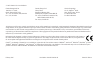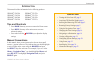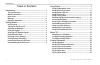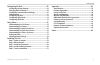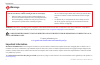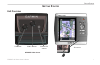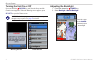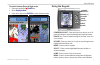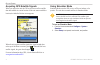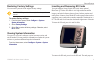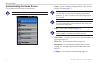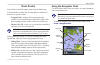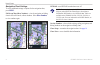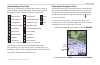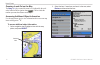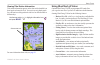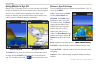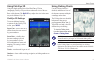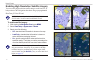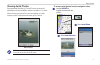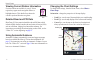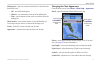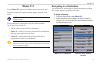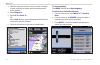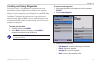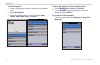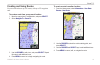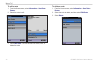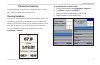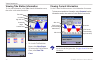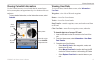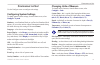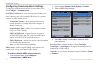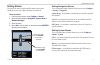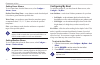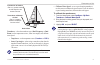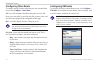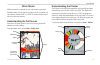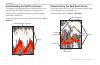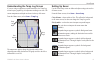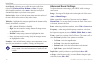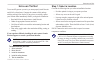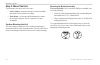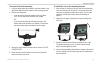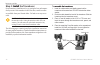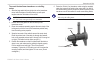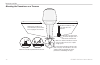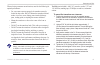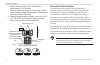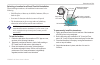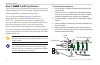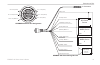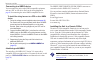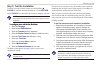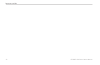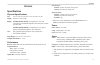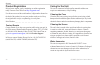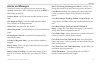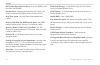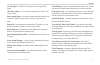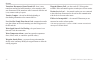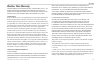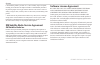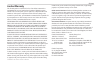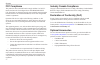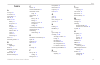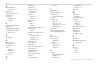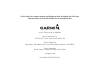- DL manuals
- Garmin
- Two-Way Radio
- GPSMAP 520 - Marine GPS Receiver
- Owner's Manual
Garmin GPSMAP 520 - Marine GPS Receiver Owner's Manual
Summary of GPSMAP 520 - Marine GPS Receiver
Page 1
Gpsmap ® 500 series owner’s manual.
Page 2
© 2007 garmin ltd. Or its subsidiaries garmin international, inc. 1200 east 151 st street, olathe, kansas 66062, usa tel. (913) 397.8200 or (800) 800.1020 fax (913) 397.8282 garmin (europe) ltd. Liberty house hounsdown business park, southampton, hampshire, so40 9rb uk tel. +44 (0) 870.8501241 (outs...
Page 3
Gpsmap ® 500 series owner’s manual i i ntroduction i ntroduction this manual includes information for the following products: gpsmap ® 520/520s gpsmap ® 525/525s gpsmap ® 530/530s gpsmap ® 535/535s gpsmap ® 540/540s gpsmap ® 545/545s gpsmap ® 550/550s gpsmap ® 555/555s tips and shortcuts • press hom...
Page 4
Ii gpsmap ® 500 series owner’s manual i ntroduction t able of c ontents introduction ...........................................................................I tips and shortcuts ................................................................... I manual conventions .................................
Page 5
Gpsmap ® 500 series owner’s manual iii i ntroduction configuring the unit ..........................................................29 configuring system settings ............................................... 29 changing units of measure .................................................. 29 config...
Page 6
Iv gpsmap ® 500 series owner’s manual i ntroduction failure to avoid the following potentially hazardous situations could result in an accident or collision resulting in death or serious injury. • when navigating, carefully compare information displayed on the unit to all available navigation source...
Page 7
Gpsmap ® 500 series owner’s manual g etting s tarted g etting s tarted unit overview sd card slot power/data gpsmap 545s shown external gps antenna gxm 3 antenna.
Page 8
Gpsmap ® 500 series owner’s manual g etting s tarted turning the unit on or off press and hold the power key until the unit beeps and the garmin screen appears. When the warning screen appears, press select to open the home screen. Note: thefirsttimeyoupoweronyourunit,youmustgo through a setup seque...
Page 9
Gpsmap ® 500 series owner’s manual 3 g etting s tarted to switch between day and night mode: 1. Pressandreleasethe power key. 2. Select day/night mode . 3. Pressleftorrightonthe rocker toswitchbetweenmodes. Using the keypad power/ backlight menu rocker select home range (-/+) mark power/backlight—pr...
Page 10
Gpsmap ® 500 series owner’s manual g etting s tarted acquiring gps satellite signals when you turn on the unit, the gps receiver must collect satellite data and establish its current location. If the unit cannot establish a location, the initialize position screen appears. When the unit acquires sat...
Page 11
Gpsmap ® 500 series owner’s manual 5 g etting s tarted restoring factory settings you can restore your unit to the original factory settings. Caution: this procedure deletes any information you have entered. To restore factory settings: 1. Fromthehomescreen,select configure > system > system informa...
Page 12
Gpsmap ® 500 series owner’s manual g etting s tarted understanding the home screen use he home screen to access all other screens. Note: options on this screen vary based on the unit type. • charts—access navigation, fishing, mariner’s eye 3d, and fish eye 3d charts ( page 7 ). Note: on the gpsmap 5...
Page 13
Gpsmap ® 500 series owner’s manual u sing c harts u sing c harts your unit has a worldwide imagery map, a built-in detailed map of us inland lakes, or bluechart g2 cartography for either the us shorelineoraspecificcountry. • navigation chart—displays all relevant navigation data available on your pr...
Page 14
Gpsmap ® 500 series owner’s manual u sing c harts navigation chart settings to access additional settings or options for the navigation chart, press menu . Full screen map (show numbers)—viewthenavigationorfishing chart in full-screen mode, without numbers. Select show numbers to view numbers again....
Page 15
Gpsmap ® 500 series owner’s manual u sing c harts understanding chart data bluechart g2 vision and the us inland lake electronic charts use graphic symbols to denote map features. Some common symbols you might see include, but are not limited to, the following*: dangerousrock exposedrock beacon pilo...
Page 16
0 gpsmap ® 500 series owner’s manual u sing c harts zooming in and out on the map the range (+/-) keys control the zoom level, indicated by the scale at the bottom of the navigation chart ( ). The bar under the number represents that distance on the map. Accessing additional object information use t...
Page 17
Gpsmap ® 500 series owner’s manual u sing c harts viewing tide station information tide station information appears on the chart with a detailed icon showing the relevant tide level. You can view an in-depth graph for a tide station to help predict the tide level at different times or different days...
Page 18
Gpsmap ® 500 series owner’s manual u sing c harts using mariner’s eye 3d mariner’s eye 3d provides a bird’s eye view from above and behind the boat (according to your course), and provides a visual navigation aid. This view is helpful when navigating tricky shoals, reefs, bridges,orchannels,andisben...
Page 19
Gpsmap ® 500 series owner’s manual 3 u sing c harts using fish eye 3d using the depth contour lines of the bluechart g2 vision cartography, fish eye 3d provides an underwater view of the sea floororlakebottom.The range keys adjust the view in the same way as the mariner’s eye 3d. Fish eye 3d setting...
Page 20
Gpsmap ® 500 series owner’s manual u sing c harts enabling high resolution satellite imagery you can overlay high-resolution satellite images on the land, sea, or both portions of the navigation chart when using a preprogrammed bluechart g2 vision sd card. Note: this feature is preloaded on the gpsm...
Page 21
Gpsmap ® 500 series owner’s manual 5 u sing c harts viewing aerial photos preprogrammed bluechart g2 vision sd cards contain aerial photographs of many landmarks, marinas, and harbors. Use these photos to help orient yourself to your surroundings or to help acquaint yourself with a marina or harbor ...
Page 22
Gpsmap ® 500 series owner’s manual u sing c harts viewing current station information if current stations are available in your g2 vision region, they appear on the navigation chart as a highlighted arrow. This detailed icon shows the current’s speed and direction at a glance. Detailed road and poi ...
Page 23
Gpsmap ® 500 series owner’s manual u sing c harts heading line—draws an extension from the bow of the boat in the direction of travel. • off—turn off the heading line. • distance—sets the distance to the end of the heading line. • time—sets the amount of time until you reach the end of the heading l...
Page 24
Gpsmap ® 500 series owner’s manual u sing c harts using the chart/sonar screen use the chart/sonar screen to view the navigation chart, fishing chart, mariner’s eye 3d, or fish eye 3d and sonar at the same time. To view a split chart/sonar screen: 1. Fromthehomescreen,select chart/sonar 2. Selectthe...
Page 25
Gpsmap ® 500 series owner’s manual w here t o ? W here t o ? Use the where to? Option on the home screen to search for, and navigate to, nearby fuel, repairs, marinas, ramps, waypoints, and routes. Note: you have to create waypoints and routes before you can navigate to them. You can navigate to a d...
Page 26
0 gpsmap ® 500 series owner’s manual w here t o ? 3. Selectthemarineserviceitemtowhichyouwanttonavigate. Ascreencontaininginformationabouttheselectedmarine serviceappears. 4. Select navigate to . 5. Select go to or route to . Or select guide to whenusingapreprogrammedbluechartg2 visioncardtouseautog...
Page 27
Gpsmap ® 500 series owner’s manual w here t o ? Creating and using waypoints you can store up to 1,500 alphanumeric waypoints with a user- definedname,symbol,depth,andwatertempforeachwaypoint. When you create a waypoint, you can designate it as an mob (man overboard). This marks the point and sets a...
Page 28
Gpsmap ® 500 series owner’s manual w here t o ? To edit a waypoint: 1. Createanewwaypointorselectawaypointonthenavigation chart. 2. Select edit waypoint . 3. Selectthewaypointattributeyouwanttochange( name , symbol , depth , water temp ,or position ). To move the waypoint on the navigation chart: 1....
Page 29
Gpsmap ® 500 series owner’s manual 3 w here t o ? Creating and using routes you can create and store up to 20 routes, with up to 250 waypoints each. To create a route from your present location: 1. Movethemappointertoadestination,andpress select . 2. Select navigate to > route to . Adding a turn to ...
Page 30
Gpsmap ® 500 series owner’s manual w here t o ? To edit a route 1. Fromthehomescreen,select information > user data > routes . 2. Selecttheroutetoedit. 3. Select edit route .Youcanedittheroutename,turns,or deletetheroute. To delete a route: 1. Fromthehomescreen,select information > user data > route...
Page 31
Gpsmap ® 500 series owner’s manual 5 v iewing i nformation v iewing i nformation use the information screen to access information about user data, tides, currents, celestial data, and other boats. Viewing numbers you can view and customize numerical data including depth, gps information, and navigat...
Page 32
Gpsmap ® 500 series owner’s manual v iewing i nformation viewing tide station information to view tide information, select tides from the information screen, then select a tide station from the list. Tide prediction report tide prediction chart local time tide station high tide curve current tide he...
Page 33
Gpsmap ® 500 series owner’s manual v iewing i nformation viewing celestial information use the celestial screen to view celestial data for sun and moon rise/set, moon phase, and approximate sky view location of the sun and moon. Toviewcelestialinformation,ontheinformationscreen,select celestial . Mo...
Page 34
Gpsmap ® 500 series owner’s manual v iewing i nformation viewing other boats to view information about other boats, from the home screen, select information > other boats . Note: to view information about other boats, your unit must beconnectedtoanexternalais(automaticidentification system) or dsc (...
Page 35
Gpsmap ® 500 series owner’s manual c onfiguring the u nit c onfiguring the u nit usetheconfigurescreentoconfigureunitsettings. Configuring system settings to change general system settings, from the home screen, select configure > system . Simulator—turn simulator mode on or off and set simulator mo...
Page 36
30 gpsmap ® 500 series owner’s manual c onfiguring the u nit configuring communications settings to change the communications settings, from the home screen, select configure > communications . Serial port 1/serial port 2—select the input/output format to use when connecting your unit to external nm...
Page 37
Gpsmap ® 500 series owner’s manual 3 c onfiguring the u nit setting alarms you can set the unit to sound an audible alarm when certain conditions are met. By default, all alarms are turned off. To set an alarm: 1. Fromthehomescreen,select configure > alarms . 2. Selectanalarmcategory( navigation , s...
Page 38
3 gpsmap ® 500 series owner’s manual c onfiguring the u nit setting sonar alarms to set a sonar alarm, from the home screen, select configure > alarms > sonar . Shallow water/deep water—set an alarm to sound when the depth islessthanorgreaterthanthespecifiedvalue. Water temp—set an alarm to sound wh...
Page 39
Gpsmap ® 500 series owner’s manual 33 c onfiguring the u nit enter a (+) positive number to show depth from the bottom of the keel. Transducer at surface enter a (-) negative number to show depth from the surface. Transducer at bottom of keel keel offset transducer—select the transducer type (dual f...
Page 40
3 gpsmap ® 500 series owner’s manual c onfiguring the u nit configuring other boats toconfiguresettingsforboatsotherthanyourown,fromthehome screen, select configure > other boats . Ais—turnais(automaticidentificationsystem)onoroff.Ais alertsyoutoareatrafficbyprovidingboatids,position,course,and spee...
Page 41
Gpsmap ® 500 series owner’s manual 35 u sing s onar u sing s onar when connected to a transducer, your unit becomes a powerful fishfinder/flasher.Ifyourunitdoesnothaveabuilt-insounder,you can connect a garmin gsd 21 or gsd 22 sounder module to your unit to use the sonar features. Understanding the f...
Page 42
3 gpsmap ® 500 series owner’s manual u sing s onar understanding the split freq screen use the split freq screen (dual frequency transducer only) to view both the 50khz and 200khz frequencies on the same screen. A 50khz frequency graph appears on the left; a 200khz frequency graph appears on the rig...
Page 43
Gpsmap ® 500 series owner’s manual 3 u sing s onar understanding the temp log screen if you are using a temperature-capable transducer, the temp log screen keeps a graphic log of temperature readings over time. The current temperature and depth are shown in the top-left corner. From the home screen,...
Page 44
3 gpsmap ® 500 series owner’s manual u sing s onar scroll speed—adjust the rate at which the sonar scrolls from right to left ( ultrascroll , fast , medium , or slow ). If using a speed-capable transducer, select auto to have the scroll speed automatically adjust to your boat’s water speed. Surface ...
Page 45
Gpsmap ® 500 series owner’s manual 3 i nstalling the u nit i nstalling t he u nit to successfully operate your unit, you must properly install the unit and all of its related parts. Compare the contents of this package with the packing list on the box. If any pieces are missing, contact your garmin ...
Page 46
0 gpsmap ® 500 series owner’s manual i nstalling the u nit step 2: mount the unit you can mount your unit in one of two ways: • surface mount—mount the unit onto a bracket (included) that attaches to the console or overhead. • flush mount—usetheoptionalflushmountkittomount theunitintoaflatpanel.Seet...
Page 47
Gpsmap ® 500 series owner’s manual i nstalling the u nit to mount the bracket assembly: 1. Usingtheswivelbaseasatemplate,markthelocationofthe threeholesthatsecurethebrackettothemountingsurface. 2. Drillthemountingholes. • ifyousecurethebasewithmachinebolts,drillthree 5/32"(5mm)holesatthelocationsyou...
Page 48
Gpsmap ® 500 series owner’s manual i nstalling the u nit step 3: install install the transducer proper transducer installation is key to getting the best performance from your unit. If the transducer lead is too short, extension cables are available from your garmin dealer. Coil and secure any exces...
Page 49
Gpsmap ® 500 series owner’s manual 3 i nstalling the u nit to mount the dual beam transducer on a trolling motor: 1. Slidethelargecabletiethroughtheslotonthetransducer mountwiththeridgesofthebandfacingupuntilequal lengthsextendonbothsidesofthemount. Note: for cold water and heavy timber or debris ar...
Page 50
Gpsmap ® 500 series owner’s manual i nstalling the u nit mounting the transducer on a transom do not mount the transducer directly in the path of the prop. The transducer can cause cavitation that may degrade the boat’s performance and damage the prop. Make sure that the transducer is below water le...
Page 51
Gpsmap ® 500 series owner’s manual 5 i nstalling the u nit when selecting a transom mount location, consider the following for optimal performance: • for your sonar to operate properly, the transducer must be located in calm water. Do not mount the transducer behind strakes,rivetlines,struts,fitting...
Page 52
Gpsmap ® 500 series owner’s manual i nstalling the u nit 6. Markthelocation.Usinga1/8"bit,drillapilothole approximately3/8"(10mm)deep. 7. Attach the cable clamp using a 4 x 12 mm screw. Coat the screwwithmarinesealantbeforeinstallation.Repeatsteps5 and6usingtheothercableclamp. 8. Routethetransducerc...
Page 53
Gpsmap ® 500 series owner’s manual i nstalling the u nit selecting a location for a shoot-thru-hull installation when installing a transducer, the installation location must be the following: • solidfiberglass,withoutanyairbubbles,laminates,fillers,or dead air space. • in an area of clean (non-turbu...
Page 54
Gpsmap ® 500 series owner’s manual i nstalling the u nit step 4: install install the wiring harness the unit comes with a wiring harness that connects the unit to power and the transducer with one easy-to-remove connection and provides interface capabilities for connecting external devices. The colo...
Page 55
Gpsmap ® 500 series owner’s manual i nstalling the u nit dc power source nmea device 1 nmea device 2 rxd+ rxd- rxd+ rxd- (red) +vdc (black) ground (orange) accessory on (blue) nmea 1 out (brown) nmea 1 in (grey) nmea 2 out (green) canet l (white) canet h (yellow) alarm low (violet) nmea 2 in alarm r...
Page 56
50 gpsmap ® 500 series owner’s manual i nstalling the u nit connecting to a nmea device you can connect the unit to other nmea compatible equipment, such as a dsc or ais device. Refer to the wiring diagram on page 49 for connecting the unit to nmea compatible devices. To install the wiring harness t...
Page 57
Gpsmap ® 500 series owner’s manual 5 i nstalling the u nit step 5: test the installation toturnonyourunitforthefirsttime,pressandholdthe power key until the unit beeps and turns on. Use the rocker and the select keysandfollowthescreenstoconfigureyourunit. Note: although it is possible to perform som...
Page 58
5 gpsmap ® 500 series owner’s manual i nstalling the u nit.
Page 59
Gpsmap ® 500 series owner’s manual 53 a ppendix a ppendix specifications physical specifications size: 6.4" h x 5.9" w x 2.9" d (16.3 cm x 15.0 cm x 7.4 cm) weight: less than 1.75 lbs (0.8 kg) display: gpsmap 525/535/545/555: 5.0" diagonal (12.7 cm), full vga display with adjustable brightness, 640 ...
Page 60
5 gpsmap ® 500 series owner’s manual a ppendix product registration help us better support you by completing our online registration today! Connect to our web site at http://mygarmin.Com . Use this area to record the serial number (9-digit number located on the back of the product) in case your prod...
Page 61
Gpsmap ® 500 series owner’s manual 55 a ppendix alarms and messages the unit uses an on-screen message system to alert you to unit operating characteristics. When a message appears, press menu to acknowledge the message. Accuracy alarm—the gps accuracy has fallen outside of user-set value. Ais: dang...
Page 62
5 gpsmap ® 500 series owner’s manual a ppendix dsc position report received from—shows the mmsi or name associated with an mmsi. Database error—internal problem with the unit. Contact your dealer or garmin product support to have the unit serviced. Deep water alarm—the deep water alarm depth has bee...
Page 63
Gpsmap ® 500 series owner’s manual 5 a ppendix no xm signal*—the gxm 31 antenna is not receiving an xm signal. Off course alarm—you are off course the distance set in the “off course” alarm. Route already exists—you entered a route name that already exists in memory. Modify the route name or delete ...
Page 64
5 gpsmap ® 500 series owner’s manual a ppendix transducer disconnected, sonar turned off—there is not a transducer attached, bad cable/transducer, or the transducer cable was disconnected. If the transducer cable is removed while the unit is on, reconnect and cycle power. Transfer complete—theunitha...
Page 65
Gpsmap ® 500 series owner’s manual 5 a ppendix weather data warranty the weather data software product is provided “as is.” all other warranties, expressed or implied, including any warranty of merchantability or fitness for a particular purpose or of non-infringement are hereby excluded. User safet...
Page 66
0 gpsmap ® 500 series owner’s manual a ppendix b. The dafif™ product is provided “as is,” and no warranty, express or implied, including,butnotlimitedtotheimpliedwarrantiesofmerchantabilityandfitness for particular purpose or arising by statute or otherwise in law or from a course of dealing or usag...
Page 67
Gpsmap ® 500 series owner’s manual a ppendix limited warranty this garmin product is warranted to be free from defects in materials or workmanship for one year from the date of purchase. Within this period, garmin will, at its sole option, repair or replace any components that fail in normal use. Su...
Page 68
Gpsmap ® 500 series owner’s manual a ppendix fcc compliance this product has been tested and found to comply with part 15 of the fcc interference limits for class b digital devices for home or office use. These limits are designed to provide more reasonable protection against harmful interference in...
Page 69
Gpsmap ® 500 series owner’s manual 3 i ndex i ndex a a-scope 38 accessories 62 aerial photos 15 ais 28 , 34 alarms 55–58 battery 31 deep water 32 fish 32 navigation 31 setting 31–32 shallow water 32 sonar 32 system 31 water temp 32 arches 37 automatic guidance 16 b backlight adjusting 2 beam 38 blue...
Page 70
Gpsmap ® 500 series owner’s manual i ndex o object information accessing 10 obstruction 9 optional accessories 62 orientation 16 other boats configuring 34 viewing 28 p physicalspecifications 53 position 29 power/backlight key 3 power/data and transducer cables 39 , 41 q quick links i r range (sonar...
Page 72
For the latest free software updates (excluding map data) throughout the life of your garmin products, visit the garmin web site at www.Garmin.Com. © 2007 garmin ltd. Or its subsidiaries garmin international, inc. 1200 east 151 st street, olathe, kansas 66062, usa garmin (europe) ltd. Liberty house,...