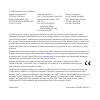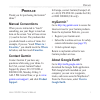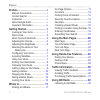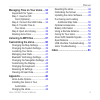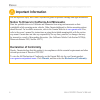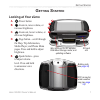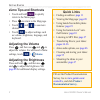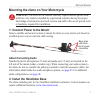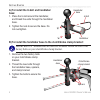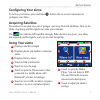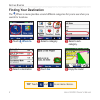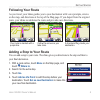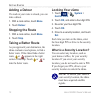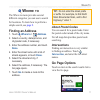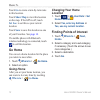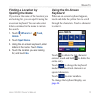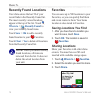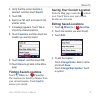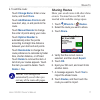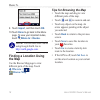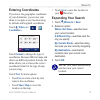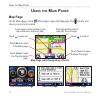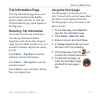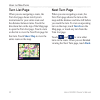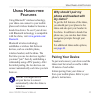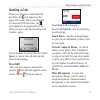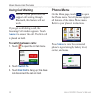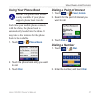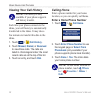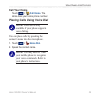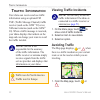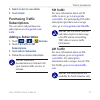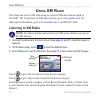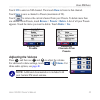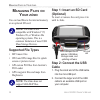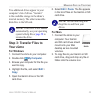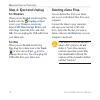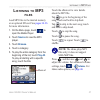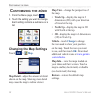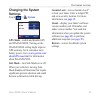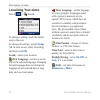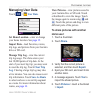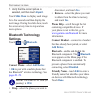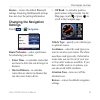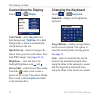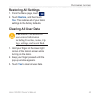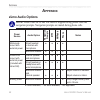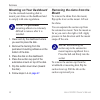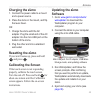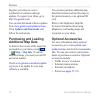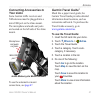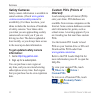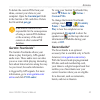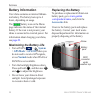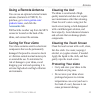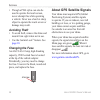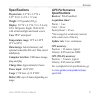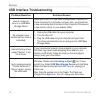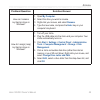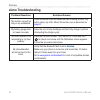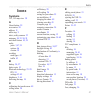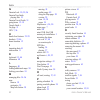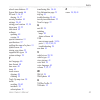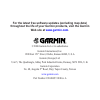- DL manuals
- Garmin
- Marine GPS System
- nuvi 500-Series
- Owner's Manual
Garmin nuvi 500-Series Owner's Manual
Summary of nuvi 500-Series
Page 1
Owner’s manual zumo ™ 500/550 the personal motorcycle navigator.
Page 2
© 2006 garmin ltd. Or its subsidiaries all rights reserved. Except as expressly provided herein, no part of this manual may be reproduced, copied, transmitted, disseminated, downloaded or stored in any storage medium, for any purpose without the express prior written consent of garmin. Garmin hereby...
Page 3: Reface
Zūmo 500/550 owner’s manual i p reface p reface thank you for purchasing the garmin ® zūmo ™ . Manual conventions when you are instructed to “touch” something, use your finger to touch an item on the screen. You will see arrows (>) used in the text. They indicate that you should touch a series of ite...
Page 4
Ii zūmo 500/550 owner’s manual p reface preface ............................................ I manual conventions .......................... I contact garmin ................................. I mygarmin .......................................... I about google earth ........................... I imp...
Page 5
Zūmo 500/550 owner’s manual iii p reface managing files on your zūmo .... 34 supported file types ..................... 34 step 1: insert an sd card (optional) .......................... 34 step 2: connect the usb cable ..... 34 step 3: transfer files to your zūmo ................................ 35...
Page 6: Declaration of Conformity
Iv zūmo 500/550 owner’s manual p reface see the important safety and product information guide for product warnings and legal information. Notice to drivers in california and minnesota: state law prohibits drivers in california and minnesota from using suction mounts on their windshields while opera...
Page 7: Etting
Zūmo 500/550 owner’s manual 1 g etting s tarted g etting s tarted looking at your zūmo a. Power button b. Zoom in, raise volume, or increase brightness. C. Zoom out, lower volume, or decrease brightness. D. Page button—scroll through the map, trip information, media player, and phone menu pages. Pre...
Page 8: Zūmo Tips and Shortcuts
2 zūmo 500/550 owner’s manual g etting s tarted zūmo tips and shortcuts • touch and hold to quickly return to the menu page. • press to return to the map page. • touch and to see more choices. • touch to adjust settings such as volume, brightness, language, and keyboard. Adjusting the volume press ,...
Page 9: About Connecting Audio
Zūmo 500/550 owner’s manual 3 g etting s tarted mounting the zūmo on your motorcycle warning: the terms of the garmin warranty require that the power cable with bare wire leads be installed by experienced installers having the proper knowledge of automotive electrical systems and skill in the use of...
Page 10: Base:
4 zūmo 500/550 owner’s manual g etting s tarted a) to install the u-bolt and handlebar base: 1. Place the u-bolt around the handlebar, and thread the ends through the handlebar base. 2. Tighten the nuts to secure the base. Do not overtighten. B) to install the handlebar base to the clutch/brake clam...
Page 11: 3: Attach The Base Plate
Zūmo 500/550 owner’s manual 5 g etting s tarted 3: attach the base plate to the zūmo mount 1. Thread the m4 x 40 mm flathead bolts and nuts to attach the base plate to the zūmo mount. 2. Tighten the nuts to secure the base plate. 4: attach the base plate to the handlebar base 1. Align the ball of the...
Page 12: 5: Install The Zūmo
6 zūmo 500/550 owner’s manual g etting s tarted 5: install the zūmo in the mount 1. Plug the power cable into the zūmo mount. For a better seal, tighten the screws on the power connector. 2. Flip the lever up. 3. Flip the weather cap down and under (magnetic). 4. Place the zūmo into the mount, and fl...
Page 13: Configuring Your Zūmo
Zūmo 500/550 owner’s manual 7 g etting s tarted configuring your zūmo to turn on your zūmo, press and hold . Follow the on-screen instructions to configure your zūmo. Acquiring satellites go outdoors to an open area, out of garages, and away from tall buildings. Turn on the zūmo. Acquiring satellite s...
Page 14: Finding Your Destination
8 zūmo 500/550 owner’s manual g etting s tarted finding your destination the where to menu provides several different categories for you to use when you search for locations. ➍ select a destination. Enjoy the route! ➏ touch go . ➎ ➌ ➋ ➊ select a sub- category. Select a category. Touch where to . Tip...
Page 15: Following Your Route
Zūmo 500/550 owner’s manual 9 g etting s tarted following your route as you travel, your zūmo guides you to your destination with voice prompts, arrows on the map, and directions at the top of the map page. If you depart from the original route, your zūmo recalculates the route and provides new dire...
Page 16: Adding A Detour
10 zūmo 500/550 owner’s manual g etting s tarted adding a detour if a road on your route is closed, you can take a detour. 1. With a route active, touch menu . 2. Touch detour . Stopping the route 1. With a route active, touch menu . 2. Touch stop . Taking a better route as you approach your destina...
Page 17: Here
Zūmo 500/550 owner’s manual 11 w here t o w here to the where to menu provides several different categories you can use to search for locations. To learn how to perform a simple search, see page 8 . Finding an address 1. Touch where to > address . 2. Select a country, state/province, and city/postal...
Page 18: Show Map
12 zūmo 500/550 owner’s manual w here t o touch go to create a turn-by-turn route to this location. Touch show map to view this location on the map. If the gps is off, touch set loc. To set this as your current location. Touch save to save this location as one of your favorites. See page 14 . If a m...
Page 19: Finding A Location By
Zūmo 500/550 owner’s manual 13 w here t o finding a location by spelling the name if you know the name of the location you are looking for, you can spell it using the on-screen keyboard. You can also enter letters contained in the name to narrow the search. 1. Touch where to > food, hotels . 2. Touc...
Page 20: Recently Found Locations
14 zūmo 500/550 owner’s manual w here t o recently found locations your zūmo stores the last 50 of your recent finds in the recently found list. The most recently viewed locations appear at the top of the list. Touch where to > recently found to view your recently found items. Touch save > ok to add ...
Page 21: Export
Zūmo 500/550 owner’s manual 15 w here t o 4. Verify that the correct location is selected, and then touch export . 5. Touch ok . 6. Eject your sd card, and insert it into another zūmo. 7. A message appears. Touch yes to import the shared locations. 8. Touch favorites , and then touch the location yo...
Page 22: Change Phone Number
16 zūmo 500/550 owner’s manual w here t o touch change phone number . Enter a phone number, and touch done . Touch delete to remove this item. A list of all your favorites appears. Touch the item you want to delete. Touch delete > yes . Creating a saved route use your zūmo to create and save routes ...
Page 23: Change Name
Zūmo 500/550 owner’s manual 17 w here t o 4. To edit the route: touch change name . Enter a new name, and touch done . Touch add/remove points to add new start, stop, or end points to the route. Touch manual reorder to change the order of points along your route. Touch optimal reorder to automatical...
Page 24: Import
18 zūmo 500/550 owner’s manual w here t o 9. Touch import , and then touch ok . 10. Touch done to go back to the menu page. To view your imported routes, touch where to > routes . Note: you can also share routes using google earth. Go to http://earth.Google.Com . Finding a location using the map use...
Page 25: Entering Coordinates
Zūmo 500/550 owner’s manual 19 w here t o entering coordinates if you know the geographic coordinates of your destination, you can use your zūmo to navigate to any location using its latitude and longitude coordinates. Touch where to > > coordinates . Touch format to change the type of coordinates. ...
Page 26: Sing
20 zūmo 500/550 owner’s manual u sing the m ain p ages u sing the m ain p ages map page on the menu page, touch view map to open the map page. The vehicle icon shows your current location. Map page while navigating a route touch speed to open the trip information page. Touch turn in to open the next...
Page 27: Trip Information Page
Zūmo 500/550 owner’s manual 21 u sing the m ain p ages trip information page the trip information page shows your current speed and provides helpful statistics about your trip. To view the trip information page, touch speed on the map page. Resetting trip information if you want accurate trip inform...
Page 28: Turn List Page
22 zūmo 500/550 owner’s manual u sing the m ain p ages turn list page when you are navigating a route, the turn list page shows turn-by-turn instructions for your entire route and the distance between turns. Touch the directions bar on the top of the map page to open the turn list page. Touch a turn...
Page 29: Sing
Zūmo 500/550 owner’s manual 23 u sing h ands - free f eatures u sing h ands - free f eatures using bluetooth ® wireless technology, your zūmo can connect to your mobile phone and wireless headset to become a hands-free device. To see if your device with bluetooth technology is compatible with the zū...
Page 30: Bluetooth
24 zūmo 500/550 owner’s manual u sing h ands - free f eatures to pair using the zūmo settings: 1. On the zūmo’s menu page, touch > bluetooth . 2. Touch the add button next to the “connect phone” or “connect headset” option. 3. Enable your device’s bluetooth component and enable find me/ discoverable...
Page 31: Getting A Call
Zūmo 500/550 owner’s manual 25 u sing h ands - free f eatures getting a call when your phone is connected with the zūmo, the icon appears in the upper-left corner. When your headset is connected with the zūmo, the icon appears in the upper-left corner. When you get a call, the incoming call window o...
Page 32: Using Call Waiting
26 zūmo 500/550 owner’s manual u sing h ands - free f eatures using call waiting note: if your phone does not support call waiting through bluetooth, this feature will not work. If you get a call during a call, the incoming call window appears. Touch answer to answer the call. The first call is place...
Page 33: Using Your Phone Book
Zūmo 500/550 owner’s manual 27 u sing h ands - free f eatures using your phone book note: the phone book feature is only available if your phone supports phone book transfer. Each time your mobile phone connects with the zūmo, the phone book is automatically loaded into the zūmo. It may take a few m...
Page 34: Viewing Your Call History
28 zūmo 500/550 owner’s manual u sing h ands - free f eatures viewing your call history note: call history is only available if your phone supports call history transfer. Each time your phone connects to the zūmo, your call history is automatically transferred to the zūmo. It may take a few minutes ...
Page 35: Call Your Home
Zūmo 500/550 owner’s manual 29 u sing h ands - free f eatures call your home touch > call home . The zūmo dials your home phone number. Placing calls using voice dial note: voice dial is only available if your phone supports voice dialing. You can place calls by speaking the contact’s name into the ...
Page 36: Raffic
30 zūmo 500/550 owner’s manual t raffic i nformation t raffic i nformation your zūmo can receive and use traffic information using an optional fm tmc (traffic message channel) traffic receiver (such as the gtm ™ 20) or an xm smart antenna (such as the gxm ™ 30). When a traffic message is received, your ...
Page 37: Avoid
Zūmo 500/550 owner’s manual 31 t raffic i nformation 2. Select an item to view details. 3. Touch avoid . Purchasing traffic subscriptions you can renew and purchase new subscriptions at www.Garmin.Com/ traffic . Adding a subscription 1. Touch > > services . 2. Touch fm traffic or xm subscriptions . 3. ...
Page 38: Sing
32 zūmo 500/550 owner’s manual u sing xm r adio u sing xm r adio your zūmo can receive xm radio using an optional xm smart antenna (such as the gxm ™ 30). To purchase an xm smart antenna, go to www.Garmin.Com . For subscription information, go to www.Xmradio.Com or call 800-967-2346. Listening to xm...
Page 39: 123
Zūmo 500/550 owner’s manual 33 u sing xm r adio touch 123 to enter an xm channel. Then touch done to listen to that channel. Touch save to save a channel to presets (maximum of 20). Touch to remove the current channel from your presets. To delete more than one channel from presets, touch browse > pr...
Page 40: Anaging
34 zūmo 500/550 owner’s manual m anaging f iles on y our zŪmo m anaging f iles on y our zŪmo you can load files to the internal memory or an optional sd card. Note: the zūmo is not compatible with windows ® 95, windows 98, or windows me operating systems. This is a common limitation of most usb mass ...
Page 41: Step 3: Transfer Files to
Zūmo 500/550 owner’s manual 35 m anaging f iles on y our zŪmo two additional drives appear in your computer’s list of drives. “garmin” is the available storage in the zūmo’s internal memory. The other removable disk drive is the sd card. Note: if the drive is not named automatically, see your operat...
Page 42: Step 4: Eject and Unplug
36 zūmo 500/550 owner’s manual m anaging f iles on y our zŪmo step 4: eject and unplug for windows when you are finished transferring files, double-click the unplug or eject icon in your windows system tray. Select usb mass storage device , and click stop . Select the drive, and click ok . You can unp...
Page 43: Istening
Zūmo 500/550 owner’s manual 37 l istening to mp3 f iles l istening to mp3 files load mp3 files to the internal memory or an optional sd card. See pages 34–36 for more information. 1. On the menu page, touch to open the media player. 2. Touch source to view the mp3 player. 3. Touch browse . 4. Touch a...
Page 44: Ustomizing
38 zūmo 500/550 owner’s manual c ustomizing the zŪmo c ustomizing the zŪmo 1. From the menu page, touch . 2. Touch the setting you want to change. Each setting contains a submenu or a list. Changing the map settings touch > map . Map detail—adjust the amount of detail shown on the map. Showing more ...
Page 45: Changing The System
Zūmo 500/550 owner’s manual 39 c ustomizing the zŪmo changing the system settings touch > system . Gps mode—enable and disable gps and waas/egnos. Turning on the waas/egnos setting might improve gps accuracy, but it consumes more battery power. Go to www.Garmin.Com/ aboutgps/waas.Html for informatio...
Page 46: Localizing Your Zūmo
40 zūmo 500/550 owner’s manual c ustomizing the zŪmo localizing your zūmo touch > locale . To change a setting, touch the button next to the icon. To change all settings, touch change all . In each screen, select the setting, and then touch ok . Locale—select your location. Text language—set all on-...
Page 47: Managing User Data
Zūmo 500/550 owner’s manual 41 c ustomizing the zŪmo managing user data touch > user data . Set home location—enter or change your home location. See page 12 . Import data—load favorites, routes, trip logs, and pictures from your garmin drive or sd card. Manage trip log—view the current trip log usa...
Page 48: Import
42 zūmo 500/550 owner’s manual c ustomizing the zŪmo 7. Verify that the correct picture is selected, and then touch import . Touch slide show to display each image for a few seconds and then display the next image. During the slide show, touch the screen at any time to stop and see more options. Blu...
Page 49: Changing The Navigation
Zūmo 500/550 owner’s manual 43 c ustomizing the zŪmo restore—restore the default bluetooth settings. Restoring the bluetooth settings does not clear the pairing information. Changing the navigation settings touch > navigation . Route preference—select a preference for calculating your route: • faste...
Page 50: Customizing The Display
44 zūmo 500/550 owner’s manual c ustomizing the zŪmo customizing the display touch > display . Color mode—select daytime for a light background, nighttime for a dark background, or auto to automatically switch between the two. Splash screen—select an image to be shown when you turn on the zūmo. Firs...
Page 51: Restoring All Settings
Zūmo 500/550 owner’s manual 45 c ustomizing the zŪmo restoring all settings 1. From the menu page, touch . 2. Touch restore , and then touch yes . This restores all of your zūmo settings to the factory defaults. Clearing all user data caution: this deletes all user-entered information including favo...
Page 52: Ppendix
46 zūmo 500/550 owner’s manual a ppendix a ppendix zūmo audio options note: audio from mp3s and xm radio is stopped during phone calls and navigation prompts. Navigation prompts are muted during phone calls. Power source audio option navigation prompts mp3 xm radio phone notes motorcycle mount with ...
Page 53: Mounting On Your
Zūmo 500/550 owner’s manual 47 a ppendix installing the zūmo in your automobile your zūmo 550 includes an additional mount for your automobile so you can easily transfer the unit. Select a suitable location in your vehicle for safe cable routing and safe operation. Clean and dry the selected area of...
Page 54: Mounting On Your Dashboard
48 zūmo 500/550 owner’s manual a ppendix mounting on your dashboard use the enclosed mounting disk to mount your zūmo on the dashboard and to comply with state regulations. Note: the permanent mounting adhesive is extremely difficult to remove after it is installed. 1. Clean and dry the dashboard whe...
Page 55: Charging The Zūmo
Zūmo 500/550 owner’s manual 49 a ppendix charging the zūmo 1. Connect the power cable to a mount and a power source. 2. Place the zūmo in the mount, and flip the lever down. Or 1. Charge the zūmo with the ac adapter. Plug the small end of the ac adapter into the mini-usb port on the bottom of the zūm...
Page 56: Updates and Downloads
50 zūmo 500/550 owner’s manual a ppendix register your zūmo to receive notification of software and map updates. To register your zūmo, go to http://my.Garmin.Com . You can also download software updates from www.Garmin.Com/products/zumo . Click updates and downloads , and follow the instructions. Pu...
Page 57: Connecting Accessories to
Zūmo 500/550 owner’s manual 51 a ppendix connecting accessories to your zūmo some garmin traffic receivers and xm antennas must be plugged into a mini-usb port on the zūmo mount. The microphone and audio out jacks are located on the left side of the zūmo mount. Mini-usb port zūmo motorcycle mount sho...
Page 58: Safety Cameras
52 zūmo 500/550 owner’s manual a ppendix safety cameras safety camera information is available in some locations. (check www.Garmin .Com/accessories/safetycamera for availability.) for these locations, your zūmo includes the locations of hundreds of safety cameras. Your zūmo alerts you when you are ...
Page 59: Garmin\poi
Zūmo 500/550 owner’s manual 53 a ppendix to delete the custom pois from your zūmo, connect your zūmo to your computer. Open the garmin\poi folder in the garmin or sd card drive. Delete the file entitled poi.Gpi . Caution: garmin is not responsible for the consequences of using a custom poi database o...
Page 60: Battery Information
54 zūmo 500/550 owner’s manual a ppendix battery information your zūmo contains an internal lithium- ion battery. The battery lasts up to 4 hours, depending on usage. The battery icon on the menu page indicates the status of the internal battery. If the icon is not present, your zūmo is connected to...
Page 61: Using A Remote Antenna
Zūmo 500/550 owner’s manual 55 a ppendix using a remote antenna you can use an optional external remote antenna (garmin ga 25mcx). To purchase, go to www.Garmin.Com/ products/zumo , and click the accessories link. Pull back the weather cap from the mcx connector located on the back of the zūmo, and ...
Page 62: Avoiding Theft
56 zūmo 500/550 owner’s manual a ppendix • though a pda stylus can also be used to operate the touch screen, never attempt this while operating a vehicle. Never use a hard or sharp object to operate the touch screen or damage may result. Avoiding theft • to avoid theft, remove the zūmo and mount fro...
Page 63: Specifications
Zūmo 500/550 owner’s manual 57 a ppendix specifications physical size: 4.4” w x 3.2” h x 2.87” d (11.3 x 8.2 x 7.2 cm) weight: 0.59 pounds (269 g) display: 2.8” w x 2.1” h (7.2 x 5.4 cm); 320 x 240 pixels; bright, 16-bit lcd, with white backlight and touch screen case: ipx7 waterproof temperature ran...
Page 64
58 zūmo 500/550 owner’s manual a ppendix usb interface troubleshooting problem/question solution/answer how do i know my zūmo is in usb mass storage mode? When your zūmo is in usb mass storage mode, a picture of a zūmo connected to a computer is shown. Also, you should see a new removable disk drive...
Page 65
Zūmo 500/550 owner’s manual 59 a ppendix problem/question solution/answer how can i rename my garmin drives in windows? 1. Open my computer . 2. Select the drive you want to rename. 3. Right-click your mouse, and select rename . 4. Type the new name, and press the enter key on your computer’s keyboa...
Page 66: Zūmo Troubleshooting
60 zūmo 500/550 owner’s manual a ppendix zūmo troubleshooting problem/question solution/answer the suction cup will not stay on my windshield. Clean the suction cup and windshield with rubbing alcohol. Dry with a clean, dry cloth. Mount the suction cup as described on page 47 . My battery gauge does...
Page 67: Ndex
I ndex zūmo owner’s manual 61 i ndex symbols 2-d, 3-d map view 38 a about button 39 accessories 50 address 11 add a stop 9 alerts, safety camera 52 antennas 30, 32, 50, 55 anti-theft feature 10, 39 audio jacks 3, 47, 51 options 46 version 39 avoiding road types 43 traffic 43 b battery 54, 57 better r...
Page 68
I ndex 62 zūmo owner’s manual g garmin lock 10, 39, 56 garmin tourguide playing files 53 garmin travel guide 51 going home 12–19 google earth i go page 11 gps 7, 56 h hands-free features 23–29 headsets 23, 46 home location 12 i importing data 41 intersection 11 k keyboard 13, 44 kilometers 40 l langu...
Page 69
I ndex zūmo owner’s manual 63 school zone database 52 screen shot mode 44 sd card 1, 34, 57 sharing 14, 17 security location 10 settings 38–45 setting your location 12, 18 show map 12, 22 slide show 42 software updating 49 version 39 special characters 13 specifications 57 spelling the name of a plac...
Page 70: Web Site At
For the latest free software updates (excluding map data) throughout the life of your garmin products, visit the garmin web site at www.Garmin.Com . © 2006 garmin ltd. Or its subsidiaries garmin international, inc. 1200 east 151 st street, olathe, kansas 66062, u.S.A. Garmin (europe) ltd. Unit 5, th...