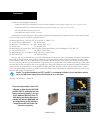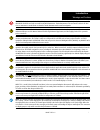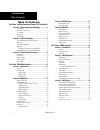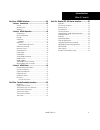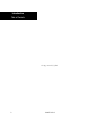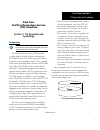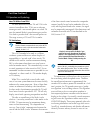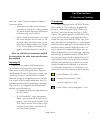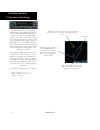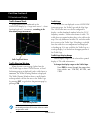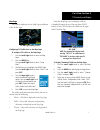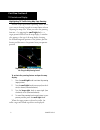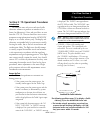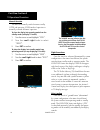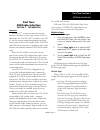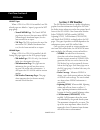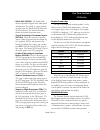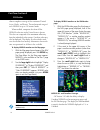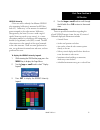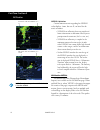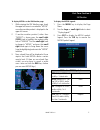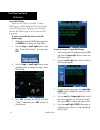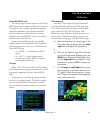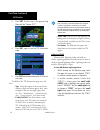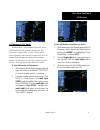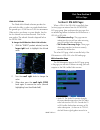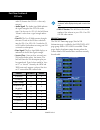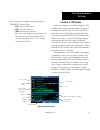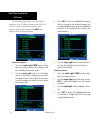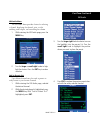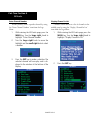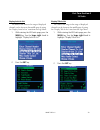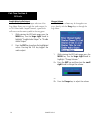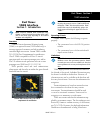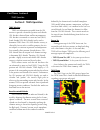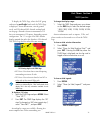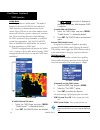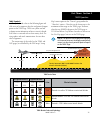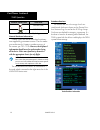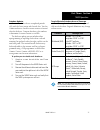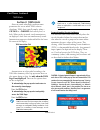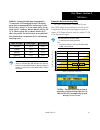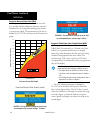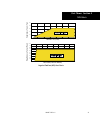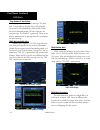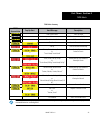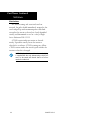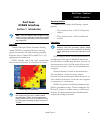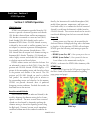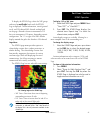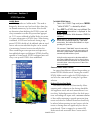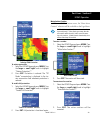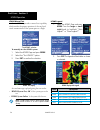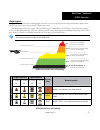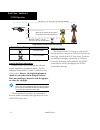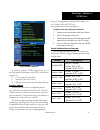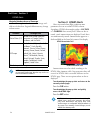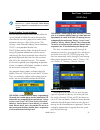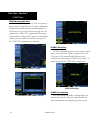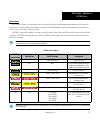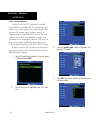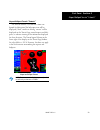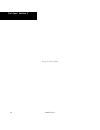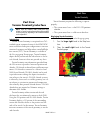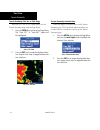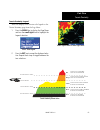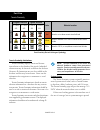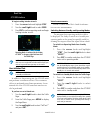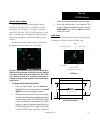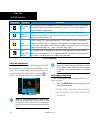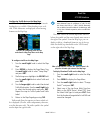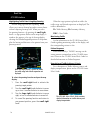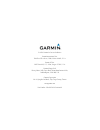- DL manuals
- Garmin
- Radio
- GDL 69
- Pilot's Manual
Garmin GDL 69 Pilot's Manual
Summary of GDL 69
Page 1
400w / 500w series garmin optional displays pilot’s guide addendum for: • gdl 69/69a xm satellite datalink • gtx 330/330d tis • garmin taws (gps 500w & gns 530w) • garmin htaws (helicopter installations) • terrain proximity (helicopter installations) • garmin gts 8xx series tas.
Page 2
Foreward this pilot’s guide addendum is written for: • garmin gps 400w, gnc 420w/420aw, and gns 430w/430aw main system software version 2.00, 3.00, 3.30, 4.00, or later • garmin gps 500w & gns 530w/530aw main system software version 2.00, 3.00, 3.30, 4.00, or later • gtx 330/330d main software versi...
Page 3
I introduction warnings and cautions warning: terrain data are obtained from third party sources. Garmin is not able to independently verify the accuracy of this data which should be used only as an aid for situational awareness. Terrain data must not be used as the sole basis for deci- sions or man...
Page 4: Table of Contents
Ii introduction table of contents table of contents part one: traffic information service (tis) interface 1 section 1: tis operation and symbology ....................1 tis operation ............................................................................1 how tis differs from tcas ................
Page 5
Iii introduction table of contents part four: htaws interface ........................................45 section 1: introduction ...............................................45 overview ................................................................................45 operating criteria .............
Page 6
Iv introduction table of contents this page intentionally left blank 190-00356-30 rev h.
Page 7: Part One:
1 part one: section 1 part one: traffic information service (tis) interface section 1: tis operation and symbology tis operation note: part one of this addendum assumes the user has experience operating the 400w/500w series units and the garmin gtx 330 transponder. The traffic information service (t...
Page 8
2 tis operation and symbology part one: section 1 how tis differs from tcas the main difference between tis and tcas is the source of surveillance data. Tcas uses an airborne interrogator with a one-second update rate, while tis uses the terminal mode s ground interrogator and its data link to provi...
Page 9
3 tis operation and symbology part one: section 1 and avoid.” some of the more common examples of these errors follow: • when client or intruder aircraft maneuvers excessively or abruptly, the tracking algorithm may report incorrect horizontal position until the maneuvering aircraft stabilizes. • wh...
Page 10
4 tis operation and symbology part one: section 1 own aircraft “other” traffic—this symbol represents traffic detected within the selected display range that does not generate a ta. Traffic advisory (ta)—this symbol is generated when traffic meets the advisory criteria described in tis operational p...
Page 11
5 part one: section 2 tis controls and display section 2: control and display tis traffic display status and pilot response • stby — when the 400w/500w displays stby in the upper right hand corner of the display the tis system is in standby mode and cannot display traffic data. • oper — when the 400...
Page 12
6 part one: section 2 tis controls and display traffic ground track traffic ground track is indicated in the 400w/500w display by a “target track vector”, a short line displayed in 45° increments, extending in the direction of target movement. Traffic target track vector. Traffic warning window when...
Page 13
7 tis controls and display part one: section 2 map page tis traffic is displayed on the map page in addition to the traffic page. The map page displaying traffic. Configuring tis traffic data on the map page to configure tis traffic on the map page: 1. Turn the small right knob to select the map pag...
Page 14
8 tis controls and display part one: section 2 highlighting tis traffic using map page panning another map page feature is panning, which allows you to move the map beyond its current limits without adjusting the map scale. When you select the panning function — by pressing the small right knob — a ...
Page 15
9 tis operational procedures part one: section 3 section 3: tis operational procedures introduction tis warns the user with voice and visual traffic advisories whenever it predicts an intruder to be a threat (see illustration). Voice and visual data are sent from the gtx 330. The user should not sta...
Page 16
10 tis operational procedures part one: section 3 manual override the user can manually switch between standby (stby) and operating (oper) mode of operation to manually override automatic operation. To place the display into operating mode from the standby mode (to display tis traffic): 1. Turn the ...
Page 17: Part Two:
11 xm radio introduction part two: section 1 part two: xm radio interface section 1: introduction overview the gdl 69 is a remote sensor that receives broadcast weather data from a data service of xm sat- ellite radio, inc. The gdl 69a is similar to the gdl 69, but also receives audio entertainmen...
Page 18: Section 2: Xm Weather
12 part two: section 2 xm weather xm wpt pages when a gdl 69 or gdl 69a is installed, two xm- related pages are added to “airport” pages in the wpt page group: • textual metar page. The textual metar page shows the text of the most recent metar (meteorological aerodrome report) that has been receive...
Page 19
13 part two: section 2 xm weather • winds aloft (winds). The winds aloft selection provides the pilot with wind speed and direction. The winds at a given altitude are selected in the winds aloft alt below the winds selection. The selected altitude is shown along with the product time. • textual mete...
Page 20
14 part two: section 2 xm weather almost complete coverage of the continental united states, alaska, and hawaii. The unobstructed range of each nexrad is up to 250 nautical miles. When enabled, composite data from all the nexrad radar sites in the united states is shown. This data are composed of th...
Page 21
15 part two: section 2 xm weather nexrad intensity colors are used to identify the different nexrad echo intensities (reflectivity) measured in dbz (deci- bels of z). “reflectivity” is the amount of transmitted power returned to the radar receiver. Reflectivity (designated by the letter z) covers a ...
Page 22
16 part two: section 2 xm weather xm weather label and nexrad source u.S. Xm weather label and nexrad source canada note: the only weather product available for canada is canadian nexrad. Nexrad limitations certain limitations exist regarding the nexrad radar displays. Some, but not all, are listed ...
Page 23
17 part two: section 2 xm weather to display metars on the xm weather page: 1. While viewing the xm weather page, check the upper left corner to see whether “metar” or another weather product is displayed in the upper left corner. 2. If another weather product (rather than “metar”) is shown, press t...
Page 24
18 part two: section 2 xm weather textual metar page when the gdl 69/69a is installed, a textual metar page is added among the apt (airport) pages of the wpt page group. This page can be accessed from the xm weather page as well as from the wpt page group. To display textual metars from the nav xm w...
Page 25
19 part two: section 2 xm weather textual metar/taf code the current airport weather reports on the textual metar page (and the airport weather forecasts on the taf page, too) use a rather cryptic format originally devised for teleprinters. You can find information about this format in an faa public...
Page 26
20 xm weather part two: section 2 3. Press ent. The first item is the pop-up page menu will be “review tfr?”. 4. Press ent again to see the tfr information page. 5. Press ent when done viewing the tfr informa- tion page. The fields of the tfr information page are as fol- lows: • type. A brief descri...
Page 27
21 part two: section 2 xm weather cell movement (cell move) when enabled, cell movement shows the storm cells identified by the ground-based system. The movement is depicted by an arrow. The tip of the arrow represents where the cell is expected to be in 10 minutes from the time the cell location wa...
Page 28
22 part two: section 3 xm weather winds aloft the winds aloft selection provides the pilot with a graphic display of predicted winds at any one of 15 selectable altitudes. The winds at a given altitude are selected in the winds aloft alt selection. The selected altitude is shown along with the produ...
Page 29: Section 3: Xm Aux Pages
23 winds aloft altitude the winds aloft altitude selection provides the pilot with the ability to select any wind altitude from the ground up to 42,000 feet in 3,000 foot increments. When no data are shown at a given altitude, the data for that altitude has not been received. Wait for the next updat...
Page 30
24 audio id, because the gdl 69 is a data-only receiver.) • audio signal. The audio signal field indicates the signal strength of the gdl 69a’s audio signal. (in the case of a gdl 69, this field shows “antenna” rather than a signal strength indica- tion.) • data id. The data id field contains the ei...
Page 31: Section 4: Xm Audio
25 each of these time stamps is a date-time group in “ddhhmmz” format, where: • dd is the day of the month • hh is the hour of the day • mm is the minute of the hour • z is a time zone designator indicating that the date and time are for standard time on the greenwich meridian: that is, utc (coordi-...
Page 32
26 the xm audio page allows you to control the functions of the xm audio receiver in the gdl 69a, such as, category and channel selection, artist selection, and volume. Pressing the menu key displays the page menu selections. Selecting categories 1. Press the small right (crsr) knob to high- light t...
Page 33
27 part two: section 4 xm audio xm audio menu the xm audio menu provides choices for selecting a channel, displaying the channel, artist, or title, enabling audio output, and controlling the volume. 1. While viewing the xm audio page, press the menu key. 2. Turn the large or small right knobs to hig...
Page 34
28 part two: section 4 xm audio enter channel number you may directly select a specific channel by using the “enter channel number” item from the page menu. 1. While viewing the xm audio page, press the menu key. Turn the large right knob to highlight “enter channel number.” 2. Turn the large right ...
Page 35
29 part two: section 4 xm audio display artist in list the name of the artists in the range of displayed channels can be shown in the middle pane by using the “display artist in list” item from the page menu. 1. While viewing the xm audio page, press the menu key. Turn the large right knob to highli...
Page 36
30 part two: section 4 xm audio enable/mute audio output the enable/mute audio output selection of the page menu allows you to toggle the audio output on or off. When audio output is muted, a green slash will cross over the music symbol in the song pane. 1. While viewing the xm audio page, press the...
Page 37: Part Three:
31 part three: section 1 taws introduction part three: taws interface section 1: introduction note: either the terrain, taws (500w-series only), htaws, or terrain proximity functionality will be avail- able via the terrain page, depending on the installed hardware and configuration. Overview garmin’...
Page 38: Section 2: Taws Operation
32 part three: section 2 taws operation section 2: taws operation taws alerting taws uses information provided from the gps receiver to provide a horizontal position and altitude. Gps altitude is derived from satellite measurements. Gps altitude is converted to a mean sea level (msl)- based altitude...
Page 39
33 part three: section 2 taws operation to display the taws page, select the nav group and turn the small right knob until the taws page is displayed. Terrain information, aircraft ground track, and gps-derived msl altitude are displayed on the page. Altitude is shown in increments of 20 feet or in ...
Page 40
34 part three: section 2 taws operation inhibit mode taws provides an “inhibit mode”. This mode is designed to deactivate pda/flta aural and visual alerts when they are deemed unnecessary by the aircrew. Flying vfr into an area where unique terrain exists could cause the system to annunciate a nuisa...
Page 41
35 part three: section 2 taws operation taws symbols the symbols and colors in the following figure and table are used to represent obstacles and potential impact points on the taws page. Taws uses yellow and red to depict terrain information relative to aircraft altitude. Each color is associated w...
Page 42
36 part three: section 2 taws operation potential impact point alert level warning (red) caution (yellow) taws alert coloring and symbology general database information garmin taws uses terrain and obstacle informa- tion supplied by government sources. The data under- goes verification by garmin to ...
Page 43
37 part three: section 2 taws operation database updates terrain/obstacle databases are updated periodi- cally with the latest terrain and obstacle data. Visit the garmin website to check for newer versions of terrain/ obstacle databases. Compare database cycle numbers to determine if a newer versio...
Page 44: Section 3: Taws Alerts
38 part three: section 2 taws alerts section 3: taws alerts alerts are issued when flight conditions meet parameters that are set within taws software algorithms. Taws alerts typically employ either a caution or a warning alert severity level, or both. When an alert is issued, visual annunciations a...
Page 45
39 part three: section 3 taws alerts warning— estimated potential impact in approximately 15 seconds after a flta warning pop-up alert. Flta warning pop-up alerts are accompanied by the aural message “terrain, terrain; pull up, pull up” or “terrain ahead, pull up; terrain ahead, pull up”. Similarly,...
Page 46
40 part three: section 3 taws alerts excessive descent rate alert (edr) the purpose of the excessive descent rate alert is to provide suitable notification when the aircraft is determined to be closing (descending) upon terrain at an excessive speed. The parameters for the alert as defined by tso-c1...
Page 47
41 part three: section 3 taws alerts (eight !Ltitude h$/.4 h$/.4 negative climb rate (ncr) alert criteria (eight 3ink h$/.4 h$/.4 190-00356-30 rev h.
Page 48
42 part three: section 3 taws alerts “five-hundred” aural alert the purpose of the aural alert message “five-hun- dred” is to provide an advisory alert to the pilot that the aircraft is five-hundred feet above terrain. When the aircraft descends within 500 feet of terrain, the aural message “five-hu...
Page 49
43 part three: section 3 taws alerts taws alerts summary taws annunciation pop-up alert aural message description none “taws system failure” taws has failed none none taws has been inhibited by flight crew none “terrain not available” taws not available “sink rate” excessive descent rate caution “pu...
Page 50
44 part three: section 3 taws alerts pilot actions if a taws warning and associated aural are received, the pilot should immediately respond to the aural and pull up with maximum power and climb rate unless the terrain or obstacle is clearly identified visually and determined to not be a safety of f...
Page 51: Part Four:
45 part four: section 1 htaws introduction part four: htaws interface section 1: introduction note: either the terrain, taws (500w-series only), htaws, or terrain proximity functionality will be available via the terrain page, depending on the installed hardware and configuration. Overview garmin’s ...
Page 52: Section 2: Htaws Operation
46 part four: section 2 htaws operation section 2: htaws operation htaws alerting htaws uses information provided from the gps receiver to provide a horizontal position and altitude. Gps altitude is derived from satellite measurements. Gps altitude is converted to a mean sea level (msl)- based altit...
Page 53
47 part four: section 2 htaws operation to display the htaws page, select the nav group and turn the small right knob until the htaws page is displayed. Terrain information, aircraft ground track, and gps-derived msl altitude are displayed on the page. Altitude is shown in increments of 20 feet or i...
Page 54
48 part four: section 2 htaws operation inhibit mode htaws provides an “inhibit mode”. This mode is designed to deactivate aural and visual alerts when they are deemed unnecessary by the aircrew. Pilots should use discretion when inhibiting the htaws system and always remember to enable the system w...
Page 55
49 part four: section 2 htaws operation reducing htaws protection to reduce protection: 1. Select the htaws page and press menu. Turn the large or small right knob to highlight “reduce protection?”. 2. Press ent. Protection is reduced. The “rp mode” annunciation is displayed in the ter- rain annunci...
Page 56
50 part four: section 2 htaws operation htaws manual test garmin htaws provides a manual test capability which verifies the proper operation of the aural and visual annunciations of the system prior to a flight. “test htaws” selection to manually test the htaws system: 1. Select the htaws page and p...
Page 57
51 part four: section 2 htaws operation htaws symbols the symbols and colors in the following figures and table are used to represent obstacles and potential impact points on the htaws page. Each color is associated with a height above terrain. The zoom range of obstacles (on the taws and nav pages)...
Page 58
52 part four: section 2 htaws operation obstacle is at or above the aircraft altitude (red) 250 ft 250 ft obstacle is between 250 ft and 0 ft below the aircraft altitude (yellow) obstacle is 250 ft, or more, below the aircraft altitude (gray) htaws obstacle altitude colors and symbology potential im...
Page 59
53 part four: section 3 htaws alerts terrain database information to function properly htaws requires the use of databases specific to helicopters and htaws. The databases required are: 1) 6 arc-second terrain database 2) helicopter obstacle database 3) helicopter aviation database including helipor...
Page 60: Section 3: Htaws Alerts
54 part four: section 3 htaws alerts obstacle database areas of coverage the following describes the area of coverage avail- able in each database. Regional definitions may change without notice. Database coverage area united states (us) limited to the united states plus some areas of canada, mexico...
Page 61
55 part four: section 3 htaws alerts note: htaws caution alerts are displayed as constant black text on a yellow background; htaws warning alerts are displayed as constant white text on a red back- ground. Forward looking terrain avoidance the unit will issue terrain alerts not only when the aircraf...
Page 62
56 htaws not available alert garmin htaws requires a 3-d gps navigation so- lution along with specific vertical accuracy minimums. Should the navigation solution become degraded, or if the aircraft is out of the database coverage area, the annunciation “taws n/a” is generated in the annun- ciation w...
Page 63
57 part four: section 3 htaws alerts pilot actions if a htaws warning and associated aural are received, the pilot should immediately maneuver the rotorcraft in response to the alert unless the terrain or obstacle is clearly identified visually and determined by the pilot not to be a factor to the s...
Page 64
58 voice call out selection the voice call out (vco) selection is available where htaws is installed. The vco functionality pro- vides a voice annunciation of the aircraft’s height above terrain or the nearest airport, heliport, runway, or helipad when that threshold is first crossed. The avail- abl...
Page 65
59 airport/heliport terrain “cutouts” for software version 4.00 and later: when con- figured for helicopters (the helicopter icon will be displayed), black, circular or oblong “cutouts” will be displayed on the terrain page around airports and heli- ports, to enhance viewing of the information displ...
Page 66
60 this page intentionally left blank part four: section 3 190-00356-30 rev h.
Page 67: Part Five:
61 part five terrain proximity part five: terrain proximity interface note: either the terrain, taws (500w-series only), htaws, or terrain proximity functionality will be available via the terrain page, depending on the installed hardware and configuration. . Introduction garmin terrain proximity is...
Page 68
62 part five terrain proximity terrain proximity 120° arc or 360° rings select the 120º arc or 360º rings overlay for the terrain proximity page with the page menu. 1. Press the menu key to display the page menu. The “view 120°” or “view 360°” option will be highlighted. Select 120° view 2. Press th...
Page 69
63 part five terrain proximity terrain proximity legend select the display of the terrain color legend on the terrain proximity page from the page menu. 1. Press the menu key to display the page menu and turn the small right knob to highlight the legend selection. Select “show legend” 2. Press the e...
Page 70
64 part five terrain proximity terrain proximity limitations terrain proximity displays terrain and obstruc- tions relative to the altitude of the aircraft. Individual obstructions may be shown if available in the database. However, all obstructions may not be available in the database and data may ...
Page 71: Part Six:
65 part six gts 800 interface part six: garmin gts 8xx series interface introduction the garmin gts 8xx series unit is a traffic advisory system (tas - gts 800 and gts 820) or traffic alert and collision avoidance system (tcas i - gts 850). The gts 8xx series enhances flight crew situational awarene...
Page 72
66 part six gts 800 interface to begin tracking intruder aircraft: 1. Press the cursor knob and highlight stby. 2. Turn the small right knob to select oper. 3. Press ent to confirm operating mode and begin tracking intruder aircraft. Operating mode is confirmed by the display of “oper” in the upper ...
Page 73
67 part six gts 800 interface altitude display mode the gts 8xx has four altitude display modes: normal (±2,700 feet, above (-2,700 feet to +9,000 feet), below (-9,000 feet to +2,700 feet), and unre- stricted (±9,900 feet). The gts 8xx continues to track up to 30 intruder aircraft within its maximum...
Page 74
68 part six gts 800 interface traffic warning window when the unit is not on the traffic page and a traffic threat is imminent, the traffic warning window is dis- played. The warning window shows a small map and can display the traffic page (if the user presses ent) or return to the previous page (i...
Page 75
69 part six gts 800 interface configuring traffic data on the map page traffic is only displayed on the map page if aircraft heading data is available. When heading is not avail- able, traffic advisories are displayed as non-bearing banners on the map page. Selections for configuring traffic data ar...
Page 76
70 part six gts 800 interface highlighting traffic data using map panning another map page function is panning, which allows you to move the map beyond its current limits without adjusting the map scale. When you select the panning function—by pressing the small right knob—a target pointer flashes o...
Page 78
© 2010 garmin ltd. Or its subsidiaries garmin international, inc. 1200 east 151st street, olathe, kansas 66062, u.S.A. Garmin at, inc. 2345 turner rd., s.E., salem, oregon 97302, u.S.A. Garmin (europe) ltd. Liberty house, bulls copse road, hounsdown business park, southhampton, so40 9rb, u.K. Garmin...