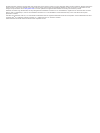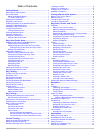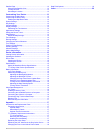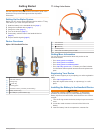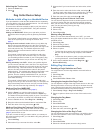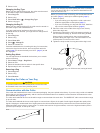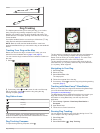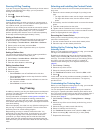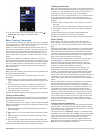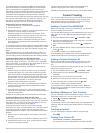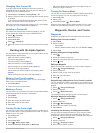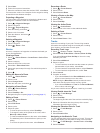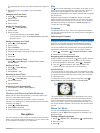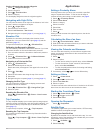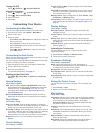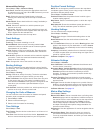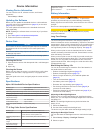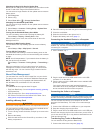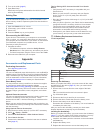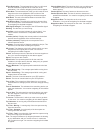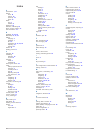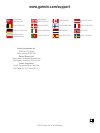- DL manuals
- Garmin
- Pet Care Product
- Alpha 100
- Owner's Manual
Garmin Alpha 100 Owner's Manual
Summary of Alpha 100
Page 1
Alpha ™ 100 and tt ™ 10 owner’s manual july 2012 190-01500-00_0a printed in taiwan.
Page 2
All rights reserved. Under the copyright laws, this manual may not be copied, in whole or in part, without the written consent of garmin. Garmin reserves the right to change or improve its products and to make changes in the content of this manual without obligation to notify any person or organizat...
Page 3: Table of Contents
Table of contents getting started............................................................... 1 setting up the alpha system ..................................................... 1 device overviews ...................................................................... 1 alpha 100 handheld device ....
Page 4
Satellite page ........................................................................... 12 changing the satellite view ................................................ 12 turning off gps.................................................................. 13 simulating a location ......................
Page 5: Getting Started
Getting started warning see the important safety and product information guide in the product box for product warnings and other important information. Setting up the alpha system before you can use the alpha handheld device and the tt dog collar device, you must set up the devices. 1 install the ba...
Page 6
4 press the battery into place. 5 replace the battery cover, and turn the d-ring clockwise. Charging the handheld device notice to prevent corrosion, thoroughly dry the mini-usb port, the weather cap, and the surrounding area before charging or connecting to a computer. You should charge the handhel...
Page 7: Dog Collar Device Setup
Unlocking the touchscreen 1 select the power key. 2 select . Dog collar device setup methods to add a dog to a handheld device if you purchased the collar and the handheld device separately, you must add the collar to the handheld device. You can add up to 20 collars to one handheld device. There ar...
Page 8
5 select a color. Changing the dog type before you can change the dog type, the collar must be turned on and within range of the handheld device. 1 select dog list. 2 select a dog. 3 select show info > > change dog type. 4 select a dog type. Changing the dog id before you can change the dog id, the ...
Page 9: Dog Tracking
Good poor dog tracking the alpha system allows you to track your dog, up to 9 miles away, using the dog tracking compass or map. The map displays your location and your dog's location and tracks. The pointer acts like a compass, pointing in the direction of the dog's current location. One alpha hand...
Page 10: Dog Training
Pausing all dog tracking if you are moving the dogs during a hunt and you do not want to record the transportation of the dogs, you can pause the tracking of all of the dogs. 1 select . 2 select > pause all tracking. Location alerts location alerts notify you when your dogs or contacts enter or exit...
Page 11
8 if you need to train with more than three keys, select > insert page, and program the additional keys. 9 select . Basic training commands you should begin training your dog with a few basic commands using a leash only. You should train the three basic commands in the following order: "heel," "sit,...
Page 12: Contact Tracking
The alpha system uses momentary (m) and continuous (c) types of stimulations. Momentary applies a brief stimulation when you press the key, regardless of how long the key is depressed. Continuous applies stimulation to the dog the entire time you press the key, for a maximum of 8 seconds. Your stimu...
Page 13
Changing your contact id if you are experiencing interference from other collars or handheld devices in the area, you might need to change the contact id for your handheld device. 1 select setup > contacts > pairing setup > id. 2 select a contact id that is not yet assigned to another device in the ...
Page 14
5 select start. 6 follow the on-screen instructions. 7 when the confidence status bar reaches 100%, select save. For best results, collect 4 to 8 samples for the waypoint, waiting at least 90 minutes between samples. Projecting a waypoint you can create a new location by projecting the distance and ...
Page 15: Navigation
The map page opens with your route marked with a magenta line. 3 navigate using the map ( page 11 ) or the compass ( page 11 ). Changing the track color 1 select > track manager. 2 select a track. 3 select set color. 4 select a color. Saving the current track 1 select > track manager. 2 select a tra...
Page 16: Applications
Finding a waypoint near another waypoint 1 select > waypoint manager. 2 select a waypoint. 3 select > find near here. 4 select a category. The list displays waypoints near the original waypoint. Navigating with sight 'n go you can point the device at an object in the distance, lock in the direction,...
Page 17: Customizing Your Device
Turning off gps select > satellite > > use with gps off. Simulating a location 1 select > satellite > > use with gps off. 2 select > set location on map. 3 select a location. 4 select use. Customizing your device customizing the main menu you can move, add, and delete items in the main menu. 1 from ...
Page 18
Advanced map settings select setup > map > advanced setup. Auto zoom: automatically selects the appropriate zoom level for optimal use on your map. When off is selected, you must zoom in or out manually. Detail: selects the amount of detail shown on the map. Showing more detail may cause the map to ...
Page 19: Device Information
Device information viewing device information you can view the unit id, software version, and license agreement. Select setup > about. Updating the software before you can update the handheld device or collar software, you must connect the handheld device ( page 16 ) or the collar ( page 16 ) to the...
Page 20
Changing the dog collar device update rate before you can change the collar update rate, the collar must be turned on and within range of the handheld device. You can select a longer duration for the update rate to conserve battery power. 1 select dog list. 2 select a dog. 3 select show info > > cha...
Page 21: Appendix
2 turn on the collar ( page 2 ). 3 open basecamp. Basecamp recognizes and transfers the collar's internal track log automatically. Deleting files notice if you do not know the purpose of a file, do not delete it. Your device memory contains important system files that should not be deleted. 1 open t...
Page 22
4 connect the five-pin and four-pin connectors. You may need to use a flat screwdriver to help secure the connectors. 5 select the power key to test the connections. When properly connected, a tone is emitted and the status led blinks green. Tip: you can turn off the device before proceeding. 6 make...
Page 23
Eta at destination: the estimated time of day you will reach the final destination (adjusted to the local time of the destination). You must be navigating for this data to appear. Eta at next: the estimated time of day you will reach the next waypoint on the route (adjusted to the local time of the ...
Page 24: Index
Index a accessories 1, 17 alarms clock 12 marine 14 proximity 12 tones 13 alerts dog 4 location 6 almanacs 12 altimeter, calibrating 12 ant+ sensors, pairing 17 area calculation 12 b backlight 13, 15, 16 basecamp 5, 13, 16 battery charging 2 installing 1 life 13 maximizing 9, 13, 15, 16 replacing 17...
Page 26: Www.Garmin.Com/support
Www.Garmin.Com/support 913-397-8200 1-800-800-1020 0808 2380000 +44 870 850 1242 1-866-429-9296 43 (0) 3133 3181 0 00 32 2 672 52 54 00 45 4810 5050 00 358 9 6937 9758 00 331 55 69 33 99 0180 5 / 42 76 46 - 880 00 39 02 3669 9699 0800-0233937 815 69 555 00800 4412 454 +44 2380 662 915 00 35 1214 447...