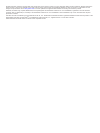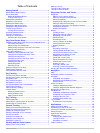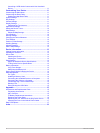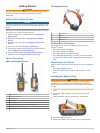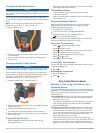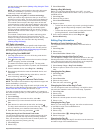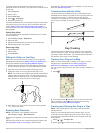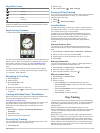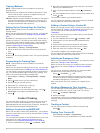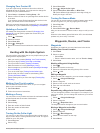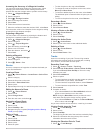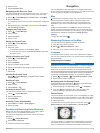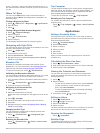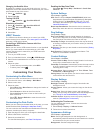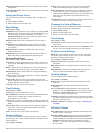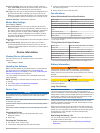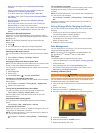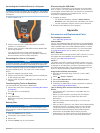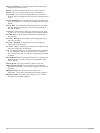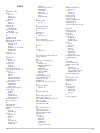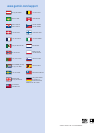- DL manuals
- Garmin
- Pet Care Product
- Alpha 100
- Owner's Manual
Garmin Alpha 100 Owner's Manual
Summary of Alpha 100
Page 1
Alpha ® 100 with t5 owner’s manual june 2014 190-01771-00_0a printed in taiwan.
Page 2
All rights reserved. Under the copyright laws, this manual may not be copied, in whole or in part, without the written consent of garmin. Garmin reserves the right to change or improve its products and to make changes in the content of this manual without obligation to notify any person or organizat...
Page 3: Table of Contents
Table of contents getting started............................................................... 1 setting up the alpha system ..................................................... 1 device overviews ...................................................................... 1 alpha 100 handheld device ....
Page 4
Controlling a virb action camera with your handheld device ................................................................................. 11 customizing your device............................................11 customizing the main menu .................................................... 11 cust...
Page 5: Getting Started
Getting started warning see the important safety and product information guide in the product box for product warnings and other important information. Setting up the alpha system notice avoid using a high-powered radio (greater than 5 watts) in close proximity to the device. It may cause irreversib...
Page 6: Dog Collar Device Setup
Charging the handheld device notice to prevent corrosion, thoroughly dry the usb port, the weather cap, and the surrounding area before charging or connecting to a computer. You should fully charge the battery before you use the device for the first time. Charging a fully depleted battery takes abou...
Page 7
Not own the dog collar device ( adding a dog using the track and train codes ). Note: this feature varies based on dog collar device type and feature availability in your area. You may see track codes only or track and train codes. Sharing wirelessly using ant+™ wireless technology: allows you to ad...
Page 8: Dog Tracking
If you are experiencing interference from other collars or handheld devices in the area, you might need to change the id for the dog. 1 select dog list. 2 select a dog. 3 select show info. 4 select > change id. 5 select an available id. If another handheld device is tracking this dog, for best resul...
Page 9: Dog Training
Dog status icons sitting running on point treed unknown* *the unknown status icon indicates that the collar has not acquired a satellite signal and that the handheld device cannot determine the location of the dog. Dog tracking compass to open the dog tracking compass, select . You can use the dog t...
Page 10: Contact Tracking
Training methods note: training features are not available in all areas for tracking collars. Tone: activates an audible tone instead of stimulation. A tone can be used as either a positive or negative training cue, depending on your training program. Vibration: applies vibration instead of stimulat...
Page 11
Changing your contact id if you are experiencing interference from other collars or handheld devices in the area, you might need to change the contact id for your handheld device. 1 select setup > contacts > pairing setup > id. 2 select a contact id that is not yet assigned to another device in the ...
Page 12
Increasing the accuracy of a waypoint location you can refine a waypoint location for more accuracy. When averaging, the device takes several readings at the same location and uses the average value to provide more accuracy. 1 select > waypoint manager. 2 select a waypoint. 3 select > average locati...
Page 13: Navigation
2 select a track. 3 select elevation plot. Navigating to the start of a track you can navigate back to the beginning of a track. This can be helpful when finding your way back to camp or the trail head. 1 select > track manager > current track > view map. 2 select tracback. The map page opens with y...
Page 14: Applications
Course. The scale refers to the distance between dots à on the course deviation indicator, which tell you how far off course you are. Where to? Menu you can use the where to? Menu to find a destination to navigate to. Not all where to? Categories are available in all areas and maps. Finding a waypoi...
Page 15: Customizing Your Device
Changing the satellite view by default, the satellite view is with north at the top. You can change the view of the satellites to be oriented with your current track toward the top of the screen. 1 select > satellite > . 2 select track up. Turning off gps select > satellite > > use with gps off. Sim...
Page 16
Day highlight color: sets the color for selections made when in day mode. Night highlight color: sets the color for selections made when in night mode. Setting the device tones you can customize tones for messages, keys, warnings, and alarms. 1 select setup > tones. 2 select a tone for each audible ...
Page 17: Device Information
Pressure trending: sets how the device records pressure data. Save always records all pressure data, which can be helpful when you are watching for pressure fronts. Plot type: sets the type of data recorded and displayed in the plot. Records elevation changes over a period of time or distance, recor...
Page 18
• reduce the backlight timeout ( adjusting the backlight timeout ). • select a longer duration for your handheld update rate ( changing your handheld update rate ). • turn off the transmitter ( turning off the transmitter ). • use battery save mode ( turning on the handheld battery save mode ) • dec...
Page 19: Appendix
Connecting the handheld device to a computer notice to prevent corrosion, thoroughly dry the usb port, the weather cap, and the surrounding area before charging or connecting to a computer. 1 lift the weather cap À . 2 plug the small end of the usb cable into the mini-usb connector Á on the device. ...
Page 20
T5 battery replacement instructions t5 components À back plate Á power key battery connector à battery cover Ä battery Å power connector removing the old battery before you replace the battery, you must remove all dirt, water, and debris from the device. You must also have a small phillips screwdriv...
Page 21
2 pry off the cover. 3 remove the screw securing the vhf antenna to the back plate. 4 pull the length of the antenna from the antenna guide to remove the old antenna. 5 loop the antenna guide around the collar strap, and thread the new vhf antenna through the guide. This helps to point the antenna u...
Page 22
Speed - overall avg.: the average speed while moving and stopped since the last reset. Sunrise: the time of sunrise based on your gps position. Sunset: the time of sunset based on your gps position. Time of day: the current time of day based on your current location and time settings (format, time z...
Page 23: Index
Index a accessories 1, 15 alarms clock 10 marine 13 proximity 10 tones 12 alerts 6 dog 4 location 5 almanac 10 altimeter 12 calibrating 10 ant+ sensors 15 pairing 15 area calculation 10 b backlight 11, 14 bark detection 4 basecamp 5, 11, 14, 15 battery 13, 16 charging 2, 14 installing 1 life 12 maxi...
Page 24: Www.Garmin.Com/support
Www.Garmin.Com/support +43 (0) 820 220230 + 32 2 672 52 54 0800 770 4960 1-866-429-9296 +385 1 5508 272 +385 1 5508 271 +420 221 985466 +420 221 985465 + 45 4810 5050 + 358 9 6937 9758 + 331 55 69 33 99 + 39 02 36 699699 (+52) 001-855-792-7671 0800 0233937 +47 815 69 555 00800 4412 454 +44 2380 662 ...