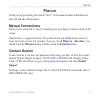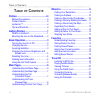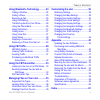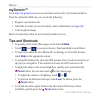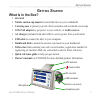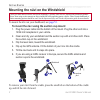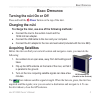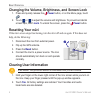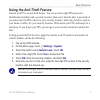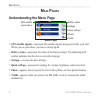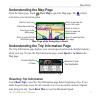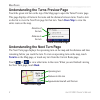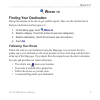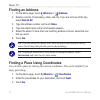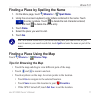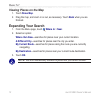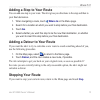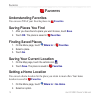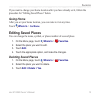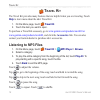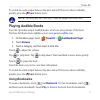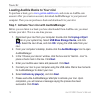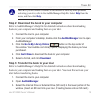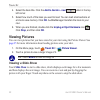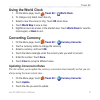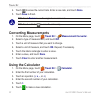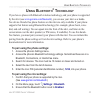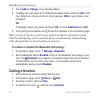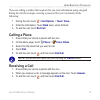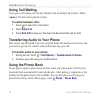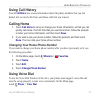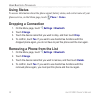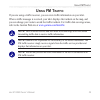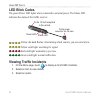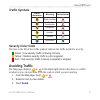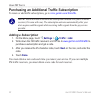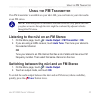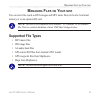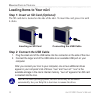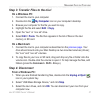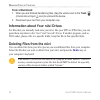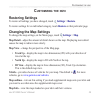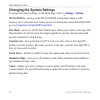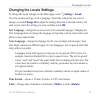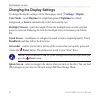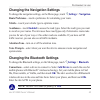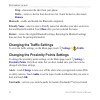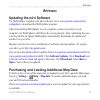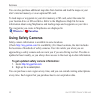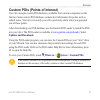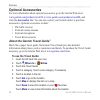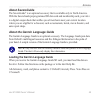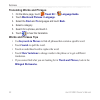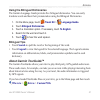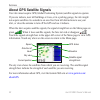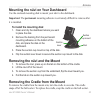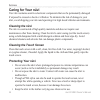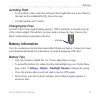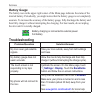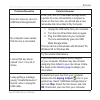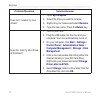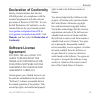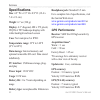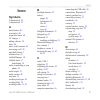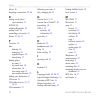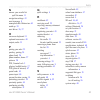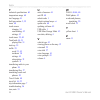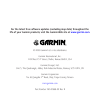- DL manuals
- Garmin
- GPS
- camper 660
- Owner's Manual
Garmin camper 660 Owner's Manual
Summary of camper 660
Page 1
Nüvi ™ 610/660 owner’s manual.
Page 2
© 2006 garmin ltd. Or its subsidiaries garmin international, inc. 1200 east 151st street, olathe, kansas 66062, usa tel. 913/397.8200 or 800/800.1020 fax 913/397.8282 garmin (europe) ltd. Unit 5, the quadrangle, abbey park industrial estate, romsey, so51 9dl, uk tel. +44 (0) 870.8501241 (outside the...
Page 3: Reface
Nüvi 610/660 owner’s manual iii p reface p reface thank you for purchasing the garmin ® nüvi ™ . This manual includes information for nüvi 610 and nüvi 660 products. Manual conventions when you are instructed to “touch” something, use your finger to touch an item on the screen. Small arrows (>) appea...
Page 4: Able
Iv nüvi 610/660 owner’s manual t able of c ontents t able of c ontents preface .................................................Iii manual conventions ............................... Iii contact garmin ....................................... Iii mygarmin™ ...............................................
Page 5: Using Bluetooth
Nüvi 610/660 owner’s manual v t able of c ontents using bluetooth ® technology ...........23 calling a number ...................................24 calling a place .......................................25 receiving a call .....................................25 using call waiting .....................
Page 6: Mygarmin™
Vi nüvi 610/660 owner’s manual p reface mygarmin™ go to http://my.Garmin.Com to access the latest services for your garmin products. From the mygarmin web site, you can do the following: • register your garmin unit. • subscribe to online services for safety camera information (see page 46 ). • unloc...
Page 7: Etting
Nüvi 610/660 owner’s manual 1 g etting s tarted g etting s tarted what is in the box? • nüvi unit • vehicle suction cup mount to mount the nüvi on your windshield. • carrying case to protect your nüvi from scratches and accidental screen taps. • 12/24-volt adapter to get power in your vehicle; or tr...
Page 8
2 nüvi 610/660 owner’s manual g etting s tarted mounting the nüvi on the windshield check your state and local traffic laws before mounting. Currently, state laws in california and minnesota prohibit drivers from using suction mounts on their windshields while operating motor vehicles. Other garmin d...
Page 9: Asic
Nüvi 610/660 owner’s manual 3 b asic o peration gps antenna up (parallel to the ground) b asic o peration turning the nüvi on or off press and hold the power button on the top of the nüvi. Charging the nüvi to charge the nüvi, use one of the following methods: ● connect the nüvi to the suction mount...
Page 10: Power
4 nüvi 610/660 owner’s manual b asic o peration changing the volume, brightness, and screen lock 1. Press and quickly release the power button, or on the menu page, touch . 2. Touch or to adjust the volume and brightness. To prevent accidental screen taps, touch lock . To unlock the screen, press th...
Page 11: Settings
Nüvi 610/660 owner’s manual 5 b asic o peration using the anti-theft feature garmin lock™ is an anti-theft feature. You can set a four-digit pin (personal identification number) and a security location; then every time the nüvi is powered on you must enter the pin or drive to your security location. ...
Page 12: Ain
6 nüvi 610/660 owner’s manual m ain p ages m ain p ages understanding the menu page gps satellite signal status settings quick settings phone traffic battery status menu page • gps satellite signals—represents the satellite signals being received by your nüvi. When you see green bars, you have a stro...
Page 13: Understanding The Map Page
Nüvi 610/660 owner’s manual 7 m ain p ages understanding the map page from the menu page, touch view map to open the map page. The vehicle icon shows your current location. Map page while navigating a route touch to open the trip information page. Touch to open the next turn page. Touch to preview t...
Page 14: Show Map
8 nüvi 610/660 owner’s manual m ain p ages understanding the turns preview page touch the green text bar on the top of the map page to open the turns preview page. This page displays all turns in the route and the distance between turns. Touch a turn on the list to view the next turn page for that t...
Page 15: Here
Nüvi 610/660 owner’s manual 9 w here t o ? W here to finding your destination flip up the antenna on the nüvi to get satellite signals. Then, use the garmin nüvi to find your destination and navigate to it. 1. On the menu page, touch where to . 2. Select a category. (touch the arrows to see more cate...
Page 16: Finding An Address
10 nüvi 610/660 owner’s manual w here t o ? Finding an address 1. On the menu page, touch where to > address . 2. Select a country (if necessary), state, and city. If you are not sure of the city, select search all . 3. Type the address number, and touch done . 4. Type the street name until a list o...
Page 17: Where to
Nüvi 610/660 owner’s manual 11 w here t o ? Finding a place by spelling the name 1. On the menu page, touch where to > spell name . 2. Using the on-screen keyboard, enter letters contained in the name. Touch to enter numbers. Touch to delete the last character entered; touch and hold to delete the e...
Page 18: Viewing Places On The Map
12 nüvi 610/660 owner’s manual w here t o ? Viewing places on the map 1. Touch show map . 2. Drag the map, and zoom in or out, as necessary. Touch back when you are finished. Expanding your search 1. From the menu page, touch where to > near . 2. Select an option: where i am now —searches for places ...
Page 19: Adding A Stop To Your Route
Nüvi 610/660 owner’s manual 13 w here t o ? Adding a stop to your route you can add one stop to your route. The nüvi gives you directions to the stop and then to your final destination. 1. When navigating a route, touch where to on the menu page. 2. Search for a location at which you want to stop bef...
Page 20: Avorites
14 nüvi 610/660 owner’s manual f avorites f avorites understanding favorites you can save 500 of your favorite places in favorites . Saving places you find 1. After you have found a place you want to save, touch save . 2. Touch ok . The place is saved in favorites . Finding saved places 1. On the me...
Page 21: Going Home
Nüvi 610/660 owner’s manual 15 f avorites if you want to change your home location after you have already set it, follow the procedure for “editing saved places” below. Going home after you set your home location, you can route to it at any time. Touch where to > go home . Editing saved places you c...
Page 22: Ravel
16 nüvi 610/660 owner’s manual t ravel k it t ravel k it the travel kit provides many features that are helpful when you are traveling. Touch help to learn more about the nüvi travel kit. 1. On the menu page, touch travel kit . 2. Touch the item you want to open. To purchase a travel kit accessory, ...
Page 23: Power
Nüvi 610/660 owner’s manual 17 t ravel k it to switch the audio output between the nüvi and an fm stereo (where available), quickly press the power button twice. Note: the nüvi plays mp3 files only; it does not support m4a/m4p files. Playing audible books your nüvi provides sample audible books, which...
Page 24: Unplug Or Eject
18 nüvi 610/660 owner’s manual t ravel k it loading audible books to your nüvi to purchase a book, go to www.Garmin.Audible.Com, and create an audible.Com account. After you create an account, download audiblemanager to your personal computer. Then you can purchase a book and download it to your nüv...
Page 25: Help
Nüvi 610/660 owner’s manual 19 t ravel k it note: if you are unable to connect to the internet or have any other problems activating your nüvi, refer to the audiblemanager help file. Select help from the menu, and then click help . Step 2: download the book to your computer refer to audiblemanager’s ...
Page 26: Add to Garmin - Nüvi
20 nüvi 610/660 owner’s manual t ravel k it 4. Select the book title. Click the add to garmin - nüvi button in the top left corner. 5. Select how much of the book you want to load. You can load small sections at a time to save memory. Click ok . Audiblemanager transfers the book to your nüvi. 6. Whe...
Page 27: Using The World Clock
Nüvi 610/660 owner’s manual 21 t ravel k it using the world clock 1. On the menu page, touch travel kit > world clock . 2. To change a city listed, touch the city. 3. Select a new time zone (or city). Touch ok when done. 4. Touch world map to view a map. 5. Nighttime hours are shown in the shaded ar...
Page 28: Done
22 nüvi 610/660 owner’s manual t ravel k it 4. Touch to erase the current rate. Enter a new rate, and touch done . 5. Touch save to finish. Tip: touch restore to use the original conversion rate. Tip: touch and hold to erase the entire entry. Converting measurements 1. On the menu page, touch travel ...
Page 29: Sing
Nüvi 610/660 owner’s manual 23 u sing b luetooth t echnology u sing b luetooth ® t echnology if you have a phone with bluetooth wireless technology, and your phone is supported by the nüvi (see www.Garmin.Com/bluetooth ), you can use your nüvi as a hands- free device. Hands-free phone features on th...
Page 30: Add
24 nüvi 610/660 owner’s manual u sing b luetooth t echnology 4. Touch add (or change , if you already added). 5. If adding, set your phone to find me/discoverable mode, and touch ok on the nüvi. Select your phone on the list. Enter passkey 1234 on your phone, when prompted. Or if changing, select yo...
Page 31: Call Option
Nüvi 610/660 owner’s manual 25 u sing b luetooth t echnology if you are calling a number that requires that you enter information using a keypad during the call (for example, entering a password for your voicemail), do the following: 1 during the call, touch > call option s > touch tones . 2. Enter ...
Page 32: Using Call Waiting
26 nüvi 610/660 owner’s manual u sing b luetooth t echnology using call waiting if you get a call waiting call, the nüvi displays the incoming call window. Touch answer . The first call is placed on hold. To switch between calls: 1. Touch to open the in call menu. 2. Touch switch to . 3. Touch end ca...
Page 33: Using Call History
Nüvi 610/660 owner’s manual 27 u sing b luetooth t echnology using call history touch call history to access information about the phone numbers that you last dialed, last received calls from, and those calls that you missed. Calling home 1. Touch call home to set up or change your home information,...
Page 34: Using Status
28 nüvi 610/660 owner’s manual u sing b luetooth t echnology using status to access information about the phone signal, battery status, and carrier name of your phone service, on the menu page, touch phone > status . Dropping a connection 1. On the menu page, touch settings > bluetooth . 2. Touch ch...
Page 35: Sing
Nüvi 610/660 owner’s manual 29 u sing fm t raffic u sing fm t raffic if you are using a traffic receiver, you can view traffic information on your nüvi. When a traffic message is received, your nüvi displays the incident on the map, and you can change your route to avoid the traffic incident. For traffic...
Page 36: Led Blink Codes
30 nüvi 610/660 owner’s manual u sing fm t raffic led blink codes the green power led lights when connected to external power. The status led indicates the status of the traffic receiver. To the power connector on the nüvi to the 12-volt receptacle in the vehicle power led status led yellow dot-dash ...
Page 37: Traffic Symbols
Nüvi 610/660 owner’s manual 31 u sing fm t raffic traffic symbols north american meaning international road condition road construction congestion accident incident information severity color code the bars to the left of the traffic symbols indicate the traffic incident’s severity: green = low severity...
Page 38: Adding A Subscription
32 nüvi 610/660 owner’s manual u sing fm t raffic purchasing an additional traffic subscription to renew or add traffic subscriptions, go to www.Garmin.Com/fmtraffic . Note: you do not need to activate the subscription included with your fm traffic receiver (if it came with one). The subscription activa...
Page 39: Sing
Nüvi 610/660 owner’s manual 33 u sing the fm t ransmitter u sing the fm t ransmitter if an fm transmitter is available on your nüvi 660, you can listen to your nüvi audio on an fm stereo. Note: when using the fm transmitter function on the nüvi, any phone calls that you place or receive through the ...
Page 40: Fm Transmitter Tips
34 nüvi 610/660 owner’s manual u sing the fm t ransmitter fm transmitter tips the fm transmitter is intended to transmit your nüvi’s audio to your fm stereo. Do not adjust your fm settings while you are driving your vehicle. When searching for an appropriate fm frequency on your fm stereo, look for ...
Page 41: Anaging
Nüvi 610/660 owner’s manual 35 m anaging f iles on y our nÜvi m anaging f iles on y our nÜvi you can store files (such as jpeg images and mp3 music files) in the nüvi’s internal memory or on an optional sd card. Note: the nüvi is not compatible with windows ® 95, windows 98, or windows me. This is a c...
Page 42: Loading Items To Your Nüvi
36 nüvi 610/660 owner’s manual m anaging f iles on y our nÜvi loading items to your nüvi step 1: insert an sd card (optional) the sd card slot is located on the side of the nüvi. To insert the card, press it in until it clicks. Inserting an sd card connecting the usb cable step 2: connect the usb ca...
Page 43: On A Windows Pc:
Nüvi 610/660 owner’s manual 37 m anaging f iles on y our nÜvi step 3: transfer files to the nüvi on a windows pc: 1. Connect the nüvi to your computer. 2. Double-click the my computer icon on your computer’s desktop. 3. Browse your computer for the file you want to copy. 4. Highlight the file and sele...
Page 44: From A Macintosh:
38 nüvi 610/660 owner’s manual m anaging f iles on y our nÜvi from a macintosh: 1. When you are finished transferring files, drag the volume icon to the trash (it turns into an eject icon) to unmount the device. 2. Disconnect your nüvi from your computer now. Information about your nüvi drives for file...
Page 45: Ustomizing
Nüvi 610/660 owner’s manual 39 c ustomizing the nÜvi c ustomizing the nÜvi restoring settings to restore all settings you have changed, touch settings > restore . To restore settings for an individual category, touch restore on that particular page. Changing the map settings to change the map settin...
Page 46: Settings
40 nüvi 610/660 owner’s manual c ustomizing the nÜvi changing the system settings to change the system settings, on the menu page, touch settings > system . Waas/egnos—turning on the waas/egnos setting might improve gps accuracy, but it consumes more battery power. For information about waas/egnos, ...
Page 47: Changing The Locale Settings
Nüvi 610/660 owner’s manual 41 c ustomizing the nÜvi changing the locale settings to change the locale settings, on the menu page, touch settings > locale . View the location settings, such as language. Touch the setting that you want to change, or touch change all to adjust the settings based on a ...
Page 48: Settings
42 nüvi 610/660 owner’s manual c ustomizing the nÜvi changing the display settings to change the display settings, on the menu page, touch settings > display . Color mode—touch daytime for a light background, nighttime for a black background, or auto to automatically switch between the two. Backligh...
Page 49: Settings
Nüvi 610/660 owner’s manual 43 c ustomizing the nÜvi changing the navigation settings to change the navigation settings, on the menu page, touch settings > navigation . Route preference—touch a preference for calculating your route. Vehicle—touch your vehicle type to optimize routes. Avoidances—touc...
Page 50: Remove
44 nüvi 610/660 owner’s manual c ustomizing the nÜvi drop—disconnect the nüvi from your phone. Delete—remove a device from the device list. Touch the device, then touch remove . Bluetooth—enable and disable the bluetooth component. Friendly name—select to enter a friendly name that identifies your nü...
Page 51: Ppendix
Nüvi 610/660 owner’s manual 45 a ppendix a ppendix updating the nüvi software use webupdater to update your nüvi software. Go to www.Garmin.Com/products/ webupdater to download the webupdater program. After downloading webupdater to your computer, connect your nüvi to your computer, run webupdater, ...
Page 52: Where to
46 nüvi 610/660 owner’s manual a ppendix you can also purchase additional map data from garmin and load the maps on your nüvi’s internal memory or on an optional sd card. To load maps or waypoints to your nüvi memory or sd card, select the name for your garmin drive or sd card drive. Refer to the ma...
Page 53: Updates and Downloads
Nüvi 610/660 owner’s manual 47 a ppendix custom pois (points of interest) your nüvi accepts custom poi databases, available from various companies on the internet. Some custom poi databases contain alert information for points such as school zones. Your nüvi can notify you with a proximity alarm whe...
Page 54: Optional Accessories
48 nüvi 610/660 owner’s manual a ppendix optional accessories for more information about optional accessories, go to the garmin web site at www.Garmin.Com/products/nuvi610 or www.Garmin.Com/products/nuvi660, and click the accessories link. You can also contact your garmin dealer to purchase accessor...
Page 55: About Saversguide
Nüvi 610/660 owner’s manual 49 a ppendix about saversguide the saversguide ® is an optional accessory that is available only in north america. With the saversguide preprogrammed sd data card and membership card, your nüvi is a digital coupon book that notifies you of merchants near your current locat...
Page 56: Travel Kit
50 nüvi 610/660 owner’s manual a ppendix translating words and phrases 1. On the menu page, touch travel kit > language guide . 2. Touch words and phrases > language . 3. Select the from and to languages and touch back . 4. Select a category. 5. Search for a phrase, and touch it. 6. Touch to hear th...
Page 57: Travel Kit
Nüvi 610/660 owner’s manual 51 a ppendix using the bilingual dictionaries the garmin language guide provides five bilingual dictionaries. You can easily translate words and hear their pronunciation using the bilingual dictionaries. 1. On the menu page, touch travel kit > language guide . 2. Touch bil...
Page 58: About Gps Satellite Signals
52 nüvi 610/660 owner’s manual a ppendix about gps satellite signals your nüvi must acquire gps (global positioning system) satellite signals to operate. If you are indoors, near tall buildings or trees, or in a parking garage, the nüvi might not acquire satellites. Go outside to an area free from t...
Page 59
Nüvi 610/660 owner’s manual 53 a ppendix mounting the nüvi on your dashboard use the enclosed mounting disk to mount your nüvi to the dashboard. Important: the permanent mounting adhesive is extremely difficult to remove after it is installed. To install the mounting disk: disk suction cup mount suct...
Page 60: Caring For Your Nüvi
54 nüvi 610/660 owner’s manual a ppendix caring for your nüvi your nüvi contains sensitive electronic components that can be permanently damaged if exposed to excessive shock or vibration. To minimize the risk of damage to your nüvi, avoid dropping your nüvi and operating it in high shock/vibration ...
Page 61: Avoiding Theft
Nüvi 610/660 owner’s manual 55 a ppendix avoiding theft • to avoid theft, remove the nüvi and mount from sight when not in use. Remove the mark on the windshield left by the suction cup. • use the garmin lock ™ feature. Changing the fuse an agc/3ag 2 amp, high-breaking capacity, 1500 a-rated fuse is...
Page 62: Battery Gauge
56 nüvi 610/660 owner’s manual a ppendix battery gauge the battery icon in the upper-right corner of the menu page indicates the status of the internal battery. Periodically, you might notice that the battery gauge is not completely accurate. To increase the accuracy of the battery gauge, fully disc...
Page 63: Unplug Or Eject
Nüvi 610/660 owner’s manual 57 a ppendix problem/question solution/answer how do i know my nüvi is in usb mass storage mode? When your nüvi is in usb mass storage mode, a picture of a nüvi connected to a computer is shown on the nüvi. Also, you should see a new removable disk drive listed in my comp...
Page 64: My Computer
58 nüvi 610/660 owner’s manual a ppendix problem/question solution/answer how can i rename my nüvi drives? 1. Open my computer . 2. Select the drive you want to rename. 3. Right-click your mouse and select rename . 4. Type the new name. Press the return key. How do i map my nüvi drives in windows? 1...
Page 65: Declaration of Conformity
Nüvi 610/660 owner’s manual 59 a ppendix declaration of conformity hereby, garmin declares that this nüvi 610/660 product is in compliance with the essential requirements and other relevant provisions of directive 1999/5/ec. To view the full declaration of conformity, see the garmin web site for you...
Page 66: Specifications
60 nüvi 610/660 owner’s manual a ppendix specifications size: 4.9” w x 2.9” h x 0.9” d (12.4 x 7.4 x 2.3 cm) weight: 6.7 oz (190 g) display: 4.3” diagonal, 480 x 272 pixels; wqvga tft landscape display with white backlight and touch screen case: not waterproof or ipxo temperature range: 32°f to 140°f...
Page 67: Ndex
Nüvi 610/660 owner’s manual 61 i ndex i ndex symbols 2 dimensional 39 3 dimensional 39 a about button 40 accessories 48 acquisition times 60 ac charger 1 adding a device 24 alerts 44 alerts, safety camera 46 answering a call 26 anti-theft feature 5 attention tone 43 audiblemanager 18 audible books 1...
Page 68
62 nüvi 610/660 owner’s manual i ndex drives 36 dropping a connection 28, 44 e editing saved places (my locations) 15 egnos 40 enabling bluetooth 24 ending a call 24 expanding your search 12 extras 47, 48, 51 f favorites 14 files deleting 38 managing 35 supported types 38 transferring 37 finding place...
Page 69
Nüvi 610/660 owner’s manual 63 i ndex n narrow your results list spell the name 11 navigation settings 43 next turn page 8 nonreplaceable lithium-ion 60 north up 39 nuvi drives 36, 37 o on-screen keyboard 11 optional accessories 48 output, audio 33 p pairing your nüvi 23 passkey, pairing 24 phone bo...
Page 70
64 nüvi 610/660 owner’s manual i ndex t technical specifications 60 temperature range 60 text language 41 theft prevention 5, 55 tones 40 touch screen cleaning 54 recalibrating 42 settings 42 touch tones 25, 40 tourguide 44, 51 playing files 51 track up 39 traffic 29 avoid 31, 43 incidents 30 settings ...
Page 72: Www.Garmin.Com
For the latest free software updates (excluding map data) throughout the life of your garmin products, visit the garmin web site at www.Garmin.Com . © 2006 garmin ltd. Or its subsidiaries garmin international, inc. 1200 east 151 st street, olathe, kansas 66062, usa garmin (europe) ltd. Unit 5, the q...