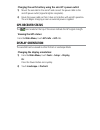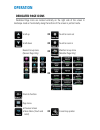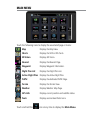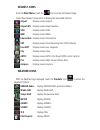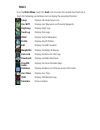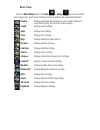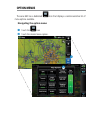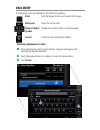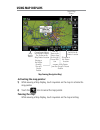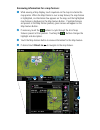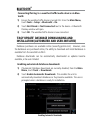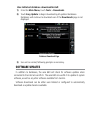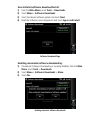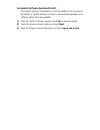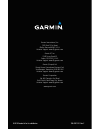- DL manuals
- Garmin
- GPS
- camper 660
- Quick Start Manual
Garmin camper 660 Quick Start Manual
Summary of camper 660
Page 1
Model: 660 ® quick start manual.
Page 3
Copyright © 2016-2018 garmin ltd. Or its subsidiaries. All rights reserved. This manual reflects the operation of system software version 3.3 or later. Some differences in operation may be observed when comparing the information in this manual to earlier or later software versions. Garmin internatio...
Page 4: Unit Overview
Unit overview power button unit overview external antenna connector power button usb connector micro sd card slot battery latch installing the battery: 1) locate the lithium-ion battery that came in the product box. 2) locate the metal contacts on the end of the lithium-ion battery. 3) insert the ba...
Page 5: Gps Receiver Status
Charging the unit’s battery using the aircraft's power outlet: 1) mount the aera 660 in the aircraft and connect the power cable to the aircraft power outlet (cigarette lighter receptacle). 2) route the power cable so that it does not interfere with aircraft operation. The unit begins charging as so...
Page 6: Operation
Operation dedicated page icons dedicated page icons are located vertically on the right side of the screen in landscape mode or horizontally along the bottom of the screen in portrait mode. Scroll up or touch to zoom out scroll down or touch to zoom in nearest group icons (nearest page only) or weat...
Page 7: Main Menu
Main menu touch the following icons to display the associated page or menu: map displays the map view. Charts displays the vfr or ifr charts. 3d vision displays 3d vision. Nearest displays the nearest page. Waypoint displays waypoint information. Flight plan list displays the flight plan list. Activ...
Page 8: Nearest Icons
Nearest icons from the main menu, touch the icon to access the nearest page. Touch these nearest group icons to display the associated function: airport displays nearest airports. Airport wx displays nearest airport weather. Vor displays nearest vors. Ndb displays nearest ndbs. Intersection displays...
Page 9: Tools
Tools from the main menu, touch the tools icon to access the second-level tools icons. Touch the following second-level icons to display the associated function: setup displays third-level setup icons. User wpt displays user waypoints and proximity waypoints. Flight log displays flight logs. Track l...
Page 10: > Setup
S etup i cons from the main menu, touch the tools > setup to access the third- level setup icons. Touch these third-level icons to perform the associated function: display displays backlight intensity/timeout, color mode (map/chart), screenshot (on/off), and aircraft position settings. Sound display...
Page 11: Option Menus
Option menus the aera 660 has a dedicated icon that displays a context-sensitive list of menu options available. Navigating the option menu: ➊ touch the icon ➋ touch the desired menu option. ➊ ➋.
Page 12: Data Entry
Data entry the following icons are displayed in the data entry window. Enter exits the keypad function and accepts the changes. Backspace erases the current data. Numeric/alpha/ symbol displays the numeric, alpha, or symbol keypad. Cancel cancels a value that has been edited. Entering alphanumeric d...
Page 13: Using Map Displays
Using map displays map panning (navigation map) lat/lon at the pointer location bearing to the pointer from the aircraft's present position distance to the pointer from the aircraft's present position elevation at the pointer location time en route to the pointer from the aircraft's present posi- ti...
Page 14: If Desired Touch Direct-to
Reviewing information for a map feature: ➊ while viewing a map display, touch anywhere on the map to activate the map pointer. When the map pointer is over a map feature, the map feature is highlighted, an information box appears on the map, and the highlighted map feature is displayed on the map fe...
Page 15: Bluetooth
Bluetooth ® connecting/pairing to a weather/traffic/audio device via blue- tooth: 1) ensure the weather/traffic device is turned on. From the main menu, touch tools > setup > bluetooth > on. 2) touch not paired or not connected next to the device. A bluetooth passkey window will open. 3) touch ok. T...
Page 16: Software Updates
User-initiated database download/install: 1) from the main menu, touch tools > downloads. 2) touch easy update to begin downloading all updated databases. Databases will continue to download even if the downloads page is not displayed. Database downloads page 3) use unit as normal, following prompts...
Page 17: 3) Touch Yes.
User-initiated software download/install: 1) from the main menu, touch tools > downloads. 2) touch menu > software downloads. 3) touch the desired software update and touch next. 4) read the software license agreement and touch agree and install. Software downloads page enabling automated software d...
Page 18
Automated software download/install: if automatic software downloading is currently enabled (refer to previous procedure), a 'update software' window is automatically displayed once a software update becomes available. 1) from the 'update software' window, touch yes to view the update. 2) touch the ...
Page 20
Garmin international, inc. 1200 east 151st street olathe, kansas 66062, u.S.A. Aviation support: www.Fly.Garmin.Com garmin at, inc. 2345 turner road se salem, or 97302, u.S.A. Aviation support: www.Fly.Garmin.Com garmin (europe) ltd. Liberty house, hounsdown business park southampton, hampshire so40...