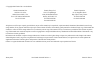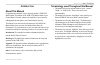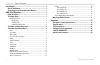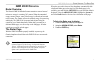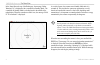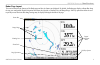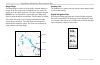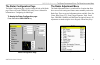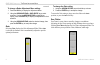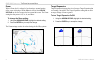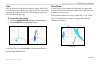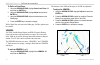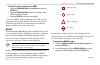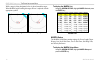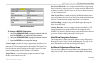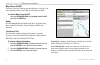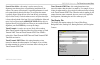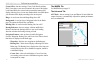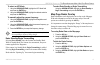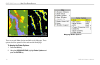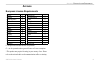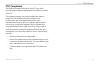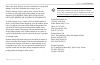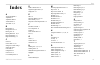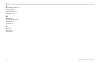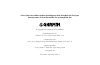- DL manuals
- Garmin
- Transceiver
- echomap 40 series
- Owner's Manual
Garmin echomap 40 series Owner's Manual
Summary of echomap 40 series
Page 1
Gmr 20/40 marine radar owner’s manual.
Page 2
Garmin international, inc. 1200 east 151 st street, olathe, kansas 66062, u.S.A. Tel. 913/397.8200 or 800/800.1020 fax 913/397.8282 garmin (europe) ltd. Unit 5, the quadrangle abbey park industrial estate romsey, so51 9dl, u.K. Tel. 44/0870.8501241 fax 44/0870.8501251 garmin corporation no. 68, jang...
Page 3
Gmr 20/40 owner’s manual i i ntroduction about this manual congratulations, and thank you for choosing garmin’s gmr 20/40 marine radar. The addition of the gmr 20/40 marine radar to your garmin marine network, enhances the capability of your system by adding graphical radar data to your garmin marin...
Page 4
Ii gmr 20/40 owner’s manual i ntroduction > t able of c ontents introduction ...........................................................................I about this manual ................................................................... I terminology used throughout this manual .....................
Page 5: Gmr 20/40 O
Gmr 20/40 owner’s manual 1 gmr 20/40 o peration radar overview the garmin gmr 20/40 radar scanner transmits a narrow beam of microwave energy in a rotating 360° pattern. When the transmitted energy contacts a target, some of that energy is reflected and returned to the scanner. The scanner collects t...
Page 6
2 gmr 20/40 owner’s manual in the status bar at the top of the radar page, the message “radar warming up” is displayed with a countdown to standby mode. The countdown to standby mode is also displayed in the middle of the radar display. When the countdown reaches zero, the message “hold fctn to tran...
Page 7
Gmr 20/40 owner’s manual 3 radar page layout this section describes the features of the radar page and how its features are displayed. By default, the radar page displays a status bar along the top, user configurable digital navigation data down the right side, a heading line, and range rings. Soft k...
Page 8
4 gmr 20/40 owner’s manual range rings the range rings are used as an aid to quickly determine distance to a target. In the lower right corner of the display are two scales. The upper scale is the current zoom scale. This scale is changed using the range keys. The zoom scale is represented by the ra...
Page 9
Gmr 20/40 owner’s manual 5 the radar configuration page the radar configuration page is used to change the look of the radar page. Please refer to the gpsmap 3000 series owner’s manual for information on “configuring the main pages.” to display the radar configuration page: press and hold the data\confi...
Page 10
6 gmr 20/40 owner’s manual gmr 20/40 o peration > t he r adar a djustment m enu continued to change a radar adjustment menu setting: 1. Press the adj key to display the adjustment menu. 2. Using the arrow keypad or data entry keys, select an option. If using the arrow keypad to highlight an option, ...
Page 11
Gmr 20/40 owner’s manual 7 gmr 20/40 o peration > t he r adar a djustment m enu to change the sea clutter setting: 1. Using the arrow keypad, move the slider to a preset or other position. 2. Press the enter key to accept the change. The preset positions can also be selected using the soft key optio...
Page 12
8 gmr 20/40 owner’s manual gmr 20/40 o peration > t he r adar a djustment m enu zoom when a zoom level is selected, a box showing a zoomed portion of the screen is displayed. When move is selected, the arrow keypad can be used to move the box around the screen. The zoom setting has four presets: off...
Page 13
Gmr 20/40 owner’s manual 9 gmr 20/40 o peration > t he r adar a djustment m enu trails trails are history trails that show movement of a target. When trails is on, all returns on the display leave a history trail. The trails setting determines the length of the trail. The trails setting has four pre...
Page 14
10 gmr 20/40 owner’s manual gmr 20/40 o peration > t he r adar a djustment m enu to define a guard zone: 1. Using the arrow keypad, highlight show guard zone 1/2 and press the enter key. 2. Using the arrow keypad, highlight adjust and press the enter key. 3. Using the arrow keypad, define the desired ...
Page 15
Gmr 20/40 owner’s manual 11 gmr 20/40 o peration > t he r adar a djustment m enu to move the center location of the vrm: 1. Using the arrow keypad, highlight move and press the enter key. 2. Using the arrow keypad, move the center point of the vrm to the desired location. 3. Press the enter key to s...
Page 16
Gmr 20/40 o peration > t he r adar a djustment m enu while a target is being designated, a box is placed around the target. When marpa begins tracking the target, the box is replaced with the appropriate symbol. Acquiring target tracking target to display the marpa list: using the arrow keypad, high...
Page 17
Gmr 20/40 owner’s manual 13 gmr 20/40 o peration > t he r adar a djustment m enu marpa setup menu to change a marpa field option: 1. Using the arrow keypad, highlight the desired field and press the enter key to activate the field selections. 2. Using the arrow keypad, highlight the desired selection. ...
Page 18
14 gmr 20/40 owner’s manual gmr 20/40 o peration > t he r adar a djustment m enu map cursor on/off the map cursor on/off setting turns the map page cursor on or off when operating in split screen mode or when using two mfds. To turn the map cursor on/off: using the arrow keypad, highlight map cursor...
Page 19
Gmr 20/40 owner’s manual 15 gmr 20/40 o peration > t he r adar a djustment m enu front of boat offset—this setting is used to correct for any alignment error that may have occurred during installation of the scanner. The scanner is directional. For optimal performance it needs to be pointed directly...
Page 20
16 gmr 20/40 owner’s manual gmr 20/40 o peration > t he r adar a djustment m enu center offset—has three settings: center, look ahead, and auto shift. Center places your current location in the center of the display. Look ahead shifts your current location toward the bottom of the display, allowing ...
Page 21
Gmr 20/40 owner’s manual 17 to select an afc mode: 1. Using the arrow keypad, highlight the afc mode field and press the enter key. 2. Using the arrow keypad, highlight the desired selection and press the enter key. To manually adjust the scanner frequency: 1. Using the arrow keypad, highlight the fr...
Page 22
18 gmr 20/40 owner’s manual map page with radar overlay radar page there are several radar options available on the map page. These options do affect operation of the radar and the radar page. To display the radar options: 1. Press the adj key. 2. Using the arrow keypad, highlight radar options and ...
Page 23
Gmr 20/40 owner’s manual 19 a ppendix european license requirements austria i luxembourg i belgium g the netherlands i czech republic i poland g denmark g portugal g estonia * slovakia * finland i slovenia g france g spain * germany g sweden g greece g united kingdom i hungary * cyprus g ireland * m...
Page 24
20 gmr 20/40 owner’s manual specifications unit dimensions: 28” (710 mm) d x 8” (205 mm) h. Radar scanner weight: unit 26 lbs; cable 8.35 lbs. Range scales (range rings): gmr 40 — 1/8 nm (1/32 nm) to 36 nm (9 nm) gmr 20 — 1/8 nm (1/32 nm) to 24 nm (6 nm). Power output: gmr 20: 2 kw / gmr 40: 4kw. Pow...
Page 25
Gmr 20/40 owner’s manual 21 fcc compliance the gmr 20/40 complies with part 80 of the fcc rules. It has received a grant of equipment authorization, issued under the authority of the fcc. This equipment generates, uses and can radiate radio frequency energy and, if not installed and used in accordan...
Page 26
22 gmr 20/40 owner’s manual software license agreement by using the gmr 20/40, you agree to be bound by the terms and conditions of the following software license agreement. Please read this agreement carefully. Garmin grants you a limited license to use the software embedded in this device (the “so...
Page 27
Gmr 20/40 owner’s manual 23 some states do not allow the exclusion of incidental or consequential damages, so the above limitations may not apply to you. Garmin retains the exclusive right to repair or replace the unit or software or offer a full refund of the purchase price at its sole discretion. ...
Page 28
24 gmr 20/40 owner’s manual warning and cautions caution: use the gmr 20/40 at your own risk. To reduce the risk of unsafe operation, carefully review and understand all aspects of this owner’s manual, and thoroughly practice operation using the simulator mode prior to actual use. When in actual use...
Page 29: Index
Gmr 20/40 owner’s manual 25 i ndex index a about this manual i adjustment 5 adjustment menu 5 advanced tab 16 afc mode 16, 17 b background 16 background color 15 bearing line 16 bearing reference 15, 16 begin transmitting 17 begin transmitting. 13 c caution 2 center offset 15, 16 change sea clutter ...
Page 30
26 gmr 20/40 owner’s manual i ndex v variable range marker 10 vector length 13 velocity reference 13 vrm/ebl 5, 10 w warming up 2 warning and cautions 24 warranty 22 waypoints 16 z zoom 5, 8 zoom level 8 zoom scale 3.
Page 32
For the latest free software updates (excluding map data) throughout the life of your garmin products, visit the garmin web site at www.Garmin.Com. © copyright 2005 garmin ltd. Or its subsidiaries garmin international, inc. 1200 east 151 st street, olathe, kansas 66062, u.S.A. Garmin (europe) ltd. U...