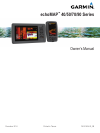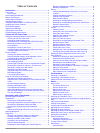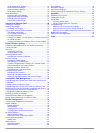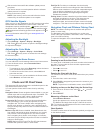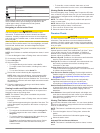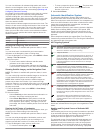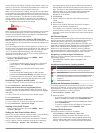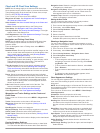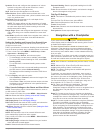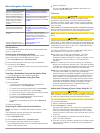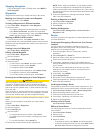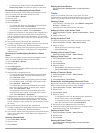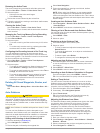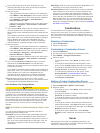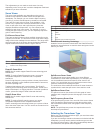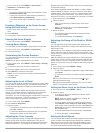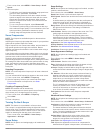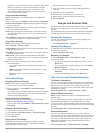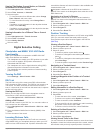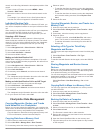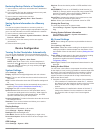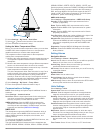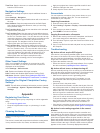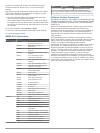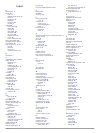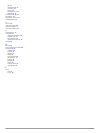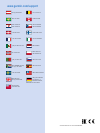- DL manuals
- Garmin
- Transceiver
- echomap 40 series
- Owner's Manual
Garmin echomap 40 series Owner's Manual
Summary of echomap 40 series
Page 1
Echomap ™ 40/50/70/90 series owner’s manual december 2014 printed in taiwan 190-01834-00_0b.
Page 2
All rights reserved. Under the copyright laws, this manual may not be copied, in whole or in part, without the written consent of garmin. Garmin reserves the right to change or improve its products and to make changes in the content of this manual without obligation to notify any person or organizat...
Page 3: Table of Contents
Table of contents introduction.....................................................................1 front view...................................................................................1 device keys ........................................................................... 1 downloading th...
Page 4
Sonar appearance settings ................................................. 15 advanced sonar settings .................................................... 15 sonar installation settings ................................................... 16 sonar alarm settings ........................................
Page 5: Introduction
Introduction warning see the important safety and product information guide in the product box for product warnings and other important information. Front view À power key Á device keys microsd ™ memory card slot à automatic backlight sensor device keys turns on and off the device when held. Adjusts...
Page 6: Charts and 3D Chart Views
4 wait several minutes while the software update process completes. The device returns to normal operation after the software update process is complete. 5 remove the memory card. Note: if the memory card is removed before the device restarts fully, the software update is not complete. Gps satellite...
Page 7
Icon description tide station current station overhead photo available perspective photo available other features common to most charts include depth contour lines, intertidal zones, spot soundings (as depicted on the original paper chart), navigational aids and symbols, obstructions, and cable area...
Page 8
You can view indicators for animated tide station and current direction on the navigation chart or the fishing chart. You must also enable animated icons in the chart settings ( showing and configuring tides and currents ). An indicator for a tide station appears on the chart as a vertical bar graph...
Page 9
Course line does not appear. Changes in the speed, course over ground, or rate of turn information transmitted by the vessel can impact the calculation of the projected course line. When course over ground, heading, and rate of turn information are provided by an activated ais target, the projected ...
Page 10
Chart and 3d chart view settings note: not all settings apply to all charts and 3d chart views. Some options require premium maps or connected accessories. These settings apply to the charts and 3d chart views, except fish eye 3d ( fish eye 3d settings ). From a chart or a 3d chart view, select menu...
Page 11
Symbols : shows and configures the appearance of various symbols on the chart, such as the vessel icon, navaid symbols, land pois, and light sectors. Style : sets how the chart appears over 3d terrain. Hazard colors : shows shallow water and land with a color scale. Blue indicates deep water, yellow...
Page 12
Basic navigation questions question answer how do i make the chartplotter point me in the direction in which i want to go (bearing)? Navigate using go to. See setting and following a direct course using go to . How do i make the device guide me along a straight line (minimizing cross track) to a loc...
Page 13
Stopping navigation from the navigation chart or fishing chart, select menu > stop navigation . Waypoints waypoints are locations you record and store in the device. Marking your present location as a waypoint from any screen, select mark . Creating a waypoint at a different location 1 select user d...
Page 14
• to select a turn using the chart, select edit turns > route using chart , and select a location on the chart. Browsing for and navigating a saved route before you can browse a list of routes and navigate to one of them, you must create and save at least one route. 1 select user data > routes . 2 s...
Page 15
Retracing the active track the track currently being recorded is called the active track. 1 select user data > tracks > follow active track . 2 select an option: • select the time the active track began. • select entire log . 3 review the course indicated by the colored line. 4 follow the colored li...
Page 16: Combinations
5 review the placement of the auto guidance line, and determine whether the line safely avoids known obstacles and the turns enable efficient travel. 6 select an option: • if the placement of the auto guidance line is satisfactory, select menu > stop navigation , and proceed to step 10. • if the aut...
Page 17
The adjustments you can make to each sonar view vary depending on the view you are in and the chartplotter model and transducer you have connected. Sonar views the sonar views available vary depending on the type of transducer and optional sounder module connected to the chartplotter. For example, y...
Page 18
1 from a sonar view, select menu > sonar setup > installation > transducer type . 2 select an option: • if you have a 200/77 khz, dual-beam transducer, select dual beam (200/77 khz) . • if you have a 200/50 khz, dual-frequency transducer, select dual frequency (200/50 khz) . • if you have another ty...
Page 19
1 from a sonar view, select menu > sonar setup > scroll speed . 2 select an option: • to adjust the scroll speed automatically using speed-over- ground or water speed data, select auto . The auto setting selects a scroll rate to match the boat speed, so targets in the water are drawn with the correc...
Page 20: Gauges and Almanac Data
Appearance of noise near the surface. When the value of this setting is increased, the colors associated with low-level noise and fish targets appear more consistent through various water depths. This setting also reduces the noise near the surface of the water. Sonar installation settings note: not...
Page 21: Digital Selective Calling
Viewing tide station, current station, or celestial information for a different date 1 select navigation info > tides & currents . 2 select tides , currents , or celestial . 3 select an option. • to view information for a different date, select change date > manual , and enter a date. • to view info...
Page 22: Chartplotter Data Management
Vessel, and a blue flag indicates the last reported position of the vessel. 1 from a chart or 3d chart view, select menu > other vessels > dsc trails . 2 select the number of hours to show tracked vessels on the chart. For example, if you select 4 hours, all trail points that are less than four hour...
Page 23: Device Configuration
Restoring backup data to a chartplotter 1 insert a memory card into a card reader that is attached to the computer. 2 copy a backup file from the computer to the memory card, into a folder named garmin\userdata. 3 insert a memory card into the card slot. 4 select user data > manage data > data trans...
Page 24
2 select settings > my vessel > keel offset . 3 select or based on the location of the transducer. 4 enter the distance measured in step 1. Setting the water temperature offset before you can set the water temperature offset, you must have a nmea 0183 water-temperature sensor or a temperature- capab...
Page 25: Appendix
Time zone : sets the time zone, or allows automatic selection based on gps location. Navigation settings note: some settings and options require additional charts or hardware. Select settings > navigation . Route labels : sets the type of labels shown with route turns on the map. Auto guidance : set...
Page 26
Longitude in degrees and minutes, with options for degrees, minutes and second, degrees only, or one of several grid formats. Map datum is a math model which depicts a part of the surface of the earth. Latitude and longitude lines on a paper map are referenced to a specific map datum. 1 find out whi...
Page 27: Index
Index a aerial photos 4 ais 4, 5, 7 alarm 5 distress signal device 5 sart 5 targeting 4, 5 threats 5 turning on 21 vessels 5 alarms 20 anchor drag 20 arrival 20 collision 5 deep water 16 navigation 20 off course 20 shallow water 16 sonar 16 water temperature 16 anchor drag alarm 20 animated currents...
Page 28
List 10 navigating 10, 11 recording 11 saving 10 saving as route 10 showing 6, 10 transducer 12, 13, 16 trip gauges 16 trip planner. See routes troubleshooting 21 u unit id 19 units of measure 20 updates, software 1 user data, deleting 11 v vessel trails 7, 17 vhf radio 17 calling an ais target 18 d...
Page 30: Www.Garmin.Com/support
Www.Garmin.Com/support +43 (0) 820 220230 + 32 2 672 52 54 0800 770 4960 1-866-429-9296 +385 1 5508 272 +385 1 5508 271 +420 221 985466 +420 221 985465 + 45 4810 5050 + 358 9 6937 9758 + 331 55 69 33 99 + 39 02 36 699699 (+52) 001-855-792-7671 0800 0233937 +47 815 69 555 00800 4412 454 +44 2380 662 ...