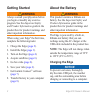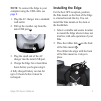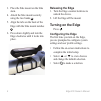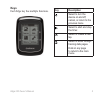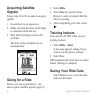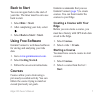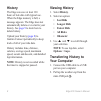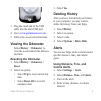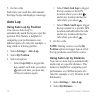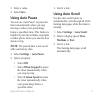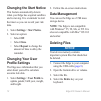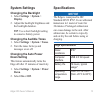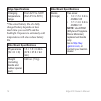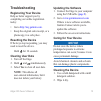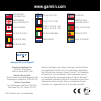- DL manuals
- Garmin
- Fish Finder
- Edge 200
- Owner's Manual
Garmin Edge 200 Owner's Manual
Summary of Edge 200
Page 1
Edge ® 200 gps-enabled cycling computer owner’s manual july 2011 190-01368-00_0a printed in taiwan.
Page 2: Getting Started
2 edge200owner’smanual getting started warning always consult your physician before you begin or modify any exercise program. See the important safety and product information guide in the product box for product warnings and other important information. When using your edge ® the first time, complet...
Page 3: Installing The Edge
Edge200owner’smanual 3 note: to connect the edge to your computer using the usb cable, see page 8 . 1. Plug the ac charger into a standard wall outlet. 2. Pull up the weather cap from the mini-usb port ➊ . ➊ 3. Plug the small end of the ac charger into the mini-usb port. 4. Charge the edge for at le...
Page 4: Releasing The Edge
4 edge200owner’smanual 3. Place the bike mount on the bike stem. 4. Attach the bike mount securely using the two bands ➌ . 5. Align the tabs on the back of the edge with the bike mount notches ➍ . 6. Press down slightly and turn the edge clockwise until it locks into place. Releasing the edge 1. Tur...
Page 5: Keys
Edge200owner’smanual 5 keys each edge key has multiple functions. Key description select to turn the device on and off, cancel, or return to the previous menu. Select to start and stop the timer. Select to create a new lap. Select to scroll through training data pages. Hold on any page to return to ...
Page 6: Acquiring Satellite
6 edge200owner’smanual acquiring satellite signals it may take 30 to 60 seconds to acquire signals. 1. Go outdoors to an open area. 2. Make sure that the front of the edge is oriented toward the sky. 3. Wait while the edge searches for satellites. The time of day and date are set automatically. Goin...
Page 7: Back to Start
Edge200owner’smanual 7 back to start you can navigate back to the start of your ride. The timer must be on to use back to start. 1. Select ride > start. 2. After completing your ride, select . 3. Select back to start > start. Using free software garmin connect is web-based software for storing and a...
Page 8: History
8 edge200owner’smanual history the edge can save at least 130 hours of ride data with typical use. When the edge memory is full, a message appears. The edge does not automatically delete or overwrite your history. See page 9 to learn how to delete history. Upload your history ( page 8 ) to garmin co...
Page 9: Viewing The Odometer
Edge200owner’smanual 9 ➊ 3. Plug the small end of the usb cable into the mini-usb port. 4. Go to www.Garminconnect.Com . 5. Follow the on-screen instructions. Viewing the odometer select history > odometer to view the accumulated ride distance and time. Resetting the odometer 1. Select history > odo...
Page 10: Auto Lap
10 edge200owner’smanual 5. Go for a ride. Each time you reach the alert amount, the edge beeps and displays a message. Auto lap using auto lap by position you can use auto lap ® to automatically mark the lap at a specific position. This feature is helpful for comparing your performance over differen...
Page 11: 4. Select Save.
Edge200owner’smanual 11 3. Enter a value. 4. Select save. Using auto pause you can use auto pause ® to pause the timer automatically when you stop moving or when your speed drops below a specified value. This feature is helpful if your ride includes stop lights or other places where you need to slow...
Page 12: Changing The Start Notice
12 edge200owner’smanual changing the start notice this feature automatically detects when your edge has acquired satellites and is moving. It is a reminder to start the timer so you can record your ride data. 1. Select settings > start notice. 2. Select an option: • select off. • select once. • sele...
Page 13: System Settings
Edge200owner’smanual 13 system settings changing the backlight 1. Select settings > system > display. 2. Adjust the backlight brightness and the backlight duration. Tip: use a short backlight setting to conserve battery power. Changing the audible tones 1. Select settings > system > tones. 2. Turn t...
Page 14: Edge Specifications
14 edge200owner’smanual edge specifications charging temperature range from 32°f to 122°f (from 0°c to 50°c) *the actual battery life of a fully charged battery depends on how much time you use gps and the backlight. Exposure to extremely cold temperatures will also reduce battery life. Bike mount s...
Page 15: Troubleshooting
Edge200owner’smanual 15 troubleshooting registering your device help us better support you by completing our online registration today: • go to http://my.Garmin.Com . • keep the original sales receipt, or a photocopy, in a safe place. Resetting the device if the keys stop responding, you may need to...
Page 16: Www.Garmin.Com/support
Garmin ® , the garmin logo, edge ® , auto lap ® , and auto pause ® are trademarks of garmin ltd. Or its subsidiaries, registered in the usa and other countries. Garmin connect™ is a trademark of garmin ltd. Or its subsidiaries. These trademarks may not be used without the express permission of garmi...