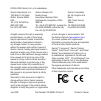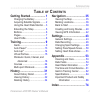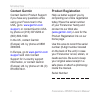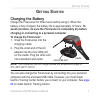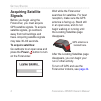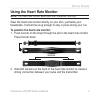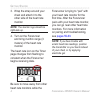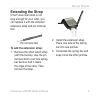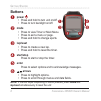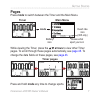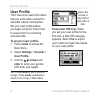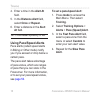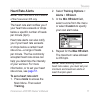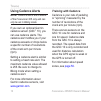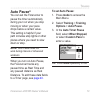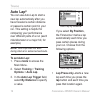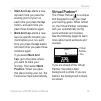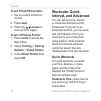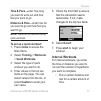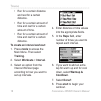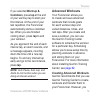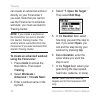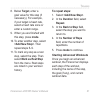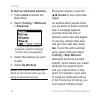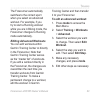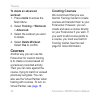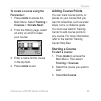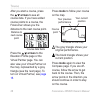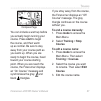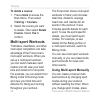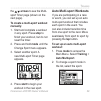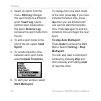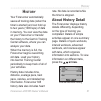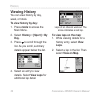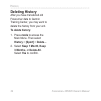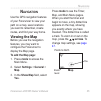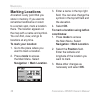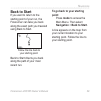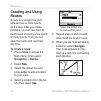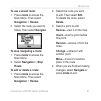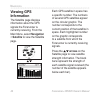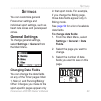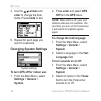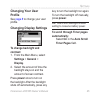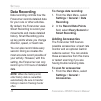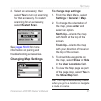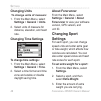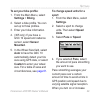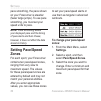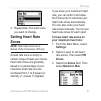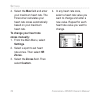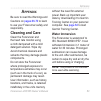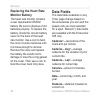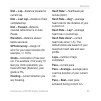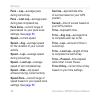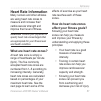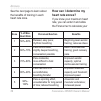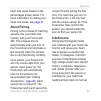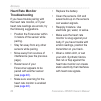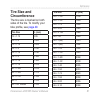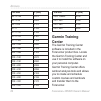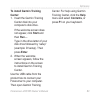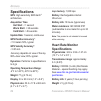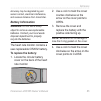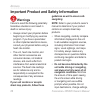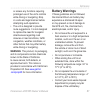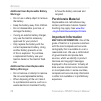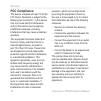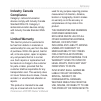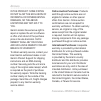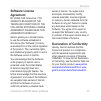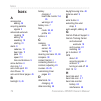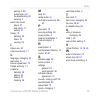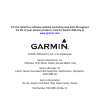- DL manuals
- Garmin
- Heart Rate Monitor
- Edge 305
- Owner's Manual
Garmin Edge 305 Owner's Manual
Summary of Edge 305
Page 1
Owner’s manual forerunner ® 205/305 gps-enabled trainer for runners.
Page 2
July 2008 part number 190-00581-00 rev. D printed in taiwan all rights reserved. Except as expressly provided herein, no part of this manual may be reproduced, copied, transmitted, disseminated, downloaded or stored in any storage medium, for any purpose without the express prior written consent of ...
Page 3: Able
Forerunner ® 205/305 owner’s manual i ntroduction t able of c ontents getting started .................... 1 charging the battery .................. 1 acquiring satellite signals ......... 2 using the heart rate monitor .... 3 extending the strap ................... 5 buttons ..........................
Page 4: Contact Garmin
Forerunner ® 205/305 owner’s manual i ntroduction contact garmin contact garmin product support if you have any questions while using your forerunner in the usa, go to www.Garmin.Com /support , or contact garmin usa by phone at (913) 397-8200 or (800) 800-1020. In the uk, contact garmin (europe) ltd...
Page 5: Etting
Forerunner ® 205/305 owner’s manual g etting s tarted g etting s tarted charging the battery charge the forerunner for three hours before using it. When the battery is fully charged, the battery life is approximately 10 hours. To avoid corrosion, be sure the forerunner is completely dry before charg...
Page 6: Acquiring Satellite
2 forerunner ® 205/305 owner’s manual g etting s tarted acquiring satellite signals before you begin using the forerunner, you must acquire gps satellite signals. To acquire satellite signals, go outdoors away from tall buildings and trees. Acquiring satellite signals may take 30–60 seconds. To acqu...
Page 7
Forerunner ® 205/305 owner’s manual 3 g etting s tarted using the heart rate monitor note: the heart rate montor works wth the forerunner 305 only. Wear the heart rate monitor directly on your skin, just below your breastplate. It should be snug enough to stay in place during your run. To position t...
Page 8
Forerunner ® 205/305 owner’s manual g etting s tarted 3. Wrap the strap around your chest and attach it to the other side of the heart rate monitor. Note: the garmn logo should be rght-sde up. 4. Turn on the forerunner and bring it within range (3 meters) of the heart rate monitor. The heart rate ic...
Page 9: Extending The Strap
Forerunner ® 205/305 owner’s manual 5 g etting s tarted extending the strap if the forerunner strap is not long enough for your wrist, you can replace it with the included extension strap and pin removal tool. Pin removal tool to add the extension strap: 1. Remove the short watch strap (with the buc...
Page 10: Buttons
Forerunner ® 205/305 owner’s manual g etting s tarted buttons ➊ power • press and hold to turn unit on/off. • press to turn backlight on/off. ➋ mode • press to view timer or main menu. • press to exit a menu or page. • press and hold to change sports. ➌ lap/reset • press to create a new lap. • press...
Page 11: Pages
Forerunner ® 205/305 owner’s manual g etting s tarted pages press mode to switch between the timer and the main menu. Shows what sport you’re in heart rate icon (305 only) battery icon timer main menu mode while viewing the timer, press the arrows to view other timer pages. To scroll through these p...
Page 12: User Profile
Forerunner ® 205/305 owner’s manual g etting s tarted user profile the forerunner uses information that you enter about yourself to calculate calorie consumption. Set your user profile before you begin using the forerunner to ensure that it is recording accurate data. To set your user profile: 1. Pr...
Page 13: Raining
Forerunner ® 205/305 owner’s manual t raining t raining note: always consult your physcan before you begn or modfy any exercse program. Use your forerunner to set goals and alerts, train with a virtual partner ™ , program simple or advanced workouts, and plan courses based on existing runs. Alerts u...
Page 14: Alert At
0 forerunner ® 205/305 owner’s manual t raining 4. Enter a time in the alert at field. 5. In the distance alert field, select once or repeat. 6. Enter a distance in the alert at field. Tip: press mode repeatedly to ext. Using pace/speed alerts pace alerts (called speed alerts in biking or other mode...
Page 15: Heart Rate Alerts
Forerunner ® 205/305 owner’s manual t raining heart rate alerts note: heart rate alerts are a feature of the forerunner 305 only. The heart rate alert notifies you if your heart rate exceeds or drops below a specific number of beats per minute (bpm). Heart rate alerts can also notify you if your hea...
Page 16: Using Cadence Alerts
2 forerunner ® 205/305 owner’s manual t raining using cadence alerts note: cadence alerts are a feature of the forerunner 305 only and can only be set n bkng mode. If you own an optional garmin cadence sensor (gsc ™ 10), you can use cadence alerts. The cadence alert notifies you if your cadence exce...
Page 17: Auto Pause
Forerunner ® 205/305 owner’s manual 3 t raining auto pause ® you can set the forerunner to pause the timer automatically during your run when you stop moving or when your pace drops below a certain value. This setting is helpful if your path includes stop lights or other places where you need to slo...
Page 18: Auto Lap
Forerunner ® 205/305 owner’s manual t raining auto lap ® you can use auto lap to start a new lap automatically after you have traveled a certain distance or passed a certain point in your run. This setting is helpful for comparing your performance over different parts of a run (each mile/kilometer o...
Page 19: Lap
Forerunner ® 205/305 owner’s manual 5 t raining • start and lap–starts a new lap each time you pass the starting point of your run, each time you press the lap button, and each time you pass those locations again. • mark and lap–starts a new lap at a specific location you mark before your run, each ...
Page 20: To See Virtual Partner Data:
Forerunner ® 205/305 owner’s manual t raining to see virtual partner data: 1. Set up a quick workout or course. 2. Press start. 3. Press the arrows to view all timer pages. To turn off virtual partner: 1. Press mode to access the main menu. 2. Select training > training options > virtual partner. 3....
Page 21: Time & Pace—Enter How Long
Forerunner ® 205/305 owner’s manual t raining time & pace—enter how long you want to work out and how fast you want to go. Distance & pace—enter how far you want to go and how fast you want to go. Note: alerts do not functon durng quck workouts. To set up a quick workout: 1. Press mode to access the...
Page 22: Mode To Access The
Forerunner ® 205/305 owner’s manual t raining • run for a certain distance and rest for a certain distance. • run for a certain amount of time and rest for a certain amount of time. • run for a certain amount of time and rest for a certain distance. To create an interval workout: 1. Press mode to ac...
Page 23: Warmup &
Forerunner ® 205/305 owner’s manual t raining if you selected warmup & cooldown, press lap at the end of your warmup lap to start your first interval. At the end of your last repetition, the forerunner automatically starts a cooldown lap. When you are finished cooling down, press lap to end your wor...
Page 24: Using The Forerunner:
20 forerunner ® 205/305 owner’s manual t raining can create an advanced workout directly on your forerunner if you wish. Note that you cannot use the forerunner to schedule workouts; you must use garmin training center. Note: if you create a workout on the forerunner, be sure to transfer t to garmn ...
Page 25: Target, Enter A
Forerunner ® 205/305 owner’s manual 2 t raining 8. Below target, enter a goal value for this step (if necessary). For example, if your target is heart rate, select a heart rate zone or enter a custom range. 9. When you are finished with this step, press mode. 10. To enter another step, select . Then...
Page 26: Mode To Access The
22 forerunner ® 205/305 owner’s manual t raining to start an advanced workout: 1. Press mode to access the main menu. 2. Select training > workouts > advanced. If you have scheduled workouts in garmin training center, this menu appears. 3. Select the workout you want to start. 4. Select do workout. ...
Page 27: Editing Advanced Workouts
Forerunner ® 205/305 owner’s manual 23 t raining the forerunner automatically switches to the correct sport when you select an advanced workout. For example, if you try to start a running workout while you are in biking mode, the forerunner changes to running mode automatically. Editing advanced wor...
Page 28: To Delete An Advanced
2 forerunner ® 205/305 owner’s manual t raining to delete an advanced workout: 1. Press mode to access the main menu. 2. Select training > workouts > advanced. 3. Select the workout you want to delete. 4. Select delete workout. Select yes to confirm. Courses another way you can use the forerunner fo...
Page 29: To Create A Course Using The
Forerunner ® 205/305 owner’s manual 25 t raining to create a course using the forerunner: 1. Press mode to access the main menu. Select training > courses > . 2. From the history page, select an entry on which to base your course. 3. Enter a name for the course in the top field. 4. Press mode to exi...
Page 30: Arrows To See All
2 forerunner ® 205/305 owner’s manual t raining after you start a course, press the arrows to see all course data. If you have added course points to a course, the forerunner shows you the distance to the next course point. Course data fields distance to next course point press the arrows to the ele...
Page 31: Start To Begin
Forerunner ® 205/305 owner’s manual 2 t raining compass page you can include a warmup before you actually begin running your course. Press start to begin the course, and then warm up as normal. Be sure to stay away from your course path as you warm up. When you are ready to begin the course, head to...
Page 32: To Delete A Course:
2 forerunner ® 205/305 owner’s manual t raining to delete a course: 1. Press mode to access the main menu. Then select training > courses. 2. Select the course you want to delete. Then select delete course. Select yes to confirm. Multi-sport workouts triathletes, duathletes, and other multi-sport co...
Page 33: Arrows To See The Multi-
Forerunner ® 205/305 owner’s manual 2 t raining the arrows to see the multi- sport timer page (shown on the next page). To create a multi-sport workout manually: 1. Start and complete a workout in any sport. Press stop to finish your workout, but do not reset the timer. 2. Press and hold mode until ...
Page 34: Edit Leg Changes
30 forerunner ® 205/305 owner’s manual t raining 3. Select an option from the menu. Edit leg changes this sport mode to a different sport. Insert leg inserts another sport mode before this sport. Remove leg removes this sport mode from the list. 4. To add a sport mode to the end of the list, select ...
Page 35: Istory
Forerunner ® 205/305 owner’s manual 3 h istory h istory your forerunner automatically saves all training data (when the timer is started) and can hold up to two years (1000 laps) of data in memory. You can view the data on your forerunner or transfer the history to the garmin training center softwar...
Page 36: Viewing History
32 forerunner ® 205/305 owner’s manual h istory viewing history you can view history by day, week, or totals. To view history by day: 1. Press mode to access the main menu. 2. Select history > [sport] > by day. 3. Press to scroll through the list. As you scroll, summary details appear below the list...
Page 37: Next To View The Next
Forerunner ® 205/305 owner’s manual 33 h istory 3. Press the and arrows to zoom in and out on the map. Select next to view the next lap. To delete laps or entire records from history: 1. While viewing details for an activity, select view laps. 2. Select the lap you want to delete. 3. Select delete l...
Page 38: Deleting History
3 forerunner ® 205/305 owner’s manual h istory deleting history after you have transferred old forerunner data to garmin training center, you may want to delete the history from your unit. To delete history: 1. Press mode to access the main menu. Then select history > [sport] > delete.... 2. Select ...
Page 39: Avigation
Forerunner ® 205/305 owner’s manual 35 n avigation n avigation use the gps navigation features of your forerunner to view your path on a map, save locations you want to remember, create routes, and find your way home. Viewing the map before you use the navigation features, you may want to configure ...
Page 40: Marking Locations
3 forerunner ® 205/305 owner’s manual n avigation marking locations a location is any point that you store in memory. If you want to remember landmarks or return to a certain spot, mark a location there. The location appears on the map with a name and symbol. You can find, view, and go to locations ...
Page 41: Find From The
Forerunner ® 205/305 owner’s manual 3 n avigation when you want to go to a location, select find from the navigation menu. You can view a list of your saved locations organized by name or by distance from your current location. To find and go to a location: 1. Press mode to access the main menu. Sel...
Page 42: Mode
3 forerunner ® 205/305 owner’s manual n avigation when you are going to a location, the map and compass pages are added automatically. Press mode to view these pages. On the compass page, the arrow points toward the location. Go in the direction of the arrow to reach the location. The compass page a...
Page 43: Back to Start
Forerunner ® 205/305 owner’s manual 3 n avigation back to start if you want to return to the starting point of your run, the forerunner can take you back along the exact path you traveled using back to start. Follow the line back to your starting point. Back to start directs you back along the path ...
Page 44: Creating and Using
0 forerunner ® 205/305 owner’s manual n avigation creating and using routes a route is a straight line path between two or more points on the map. After you create locations, you can use them to build routes involving a few points or many points. Then you can save the routes and use them any time. T...
Page 45: To Use A Saved Route:
Forerunner ® 205/305 owner’s manual n avigation to use a saved route: 1. Press mode to access the main menu. Then select navigation > routes. 2. Select the route you want to follow. Then select navigate. To stop navigating a route: 1. Press mode to access the main menu. 2. Select navigation > stop r...
Page 46: Viewing Gps
2 forerunner ® 205/305 owner’s manual n avigation viewing gps information the satellite page displays information about the gps signals the forerunner is currently receiving. From the main menu, select navigation > satellite to view the satellite page. Each gps satellite in space has a specific numb...
Page 47: Ettings
Forerunner ® 205/305 owner’s manual 3 s ettings s ettings you can customize general forerunner settings and individual sport settings, such as heart rate zones and pace/speed zones. General settings to change general settings, select settings > general from the main menu. Changing data fields you ca...
Page 48: Arrows And
Forerunner ® 205/305 owner’s manual s ettings 4. Use the arrows and enter to change the data fields. Press mode to exit. 5. Repeat for each page you want to customize. Changing system settings system settings to turn gps off for indoor use: 1. From the main menu, select settings > general > system. ...
Page 49: Changing Your User
Forerunner ® 205/305 owner’s manual 5 s ettings changing your user profile see page 8 to change your user profile. Changing display settings to change backlight and contrast: 1. From the main menu, select settings > general > display. 2. Select the amount of time the backlight stays on and the amoun...
Page 50: Data Recording
Forerunner ® 205/305 owner’s manual s ettings data recording data recording controls how the forerunner records detailed data for your runs or other activities. By default, the forerunner uses smart recording to record your movements and create detailed history. Smart recording picks up key points w...
Page 51: Yes To Turn On Scanning
Forerunner ® 205/305 owner’s manual s ettings 2. Select an accessory; then select yes to turn on scanning for that accessory. To restart scanning for an accessory, select restart scan. See pages 59-60 for more information on pairing and troubleshooting accessories. Changing map settings to change ma...
Page 52: Changing Units
Forerunner ® 205/305 owner’s manual s ettings changing units to change units of measure: 1. From the main menu, select settings > general > units. 2. Select units of measure for distance, elevation, and heart rate. Changing time settings to change time settings: 1. From the main menu, select setting...
Page 53: To Set Your Bike Profile:
Forerunner ® 205/305 owner’s manual s ettings to set your bike profile: 1. From the main menu, select settings > biking. 2. Select a bike profile. You can set up to three profiles. 3. Enter your bike information. 4. (305 only) if you have a gsc 10 speed and cadence sensor, select sensor mounted. 5. ...
Page 54: Note: Pace Smoothng Affects
50 forerunner ® 205/305 owner’s manual s ettings pace smoothing, the pace shown on your forerunner is steadier (fewer large jumps). To use pace smoothing, you must set your speed units to pace. Note: pace smoothng affects your dsplayed pace and the tmng of pace alerts and auto pause; however, t does...
Page 55: Setting Heart Rate
Forerunner ® 205/305 owner’s manual 5 s ettings 4. Repeat step 3 for each zone you want to change. Setting heart rate zones note: heart rate zones are a feature of the forerunner 305 only. A heart rate zone is simply a certain range of beats per minute. Heart rate zones are generally based on a perc...
Page 56: Max Field and Enter
52 forerunner ® 205/305 owner’s manual s ettings 4. Select the max field and enter your maximum heart rate. The forerunner calculates your heart rate zones automatically based on your maximum heart rate. To change your heart rate zones manually: 1. From the main menu, select settings. 2. Select a sp...
Page 57: Ppendix
Forerunner ® 205/305 owner’s manual 53 a ppendix a ppendix be sure to read the warnings and cautions on pages 66-70 to learn to use your forerunner safely and responsibly. Cleaning and care clean the forerunner and the heart rate monitor using a cloth dampened with a mild detergent solution. Wipe dr...
Page 58: Replacing The Heart Rate
5 forerunner ® 205/305 owner’s manual a ppendix replacing the heart rate monitor battery the heart rate monitor contains a user replaceable cr2032 battery. Be sure to dispose of old batteries properly. To replace the battery, locate the circular battery cover on the back of the heart rate monitor. U...
Page 59: Dist – Paused—Distance
Forerunner ® 205/305 owner’s manual 55 a ppendix dist – lap—distance traveled in current lap. Dist – last lap—distance of last completed lap. Dist – paused—distance covered while timer is in auto pause. Elevation—distance above/ below sea level. Gps accuracy—margin of error for your exact location (...
Page 60: Pace – Lap—Average Pace
5 forerunner ® 205/305 owner’s manual a ppendix pace – lap—average pace during current lap. Pace – last lap—average pace during last completed lap. Pace zone—current range of pace based on your pace zone settings. See page 50. Speed—current speed. Speed – avg—average speed for the duration of your c...
Page 61: Heart Rate Information
Forerunner ® 205/305 owner’s manual 5 a ppendix heart rate information many runners and other athletes are using heart rate zones to measure and increase their cardiovascular strength and improve their level of fitness. Caution: consult your physcan to specfy heart rate zones/targets that are approp...
Page 62: How Can I Determine My
5 forerunner ® 205/305 owner’s manual a ppendix see the next page to learn about the benefits of training in each heart rate zone. How can i determine my heart rate zones? If you know your maximum heart rate, you can enter it and allow the forerunner to calculate your zone % of max. Heart rate perce...
Page 63: About Pairing
Forerunner ® 205/305 owner’s manual 5 a ppendix heart rate zones based on the percentages shown below. For more information on setting your heart rate zones, see page 51. About pairing pairing is the process of matching sensors, like your heart rate monitor, with your forerunner 305. This process oc...
Page 64: Heart Rate Monitor
0 forerunner ® 205/305 owner’s manual a ppendix heart rate monitor troubleshooting if you have trouble pairing with the heart rate monitor, or if your heart rate readings are erratic, try the following suggestions. • position the forerunner within 3 meters of the sensor while pairing. • stay far awa...
Page 65: Tire Size and
Forerunner ® 205/305 owner’s manual a ppendix tire size and circumference the tire size is marked on both sides of the tire. To modify your bike profile, see page 49 . Tire size l (mm) 12 × 1.75 935 14 × 1.5 1020 14 × 1.75 1055 16 × 1.5 1185 16 × 1.75 1195 18 × 1.5 1340 18 × 1.75 1350 20 × 1.75 1515...
Page 66: Tire Size
2 forerunner ® 205/305 owner’s manual a ppendix tire size l (mm) 26 × 2.125 2070 26 × 2.35 2083 26 × 3.00 2170 27 × 1 2145 27 × 1-1/8 2155 27 × 1-1/4 2161 27 × 1-3/8 2169 650 × 35a 2090 650 × 38a 2125 650 × 38b 2105 700 × 18c 2070 700 × 19c 2080 700 × 20c 2086 700 × 23c 2096 700 × 25c 2105 700 × 28c...
Page 67: To Install Garmin Training
Forerunner ® 205/305 owner’s manual 3 a ppendix to install garmin training center: 1. Insert the garmin training center disk into your computer’s disk drive. If the welcome screen does not appear, click start and then run…. Type in the drive letter of your disk drive followed by “setup” (example: d:...
Page 68: Specifications
Forerunner ® 205/305 owner’s manual a ppendix specifications gps: high sensitivity sirfstariii ™ architecture acquisition time: hot start: warm start: cold start: update rate: 1/second, continuous gps position accuracy*: gps velocity accuracy*: * accuracy depends on view of the sky. 99%–clear view; ...
Page 69: Battery Information
Forerunner ® 205/305 owner’s manual 5 a ppendix accuracy may be degraded by poor sensor contact, electrical interference, and receiver distance from transmitter. Battery information warning: do not use a sharp object to remove user-replaceable batteres. Contact your local waste dsposal department to...
Page 70: Warnings
Forerunner ® 205/305 owner’s manual a ppendix important product and safety information warnings failure to avoid the following potentially hazardous situations could result in death or serious injury. • always consult your physician before beginning or modifying any exercise program. If you have a p...
Page 71: Battery Warnings
Forerunner ® 205/305 owner’s manual a ppendix or access any functions requiring prolonged use of the unit’s controls while driving or navigating. Stop in a safe and legal manner before attempting such operations. • the unit is designed to provide route suggestions. It is not designed to replace the ...
Page 72: Warnings:
Forerunner ® 205/305 owner’s manual a ppendix additional user-replaceable battery warnings: • do not use a sharp object to remove the battery. • keep the battery away from children. • do not disassemble, puncture, or damage the battery. • if using an external battery charger, only use the garmin acc...
Page 73: It Is The
Forerunner ® 205/305 owner’s manual a ppendix notice regarding windshield mounting legal restrictions: state law in minnesota and california prohibits or restricts drivers from using suction mounts on their windshields while operating motor vehicles. (see california vehicle code 26708(a); minnesota ...
Page 74: Fcc Compliance
0 forerunner ® 205/305 owner’s manual a ppendix fcc compliance this device complies with part 15 of the fcc rules. Operation is subject to the following two conditions: (1) this device may not cause harmful interference, and (2) this device must accept any interference received, including interferen...
Page 75: Industry Canada
Forerunner ® 205/305 owner’s manual a ppendix industry canada compliance category i radiocommunication devices comply with industry canada standard rss-210. Category ii radiocommunication devices comply with industry canada standard rss- 310. Limited warranty this garmin product is warranted to be f...
Page 76
2 forerunner ® 205/305 owner’s manual a ppendix in the product. Some states do not alow the exclusion of incidental or consequential damages, so the above limitations may not aply to you. Garmin retains the exclusive right to repair or replace the unit or software or offer a full refund of the purch...
Page 77: Software License
Forerunner ® 205/305 owner’s manual 3 a ppendix software license agreement by using the forerunner, you agree to be bound by the terms and conditions of the following software license agreement. Please read this agreement carefully. Garmin grants you a limited license to use the software embedded in...
Page 78: Ndex
Forerunner ® 205/305 owner’s manual i ndex i ndex a accessories adding 46 acquiring satellite signals 2 advanced workouts creating 19 editing 23 ssending 19 starting 21 alerts 9 cadence 12 heart rate 11 pace 10 speed 10 time and distance 9 arrow buttons 6 auto lap 14 auto multi-sport 29 auto pause 1...
Page 79
Forerunner ® 205/305 owner’s manual 5 i ndex pairing 4 , 59 restart scan 46 troubleshooting 60 wearing 3 heart rate zones about 57 and alerts 11 setting 51 history 31 deleting 34 totals 33 viewing 32 i indoor use 44 interval workouts 17 l language, changing 44 lap button 6 license agreement 73 limit...
Page 80: Www.Garmin.Com
For the latest free software updates (excluding map data) throughout the life of your garmin products, visit the garmin web site at www.Garmin.Com . © 2006–2008 garmin ltd. Or its subsidiaries garmin international, inc. 1200 east 151st street, olathe, kansas 66062, usa garmin (europe) ltd. Liberty h...