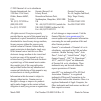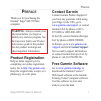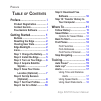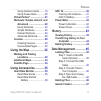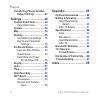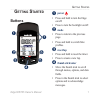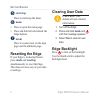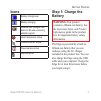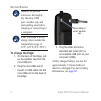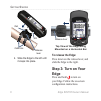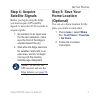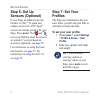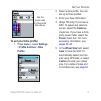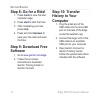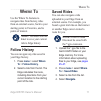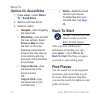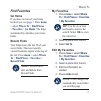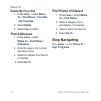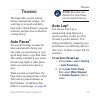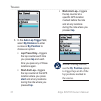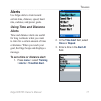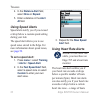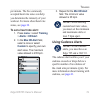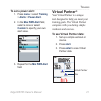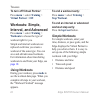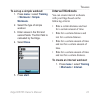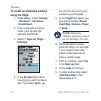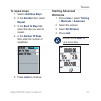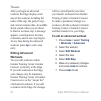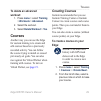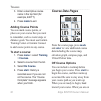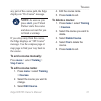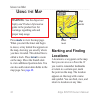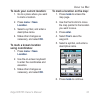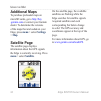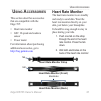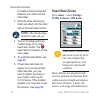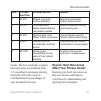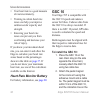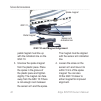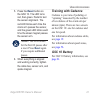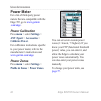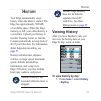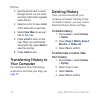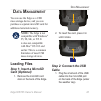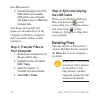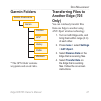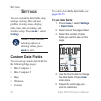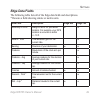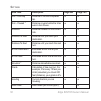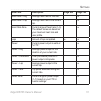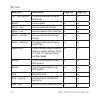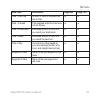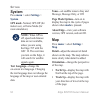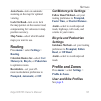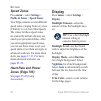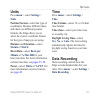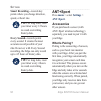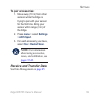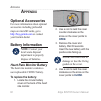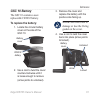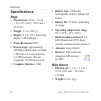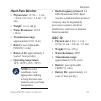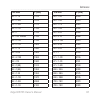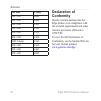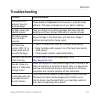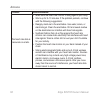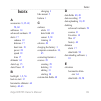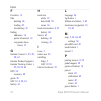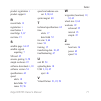- DL manuals
- Garmin
- GPS
- Edge 605
- Owner's Manual
Garmin Edge 605 Owner's Manual
Summary of Edge 605
Page 1
Edge ® 605/705 mb gps-enabled bike computer owner’s manual.
Page 2
All rights reserved. Except as expressly provided herein, no part of this manual may be reproduced, copied, transmitted, disseminated, downloaded or stored in any storage medium, for any purpose without the express prior written consent of garmin. Garmin hereby grants permission to download a single...
Page 3: Reface
Edge 605/705 owner’s manual p reface p reface thank you for purchasing the garmin ® edge ® 605/705 bike computer. Warning: always consult your physician before you begin or modify any exercise program. See the important safety and product information guide in the product box for product warnings and...
Page 4: Able
Edge 605/705 owner’s manual p reface t able of c ontents preface.................................. I product registration ................ I contact garmin ......................... I free garmin software ............. I getting started .................... 1 buttons ...................................
Page 5: Virtual Partner
Edge 605/705 owner’s manual p reface using cadence alerts ......... 19 using power alerts ............. 20 virtual partner ® ...................... 21 workouts: simple, interval, and advanced ......................... 22 using workouts .................. 22 simple workouts ................ 22 interv...
Page 6: Tire Size and
V edge 605/705 owner’s manual p reface transferring files to another edge (705 only) ............... 47 settings ............................. 48 custom data fields ............... 48 edge data fields ................ 49 system .................................... 54 map ...............................
Page 7: Etting
Edge 605/705 owner’s manual g etting s tarted g etting s tarted buttons ➊ ➋ ➏ ➎ ➌ ➍ ➐ ➊ power press and hold to turn the edge on/off. Press to turn the backlight on/off. ➋ mode press to return to the previous page. Press and hold to switch bike profiles. ➌ reset/lap press and hold to reset the timer...
Page 8: Start/stop
Edge 605/705 owner’s manual g etting s tarted ➎ start/stop press to start/stop the timer. ➏ menu press to open the menu page. Press and hold to lock/unlock the edge buttons. ➐ in/out press to zoom in/out on the map page and the altimeter page. Resetting the edge if your edge is locked up/frozen, pre...
Page 9: Icons
Edge 605/705 owner’s manual g etting s tarted icons battery charge level battery charging satellite icon changes from blank to 3d when receiving satellite signals. Heart rate sensor active cadence sensor active power sensor active keylock active step 1: charge the battery warning: this product conta...
Page 10: Note: To Prevent
Edge 605/705 owner’s manual g etting s tarted note: to prevent corrosion, thoroughly dry the mini-usb port, weather cap, and surrounding area before charging or connecting to a computer. Tip: the edge will not charge when outside the temperature range of 32°f–122°f (0°c–50°c). To charge the edge: 1....
Page 11: Step 2: Install The
Edge 605/705 owner’s manual 5 g etting s tarted step 2: install the edge for the best gps reception, position the bike mount so the front of the edge is oriented toward the sky. You can install the bike mount on the stem or the handlebars. The stem installation (shown here) provides a more sturdy lo...
Page 12: Top View of The Edge Being
6 edge 605/705 owner’s manual g etting s tarted ral slot release lever cable tes 4. Slide the edge to the left until it snaps into place. Release lever top view of the edge being mounted on a horizontal bar to release the edge: press down on the release lever, and slide the edge to the right. Step 3...
Page 13: Step 4: Acquire
Edge 605/705 owner’s manual 7 g etting s tarted step 4: acquire satellite signals before you begin using the edge, you must acquire gps satellite signals. It may take 30–60 seconds to acquire signals. 1. Go outdoors to an open area. For the best reception, make sure the front of the edge is oriented...
Page 14: Step 6: Set Up
Edge 605/705 owner’s manual g etting s tarted step 6: set up sensors (optional) if your edge included a heart rate monitor or gsc ™ 10 speed and cadence sensor, the ant+sport ™ sensors are already paired with your edge. Press menu . The and icons stop flashing when the sensors are paired. If you pur...
Page 15: To Set Your Bike Profile:
Edge 605/705 owner’s manual g etting s tarted use the thumb stck to change the field values. To set your bike profile: 1. Press menu > select settings > profile & zones > bike profile . 2. Select a bike profile. You can set up to three profiles. 3. Enter your bike information. 4. (edge 705 only) if ...
Page 16: Step 8: Go For A Ride!
0 edge 605/705 owner’s manual g etting s tarted step 8: go for a ride! 1. Press mode to view the bike computer page. 2. Press start to start the timer. 3. After completing your ride, press stop . 4. Press and hold lap/reset to save your ride data and reset the timer. Step 9: download free software 1...
Page 17: Here
Edge 605/705 owner’s manual w here t o w here t o use the where to features to navigate rides from history, rides from an external source, back to your starting point, to favorites, and to points of interest. Note: you must start the timer to save your current ride to edge history. Follow history yo...
Page 18: Options For Saved Rides
Edge 605/705 owner’s manual w here t o options for saved rides 1. Press menu > select where to > saved rides . 2. Select a ride from the list. 3. Select an option: navigate—start navigating the saved ride. Map setup—view and edit the map settings. Select show on map to show the track on the map. Sel...
Page 19: Find Favorites
Edge 605/705 owner’s manual w here t o find favorites go home if you have not saved your home location yet, see page 7 . Press menu > select where to > find places > favorites > go home . The edge automatically calculates your route home. Recent finds your edge stores the last 50 of your recent find...
Page 20: Delete My Favorites
Edge 605/705 owner’s manual w here t o delete my favorites 1. Press menu > select where to > find places > favorites > my favorites . 2. Select delete . 3. Select yes to confirm. Find addresses 1. Press menu > select where to > find places > addresses . 2. Enter the region, city, number, and street ...
Page 21: Raining
Edge 605/705 owner’s manual 5 t raining t raining the edge offers several training features and optional settings. Use your edge to set goals and alerts, train with a virtual partner ® , program workouts, and plan courses based on existing history. Auto pause ® you can set the edge to pause the time...
Page 22: Auto Lap Trigger
6 edge 605/705 owner’s manual t raining 3. In the auto lap trigger field, select by distance to enter a value or by position to choose an option: lap press only—triggers the lap counter each time you press lap and each time you pass any of those locations again. Start and lap—triggers the lap counte...
Page 23: Alerts
Edge 605/705 owner’s manual 7 t raining alerts use edge alerts to train toward certain time, distance, speed, heart rate, cadence, and power goals. Using time and distance alerts time and distance alerts are useful for long workouts when you want to train for a certain amount of time or distance. Wh...
Page 24: Distance Alert
Edge 605/705 owner’s manual t raining 4. In the distance alert field, select once or repeat . 5. Enter a distance in the alert at field. Using speed alerts speed alerts notify you if you exceed or drop below a custom speed setting during your ride. The speed alert allows you to use speed zones store...
Page 25: To Set A Heart Rate Alert:
Edge 605/705 owner’s manual t raining per minute. The five commonly accepted heart rate zones can help you determine the intensity of your workout. For more about heart rate zones, see page 36 . To set a heart rate alert: 1. Press menu > select training > alerts > hr alert . 2. In the max hr alert f...
Page 26: To Set A Cadence Alert:
0 edge 605/705 owner’s manual t raining to set a cadence alert: 1. Press menu > select training > alerts > cadence alert . 2. In the fast cadence alert field, select on . 3. Enter a value in the alert above field. The maximum value allowed is 255. 4. Repeat for the slow cadence alert field. There mi...
Page 27: To Set A Power Alert:
Edge 605/705 owner’s manual t raining to set a power alert: 1. Press menu > select training > alerts > power alert . 2. In the max pwr alert field, select a zone or select custom to specify your own alert value. 3. Repeat for the min pwr alert field. Virtual partner ® your virtual partner is a uniqu...
Page 28: To Turn Off Virtual Partner:
Edge 605/705 owner’s manual t raining to turn off virtual partner: press menu > select training > virtual partner > off . Workouts: simple, interval, and advanced press menu > select training > workouts to choose the type of workout right for you. Simple and interval workouts are replaced each time ...
Page 29: To Set Up A Simple Workout:
Edge 605/705 owner’s manual t raining to set up a simple workout: 1. Press menu > select training > workouts > simple workouts . 2. Select the type of simple workout. 3. Enter values in the first and second fields. The third field is calcuated by the edge. 4. Select done . 5. Press start . Interval ...
Page 30: Reps
Edge 605/705 owner’s manual t raining 2. Select the type of interval workout. 3. Enter distance or time values into the appropriate fields. 4. In the reps field, enter number of times you want to repeat each interval. 5. Select warmup & cooldown (optional). 6. Select done . 7. Press start . If you s...
Page 31: Advanced Workouts
Edge 605/705 owner’s manual 5 t raining advanced workouts use the edge to create and save advanced workouts that include goals for each workout step and varied distances, times, and rest laps. After you create and save a workout, you can use the garmin training center or garmin connect to schedule t...
Page 32: Using The Edge:
6 edge 605/705 owner’s manual t raining to create an advanced workout using the edge: 1. Press menu > select training > workouts > advanced > . 2. Enter a descriptive workout name in the top field (for example, 40khills). 3. Select 1. Open no target > edit step . 4. In the duration field, select how...
Page 33: To Repeat Steps:
Edge 605/705 owner’s manual 7 t raining to repeat steps: 1. Select . 2. In the duration field, select repeat . 3. In the back to step field, select the step you want to repeat. 4. In the number of reps field, enter the number of repetitions. 5. Press mode to continue. Starting advanced workouts 1. P...
Page 34: Lap
Edge 605/705 owner’s manual t raining after you begin an advanced workout, the edge displays each step of the workout, including the name of the step, the goal (if any), and current workout data. An audible alarm sounds when you are about to finish a workout step. A message appears, counting down th...
Page 35: To Delete An Advanced
Edge 605/705 owner’s manual t raining to delete an advanced workout: 1. Press menu > select training > workouts > advanced . 2. Select the workout. 3. Select delete workout > yes . Courses another way you can use the edge for custom training is to create and edit courses based on a previously record...
Page 36: Mode
0 edge 605/705 owner’s manual t raining 3. Enter a descriptive course name in the top field (for example, 44ktt). 4. Press mode to exit. Adding course points you can mark course points, or places on your course that you want to remember, such as water stops or distance goals. You must use garmin tra...
Page 37: Note: As Soon As You
Edge 605/705 owner’s manual t raining any part of the course path, the edge displays an “on course” message. Note: as soon as you press start , your virtual partner starts the course and does not wait for you to finish a warmup. If you stray away from the course, the edge displays an “off course” me...
Page 38: Sing
Edge 605/705 owner’s manual u sing the m ap u sing the m ap warning: see the important safety and product information guide in the product box for warnings regarding safe and proper map usage. Press mode to view the map page. When you start the timer and begin to move, a tiny dotted line appears on ...
Page 39: Menu
Edge 605/705 owner’s manual u sing the m ap to mark your current location: 1. Go to a place where you want to mark a location. 2. Press menu > save location . 3. Select a symbol, and enter a descriptive name. 4. Make other changes as necessary, and select ok . To mark a known location using coordina...
Page 40: Additional Maps
Edge 605/705 owner’s manual u sing the m ap additional maps to purchase preloaded maps on microsd cards, go to http://buy .Garmin.Com or contact your garmin dealer. To determine the versions of the maps that are loaded on your edge, press menu > select settings > map . Satellite page the satellite p...
Page 41: Sing
Edge 605/705 owner’s manual 5 u sing a ccessories u sing a ccessories this section describes accessories that are compatible with the edge 705: heart rate monitor gsc 10 speed and cadence sensor power meter for information about purchasing additional accessories, go to http://buy.Garmin.Com . • • • ...
Page 42: Note: The Garmin Logo
6 edge 605/705 owner’s manual u sing a ccessories to create a strong connection between your chest and the transmitter. 3. Wrap the strap around your chest and attach it to the other side of the heart rate monitor. Note: the garmin logo should be right-side up. 4. Turn on the edge and bring it withi...
Page 43: How Do Heart Rate Zones
Edge 605/705 owner’s manual 7 u sing a ccessories minute. The five commonly accepted heart rate zones are numbered from 1–5 according to increasing intensity. Generally, heart rate zones are calculated based on percentages of your maximum heart rate. How do heart rate zones affect your fitness goals...
Page 44: Heart Rate Monitor Battery
Edge 605/705 owner’s manual u sing a ccessories your heart rate is a good measure of exercise intensity. Training in certain heart rate zones can help you improve cardiovascular capacity and strength. Knowing your heart rate zones can prevent you from overtraining and decrease your risk of injury. I...
Page 45: Pedal Magnet On Crank Arm
Edge 605/705 owner’s manual u sing a ccessories cable te pedal magnet on crank arm indcaton lne reset button cable tes indcaton lne gsc 10 on rear chain stay.
Page 46
0 edge 605/705 owner’s manual u sing a ccessories pedal magnet must line up with the indication line on the gsc 10. 3. Unscrew the spoke magnet from the plastic piece. Place the spoke in the groove of the plastic piece and tighten slightly. The magnet can face away from the gsc 10 if there is not en...
Page 47: Reset
Edge 605/705 owner’s manual u sing a ccessories 5. Press the reset button on the gsc 10. The led turns red, then green. Pedal to test the sensor alignment. The red led blinks each time the crank arm passes the sensor, and the green led blinks each time the wheel magnet passes the sensor arm. Note: t...
Page 48: Power Meter
Edge 605/705 owner’s manual u sing a ccessories power meter for a list of third-party power meters that are compatible with the edge 705, go to www.Garmin .Com/edge . Power calibration press menu > select settings > ant+sport > accessories > calibrate power . For calibration instructions specific to...
Page 49: Istory
Edge 605/705 owner’s manual h istory h istory your edge automatically saves history when the timer is started. The edge has approximately 500 mb of available space. When the edge memory is full, your oldest history is overwritten. Upload your history to garmin training center or garmin connect perio...
Page 50: View Map
Edge 605/705 owner’s manual h istory 2. Use the thumb stick to scroll through the list. As you scroll, summary information appears below the list. 3. Select an entry to view details of the entire ride or each lap. 4. Select view map to see your ride on the map. 5. Press in / out to zoom on the map. ...
Page 51: Ata
Edge 605/705 owner’s manual 5 d ata m anagement d ata m anagement you can use the edge as a usb mass storage device, and you can purchase a separate microsd card for additional external memory. Note: the edge is not compatible with windows ® 95, 98, me, or nt. It is also not compatible with mac ® os...
Page 52: Step 3: Transfer Files to
6 edge 605/705 owner’s manual d ata m anagement 2. Connect the larger end of the usb cable to an available usb port on your computer. The edge is now in usb mass storage mode. Your edge and microsd card appear as removable drives in my computer on windows computers and as mounted volumes on mac comp...
Page 53: Garmin Folders
Edge 605/705 owner’s manual 7 d ata m anagement garmin folders garmn drve/volume garmn courses gpx* hstory profile workouts * the gpx folder contains waypoints and saved rides. Transferring files to another edge (705 only) you can wirelessly transfer files from one edge to another using ant+sport wi...
Page 54: Ettings
Edge 605/705 owner’s manual s ettings s ettings you can customize data fields, map settings, routing, bike and user profiles, training zones, display, units, time, data recording, and wireless setup. Press menu > select settings . Note: when finished selecting options or entering values, press mode ...
Page 55: Edge Data Fields
Edge 605/705 owner’s manual s ettings edge data fields the following table lists all of the edge data fields and descriptions. * denotes a field showing statute or metric units. Data field description edge 605 edge 705 accuracy of gps * margin of error for your exact location. For example, your gps ...
Page 56: Data Field
50 edge 605/705 owner’s manual s ettings data field description edge 605 edge 705 dist – last lap * distance of the last completed lap. ● ● dist – paused * distance covered while the timer was in auto pause. ● ● distance * distance traveled on the current ride. ● ● distance to dest distance until yo...
Page 57: Data Field
Edge 605/705 owner’s manual 5 s ettings data field description edge 605 edge 705 heart rate – avg average heart rate for the ride. ● heart rate – lap average heart rate in the current lap. ● heart rate zone current range of heart rate (1–5). The default zones are based on your maximum heart rate and...
Page 58: Data Field
5 edge 605/705 owner’s manual s ettings data field description edge 605 edge 705 pwr – last lap max top power achieved during the last full lap. ● speed * current speed. ● ● speed – avg * average speed for the ride. ● ● speed – lap * average speed in the current lap. ● ● speed – last lap * average s...
Page 59: Data Field
Edge 605/705 owner’s manual 5 s ettings data field description edge 605 edge 705 time – last lap amount of time to complete the last full lap. ● ● time – paused time elapsed while the timer was in auto pause. ● ● time to destination estimated amount of time until you reach your destination. ● ● time...
Page 60: System
5 edge 605/705 owner’s manual s ettings system press menu > select settings > system . Gps mode–normal, gps off (for indoor use), or demo mode (for route simulation). Note: when gps is off, speed and distance data are not available, unless you are using the edge 705 with the gsc 10. The next time yo...
Page 61: Auto Zoom
Edge 605/705 owner’s manual 55 s ettings auto zoom — turn on automatic zooming on the map for optimal viewing. Lock on road — turn on to lock the map pointer on the nearest road, compensating for variances in map position accuracy. Map name — select which loaded maps you want to use. Routing press m...
Page 62: Speed Zones
56 edge 605/705 owner’s manual s ettings speed zones press menu > select settings > profile & zones > speed zones . Your edge contains several different speed zones, ranging from very slow (climb 4) to very fast (max speed). The values for these speed zones are entered by default and may not match y...
Page 63: Units
Edge 605/705 owner’s manual 57 s ettings units press menu > select settings > units . Position format — select the type of coordinates. Because different maps and charts use different position formats, the edge allows you to select the correct coordinate format for the type of map you are using. Dis...
Page 64: Smart Recording
5 edge 605/705 owner’s manual s ettings smart recording — records key points where you change direction, speed, or heart rate. Tip: for long rides, reset your timer every 12 hours to avoid overwriting history data. Every second — records points every second. It creates the most accurate record possi...
Page 65: To Pair Accessories:
Edge 605/705 owner’s manual 5 s ettings to pair accessories: 1. Move away (10 m) from other sensors while the edge is trying to pair with your sensor for the first time. Bring your sensor within range (3 m) of the edge. 2. Press menu > select settings > ant+sport . 3. For each accessory you have, se...
Page 66: Ppendix
60 edge 605/705 owner’s manual a ppendix a ppendix optional accessories for more information about optional accessories including preloaded maps on microsd cards, go to http://buy.Garmin.Com or contact your garmin dealer battery information note: contact your local waste disposal department to prope...
Page 67: Gsc 10 Battery
Edge 605/705 owner’s manual 6 a ppendix gsc 10 battery the gsc 10 contains a user- replaceable cr2032 battery. To replace the battery: 1. Locate the circular battery cover on the side of the gsc 10. Battery cover cr0 battery 2. Use a coin to twist the cover counter-clockwise until it is loose enough...
Page 68: Specifications
6 edge 605/705 owner’s manual a ppendix specifications edge physical size: 2.0 in. × 4.3 in. × 1 in. (51.3 mm × 109.2 mm × 25.4 mm) weight: 3.7 oz. (105 g) display: 2.2 in. (55.9 mm) color display, with backlight water resistance: ipx7 data storage: approximately 500 mb available space on edge (~500...
Page 69: Heart Rate Monitor
Edge 605/705 owner’s manual 6 a ppendix heart rate monitor physical size: 13.7 in. × 1.3 in. × 0.4 in. (34.7 cm × 3.4 cm × 1.1 cm) weight: 1.6 oz. (44 g) water resistance: 32.9 ft. (10 m) transmission range: approximately 9.8 ft. (3 m) battery: user-replaceable cr2032 (3 volts) battery life: approxi...
Page 70: Operating Temperature Range:
6 edge 605/705 owner’s manual a ppendix operating temperature range: 5°f–158°f (-15°c–70°c) radio frequency/protocol: 2.4 ghz/dynastream ant+sport wireless communications protocol accuracy may be degraded by electrical interference, receiver distance from transmitter, and extreme temperatures. For a...
Page 71: Tire Size
Edge 605/705 owner’s manual 65 a ppendix tire size l (mm) 20 × 1.75 1515 20 × 1-3/8 1615 22 × 1-3/8 1770 22 × 1-1/2 1785 24 × 1 1753 24 × 3/4 tubular 1785 24 × 1-1/8 1795 24 × 1-1/4 1905 24 × 1.75 1890 24 × 2.00 1925 24 × 2.125 1965 26 × 7/8 1920 26 × 1(59) 1913 26 × 1(65) 1952 26 × 1.25 1953 26 × 1...
Page 72: Tire Size
66 edge 605/705 owner’s manual a ppendix tire size l (mm) 700 × 20c 2086 700 × 23c 2096 700 × 25c 2105 700 × 28c 2136 700 × 30c 2170 700 × 32c 2155 700c tubular 2130 700 × 35c 2168 700 × 38c 2180 700 × 40c 2200 declaration of conformity hereby, garmin declares that this edge product is in compliance...
Page 73: Troubleshooting
Edge 605/705 owner’s manual 67 a ppendix troubleshooting problem solution/answer the buttons don’t respond. How do i reset the edge? Press mode and lap/reset simultaneously to reset the edge software. This does not erase any of your data or settings. My edge never gets satellite signals. Take your e...
Page 74: Problem
6 edge 605/705 owner’s manual a ppendix problem solution/answer the heart rate data is inaccurate or erratic. Make sure the heart rate monitor is snug against your body. Warm up for 5–10 minutes. If the problem persists, continue with the following suggestions: reapply moisture to the electrodes. Us...
Page 75: Ndex
Edge 605/705 owner’s manual 6 i ndex i ndex a accessories 8 , 35–42 , 58 , 60 addresses 14 advanced workouts 25 alerts 17 cadence 19 distance 17 heart rate 18 power 20 speed 18 time 17 altimeter 64 auto lap 15 auto pause 15 b backlight 1 , 2 , 56 back to start 12 barometric altimeter 64 battery 60–6...
Page 76
I ndex 70 edge 605/705 owner’s manual f favorites 13 files deleting 46 loading 45 transferring 47 finding addresses 14 points of interest 14 waypoints (loca- tions) 12 g garmin connect i , 25 , 28 , 29 , 43 garmin product support i garmin training center i , 25 , 28 , 29 , 43 gps 54 accuracy 49 grad...
Page 77
Edge 605/705 owner’s manual 7 i ndex product registration i product support i r recent finds 13 registration i reset button 1 reset edge 2 , 67 rest time 15 s satellite page 34–35 satellite signals acquiring 7 sd card 45 sensors, pairing 8 , 58 simple workouts 22 software downloads i , 10 software v...
Page 80: Garmin Web Site At
For the latest product information and accessories, visit the garmin web site at www.Garmin.Com . © 2009 garmin ltd. Or its subsidiaries garmin international, inc. 1200 east 151st street, olathe, kansas 66062, usa garmin (europe) ltd. Liberty house, hounsdown business park, southampton, hampshire, s...