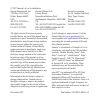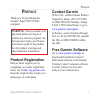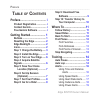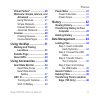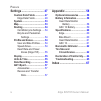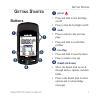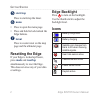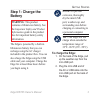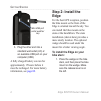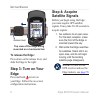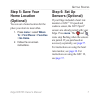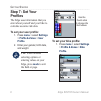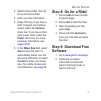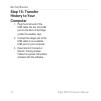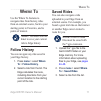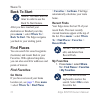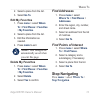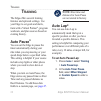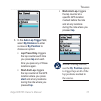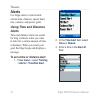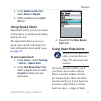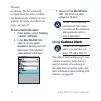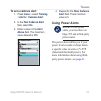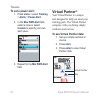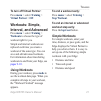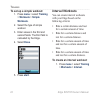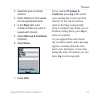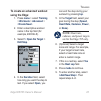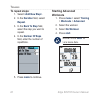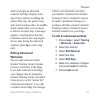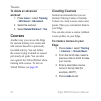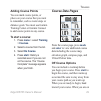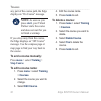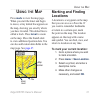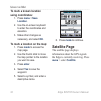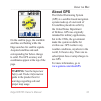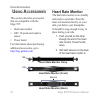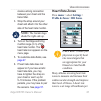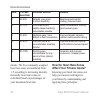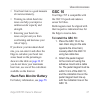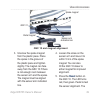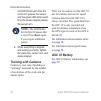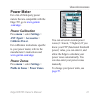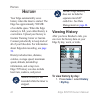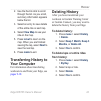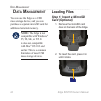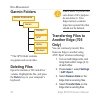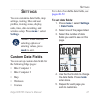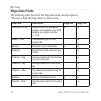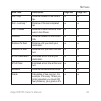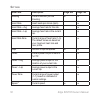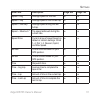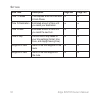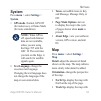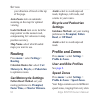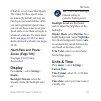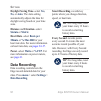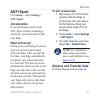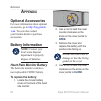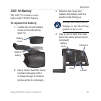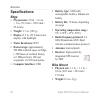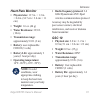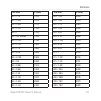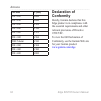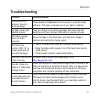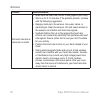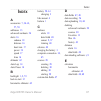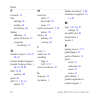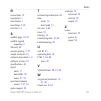- DL manuals
- Garmin
- GPS
- Edge 605
- Owner's Manual
Garmin Edge 605 Owner's Manual
Summary of Edge 605
Page 1
Edge ® 605/705 mb gps-enabled bike computer owner’s manual.
Page 2
All rights reserved. Except as expressly provided herein, no part of this manual may be reproduced, copied, transmitted, disseminated, downloaded or stored in any storage medium, for any purpose without the express prior written consent of garmin. Garmin hereby grants permission to download a single...
Page 3: Reface
Edge 605/705 owner’s manual p reface p reface thank you for purchasing the garmin ® edge ® 605/705 bike computer. Warning : always consult your physician before you begin or modify any exercise program. See the important safety and product information guide in the product box for product warnings an...
Page 4: Able
Edge 605/705 owner’s manual p reface t able of c ontents preface.................................. I product registration ................ I contact garmin ......................... I free garmin software ............. I getting started .................... 1 buttons ...................................
Page 5: Virtual Partner
Edge 605/705 owner’s manual p reface virtual partner ® ...................... 20 workouts: simple, interval, and advanced ......................... 21 using workouts .................. 21 simple workouts ................ 21 interval workouts ............... 22 advanced workouts ........... 24 course...
Page 6: Profile and Zones
V edge 605/705 owner’s manual p reface settings ............................. 47 custom data fields ............... 47 edge data fields ................ 48 system .................................... 53 map .......................................... 53 routing ................................... 54 ...
Page 7: Etting
Edge 605/705 owner’s manual g etting s tarted g etting s tarted buttons ➊ ➋ ➏ ➎ ➌ ➍ ➐ ➊ power press and hold to turn the edge on/off. Press to turn the backlight on/off. ➋ mode press to return to the previous page. Press and hold to switch bike profiles. ➌ reset/lap press and hold to reset the timer...
Page 8: Start/stop
Edge 605/705 owner’s manual g etting s tarted ➎ start/stop press to start/stop the timer. ➏ menu press to open the menu page. Press and hold to lock/unlock the edge buttons. ➐ in/out press to zoom in/out on the map page and the altimeter page. Resetting the edge if your edge is locked up/frozen, pre...
Page 9: Step 1: Charge The
Edge 605/705 owner’s manual g etting s tarted step 1: charge the battery warning : this product contains a lithium-ion battery. See the important safety and product information guide in the product box for important battery safety information. The edge is powered by a built-in lithium-ion battery th...
Page 10: Step 2: Install The
Edge 605/705 owner’s manual g etting s tarted mn-usb port under weather cap 3. Plug the other end into a standard wall outlet (ac) or an available usb port on your computer (usb). A fully charged battery can run for approximately 15 hours before it must be recharged. For more battery information, se...
Page 11: For Horizontal Bars:
Edge 605/705 owner’s manual 5 g etting s tarted wedge (optonal) bke mount release lever for horizontal bars: separate and remove the top part of the mount, turn it 90 degrees, and replace it. Continue with step 2. For bars with a diameter less than 1 in (25.4 mm): place the additional rubber pad und...
Page 12: Top View of The Edge Being
6 edge 605/705 owner’s manual g etting s tarted release lever top view of the edge being mounted on a horizontal bar to release the edge: press down on the release lever, and slide the edge to the right. Step 3: turn on your edge press and hold to turn on your edge. Follow the on-screen configuratio...
Page 13: Step 5: Save Your
Edge 605/705 owner’s manual 7 g etting s tarted step 5: save your home location (optional) you can set a home location for the place you return to most often. 1. Press menu > select where to > find places > favorites > go home . 2. Follow the on-screen instructions. Step 6: set up sensors (optional)...
Page 14: Step 7: Set Your
Edge 605/705 owner’s manual g etting s tarted step 7: set your profiles the edge uses information that you enter about yourself and your bike to calculate accurate ride data. To set your user profile: 1. Press menu > select settings > profile & zones > user profile . 2. Enter your gender, birth date...
Page 15: Cadence
Edge 605/705 owner’s manual g etting s tarted 2. Select a bike profile. You can set up to three profiles. 3. Enter your bike information. 4. (edge 705 only) if you have a gsc 10 speed and cadence sensor, select the cadence check box. If you have a third- party power meter, select the power check box...
Page 16: Step 10: Transfer
0 edge 605/705 owner’s manual g etting s tarted step 10: transfer history to your computer 1. Plug the small end of the usb cable into the mini-usb port on the back of the edge (under the weather cap). 2. Connect the larger end of the usb cable to an available usb port on your computer. 3. Open garm...
Page 17: Here
Edge 605/705 owner’s manual w here t o w here t o use the where to features to navigate rides from history, rides from an external source, back to your starting point, to favorites, and to points of interest. Note: you must start the timer to save your current ride to edge history. Follow history yo...
Page 18: Back to Start
Edge 605/705 owner’s manual w here t o back to start note: you must start the timer in order to use the back to start feature. After you have reached your destination or finished your ride, press menu > select where to > back to start . The edge navigates you back to your starting point. Find places...
Page 19: Go to
Edge 605/705 owner’s manual w here t o 2. Select a place from the list. 3. Select go to . Edit my favorites 1. Press menu > select where to > find places > favorites > my favorites . 2. Select a place from the list. 3. Edit the information as needed. 4. Press mode to exit. Note: your changes are aut...
Page 20: Raining
Edge 605/705 owner’s manual t raining t raining the edge offers several training features and optional settings. Use your edge to set goals and alerts, train with a virtual partner ® , program workouts, and plan courses based on existing history. Auto pause ® you can set the edge to pause the timer ...
Page 21: Auto Lap Trigger
Edge 605/705 owner’s manual 5 t raining 3. In the auto lap trigger field, select by distance to enter a value or by position to choose an option: lap press only –triggers the lap counter each time you press lap and each time you pass any of those locations again. Start and lap –triggers the lap coun...
Page 22: Alerts
6 edge 605/705 owner’s manual t raining alerts use edge alerts to train toward certain time, distance, speed, heart rate, cadence, and power goals. Using time and distance alerts time and distance alerts are useful for long workouts when you want to train for a certain amount of time or distance. Wh...
Page 23: Distance Alert
Edge 605/705 owner’s manual 7 t raining 4. In the distance alert field, select once or repeat . 5. Enter a distance in the alert at field. Using speed alerts speed alerts notify you if you exceed or drop below a custom speed setting during your ride. The speed alert allows you to use speed zones sto...
Page 24: To Set A Heart Rate Alert:
Edge 605/705 owner’s manual t raining per minute. The five commonly accepted heart rate zones can help you determine the intensity of your workout. For more about heart rate zones, see page 35 . To set a heart rate alert: 1. Press menu > select training > alerts > hr alert . 2. In the max hr alert f...
Page 25: To Set A Cadence Alert:
Edge 605/705 owner’s manual t raining to set a cadence alert: 1. Press menu > select training > alerts > cadence alert . 2. In the fast cadence alert field, select on . 3. Enter a value in the alert above field. The maximum value allowed is 255. 4. Repeat for the slow cadence alert field. There mini...
Page 26: To Set A Power Alert:
0 edge 605/705 owner’s manual t raining to set a power alert: 1. Press menu > select training > alerts > power alert . 2. In the max pwr alert field, select a zone or select custom to specify your own alert value. 3. Repeat for the min pwr alert field. Virtual partner ® your virtual partner is a uni...
Page 27: To Turn Off Virtual Partner:
Edge 605/705 owner’s manual t raining to turn off virtual partner: press menu > select training > virtual partner > off . Workouts: simple, interval, and advanced press menu > select training > workouts to choose the type of workout right for you. Simple and interval workouts are replaced each time ...
Page 28: To Set Up A Simple Workout:
Edge 605/705 owner’s manual t raining to set up a simple workout: 1. Press menu > select training > workouts > simple workouts . 2. Select the type of simple workout. 3. Enter values in the first and second fields. The third field is calcuated by the edge. 4. Select done . 5. Press start . Interval ...
Page 29: Reps
Edge 605/705 owner’s manual t raining 2. Select the type of interval workout. 3. Enter distance or time values into the appropriate fields. 4. In the reps field, enter number of times you want to repeat each interval. 5. Select warmup & cooldown (optional). 6. Select done . 7. Press start . If you s...
Page 30: Advanced Workouts
Edge 605/705 owner’s manual t raining advanced workouts use the edge to create and save advanced workouts that include goals for each workout step and varied distances, times, and rest laps. After you create and save a workout, you can use the garmin training center or garmin connect to schedule the...
Page 31: Using The Edge:
Edge 605/705 owner’s manual 5 t raining to create an advanced workout using the edge: 1. Press menu > select training > workouts > advanced > . 2. Enter a descriptive workout name in the top field (for example, 40khills). 3. Select 1. Open no target > edit step . 4. In the duration field, select how...
Page 32: To Repeat Steps:
6 edge 605/705 owner’s manual t raining to repeat steps: 1. Select . 2. In the duration field, select repeat . 3. In the back to step field, select the step you want to repeat. 4. In the number of reps field, enter the number of repetitions. 5. Press mode to continue. Starting advanced workouts 1. P...
Page 33: Lap
Edge 605/705 owner’s manual 7 t raining after you begin an advanced workout, the edge displays each step of the workout, including the name of the step, the goal (if any), and current workout data. An audible alarm sounds when you are about to finish a workout step. A message appears, counting down ...
Page 34: To Delete An Advanced
Edge 605/705 owner’s manual t raining to delete an advanced workout: 1. Press menu > select training > workouts > advanced . 2. Select the workout. 3. Select delete workout > yes . Courses another way you can use the edge for custom training is to create and edit courses based on a previously record...
Page 35: Adding Course Points
Edge 605/705 owner’s manual t raining adding course points you can mark course points, or places on your course that you want to remember, such as water stops or distance goals. You must use garmin training center or garmin connect to add course points to any course. To start a course: 1. Press menu...
Page 36: Note:
0 edge 605/705 owner’s manual t raining any part of the course path, the edge displays an “on course” message. Note: as soon as you press start , your virtual partner starts the course and does not wait for you to finish a warmup. If you stray away from the course, the edge displays an “off course” ...
Page 37: Sing
Edge 605/705 owner’s manual u sing the m ap u sing the m ap press mode to view the map page. When you start the timer and begin to move, a tiny dotted line appears on the map, showing you exactly where you have traveled. This dotted line is called a track. Press in/out to zoom on the map. Move the t...
Page 38: To Mark A Known Location
Edge 605/705 owner’s manual u sing the m ap to mark a known location using coordinates: 1. Press menu > save location . 2. Use the on-screen keyboard to enter the coordinates and elevation. 3. Make other changes as necessary, and select ok . To mark a location on the map: 1. Press mode to access the...
Page 39: Warning
Edge 605/705 owner’s manual u sing the m ap on the satellite page, the available satellites are flashing while the edge searches for satellite signals. Acquired satellites and each corresponding bar below change to solid. The gps accuracy and coordinates appear at the top of the page. Warning : see ...
Page 40: Sing
Edge 605/705 owner’s manual u sing a ccessories u sing a ccessories this section describes accessories that are compatible with the edge 705: heart rate monitor gsc 10 speed and cadence sensor power meter for information about purchasing additional accessories, go to http://buy.Garmin.Com . • • • he...
Page 41: Note:
Edge 605/705 owner’s manual 5 u sing a ccessories create a strong connection between your chest and the transmitter. 3. Wrap the strap around your chest and attach it to the other side of the heart rate monitor. Note: the garmin logo should be right-side up. 4. Turn on the edge and bring it within r...
Page 42: How Do Heart Rate Zones
6 edge 605/705 owner’s manual u sing a ccessories minute. The five commonly accepted heart rate zones are numbered from 1–5 according to increasing intensity. Generally, heart rate zones are calculated based on percentages of your maximum heart rate. How do heart rate zones affect your fitness goals...
Page 43: Heart Rate Monitor Battery
Edge 605/705 owner’s manual 7 u sing a ccessories your heart rate is a good measure of exercise intensity. Training in certain heart rate zones can help you improve cardiovascular capacity and strength. Knowing your heart rate zones can prevent you from overtraining and decrease your risk of injury....
Page 44: Pedal Magnet On Crank Arm
Edge 605/705 owner’s manual u sing a ccessories cable te pedal magnet on crank arm indcaton lne reset button cable tes indcaton lne gsc 10 on rear chain stay.
Page 45: Reset
Edge 605/705 owner’s manual u sing a ccessories 3. Unscrew the spoke magnet from the plastic piece. Place the spoke in the groove of the plastic piece and tighten slightly. The magnet can face away from the gsc 10 if there is not enough room between the sensor arm and the spoke. The magnet must be a...
Page 46: Note:
0 edge 605/705 owner’s manual u sing a ccessories red led blinks each time the crank arm passes the sensor, and the green led blinks each time the wheel magnet passes the sensor arm. Note: the led blinks for the first 60 passes after a reset. Press reset again if you require additional passes. 6. Wh...
Page 47: Power Meter
Edge 605/705 owner’s manual u sing a ccessories power meter for a list of third-party power meters that are compatible with the edge 705, go to www.Garmin .Com/edge . Power alibration press menu > select settings > ant+sport > accessories > calibrate power . For calibration instructions specific to...
Page 48: Istory
Edge 605/705 owner’s manual h istory h istory your edge automatically saves history when the timer is started. The edge has approximately 500 mb of available space. When the edge memory is full, your oldest history is overwritten. Upload your history to garmin training center or garmin connect perio...
Page 49: View Map
Edge 605/705 owner’s manual h istory 2. Use the thumb stick to scroll through the list. As you scroll, summary information appears below the list. 3. Select an entry to view details of the entire ride or each lap. 4. Select view map to see your ride on the map. 5. Press in / out to zoom on the map. ...
Page 50: Ata
Edge 605/705 owner’s manual d ata m anagement d ata m anagement you can use the edge as a usb mass storage device, and you can purchase a separate microsd card for additional external memory. Note: the edge is not compatible with windows ® 95, 98, me, or nt. It is also not compatible with mac ® os 1...
Page 51: Step 2: �Onnect The Usb
Edge 605/705 owner’s manual 5 d ata m anagement step 2: onnect the usb able 1. Plug the small end of the usb cable into the mini-usb port on the back of the edge (under the weather cap). 2. Connect the larger end of the usb cable to an available usb port on your computer. The edge is now in usb ma...
Page 52: Garmin Folders
6 edge 605/705 owner’s manual d ata m anagement garmin folders garmn drve/volume garmn courses gpx* hstory workouts * the gpx folder contains waypoints and saved rides. Deleting files open the garmin or sd card drive/ volume. Highlight the file, and press the delete key on your computer’s keyboard. ...
Page 53: Ettings
Edge 605/705 owner’s manual 7 s ettings s ettings you can customize data fields, map settings, routing, bike and user profiles, training zones, display, units, time, data recording, and wireless setup. Press menu > select settings . Note: when finished selecting options or entering values, press mod...
Page 54: Edge Data Fields
Edge 605/705 owner’s manual s ettings edge data fields the following table lists all of the edge data fields and descriptions. * denotes a field showing statute or metric units. Data field description edge 605 edge 705 accuracy of gps * margin of error for your exact location. For example, your gps ...
Page 55: Data Field
Edge 605/705 owner’s manual s ettings data field description edge 605 edge 705 dist – lap * distance traveled in the current lap. ● ● dist – last lap * distance of the last completed lap. ● ● dist – paused * distance covered while the timer was in auto pause. ● ● distance * distance traveled on the ...
Page 56: Data Field
50 edge 605/705 owner’s manual s ettings data field description edge 605 edge 705 heading current direction you are traveling. ● ● heart rate heart beats per minute (bpm). ● heart rate – avg average heart rate for the ride. ● heart rate – lap average heart rate in the current lap. ● heart rate zone ...
Page 57: Data Field
Edge 605/705 owner’s manual 5 s ettings data field description edge 605 edge 705 speed – avg * average speed for the ride. ● ● speed – lap * average speed in the current lap. ● ● speed – last lap * average speed during the last full lap. ● ● speed – maximum * top speed achieved during the current ri...
Page 58: Data Field
5 edge 605/705 owner’s manual s ettings data field description edge 605 edge 705 time – paused time elapsed while the timer was in auto pause. ● ● time to destination estimated amount of time until you reach your destination. ● ● time to next estimated amount of time until you reach the next turn. ●...
Page 59: System
Edge 605/705 owner’s manual 5 s ettings system press menu > select settings > system . Gps mode –normal, gps off (for indoor use), or demo mode (for route simulation). Note: when gps is off, speed and distance data are not available, unless you are using the edge 705 with the gsc 10. The next time y...
Page 60: Auto Zoom
5 edge 605/705 owner’s manual s ettings your direction of travel at the top of the page. Auto zoom –turn on automatic zooming on the map for optimal viewing. Lock on road –turn on to lock the map pointer on the nearest road, compensating for variances in map position accuracy. Map name –select which...
Page 61: Heart Rate and Power
Edge 605/705 owner’s manual 55 s ettings (climb 4) to very fast (max speed). The values for these speed zones are entered by default and may not match your personal abilities. After you enter appropriate speed zones, you can use these zones to set your speed alerts or use them as targets in advanced...
Page 62: Daylight Saving Time
56 edge 605/705 owner’s manual s ettings daylight saving time –select yes , no , or auto . The auto setting automatically adjusts the time for daylight saving based on your time zone. Distance and elevation –select statute or metric . Heart rate –select beats per minute or % max hr for your heart ra...
Page 63: Ant+Sport
Edge 605/705 owner’s manual 57 s ettings ant+sport press menu > select settings > ant+sport . Accessories if you purchased a sensor (with ant+sport wireless technology) separately, you need to pair it with your edge. What is pairing? Pairing is the connecting of sensors, such as your heart rate moni...
Page 64: Ppendix
5 edge 605/705 owner’s manual a ppendix a ppendix optional accessories for more information about optional accessories, go to http://buy.Garmin .Com . You can also contact your garmin dealer to purchase accessories. Battery information note: contact your local waste disposal department to properly d...
Page 65: Gs� 10 Battery
Edge 605/705 owner’s manual 5 a ppendix gs 10 battery the gsc 10 contains a user- replaceable cr2032 battery. To replace the battery: 1. Locate the circular battery cover on the side of the gsc 10. Battery cover cr0 battery 2. Use a coin to twist the cover counter-clockwise until it is loose enough...
Page 66: Specifications
60 edge 605/705 owner’s manual a ppendix specifications edge physical size: 2.0 in. × 4.3 in. × 1 in. (51.3 mm × 109.2 mm × 25.4 mm) weight: 3.7 oz. (105 g) display: 2.2 in. (55.9 mm) color display, with backlight water resistance: ipx7 data storage: approximately 500 mb available space on edge (~50...
Page 67: Heart Rate Monitor
Edge 605/705 owner’s manual 6 a ppendix heart rate monitor physical size: 13.7 in. × 1.3 in. × 0.4 in. (34.7 cm × 3.4 cm × 1.1 cm) weight: 1.6 oz. (44 g) water resistance: 32.9 ft. (10 m) transmission range: approximately 9.8 ft. (3 m) battery: user-replaceable cr2032 (3 volts) battery life: approxi...
Page 68: Operating Temperature Range:
6 edge 605/705 owner’s manual a ppendix operating temperature range: 5°f–158°f (-15°c–70°c) radio frequency/protocol: 2.4 ghz/dynastream ant+sport wireless communications protocol accuracy may be degraded by electrical interference, receiver distance from transmitter, and extreme temperatures. For a...
Page 69: Tire Size
Edge 605/705 owner’s manual 6 a ppendix tire size l (mm) 20 × 1.75 1515 20 × 1-3/8 1615 22 × 1-3/8 1770 22 × 1-1/2 1785 24 × 1 1753 24 × 3/4 tubular 1785 24 × 1-1/8 1795 24 × 1-1/4 1905 24 × 1.75 1890 24 × 2.00 1925 24 × 2.125 1965 26 × 7/8 1920 26 × 1(59) 1913 26 × 1(65) 1952 26 × 1.25 1953 26 × 1-...
Page 70: Tire Size
6 edge 605/705 owner’s manual a ppendix tire size l (mm) 700 × 20c 2086 700 × 23c 2096 700 × 25c 2105 700 × 28c 2136 700 × 30c 2170 700 × 32c 2155 700c tubular 2130 700 × 35c 2168 700 × 38c 2180 700 × 40c 2200 declaration of conformity hereby, garmin declares that this edge product is in compliance ...
Page 71: Troubleshooting
Edge 605/705 owner’s manual 65 a ppendix troubleshooting problem solution/answer the buttons don’t respond. How do i reset the edge? Press mode and lap/reset simultaneously to reset the edge software. This does not erase any of your data or settings. My edge never gets satellite signals. Take your e...
Page 72: Problem
66 edge 605/705 owner’s manual a ppendix problem solution/answer the heart rate data is inaccurate or erratic. Make sure the heart rate monitor is snug against your body. Warm up for 5–10 minutes. If the problem persists, continue with the following suggestions: reapply moisture to the sensors. Use ...
Page 73: Ndex
Edge 605/705 owner’s manual 67 i ndex i ndex a accessories 7 , 34–41 , 57 , 58 addresses 13 advanced workouts 24 alerts 16 cadence 18 distance 16 heart rate 17 power 19 speed 17 time 16 altimeter 62 auto lap 14 auto pause 14 b backlight 1 , 2 , 55 back to start 12 barometric altimeter 62 battery 58–...
Page 74
I ndex 6 edge 605/705 owner’s manual f favorites 12 files deleting 46 loading 44 transferring 46 finding addresses 13 points of interest 13 waypoints (locations) 12 g garmin connect i , 24 , 27 , 28 , 42 garmin product support i garmin training center i , 24 , 27 , 28 , 42 gps 33 , 53 accuracy 48 gr...
Page 75
Edge 605/705 owner’s manual 6 i ndex r recent finds 12 registration i reset button 1 reset edge 2 , 65 rest time 14 s satellite page 32–33 satellite signals acquiring 6 sd card 44 sensors, pairing 7 , 57 simple workouts 21 software downloads i , 9 software version 53 specifications 60 speed alerts 1...
Page 76: Web Site At
For the latest product information and accessories, visit the garmin web site at www.Garmin.Com . © 2007 garmin ltd. Or its subsidiaries garmin international, inc. 1200 east 151st street, olathe, kansas 66062, usa garmin (europe) ltd. Liberty house, hounsdown business park, southampton, hampshire, s...