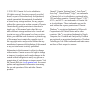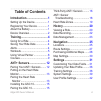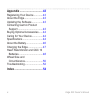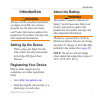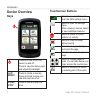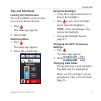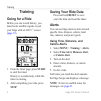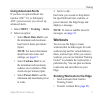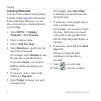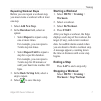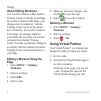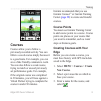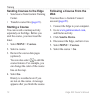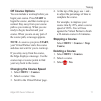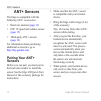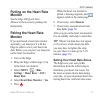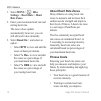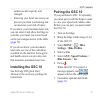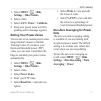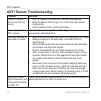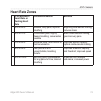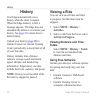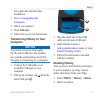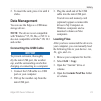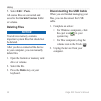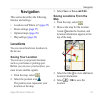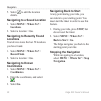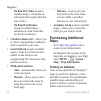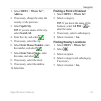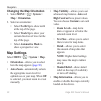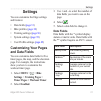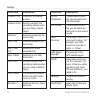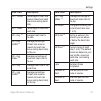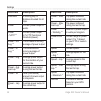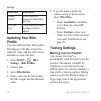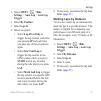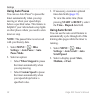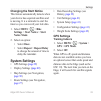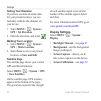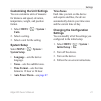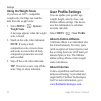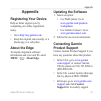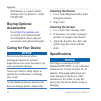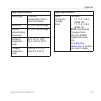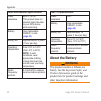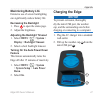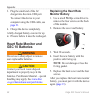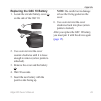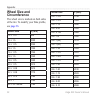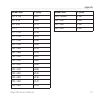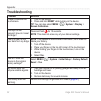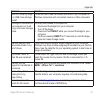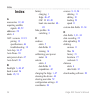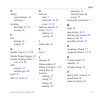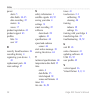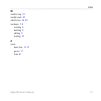- DL manuals
- Garmin
- GPS
- Edge 800
- Owner's Manual
Garmin Edge 800 Owner's Manual
Summary of Edge 800
Page 1
Edge ® 800 owner’s manual touchscreen gps-enabled bike computer.
Page 2
© 2010–2011 garmin ltd. Or its subsidiaries all rights reserved. Except as expressly provided herein, no part of this manual may be reproduced, copied, transmitted, disseminated, downloaded or stored in any storage medium, for any purpose without the express prior written consent of garmin. Garmin h...
Page 3: Table of Contents
Edge 800 owner’s manual iii table of contents introduction ............................ 1 setting up the device ................... 1 registering your device ............... 1 about the battery .......................... 1 device overview........................... 2 training ..........................
Page 4
Iv edge 800 owner’s manual appendix .............................. 43 registering your device ............. 43 about the edge ........................... 43 updating the software ................ 43 contacting garmin product support .................................... 43 buying optional accessories...
Page 5: Introduction
Edge 800 owner’s manual 1 introduction introduction warning always consult your physician before you begin or modify any exercise program. See the important safety and product information guide in the product box for product warnings and other important information. Setting up the device when using ...
Page 6: Device Overview
2 edge 800 owner’s manual introduction device overview keys press and hold to turn the device on and off. Press to view the status page and adjust the backlight. Lap/ reset press to create a new lap. Press and hold to save your ride and reset the timer. Start/ stop press to start and stop the timer....
Page 7: Tips and Shortcuts
Edge 800 owner’s manual 3 introduction tips and shortcuts locking the touchscreen to avoid accidental screen touches, you can lock the touchscreen. 1. Press . The status page appears. 2. Select lock. Switching bikes 1. Press . The status page appears. 2. Select ➊ to switch bikes. ➊ using the backlig...
Page 8: Training
4 edge 800 owner’s manual training training going for a ride before you can record history, you must locate satellite signals or pair your edge with an ant+ ™ sensor ( page 12 ). 1. From the timer page, press start to start the timer. History is recorded only while the timer is running. 2. After com...
Page 9: Using Advanced Alerts
Edge 800 owner’s manual 5 training using advanced alerts if you have an optional heart rate monitor, gsc ™ 10, or third-party ant+ power sensor, you can set up advanced alerts. 1. Select menu > training > alerts. 2. Select an option: • select heart rate alert to set the minimum and maximum heart rat...
Page 10: Creating Workouts
6 edge 800 owner’s manual training creating workouts you can create workouts using garmin training center ( page 20 ) and transfer them to the edge. However, you can also create and save a workout directly on your edge. 1. Select menu > training > workouts > new workout. 2. Enter a workout name. 3. ...
Page 11: Repeating Workout Steps
Edge 800 owner’s manual 7 training repeating workout steps before you can repeat a workout step, you must create a workout with at least one step. 1. Select add new step. 2. In the duration field, select an option: • select repeat to repeat a step one or more times. For example, you can repeat a 5-m...
Page 12: About Editing Workouts
8 edge 800 owner’s manual training about editing workouts you can edit workouts within garmin training center or directly in the edge. If you edit workouts in the edge, your changes may be temporary. Garmin training center serves as the master list of workouts. If you edit a workout in the edge, the...
Page 13: Courses
Edge 800 owner’s manual 9 training courses courses allow you to follow a previously recorded activity. You can follow a saved course simply because it is a good route. For example, you can save a bike friendly commute to work. You can also follow a saved course, trying to match or exceed previously ...
Page 14: Sending Courses to The Edge
10 edge 800 owner’s manual training sending courses to the edge • send course from garmin training center. • transfer course files ( page 23 ). Starting a course you can record a warmup activity separately on the edge. Before you start the course, you must reset the timer. 1. Select menu > courses. ...
Page 15: Off Course Options
Edge 800 owner’s manual 11 training off course options you can include a warmup before you begin your course. Press start to begin the course, and then warm up as normal. Stay away from your course path as you warm up. When you are ready to begin, head toward your course. When you are on any part of...
Page 16: Ant+ Sensors
12 edge 800 owner’s manual ant+ sensors ant+ sensors the edge is compatible with the following ant+ accessories: • heart rate monitor ( page 13 ) • gsc 10 speed and cadence sensor ( page 15 ) • third-party ant+ sensors ( page 16 ) for information about purchasing additional accessories, go to http:/...
Page 17: Putting On The Heart Rate
Edge 800 owner’s manual 13 ant+ sensors putting on the heart rate monitor see the edge 800 quick start manual or the accessory package for instructions. Pairing the heart rate monitor if you purchased a heart rate monitor separately, you must pair it with the edge in order to view your heart rate da...
Page 18: Rate Zones.
14 edge 800 owner’s manual ant+ sensors 1. Select menu > > bike settings > heart rate > heart rate zones. 2. Enter your maximum heart rate and resting heart rate. The zone values update automatically; however, you can still edit each value manually. 3. Select based on > and select an option: • selec...
Page 19: Installing The Gsc 10
Edge 800 owner’s manual 15 ant+ sensors cardiovascular capacity and strength. • knowing your heart rate zones can prevent you from overtraining and can decrease your risk of injury. If you know your maximum heart rate, you can enter it and allow the edge to calculate your heart rate zones based on t...
Page 20: About The Gsc 10
16 edge 800 owner’s manual ant+ sensors about the gsc 10 cadence data from the gsc 10 is always recorded. If there is no gsc 10 paired, gps data is used to calculate the speed and distance. Cadence is your rate of pedaling or “spinning” measured by the number of revolutions of the crank arm per minu...
Page 21: Settings > Bike Profiles.
Edge 800 owner’s manual 17 ant+ sensors 1. Select menu > > bike settings > bike profiles. 2. Select a bike. 3. Select ant+ power > calibrate. 4. Keep your power meter active by pedaling until a message appears. Setting your power zones you can set seven custom power zones using garmin connect or gar...
Page 22: Ant+ Sensor Troubleshooting
18 edge 800 owner’s manual ant+ sensors ant+ sensor troubleshooting problem solution the ant+ sensor will not pair with my device. • stay 10 m away from other ant+ sensors while pairing. • bring the device within range (3 m) of the heart rate monitor while pairing. • if the problem persists, replace...
Page 23: Heart Rate Zones
Edge 800 owner’s manual 19 ant+ sensors heart rate zones % of maximum heart rate or resting heart rate perceived exertion benefits 1 50% to 60% relaxed, easy pace; rhythmic breathing beginning-level aerobic training; reduces stress 2 60% to 70% comfortable pace; slightly deeper breathing, conversati...
Page 24: History
20 edge 800 owner’s manual history history your edge automatically saves history when the timer is started. When the edge memory is full, a message appears. The edge does not automatically delete or overwrite your history. See page 21 to learn how to delete history. Upload your history ( page 20 ) t...
Page 25: 3. Click Software.
Edge 800 owner’s manual 21 history not require the internet after installation. 1. Go to www.Garmin.Com /intosports . 2. Select your product. 3. Click software. 4. Follow the on-screen instructions. Transferring history to your computer notice to prevent corrosion, thoroughly dry the mini-usb port, ...
Page 26: 3. Select Yes.
22 edge 800 owner’s manual history • select all activities to delete all ride data from the history. • select old activities to delete activities recorded more than one month ago. • select all totals to reset the ride distance and time totals. Note: this does not delete any history. 3. Select yes. D...
Page 27: Data Management
Edge 800 owner’s manual 23 history 2. To insert the card, press it in until it clicks. Data management you can use the edge as a usb mass storage device. Note: the device is not compatible with windows ® 95, 98, me, or nt. It is also not compatible with mac ® os 10.3 and earlier. Connecting the usb ...
Page 28: Deleting Files
24 edge 800 owner’s manual history 5. Select edit > paste. All course files are converted and saved to the garmin/courses folder or volume. Deleting files notice your device memory contains important system files that should not be deleted. After you have connected the device to your computer, you c...
Page 29: Navigation
Edge 800 owner’s manual 25 navigation navigation this section describes the following features and settings: • locations and where to? ( page 25 ) • route settings ( page 27 ) • optional maps ( page 28 ) • map settings ( page 30 ) locations you can record and store locations in the device. Saving yo...
Page 30: Locations.
26 edge 800 owner’s manual navigation 5. Select to edit the location details. Navigating to a saved location 1. Select menu > where to? > locations. 2. Select a location > go. Navigating to recently found locations your device stores the last 50 locations you have found. 1. Select menu > where to? >...
Page 31: Projecting A Location
Edge 800 owner’s manual 27 navigation projecting a location you can create a new location by projecting the distance and bearing from a marked location to a new location. 1. Select menu > where to? > locations. 2. Select a location. 3. Select the title. 4. Select . 5. Select project location. 6. Ent...
Page 32: ◦ On Road For Distance
28 edge 800 owner’s manual navigation ◦ on road for time (requires routable maps)—calculates on- road routes that require minimal time to drive. ◦ on road for distance (requires routable maps)— calculates on-road routes that are shorter in distance. • calculates routes for—allows you to select a tra...
Page 33: Address.
Edge 800 owner’s manual 29 navigation 1. Select menu > where to? > address. 2. If necessary, change the state, the country, or the province. 3. Select spell city. Tip: if you are unsure of the city, select search all. 4. Enter the city, and select . 5. If necessary, select the city. 6. Select enter ...
Page 34: Map > Orientation.
30 edge 800 owner’s manual navigation changing the map orientation 1. Select menu > > system > map > orientation. 2. Select an orientation: • select north up to show north at the top of the page. • select track up to show your current direction of travel at the top of the page. • select automotive m...
Page 35: Settings
Edge 800 owner’s manual 31 settings settings you can customize the edge settings and features: • data fields ( page 31 ) • bike profiles ( page 36 ) • training settings ( page 36 ) • system settings ( page 39 ) • user profile settings ( page 42 ) customizing your pages and data fields you can custom...
Page 36: Data Field
32 edge 800 owner’s manual settings data field description calories - fat amount of fat calories burned. Calories to go during a workout, the remaining calories when you are using a calorie target. Distance * distance traveled on the current ride. Dist – lap * distance traveled in the current lap. D...
Page 37: Data Field
Edge 800 owner’s manual 33 settings data field description hr – %hrr ** percentage of heart rate reserve (maximum heart rate minus resting heart rate). Hr – %max. ** percentage of maximum heart rate. Hr – avg. ** average heart rate for the ride. Hr – avg. %hrr ** average percentage of heart rate res...
Page 38: Data Field
34 edge 800 owner’s manual settings data field description odometer a running tally of distance traveled for all trips. Power ** current power output in watts. Power - %ftp ** current power output in % ftp (functional threshold power). Power - 30s avg. ** the 30-second moving average of power output...
Page 39: Data Field
Edge 800 owner’s manual 35 settings data field description sunset the time of sunset based on your gps position. Temperature * current temperature in fahrenheit or celsius. Note: the edge may display temperature readings that are higher than the actual air temperature if the edge is placed in direct...
Page 40: Data Field
36 edge 800 owner’s manual settings data field description vertical speed * rate of ascent or descent in feet/meters per hour. Vs – 30s avg. * the 30-second moving average of vertical speed. Updating your bike profile you can customize three bike profiles. The edge uses the bike weight, the odometer...
Page 41: Trigger.
Edge 800 owner’s manual 37 settings 1. Select menu > > bike settings > auto lap > auto lap trigger. 2. Select by position. 3. Select lap at. 4. Select an option: • select lap press only to trigger the lap counter each time you press lap and each time you pass any of those locations again. • select s...
Page 42: Using Auto Pause
38 edge 800 owner’s manual settings using auto pause you can use auto pause ® to pause the timer automatically when you stop moving or when your speed drops below a specified value. This feature is helpful if your ride includes stop lights or other places where you need to slow down or stop. Note: t...
Page 43: Changing The Start Notice
Edge 800 owner’s manual 39 settings changing the start notice this feature automatically detects when your device has acquired satellites and is moving. It is a reminder to start the timer so you can record your ride data. 1. Select menu > > bike settings > start notice > start notice mode. 2. Selec...
Page 44: Setting Your Elevation
40 edge 800 owner’s manual settings setting your elevation if you have accurate elevation data for your present location, you can manually calibrate the altimeter on your device. 1. Select menu > > system > gps > set elevation. 2. Enter the elevation, and select . Marking your location 1. Select men...
Page 45: Units.
Edge 800 owner’s manual 41 settings customizing the unit settings you can customize units of measure for distance and speed, elevation, temperature, weight, and position format. 1. Select menu > > system > units. 2. Select a setting. 3. Select a unit for the setting. System setup select menu > > sys...
Page 46: Using The Weight Scale
42 edge 800 owner’s manual settings using the weight scale if you have an ant+ compatible weight scale, the edge can read the data from the weight scale. 1. Select menu > > system > weight scale. A message appears when the weight scale is found. 2. Stand on the scale when indicated. Note: if using a...
Page 47: Appendix
Edge 800 owner’s manual 43 appendix appendix registering your device help us better support you by completing our online registration today. • go to http://my.Garmin.Com . • keep the original sales receipt, or a photocopy, in a safe place. About the edge to display important software information and...
Page 48: Buying Optional
44 edge 800 owner’s manual appendix information, or contact garmin (europe) ltd. By phone at +44 (0) 870.8501241. Buying optional accessories go to http://buy.Garmin.Com , or contact your garmin dealer for information about optional accessories and replacement parts. Caring for your device notice do...
Page 49: Edge Specifications
Edge 800 owner’s manual 45 appendix edge specifications battery type 1100 mah rechargeable, built-in, lithium-ion battery battery life 15 hours, typical usage optional external battery (accessory) 20 hours, typical usage operating temperature range from -4°f to 140°f (from -20°c to 60°c) charging te...
Page 50: Note: In Cold
46 edge 800 owner’s manual appendix heart rate monitor specifications water resistance 98.4 ft. (30 m) this product does not transmit heart rate data to your gps device while swimming. Battery user-replaceable cr2032, 3 volts ( page 48 ) battery life approximately 4.5 years (1 hour per day) operatin...
Page 51: Maximizing Battery Life
Edge 800 owner’s manual 47 appendix maximizing battery life extensive use of screen backlighting can significantly reduce battery life. Decreasing the backlight 1. Press to open the status page. 2. Adjust the brightness. Adjusting the backlight timeout 1. Select menu > > system > display > backlight...
Page 52: Heart Rate Monitor and
48 edge 800 owner’s manual appendix 3. Plug the small end of the ac charger into the mini-usb port. To connect the device to your computer using the usb cable, see page 21 . 4. Charge the device completely. A fully charged battery can run for up to 15 hours before it must be recharged. Heart rate mo...
Page 53
Edge 800 owner’s manual 49 appendix replacing the gsc 10 battery 1. Locate the circular battery cover ➊ on the side of the gsc 10. ➊ ➋ 2. Use a coin to twist the cover counter-clockwise until it is loose enough to remove (arrow points to unlocked). 3. Remove the cover and the battery ➋ . 4. Wait 30 ...
Page 54: Wheel Size and
50 edge 800 owner’s manual appendix wheel size and circumference the wheel size is marked on both sides of the tire. To modify your bike profile, see page 36 . Wheel size l (mm) 12 × 1.75 935 14 × 1.5 1020 14 × 1.75 1055 16 × 1.5 1185 16 × 1.75 1195 18 × 1.5 1340 18 × 1.75 1350 20 × 1.75 1515 20 × 1...
Page 55: Wheel Size
Edge 800 owner’s manual 51 appendix wheel size l (mm) 26 × 2.125 2070 26 × 2.35 2083 26 × 3.00 2170 27 × 1 2145 27 × 1-1/8 2155 27 × 1-1/4 2161 27 × 1-3/8 2169 650 × 35a 2090 650 × 38a 2125 650 × 38b 2105 700 × 18c 2070 700 × 19c 2080 700 × 20c 2086 700 × 23c 2096 700 × 25c 2105 700 × 28c 2136 700 ×...
Page 56: Troubleshooting
52 edge 800 owner’s manual appendix troubleshooting problem solution i need to calibrate the touchscreen. 1. Turn off the device. 2. Press and hold reset while turning on the device. Tip: you can also select menu > > system > display > screen calibration. The keys do not respond. How do i reset the ...
Page 57: Problem
Edge 800 owner’s manual 53 appendix problem solution how do i know my edge is in usb mass storage mode? You should see a new removable disk drive in my computer on windows computers and a mounted volume on mac computers. My edge is connected to the computer, but it will not go into mass storage mode...
Page 58: Index
Index 54 edge 800 owner’s manual index a accessories 12, 44 acquiring satellite signals 40, 52 addresses 28 alerts 4 ant+ sensors 12–19 pairing 13 specifications 46 troubleshooting 18 auto lap 36, 37 auto pause 38 auto power down 47 auto scroll 38 b backlight 3, 40, 47 back to start 26 bands 45, 53 ...
Page 59
Edge 800 owner’s manual 55 index e editing course features 10 workouts 8 elevation data fields 32, 35 location 27 f files deleting 24 loading 23 g garmin connect 5, 9, 20 garmin product support 43 garmin training center 5, 6, 8, 9, 10, 20 gps accuracy 32 satellite page 40 grade 32 gsc 10 16, 46, 53 ...
Page 60
Index 56 edge 800 owner’s manual power alerts 5 data fields 34–35 data recording 22 meters 16 zones 17 product registration 43 product support 43 profiles bike 36 user 42 r recently found locations 26 recording history 4 registering your device 1, 43 replacement parts 44 route settings 27 s safety i...
Page 61
Edge 800 owner’s manual 57 index w weather cap 23 weight scale 42 wheel sizes 36, 50 workouts 5–8 creating 6 deleting 8 editing 8 loading 23 z zones heart rate 13–15 power 17 time 41.
Page 64: Www.Garmin.Com
For the latest free software updates (excluding map data) throughout the life of your garmin products, visit the garmin web site at www.Garmin.Com . © 2010–2011 garmin ltd. Or its subsidiaries garmin international, inc. 1200 east 151 st street, olathe, kansas 66062, usa garmin (europe) ltd. Liberty ...