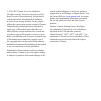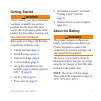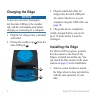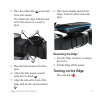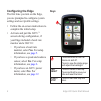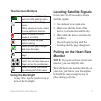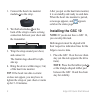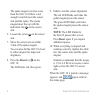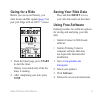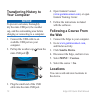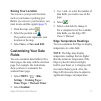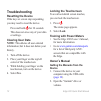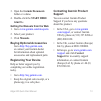- DL manuals
- Garmin
- GPS
- Edge 800
- Quick Start Manual
Garmin Edge 800 Quick Start Manual
Summary of Edge 800
Page 1
Edge ® 800 quick start manual touchscreen gps-enabled bike computer.
Page 2
© 2010–2011 garmin ltd. Or its subsidiaries all rights reserved. Except as expressly provided herein, no part of this manual may be reproduced, copied, transmitted, disseminated, downloaded or stored in any storage medium, for any purpose without the express prior written consent of garmin. Garmin h...
Page 3: Getting Started
Edge 800 quick start manual 1 getting started warning always consult your physician before you begin or modify any exercise program. See the important safety and product information guide in the product box for product warnings and other important information. When using your edge ® the first time, ...
Page 4: Charging The Edge
2 edge 800 quick start manual charging the edge notice to prevent corrosion, thoroughly dry the mini-usb port, the weather cap, and the surrounding area before charging or connecting to a computer. 1. Plug the ac charger into a standard wall outlet. 2. Pull up the weather cap ➊ from the mini-usb por...
Page 5: Releasing The Edge
Edge 800 quick start manual 3 2. Place the rubber disk ➊ on the back of the bike mount. The rubber tabs align with the back of the bike mount so it stays in place. ➊ ➌ ➋ 3. Place the bike mount on the bike stem. 4. Attach the bike mount securely using the two bands ➋ . 5. Align the tabs on the back ...
Page 6: Configuring The Edge
4 edge 800 quick start manual configuring the edge the first time you turn on the edge, you are prompted to configure system settings and user profile settings. • follow the on-screen instructions to complete the initial setup. • activate and pair the ant+ ™ sensors during configuration, if your edg...
Page 7: Touchscreen Buttons
Edge 800 quick start manual 5 touchscreen buttons select to view satellites and open the gps settings menu. Select to open the settings menu. When viewing a course, select to view additional features. Select to delete a course, workout, or activity. Select to close the page without saving. Select to...
Page 8: Installing The Gsc 10
6 edge 800 quick start manual 1. Connect the heart rate monitor module ➊ to the strap. ➊ 2. Wet both electrodes ➋ on the back of the strap to create a strong connection between your chest and the transmitter. ➋ 3. Wrap the strap around your chest, and connect it. The garmin logo should be right- sid...
Page 9
Edge 800 quick start manual 7 ➓ ➋ ➊ ➏ 2. Loosely attach the gsc 10 using two cable ties ➋ . 3. Attach the pedal magnet ➌ to the crank arm using the adhesive mount and a cable tie ➍ . The pedal magnet must be within 5 mm of the gsc 10. The indication line ➎ on the pedal magnet must line up with the i...
Page 10: 8. Press The Reset Key
8 edge 800 quick start manual the spoke magnet can face away from the gsc 10 if there is not enough room between the sensor arm and the spoke. The spoke magnet must line up with the indication line ➑ on the sensor arm. 6. Loosen the screw ➒ on the sensor arm. 7. Move the sensor arm to within 5 mm of...
Page 11: Going For A Ride
Edge 800 quick start manual 9 going for a ride before you can record history, you must locate satellite signals ( page 5 ) or pair your edge with an ant+ ™ sensor. 1. From the timer page, press start to start the timer. History is recorded only while the timer is running. 2. After completing your ri...
Page 12: Transferring History to
10 edge 800 quick start manual transferring history to your computer notice to prevent corrosion, thoroughly dry the mini-usb port, the weather cap, and the surrounding area before charging or connecting to a computer. 1. Connect the usb cable to an available usb port on your computer. 2. Pull up th...
Page 13: Saving Your Location
Edge 800 quick start manual 11 saving your location you can save your present location, such as your home or parking spot. Before you can save your location, you must locate satellite signals ( page 5 ). 1. From the map, select . 2. Select the position icon . The position icon represents your locati...
Page 14: Troubleshooting
12 edge 800 quick start manual troubleshooting resetting the device if the keys or screen stop responding, you may need to reset the device. Press and hold for 10 seconds. This does not erase any of your data or settings. Clearing user data note: this deletes all user-entered information, but it doe...
Page 15: .Html File.
Edge 800 quick start manual 13 3. Open the garmin\documents folder or volume. 4. Double-click the start here .Html file. Getting the manuals from the web 1. Go to www.Garmin.Com/intosports . 2. Select your product. 3. Click manuals. Buying optional accessories go to http://buy.Garmin.Com , or contac...
Page 16: Www.Garmin.Com
For the latest free software updates (excluding map data) throughout the life of your garmin products, visit the garmin web site at www.Garmin.Com . © 2010–2011 garmin ltd. Or its subsidiaries garmin international, inc. 1200 east 151 st street, olathe, kansas 66062, usa garmin (europe) ltd. Liberty ...