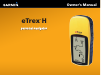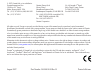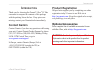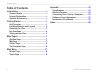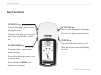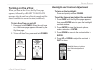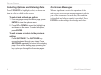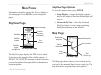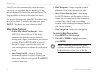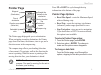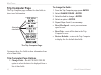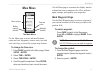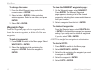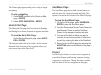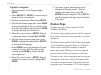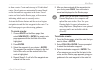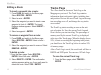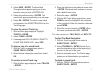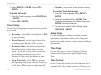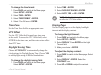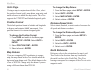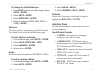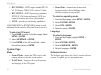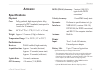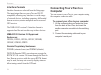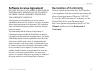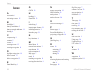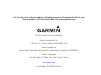- DL manuals
- Garmin
- GPS
- eTrex eTrex
- Owner's Manual
Garmin eTrex eTrex Owner's Manual
Summary of eTrex eTrex
Page 1
Etrex ® h owner’s manual personal navigator.
Page 2
© 2007 garmin ltd. Or its subsidiaries garmin international, inc. 1200 east 151 st street, olathe, kansas 66062, usa tel. (913) 397.8200 or (800) 800.1020 fax (913) 397.8282 garmin (europe) ltd. Liberty house hounsdown business park, southampton, hampshire, so40 9rb uk tel. +44 (0) 870.8501241 (outs...
Page 3: Contact Garmin
Etrex h owner’s manual i ntroduction i ntroduction thank you for choosing the garmin ® etrex ® h. Take a moment to compare the contents of this package with the packing list on the box. If any pieces are missing, contact your garmin dealer immediately. Contact garmin contact garmin if you have any q...
Page 4: Table of Contents
Etrex h owner’s manual i ntroduction table of contents introduction ........................................................ I contact garmin .................................................... I product registration ............................................ I optional accessories .................
Page 5: Unit Overview
Etrex h owner’s manual g etting s tarted g etting s tarted unit overview carry lanyard attachment slots battery compartment cover battery compartment lockng rng external power and data connector (under weather cap) lcd dsplay gps antenna quit/page key power key up/down keys enter/ mark key.
Page 6
Etrex h owner’s manual g etting s tarted installing batteries and lanyard the etrex operates on two aa batteries (not included). You can use alkaline or nimh batteries. Battery compartment lockng pn slot to install the batteries: 1. Removethebatterycoverbyturningthe lockingringcounter-clockwiseandpu...
Page 7: Operating The Etrex
Etrex h owner’s manual g etting s tarted operating the etrex understanding terms select—move the highlighted area on the screen up or down, using the up and down keys to select individual fields. Key—when you are directed to press a key, press and quickly release the key. Field—the location on a pag...
Page 8: Key Functions
Etrex h owner’s manual g etting s tarted highsensitivity key functions up/down keys from the map page, press to zoom the map in or out. From any other page, press to scroll up or down a list or move a slider bar. Enter/mark key press and release to enter data or menu selections. Press with a main pa...
Page 9: Turning On The Etrex
Etrex h owner’s manual g etting s tarted turning on the etrex when you turn on the etrex, the skyview page appears, followed by a ready to navigate message after the unit has collected enough satellite data to establish its current location (initialized). To turn the etrex on and off: 1. Pressandhol...
Page 10: On-Screen Messages
Etrex h owner’s manual g etting s tarted selecting options and entering data press up/down to highlight, select, or choose an item in a list or a field on the screen. To select and activate an option: 1. Fromanypageexceptthemenupage,press enter toviewtheoptionsmenu. 2. Press up or down tomovethehigh...
Page 11: Skyview Page
Etrex h owner’s manual m ain p ages m ain p ages information needed to operate the etrex is found on five main pages. Press page to cycle through the pages. Skyview page your locaton status message satelltes the skyview page satellte sgnal strength bar satellte sgnals locaton accuracy (estmated) the...
Page 12: Map Page Options
Etrex h owner’s manual m ain p ages the etrex is set to automatically rotate the map as you move, so waypoints that are ahead of you are always displayed in front of the animated figure. The map orientation is shown in the upper left corner. To increase the map scale, press up. This shows more area ...
Page 13: Pointer Page
Etrex h owner’s manual m ain p ages pointer page compass rng tme to destnaton straght lne dstance to the destnaton waypont (destnaton) destnaton symbol the pointer page selectable trp data movng drecton lne drecton arrow (follow ths) the pointer page helps guide you to a destination. When navigating...
Page 14: Trip Computer Page
0 etrex h owner’s manual m ain p ages trip computer page the trip computer page contains five data fields to show travel information. The trip computer page selectable data fields customize these five fields to show information from a list of data fields. Trip computer page options change fields—use...
Page 15: Mark Waypoint Page
Etrex h owner’s manual m ain m enu m ain m enu the main menu backlght ndcator menu optons tme and date battery capacty ndcator use the menu page to access advanced features; create and view waypoints, create a route, save and view track logs, or access the system setup features. To change the time z...
Page 16: Waypoints Page
Etrex h owner’s manual m ain m enu to change the name: 1.Fromthemarkwaypointpage,selectthe numericname> enter. 2. Selectaletter> enter.Aletterselection windowappears.Selectanewletter,andpress enter. 3. Select ok>enter. Waypoints page from the waypoints page select a waypoint to edit, locate the near...
Page 17: Hunt & Fish Page
Etrex h owner’s manual m ain m enu the pointer page appears and you’re ready to begin navigating. To stop navigating 1.Press pagetoswitchtothepointerormap page> enter. 2.Select stop navigation>enter. Hunt & fish page the hunt and fish page lists best times for hunting and fishing for a chosen locati...
Page 18: Routes Page
Etrex h owner’s manual m ain m enu to project a waypoint: 1.Selectawaypointonthewaypointpage> enter. 2.Select project>enter.Anumericnameis assignedtothenewwaypoint. 3.Distanceisselectedbydefault.Press enter. 4.Withtheeditnumberpageopen,press down tomovethehighlighttothenextnumberinthe field. With th...
Page 19
Etrex h owner’s manual m ain m enu to form a route. Create and store up to 20 individual routes. Saved routes are automatically named based on the first and last waypoints in the route. Saved routes are listed on the routes page, with an arrow indicating which route is currently active. Activate the...
Page 20: Editing A Route
Etrex h owner’s manual m ain m enu editing a route to insert a waypoint into a route: 1.Press pageandswitchtothemenupage. Select routes>enter. 2 selectaroute> enter. 3 selectthewaypointyouwanttoinsertanew waypointinfrontof> enter.Theinsert/ removewindowappears.Select insert> enter. 4. Selectawaypoin...
Page 21
Etrex h owner’s manual m ain m enu 2. Select save>enter.Thesaveback throughwindowappearsgivingyouatime frameforsavingatrackorentirelog. 3. Selectthepreferredoption> enter.The savedtrackappearsgraphicallyonasub-page. 4. Select ok>enter.Thetrackisnowsaved andappearsinthesavedtrackslistonthe tracklogpa...
Page 22: Track Setup
Etrex h owner’s manual m ain m enu 2. Select delete>enter.Selectyes> enter. To delete all tracks: 1.Fromthetracklogpage,select delete all > enter. 2. Select yes>enter. Track setup use the track setup page to customize the way tracks are recorded. Recording—select on to record tracks or off to stop r...
Page 23: Time Zone
Etrex h owner’s manual m ain m enu to change the time format: 1.Press pageandswitchtothemenupage. Select setup>enter. 2. Select time>enter. 3. Select time format>enter. 4. Select12or24hours> enter. Time zone set the time zone field to an appropriate zone. Utc offset use the utc offset field to match...
Page 24: Units Page
0 etrex h owner’s manual m ain m enu units page if using a map in conjunction with the etrex, select the position format (grid), map datum, map units, and north reference to match the map’s units. The etrex supports the utm/ups and latitude/longitude grids. Position format the default position forma...
Page 25: Interface Page
Etrex h owner’s manual m ain m enu to change the north reference: 1. Press pagetoswitchtothemenupage.Select setup>enter. 2. Select units>enter. 3. Select north ref>enter. 4. Selectthereference(true,mag,grid,or user)> enter. Variance the etrex lists the variance between grid north and true north for ...
Page 26: System Page
Etrex h owner’s manual m ain m enu rtcm/nmea—dgps input; standard rtcm sc-104 format , nmea 0183 version 3.0 data. Rtcm/text—dgps input using a standard rtcm sc-104 format and simple ascii text output of location and velocity information. None—provides no interfacing capabilities. If garmin dgps or ...
Page 27: Specifications
Etrex h owner’s manual a ppendix a ppendix specifications physical case: fully-gasketed, high-impact plastic alloy, waterproof to ipx7 standards (waterproof to 1 meter for 30 minutes) size: 4.4”h x 2”w x 1.2”d (11.2 x 5.1 x 3.0 cm) weight: approx. 5.3 ounces (150g) w/batteries temperature range: 5° ...
Page 28: Interface Formats
Etrex h owner’s manual a ppendix interface formats interface formats are selected from the setup page. The input/output lines on your etrex are rs-232 compatible, allowing easy interface to a wide range of external devices, including computers, differential beacon receivers, marine autopilots and/or...
Page 29: Software License Agreement
Etrex h owner’s manual a ppendix software license agreement by using the etrex h, you agree to be bound by the terms and conditions of the following software license agreement. Please read this agreement carefully. Garmin grants you a limited license to use the software embedded in this device (the ...
Page 30
Etrex h owner’s manual i ndex i ndex a accessories i activating a route: 15 b backlight 5 battery installation 2 battery strength indicator 11 bearing 8 c compass ring 9 contrast 5 course 8 creating a route 15 creating a waypoint 11 d daylight saving time 19 delete a track 17 delete a waypoint 12 e ...
Page 32
For the latest free software updates (excluding map data) throughout the life of your garmin products, visit the garmin web site at www.Garmin.Com . © 2007 garmin ltd. Or its subsidiaries garmin international, inc. 1200 east 151 st street, olathe, kansas 66062, usa garmin (europe) ltd. Liberty house...