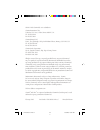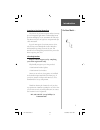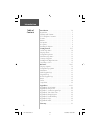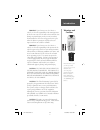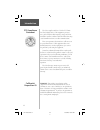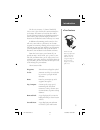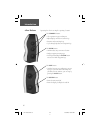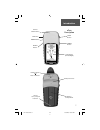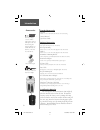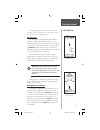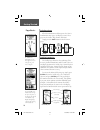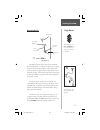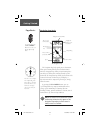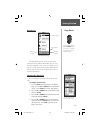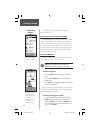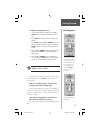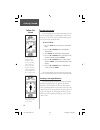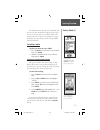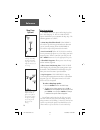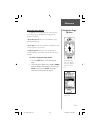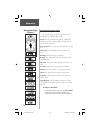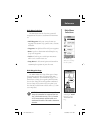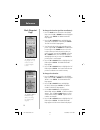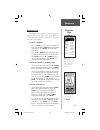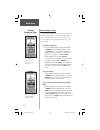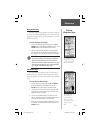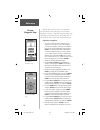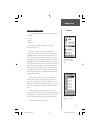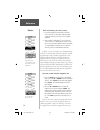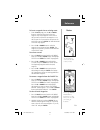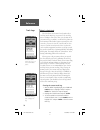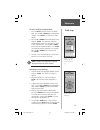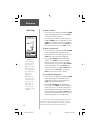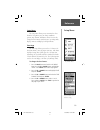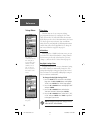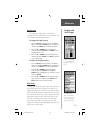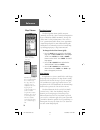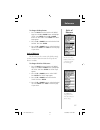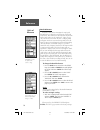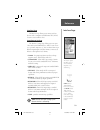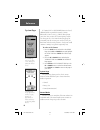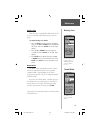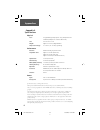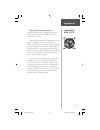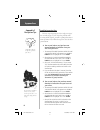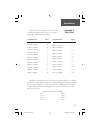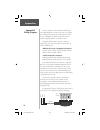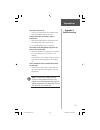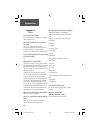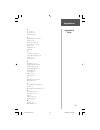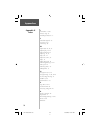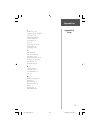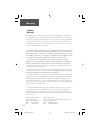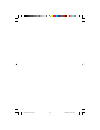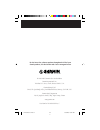- DL manuals
- Garmin
- GPS
- eTrex - Hiking GPS Receiver
- Owner's Manual
Garmin eTrex - Hiking GPS Receiver Owner's Manual
Summary of eTrex - Hiking GPS Receiver
Page 1
Owner’s manual etrex ® personal navigator tm etrexcamocover.Indd 1 2/19/2003, 1:39:00 pm.
Page 2
©2000 -2003 garmin ltd. Or its subsidiaries garmin international, inc. 1200 east 151 st street, olathe, kansas 66062 u.S.A. Tel. 913/397.8200 fax 913/397.8282 garmin (europe) ltd. Unit 5, the quadrangle, abbey park industrial estate, romsey, so51 9dl, u.K. Tel. 44/1794.519944 fax 44/1794.519222 garm...
Page 3
1 learning to use your new etrex the etrex is easy to learn to operate and use for many practical navigation applications. Understanding button operation and display screen conventions will take only a few minutes and you can begin basic navigation with just a little instruction. To get the most pra...
Page 4
2 introduction .............................................................. 1-8 registration .................................................................... 1 warnings and cautions .................................................. 3 fcc compliance statement .....................................
Page 5
3 warning: if you choose to use the etrex in a vehicle, it is the sole responsibility of the owner/operator of the etrex to secure the gps unit so that it will not cause damage or personal injury in the event of an accident. Do not mount the etrex over airbag panels or in a place where the driver or...
Page 6
4 the etrex complies with part 15 of the fcc limits for class b digital devices. This equipment generates, uses, and can radiate radio frequency energy and, if not installed or used in accordance with the instructions, may cause harmful interference to radio communications. There is no guarantee tha...
Page 7
5 the etrex is a six ounce, 12 channel, hand held gps receiver. It has a built-in gps antenna and only fi ve user-buttons. All buttons are located on either side of the unit, allowing for simple, one-handed operation that won’t obstruct your view of the display. It runs for 22 hours on two aa alkalin...
Page 8
6 operating the etrex is as simple as pressing a button! The up/down buttons: • select options on pages and menus • adjust display contrast on satellite page • zoom in and out on map page • cycle through trip data on navigation page the enter button: • confi rms data entry or menu selections • displa...
Page 9
7 down button up button enter button external power and data connector internal gps antenna lcd display (with backlight) power button page button battery compartment waterproof case introduction etrex description slot for carry lanyard insertion. Etrex manual.Indd 7 2/19/2003, 1:36:50 pm.
Page 10
8 standard accessories lanyard attaches to a slot on the bottom of the unit for convenient carrying. Owner’s manual quick start guide optional accessories carrying case protects the etrex when not in use. (not shown) belt clip assembly allows easy access to the etrex when clipped on a belt. (not sho...
Page 11
9 the getting started section introduces you to the basic operation of the etrex. The reference section shows you how to use all of the etrex’s remaining features. The first step the etrex operates on information gathered from satellites. To gather this information, take your etrex outside and fi nd ...
Page 12
10 selecting a page all of the information needed to operate the etrex is found on four main “pages” (or display screens). These pages are the satellite, map, pointer, and menu. Simply press the page button to switch between pages. Satellite page basics the satellite page shows the etrex gathering a...
Page 13
11 the map page showing different symbols and waypoints. On the map page, the up and down buttons are used to adjust the map scale from 200 feet to 800 miles. Map page basics the map page shows where you are (the animated fi gure) and provides a real picture of where you are going. As you travel (the...
Page 14
12 the etrex is not a compass. The compass ring on the pointer page is controlled by the unit’s gps receiver. You must be moving in order for it to track your movement. On the navigation page, the up and down buttons are used to cycle through different trip data. Navigation page basics the navigatio...
Page 15
13 menu basics the main menu gives you access to etrex’s more advanced features. With the main menu you can create and view waypoints, create a route, save and view track logs or access the system setup features. Information on all these advanced features is included in the reference section of this...
Page 16
14 this completes a basic explanation of the page features of the etrex. Discovering the fun of gps navigation discovering how to use your etrex is as easy as taking a quick walk around an open outdoor area. In this brief exercise, you’ll mark your current location (your home for example), travel a ...
Page 17
15 to change the waypoint name: 1. On the ‘mark waypoint’ page, press the up or down button to highlight the waypoint name ‘001’. 2. Press enter . The ‘edit waypoint name’ page appears. 3. Press enter . Using the up or down button, scroll through the letter selections. Select ‘h’ and press enter . R...
Page 18
16 guidance by garmin the etrex guides you to a destination using a goto (goto means going to a destination in a direct line). Now let’s use the goto feature and the pointer page to travel back to our starting location. To start a goto: 1. Press the page button and switch to the ‘menu’ page. 2. Pres...
Page 19
17 the destination name, distance to the destination and time to reach your destination are displayed at the top of the screen. The speed you are traveling is shown at the bottom of the screen. Once you are getting close to your destination, the etrex will give you the message “arriv- ing destinatio...
Page 20
18 map page options in addition to the basic aspects of the map page that were covered on page 11, there is a ‘map options’ feature which allows you to customize the map page. The following options are available: • orient map ahead/northward: when ‘ahead’ is selected, the top of the map is oriented ...
Page 21
19 navigation page options in addition to the navigation page basics that were covered on page 12, the following navigation page options are available: • reset max speed: this resets the maximum speed achieved during a trip. • reset trip: the trip time, trip distance (odometer) and average speed are...
Page 22
20 reference navigation page options navigation page data fields you can also change the fi elds at the bottom of the navigation page to display different data: speed —like the speedometer in your car, ‘speed’ tells you how fast you are going regardless of whether or not you are on the right track. A...
Page 23
21 main menu selections the main menu turns the etrex into a powerful navigation tool. Features accessed from the main menu are: • mark waypoint: mark your current location as a waypoint and customize it by symbol, name, elevation, and lat/lon. • waypoints: an alphabeticall list of all your waypoint...
Page 24
22 to change the location (position coordinates): 1. Press the page button and switch to the ‘menu’ page. Press the up or down button and highlight ‘mark’. Press enter . The ‘mark waypoint’ page appears. 2. Press the up or down button and highlight the ‘posiiton coordinates’ fi eld and press enter . ...
Page 25
23 waypoints page the waypoints page organizes all of your waypoints in alphabetical order for easy selection. It also allows you to select nine of the ‘nearest waypoints’, and if you want, delete all waypoints. To select a waypoint: 1. Press the page button and switch to the ‘menu’ page. Press the ...
Page 26
24 you can start a goto from the ‘review waypoint’ page. Review waypoint page the review waypoint page allows you to change the waypoint symbol, name, elevation and location (just like on the mark waypoint page). You can also delete the waypoint, display the waypoint on the map page, and start a got...
Page 27
25 the ‘sun/moon’ page provides you with best hunting and fi shing times for a waypoint hunt & fish page the hunt and fish page provides you with a listing of best times for hunting and fi shing for the chosen location (waypoint) and date. This page also provides the sun and moon page option. To view ...
Page 28
26 reference review waypoint page the ‘project waypoint’ page the ‘edit number’ page using the project feature can create a waypoint at a specifi ed distance and bearing using a new or existing waypoint as a reference. This works best when using a map and compass to determine distance and bearing. Yo...
Page 29
27 reference routes ‘route’ and route page the etrex allows you to navigate using one of three methods: • goto • route • tracback the goto method of navigation was briefl y discussed on page 16. The route feature and the goto feature are comparable in that they both guide you to destination waypoints...
Page 30
28 you can insert a waypoint before an existing waypoint in the list or at the end of the waypoint list. Press ‘follow’ to activate a route. Reference routes there are two ways to create a route: 1. Use existing waypoints that reside in the etrex. Choose ‘route’ on the ‘menu’ page, then add a waypoi...
Page 31
29 reference routes the etrex draws an electronic bread crumb trail as you travel. The message ‘arriving destination’ is displayed on every page when you are 15 seconds from reaching the destination. To insert a waypoint into an existing route: 1. From the route page, press the up or down button to ...
Page 32
30 what is a track log? The etrex draws an electronic bread crumb trail or ‘track log’ on the map page as you travel. The track log starts recording as soon as the etrex gets a location fi x. If you want to keep a record of a certain track log before the track memory is fi lled and it begins to overwr...
Page 33
31 reference track logs to save a track for navigation later: 1. Press the page button and switch to the ‘menu’ page. Press the up or down button and highlight ‘tracks’. Press enter . The ‘track log’ page appears. 2. Press the up or down button and highlight ‘save’ and press enter . The ‘save back t...
Page 34
32 the ‘begin’ point is the point defi ning the starting point when saving a track log. ‘end’ is the last point that was saved. Each saved track will always have a ‘begin’ and ‘end’ point for navigation. The ‘begin-end’ pair imply the direction of the saved track. If you want to retrace the track, na...
Page 35
33 the ‘setup’ menu reference setup menu choose a 12 hour or 24 hour time setting. Setup menu the setup menu allows you to customize the etrex. From the setup menu you can change coordinate systems, map datums, and distance units. You can also change the time format, north reference, operating mode,...
Page 36
34 time zone the time zone can be set to any one of thirty pre-programmed zones or by entering the utc time offset value in the utc offset fi eld below the time zone fi eld. When you select the 24 hour time format, the letters ‘lcl’ (local) appear next to the time. You can fi nd time offset values for ...
Page 37
35 display page the display page allows you to set the display backlight timeout (on all the time, 15 or 30 seconds, and 1 or 2 minutes) and the display contrast. To change the light timeout: 1. Press the page button and switch to the ‘menu’ page. Press the up or down button and highlight ‘setup’. P...
Page 38
36 position format the default position format (and the one most commonly used) for the etrex is latitude and longitude in degrees and minutes (hdddº mm.Mmm’). You may also choose from 17 other position formats. There is also a “user” position format which allows you to approximate custom-designed g...
Page 39
37 to change the map datum: 1. Press the page button and switch to the ‘menu’ page. Press the up or down button and highlight ‘setup’. Press enter . Use the up or down buttons to select ‘units’. Press enter . The ‘units’ page appears. 2. Press the up or down button and select the ‘map datums’ fi eld....
Page 40
38 north reference ‘reference’ refers to the orientation of a map’s grid. Map makers try to align the vertical lines on a map with ‘true north’. True north is the direction from any location on the earth’s surface to the “north pole”. Maps are typi- cally referenced to true north. Because a compass ...
Page 41
39 interface page the interface page allows you to connect and use devices such as computers and differential gps (dgps) beacon receivers with the etrex. Input/output settings the ‘interface’ settings page allows you to use your etrex with external nmea devices, dgps beacon receiv- ers, a personal c...
Page 42
40 if ‘garmin dgps’ or ‘rtcm/nmea’ format is selected, additional fi elds are provided to control a garmin differential beacon receiver (e.G. Gbr 21) directly from your etrex. You can enter the beacon frequency and bit rate when you select ‘user’ from the beacon pop-up list to manually tune the recei...
Page 43
41 battery save when the etrex is in ‘battery save’ mode, the gps receiver is turned on and off alternatively to conserve power. To select battery save mode: 1. Press the page button and switch to the ‘menu’ page. Use the up and down button and highlight the ‘setup’ fi eld. Press enter . The ‘setup’ ...
Page 44
42 appendices appendix a specifi cations physical case: fully-gasketed, high-impact plastic alloy, waterproof to ipx7 standards (waterproof to 1 meter for 30 minutes) size: 4.4”h x 2”w x 1.2”d weight: approx. 5.3 ounces (150g) w/batteries temperature range: 5° to 158°f (-15° to 70°c) 3 (operating) pe...
Page 45
43 appendices appendix b what is gps? Gps - the global positioning system - is a navigation revolution. It’s a technology that pinpoints a user’s location anywhere in the world, 24 hours a day, regardless of the weather. Designed by the united states’ department of defense for use by the military, t...
Page 46
44 appendices appendix c reception tips satellite reception tips the basic steps in getting the etrex ‘ready to navigate’ was covered on page 9. If the etrex has problems with receiving satellite signals, you will be prompted to answer some questions. Please follow the steps that best describes your...
Page 47
45 the table below gives approximate utc time offset for various longitudinal zones. If you are in daylight savings time, add one hour to the offset. T e s f f o e n o z l a n i d u t i g n o l 1 + ° 5 . 2 2 0 e o t ° 5 . 7 0 0 e 2 + ° 5 . 7 3 0 e o t ° 5 . 2 2 0 e 3 + ° 5 . 2 5 0 e o t ° 5 . 7 3 0 ...
Page 48
46 appendices appendix e wiring diagram interface formats are selected from the setup page. The input/output lines on your etrex are rs-232 compat- ible, allowing easy interface to a wide range of external devices, including pc’s, differential beacon receivers, marine autopilots and/or a second gps ...
Page 49
47 etrex does not turn on: 1. Check to see if the batteries are installed correctly and that the battery terminals are clean. It takes more than 10 minutes to get a location fi x: 1. There may be large obstacles overhead; move to a new location with a clear view of the sky. 2. See “satellite receptio...
Page 50
48 what grid formats does the etrex support? Hddd.Dddddo (degrees, decimal degrees) hdddomm.Mm (degrees, minutes, decimal min- utes) hdddomm’ss.S (degrees, minutes, seconds, deci- mal seconds) british grid dutch grid finnish kkj27 grid german grid irish grid maidenhead mgrs (military grid reference ...
Page 51
49 a accessories 8 auto zoom 18 average speed 20 b backlighting and contrast 9 batteries 8, 40 battery save mode 40 beacon receiver 39, 40 bearing 20 bearing line 18 buttons 6 c cancelling a goto 17 clear a route waypoint 29 compass 12 course line 18 d data entry 15, 31 daylight savings time 34 dele...
Page 52
50 i i/o formats 39-40 interface page 39 installing the batteries 8 l latitude/longitude 20 location 21-22 low battery 40 m map datum 35, 36, 37 map display 17-18 map orientation 18 map page 11, 18 map scale 11 mapsource cd 8, 38 maps 35 mark a waypoint 14 mark waypoint page 21-22 max speed 20 menu ...
Page 53
51 s satellite page 9, 10 satellite reception 10, 42-44 setup page 33-41 signal strength bar 10 software version 40 specifi cations 42 speed 20 stop navigation 18, 19 sun and moon 25 system page 40-41 t time format 33 time offset chart 45 time zones 13, 45 tracback navigation 30-32 track logs 17, 30-...
Page 54
52 warranty limited warranty this garmin product is warranted to be free from defects in materials or workmanship for one year from the date of purchase. Within this period, garmin will at its sole option, repair or replace any components that fail in normal use. Such repairs or replacement will be ...
Page 55
Etrexcamocover.Indd 3 2/19/2003, 1:39:21 pm.
Page 56
© 2000-2003 garmin ltd. Or its subsidiaries garmin international, inc. 1200 east 151 st street, olathe, kansas 66062, u.S.A. Garmin (europe) ltd. Unit 5, the quadrangle, abbey park industrial estate, romsey, so51 9dl, u.K. Garmin (asia) corporation no. 68, jangshu 2 nd road., shijr, taipei county, t...