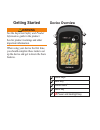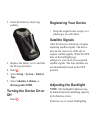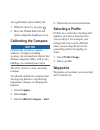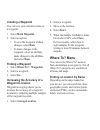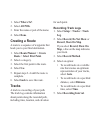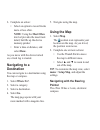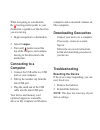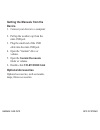Etrex ® quick start manual for use with models 20 and 30
Getting started ‹ warning see the important safety and product information guide in the product box for product warnings and other important information. When using your device the first time, you should complete these tasks to set up the device and get to know the basic features. Device overview ➊ ...
➏ ➒ ➑ ➐ ➏ mini-usb port (under weather cap) ➐ battery cover ➑ battery cover locking ring ➒ mounting spine battery information ‹ warning the temperature rating for the device (-4°f to 158°f, or -20°c to 70°c) may exceed the usable range of some batteries. Alkaline batteries can rupture at high temper...
Bars on the backlight page 2. Insert the batteries, observing polarity. 3. Replace the battery cover, and turn the d-ring clockwise. 4. Hold 5. Select setup > system > battery type. 6. Select alkaline, lithium, or rechargeable nimh. Turning the device on or off hold registering your device . • keep ...
Can significantly reduce battery life. 1. While the device is on, press . 2. Move the thumb stick left and right to adjust the brightness level. Calibrating the compass notice calibrate the electronic compass outdoors. To improve heading accuracy, do not stand near objects that influence magnetic fi...
Creating a waypoint you can save your current location as a waypoint. 1. Select mark waypoint. 2. Select an option: • to save the waypoint without changes, select done. • to make changes to the waypoint, select an attribute, make changes to the attribute, and select done. Finding a waypoint 1. Selec...
1. Select where to?. 2. Select all pois. 3. Enter the name or part of the name. 4. Select done. Creating a route a route is a sequence of waypoints that leads you to your final destination. 1. Select route planner > create route > select first point. 2. Select a category. 3. Select the first point i...
Navigate using the map. 6. Complete an action: • select an option to record tracks more or less often. Note: using the most often interval provides the most track detail, but fills up the device memory quicker. • enter a time or distance, and select done. As you move with the device turned on, a tra...
Reinstall the batteries. When navigating to a destination, the bearing pointer points to your destination, regardless of the direction you are moving. 1. Begin navigation to a destination 2. Select compass. 3. Turn until points toward the top of the compass, and continue moving in that direction to ...
Maps, fitness accessories. Getting the manuals from the device 1. Connect your device to a computer 2. Pull up the weather cap from the mini-usb port. 3. Plug the small end of the usb cable into the mini-usb port. 4. Open the “garmin” drive or volume. 5. Open the garmin\documents folder or volume. 6...