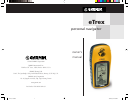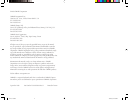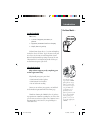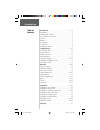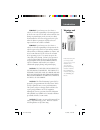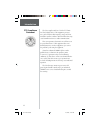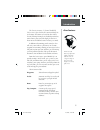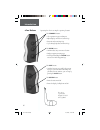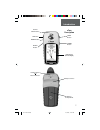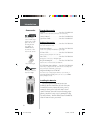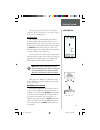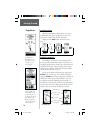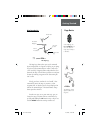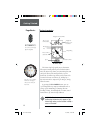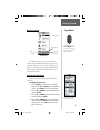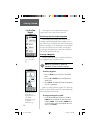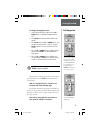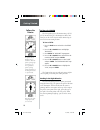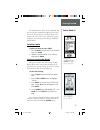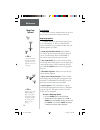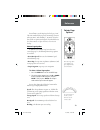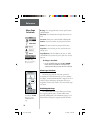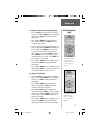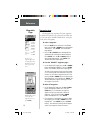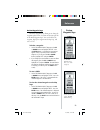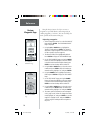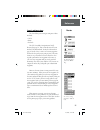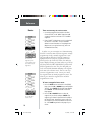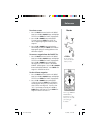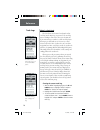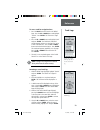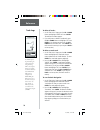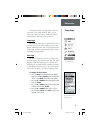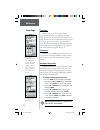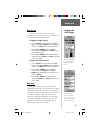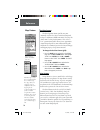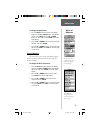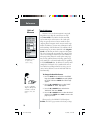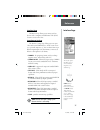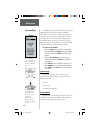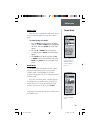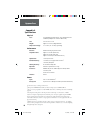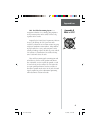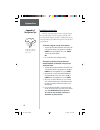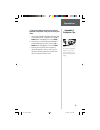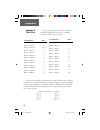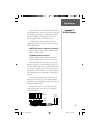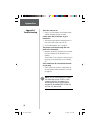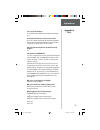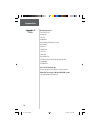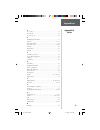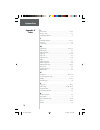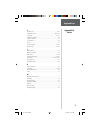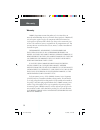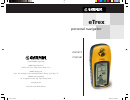- DL manuals
- Garmin
- GPS
- eTrex - Hiking GPS Receiver
- Owner's Manual
Garmin eTrex - Hiking GPS Receiver Owner's Manual
owner’s
manual
eTrex
personal navigator
© 2000 GARMIN Corporation
GARMIN International, Inc.
1200 East 151
st
Street, Olathe, Kansas 66062, U.S.A.
GARMIN (Europe) Ltd.
Unit 5, The Quadrangle, Abbey Park Industrial Estate, Romsey, SO51 9AQ, U.K.
GARMIN (Asia) Corporation
No. 68, Jangshu 2
nd
Road., Shijr, Taipei County, Taiwan
www.garmin.com
Part Number 190-00205-00 Rev. B
new cover.indd
10/12/00, 11:48 AM
1
Summary of eTrex - Hiking GPS Receiver
Page 1
Owner’s manual etrex personal navigator © 2000 garmin corporation garmin international, inc. 1200 east 151 st street, olathe, kansas 66062, u.S.A. Garmin (europe) ltd. Unit 5, the quadrangle, abbey park industrial estate, romsey, so51 9aq, u.K. Garmin (asia) corporation no. 68, jangshu 2 nd road., s...
Page 2
©2000 garmin corporation garmin international, inc. 1200 east 151 st street, olathe, kansas 66062 u.S.A. Tel. 913/397.8200 fax 913/397.8282 garmin (europe) ltd. Unit 5, the quadrangle, abbey park industrial estate, romsey, so51 9aq, u.K. Tel. 44/1794.519944 fax 44/1794.519222 garmin (asia) corporati...
Page 3
1 let the fun begin fun (noun): 1. A source of enjoyment, amusement, or pleasure. 2. Enjoyment; amusement: have fun at the party. 3. Playful, often noisy, activity. We don’t know about the noise, but fun and simplicity is what the etrex is all about. To get the most out of your new etrex, take the t...
Page 4
2 introduction .............................................................. 1-8 registration .................................................................... 1 warnings and cautions .................................................. 3 fcc compliance statement .....................................
Page 5
3 warning: if you choose to use the etrex in a vehicle, it is the sole responsibility of the owner/operator of the etrex to secure the gps unit so that it will not cause damage or personal injury in the event of an accident. Do not mount the etrex over airbag panels or in a place where the driver or...
Page 6
4 the etrex complies with part 15 of the fcc limits for class b digital devices. This equipment generates, uses, and can radiate radio frequency energy and, if not installed or used in accordance with the instructions, may cause harmful interference to radio communications. There is no guarantee tha...
Page 7
5 the etrex is a six ounce, 12 channel, hand held gps receiver. It has a built-in gps antenna and only fi ve user-buttons. All buttons are located on either side of the unit, allowing for simple, one-handed operation that won’t obstruct your view of the display. It runs for 22 hours on two aa alkalin...
Page 8
6 operating the etrex is as simple as pressing a button! The up/down buttons: • select options on pages and menus • adjust display contrast on satellite page • zoom in and out on map page • cycle through trip data on pointer page the enter button: • confi rms data entry or menu selections • displays ...
Page 9
7 down button up button enter button external power and data connector internal gps antenna lcd display (with backlight) power button page button battery compartment waterproof case introduction etrex description etrex manual.Indd 10/12/00, 11:15 am 7.
Page 10
8 standard accessories lanyard ........................................ Part no. 013-00052-00 attaches to a slot on the bottom of the unit for convenient carrying. Owner’s manual............................ Part no. 190-00205-00 quick start guide ........................ Part no. 190-00205-01 option...
Page 11
9 the getting started section introduces you to the basic operation of the etrex. The reference section shows you how to use all of etrex’s remaining features. The first step the etrex operates on information gathered from satellites. To gather this information, take your etrex outside and fi nd a la...
Page 12
10 selecting a page all of the information needed to operate the etrex is found on four main “pages” (or display screens). These pages are the satellite, map, pointer, and menu. Simply press the page button to switch between pages. Satellite page basics the satellite page shows the etrex gathering a...
Page 13
11 the map page showing different symbols and waypoints. On the map page, the up and down buttons are used to adjust the map scale from 200 feet to 800 miles. Map page basics the map page shows where you are (the animated fi gure) and provides a real picture of where you are going. As you travel (the...
Page 14
12 the etrex is not a compass. You must be moving in order for it to track your movement. On the pointer page, the up and down buttons are used to cycle through different trip data. Pointer page basics the pointer page helps guide you to a destination. When you’re moving with no particular destinati...
Page 15
13 menu page basics the menu page gives you access to etrex’s more advanced features. With the menu page you can create and view waypoints, create a route, save and view track logs or access the system setup features. Information on all these advanced features is included in the reference section of...
Page 16
14 this completes a basic explanation of the page features of the etrex. Now let’s have some fun. Discovering the fun of gps navigation discovering the fun of using your etrex is as easy as taking a quick walk around an open outdoor area. In this brief exercise, you’ll mark your current location (yo...
Page 17
15 to change the waypoint name: 1. On the ‘mark waypoint’ page, press the up or down button to highlight the waypoint name ‘001’. 2. Press enter . The ‘edit waypoint name’ page appears. 3. Press enter . Using the up or down button, scroll through the letter selections. Select ‘h’ and press enter . R...
Page 18
16 guidance by garmin the etrex guides you to a destination using a goto (goto means going to a destination in a direct line). Now let’s use the goto feature and the pointer page to travel back to our starting location. To start a goto: 1. Press the page button and switch to the ‘menu’ page. 2. Pres...
Page 19
17 the destination name, distance to the destination and time to reach your destination are displayed at the top of the screen. The speed you are traveling is shown at the bottom of the screen. Once you are getting close to your destination, etrex will give you the message “arriving destination”. Ca...
Page 20
18 introduction this section covers the remaining features of the etrex that were not covered in the getting started section. Map page options in addition to the basic aspects of the map page that were covered on page 11, there is a ‘map options’ feature which allows you to customize the map page. T...
Page 21
19 you will notice on the map page the little grey “man”. The man stands still when you are not moving, he moves when you move, and a blinking “?” means the etrex has lost satellite reception (weak signals). You should relocate the etrex or move to a place that has a clear view of the sky. Pointer p...
Page 22
20 bearing —the compass direction between your location and destination. Elevation —the measurement of height above mean sea level. Location —shows your current latitude and longitude. Sunrise —the time of sunrise at your present location. Sunset —the time of sunset at your present location. Trip ti...
Page 23
21 to change the location (latitude/longitude): 1. Press the page button and switch to the ‘menu’ page. Press the up or down button and highlight ‘mark’. Press enter . The ‘mark waypoint’ page appears. 2. Press the up or down button and highlight the ‘lat/lon’ fi eld and press enter . The ‘edit locat...
Page 24
22 waypoints page the waypoints page organizes all of your waypoints in alphabetical order for easy selection. It also allows you to select nine of the ‘nearest waypoints’, and if you want, delete all waypoints. To select a waypoint: 1. Press the page button and switch to the ‘menu’ page. Press the ...
Page 25
23 the ‘review waypoint’ page allows you to delete a waypoint. You can start a goto from the ‘review waypoint’ page. Review waypoint page the review waypoint page allows you to change the waypoint symbol, name, elevation and location (just like on the mark waypoint page). You can also delete the way...
Page 26
24 using the project feature, the etrex can create a waypoint at a specifi ed distance and bearing using an existing waypoint as a reference. You can also change the name, symbol and elevation on this page. Projecting a waypoint: 1. Select a waypoint from the list on the ‘waypoints’ page and press en...
Page 27
25 reference routes ‘route’ and route page the etrex allows you to navigate using one of three methods: • goto • route • tracback the goto method of navigation was briefl y discussed on page 16. This section discusses the route method. The third method, tracback, is discussed on page 28. In the etrex...
Page 28
26 there are two ways to create a route: 1. Use existing waypoints that reside in the etrex. Choose ‘route’ on the ‘menu’ page, then add a waypoint into the route from a list of available waypoints. 2. Plan a ‘route’ in mapsource on a pc, and upload the ‘route’ to the etrex. See your garmin dealer f...
Page 29
27 reference routes to activate a route: 1. Press the page button and switch to the ‘menu’ page. Press the up or down button and highlight ‘route’. Press enter . The ‘route’ page appears. 2. Press the up or down button and highlight ‘follow’ and press enter . The choices are the fi rst (beginning) wa...
Page 30
28 what is a track log? The etrex draws an electronic breadcrumb trail or ‘track log’ on the map page as you travel. The track log starts recording as soon as the etrex gets a location fi x. If you want to keep a record of a certain track log before deleting it, go ahead and save it. You can save a t...
Page 31
29 reference track logs to save a track for navigation later: 1. Press the page button and switch to the ‘menu’ page. Press the up or down button and highlight ‘tracks’. Press enter . The ‘track log’ page appears. 2. Press the up or down button and highlight ‘save’ and press enter . The ‘save back t...
Page 32
30 to delete all tracks: 1. On the ‘track log’ page, press the up or down button and highlight ‘delete all’. Press enter . The verifi cation window appears. 2. If you really want to delete all saved tracks, press the up or down button and highlight ‘yes’. Press enter . If you change your mind, press ...
Page 33
31 you may not remember the original direction of the saved track, but by using ‘begin’ or ‘end’, you can always select where you want to “tracback to” without remembering the directions of the saved track. Setup page the setup page allows you to customize the etrex. On the setup page you can change...
Page 34
32 time zone the time zone can be set to any one of thirty pre-programmed zones or by entering the utc time offset value in the utc offset fi eld below the time zone fi eld. When you select the 24 hour time format, the letters ‘lcl’ (local) appear next to the time. You can fi nd time offset values for ...
Page 35
33 display page the display page allows you to set the display backlight timeout (on all the time, 15 or 30 seconds, and 1 or 2 minutes) and the display contrast. To change the light timeout: 1. Press the page button and switch to the ‘menu’ page. Press the up or down button and highlight ‘setup’. P...
Page 36
34 position format the default position format (and the one most commonly used) for the etrex is latitude and longitude in degrees and minutes (hdddº mm.Mmm’). You may also choose from 17 other position formats. There is also a “user” position format which allows you to approximate custom-designed g...
Page 37
35 to change the map datum: 1. Press the page button and switch to the ‘menu’ page. Press the up or down button and highlight ‘setup’. Press enter . Use the up or down buttons to select ‘units’. Press enter . The ‘units’ page appears. 2. Press the up or down button and select the ‘map datums’ fi eld....
Page 38
36 north reference ‘reference’ refers to the orientation of a map’s grid. Map makers try to align the vertical lines on a map with ‘true north’ . True north is the direction from any location on the earth’s surface to the “north pole”. Maps are typically referenced to true north. Because a compass p...
Page 39
37 interface page the interface page allows you to connect and use devices such as computers and differential gps (dgps) beacon receivers to the etrex. Input/output settings the ‘interface’ settings page allows you to use your etrex with external nmea devices, dgps beacon receiv- ers, a personal com...
Page 40
38 if ‘garmin dgps’ or ‘rtcm/nmea’ format is selected, additional fi elds are provided to control a garmin differential beacon receiver (e.G. Gbr 21) directly from your etrex. You can enter the beacon frequency and bit rate when you select ‘user’ from the beacon pop-up list to manually tune the recei...
Page 41
39 battery save when the etrex is in ‘battery save’ mode, the gps receiver is turned on and off alternatively to conserve power. To select battery save mode: 1. Press the page button and switch to the ‘menu’ page. Use the up and down button and highlight the ‘setup’ fi eld. Press enter . The ‘setup’ ...
Page 42
40 physical case: fully-gasketed, high-impact plastic alloy, waterproof to ipx7 standards (waterproof to 1 meter for 30 minutes) size: 4.4”h x 2”w x 1.2”d weight: approx. 5.3 ounces (150g) w/batteries temperature range: 5° to 158°f (-15° to 70°c) 3 (operating) performance receiver: differential-read...
Page 43
41 gps - the global positioning system - is a navigation revolution. It’s a technology that pinpoints a user’s location anywhere in the world, 24 hours a day, regardless of the weather. Designed by the united states’ department of defense for use by the military, the gps system was made available to...
Page 44
42 satellite reception tips the basic steps in getting the etrex ‘ready to navigate’ was covered on page 9. If the etrex has problems with receiving satellite signals, you will be prompted to answer some questions. Please follow the steps that best describes your situation: a. You are trying to use ...
Page 45
43 c. You are not indoors but you have moved hundreds of miles/km since you last used your etrex: 1. The message ‘trouble tracking satellites. Are you indoors now?’ will appear. Press the up or down button and highlight ‘no’. Press enter . 2. Etrex then asks: ‘have you moved hundreds of miles/km sin...
Page 46
44 the table below gives approximate utc time offset for various longitudinal zones. If you are in daylight savings time, add one hour to the offset. T e s f f o e n o z l a n i d u t i g n o l 1 + ° 5 . 2 2 0 e o t ° 5 . 7 0 0 e 2 + ° 5 . 7 3 0 e o t ° 5 . 2 2 0 e 3 + ° 5 . 2 5 0 e o t ° 5 . 7 3 0 ...
Page 47
45 interface formats are selected from the setup page. The input/output lines on your etrex are rs-232 compat- ible, allowing easy interface to a wide range of external devices, including pc’s, differential beacon receivers, marine autopilots and/or a second gps receiver. The nmea 0183 version 2.0 i...
Page 48
46 etrex does not turn on: 1. Check to see if the batteries are installed correctly and that the battery terminals are clean. It takes more than 10 minutes to get a location fi x: 1. There may be large obstacles overhead; move to a new location with a clear view of the sky. 2. See “satellite receptio...
Page 49
47 can i use the etrex indoors? No. The demo mode is available, but we suggest that only dealers use it. Do i need to subscribe to a service to use the etrex? No. The gps satellites are owned by the united states department of defense (dod) and have been funded by u.S. Taxpayers’ dollars. Reception ...
Page 50
48 grid formats (con’t): finnish kkj27 grid german grid irish grid maidenhead mgrs (military grid reference system) new zealand qatar grid swedish grid swiss grid taiwan grid user defi ned grid utm/ups (universal transfer mercator/universal polar stereographic) w malaysian r can i turn off the track ...
Page 51
49 a accessories....................................................................8 auto zoom......................................................................... 18 average speed.....................................................................19 b backlighting and contrast...................
Page 52
50 i i/o formats......................................................................37-38 interface page........................................................................37 installing the batteries..................................................................8 l latitude/longitude..........
Page 53
51 s satellite page........................................................................9, 10 satellite reception.............................................................10, 42-43 setup page..............................................................................31-39 signal strength bar...
Page 54
52 garmin corporation warrants this product to be free from defects in materials and workmanship for one year from the date of purchase. Garmin will, at its sole option, repair or replace any components which fail in normal use. Such repairs or replacement will be made at no charge to the customer f...
Page 55: Etrex
Owner’s manual etrex personal navigator © 2000 garmin corporation garmin international, inc. 1200 east 151 st street, olathe, kansas 66062, u.S.A. Garmin (europe) ltd. Unit 5, the quadrangle, abbey park industrial estate, romsey, so51 9aq, u.K. Garmin (asia) corporation no. 68, jangshu 2 nd road., s...