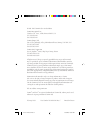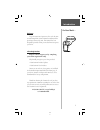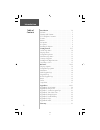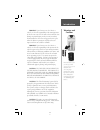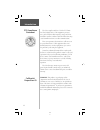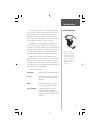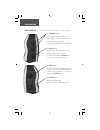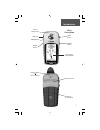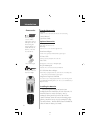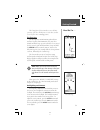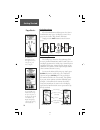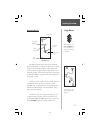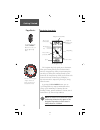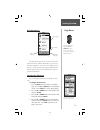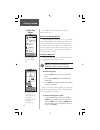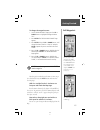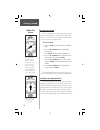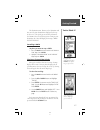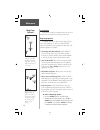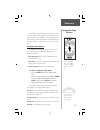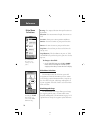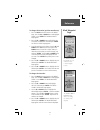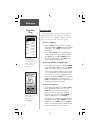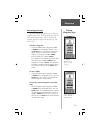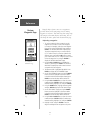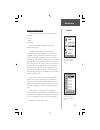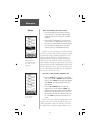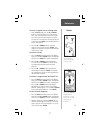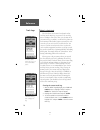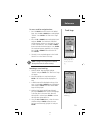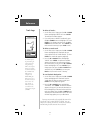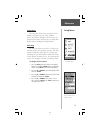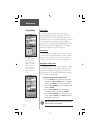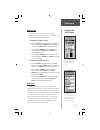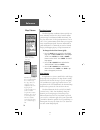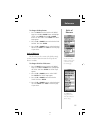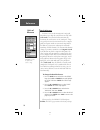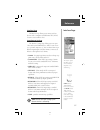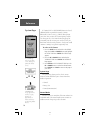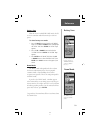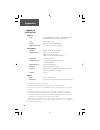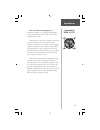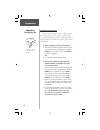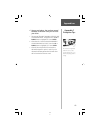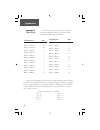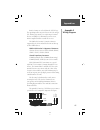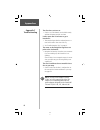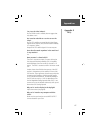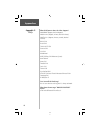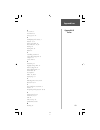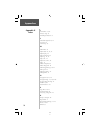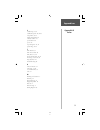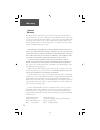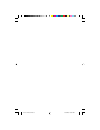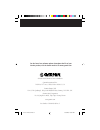- DL manuals
- Garmin
- GPS
- eTrex - Hiking GPS Receiver
- Owner's Manual
Garmin eTrex - Hiking GPS Receiver Owner's Manual
Summary of eTrex - Hiking GPS Receiver
Page 1
Owner’s manual etrex ® personal navigator ™ basic etrexcover.Indd 1 2/19/2003, 1:09:46 pm.
Page 2
©2000 -2003 garmin ltd. Or its subsidiaries garmin international, inc. 1200 east 151 st street, olathe, kansas 66062 u.S.A. Tel. 913/397.8200 fax 913/397.8282 garmin (europe) ltd. Unit 5, the quadrangle, abbey park industrial estate, romsey, so51 9dl, u.K. Tel. 44/1794.519944 fax 44/1794.519222 garm...
Page 3: Welcome
1 welcome to get the most out of your new etrex, take the time to read through this owner’s manual to understand the operating features of the unit. This manual has been designed to provide all that you need to know to operate your etrex. Etrex registration help us to better support you by completin...
Page 4: Introduction
2 introduction.............................................................. 1-8 welcome ........................................................................ 1 warnings and cautions .................................................. 3 fcc compliance statement .......................................
Page 5: Warnings and
3 warning: if you choose to use the etrex in a vehicle, it is the sole responsibility of the owner/operator of the etrex to secure the gps unit so that it will not cause damage or personal injury in the event of an accident. Do not mount the etrex over airbag panels or in a place where the driver or...
Page 6: Introduction
4 the etrex complies with part 15 of the fcc limits for class b digital devices. This equipment generates, uses, and can radiate radio frequency energy and, if not installed or used in accordance with the instructions, may cause harmful interference to radio communications. There is no guarantee tha...
Page 7: Introduction
5 the etrex is a six ounce, 12 channel, hand held gps receiver. It has a built-in gps antenna and fi ve user-but- tons. All buttons are located on the sides of the unit, allowing for simple, one-handed operation that won’t obstruct your view of the display. It runs for 22 hours on two aa alkaline bat...
Page 8: Introduction
6 operating the etrex is as simple as pressing a button! The up/down buttons: • select options on pages and menus • adjust display contrast on satellite page • zoom in and out on map page • cycle through trip data on navigationpage the enter button: • confi rms data entry or menu selections • display...
Page 9: Introduction
7 down button up button enter button external power and data connector internal gps antenna lcd display (with backlight) power button page button battery compartment waterproof case introduction etrex description.
Page 10: Standard Accessories
8 standard accessories lanyard attaches to a slot on the bottom of the unit for convenient carrying. Owner’s manual quick start guide optional accessories carrying case protects the etrex when not in use. Belt clip allow easy access to the etrex when clipped to a belt.. Auto power adapter provides e...
Page 11: The First Step
9 the getting started section introduces you to the basic operation of the etrex. The reference section shows you how to use all of the etrex’s remaining features. The first step the etrex operates on information gathered from satellites. To gather this information, take your etrex outside and fi nd ...
Page 12: Selecting A Page
10 selecting a page all of the information needed to operate the etrex is found on four main “pages” (or display screens). These pages are the satellite, map, pointer, and menu. Simply press the page button to switch between pages. Satellite page basics the satellite page shows the etrex gathering a...
Page 13: Map Page Basics
11 the map page showing different symbols and waypoints. On the map page, the up and down buttons are used to adjust the map scale from 200 feet to 800 miles. Map page basics the map page shows where you are (the animated fi gure) and provides a real picture of where you are going. As you travel (the...
Page 14: Navigation Page Basics
12 navigation page basics the navigation page helps guide you to a destination. When you’re moving with no particular destination in mind, the navigation page shows you your moving direc- tion and speed. When you’re moving towards a specifi c destination, the navigation page shows you the name of the...
Page 15: Getting
13 you can choose from 30 time zones, plus ‘other’. The main menu page backlight indicator menu options time and date battery capacity getting started page basics from the main menu page, the up and down buttons are used to cycle through menu options and access advanced features. Main menu basics th...
Page 16: Discovering Gps Navigation
14 this completes a basic explanation of the page features of the etrex. Discovering gps navigation discovering how to use your etrex is as easy as taking a quick walk around an open outdoor area. In this brief exercise, you’ll mark your current location (your home for example), travel a short dista...
Page 17: Getting
15 to change the waypoint name: 1. On the ‘mark waypoint’ page, press the up or down button to highlight the waypoint name ‘001’. 2. Press enter. The ‘edit waypoint name’ page appears. 3. Press enter. Using the up or down button, scroll through the letter selections. Select ‘h’ and press enter. Repe...
Page 18: Guidance By Garmin
16 guidance by garmin the etrex guides you to a destination using a goto (goto means going to a destination in a direct line). Now let’s use the goto feature and the navigation page to travel back to our starting location. To start a goto: 1. Press the page button and switch to the ‘menu’ page. 2. P...
Page 19: Cancelling A Goto
17 the destination name, distance to the destination and time to reach your destination are displayed at the top of the screen. The speed you are traveling is shown at the bottom of the screen. When you are nearing to your destination, the etrex will display the message “arriv- ing destination”. Can...
Page 20: Introduction
18 introduction this section covers the remaining features of the etrex that were not covered in the getting started section. Map page options in addition to the basic aspects of the map page that were covered on page 11, there is a ‘map options’ feature which allows you to customize the map page. T...
Page 21: Navigation Page Options
19 you will notice on the map page the little grey “man”. The man stands still when you are not moving, he moves when you move, and a blinking “?” means the etrex has lost satellite reception (weak signals). You should relocate the etrex or move to a place that has a clear view of the sky. Navigatio...
Page 22: To Change A Data fi Eld:
20 bearing—the compass direction from your location to a destination. Elevation—the measurement of height above mean sea level. Location—shows your current position coordinates. Sunrise—the time of sunrise at your present location. Sunset—the time of sunset at your present location. Trip time—the to...
Page 23: To Change The Elevation:
21 to change the location (position coordinates): 1. Press the page button and switch to the ‘menu’ page. Press the up or down button and highlight ‘mark’. Press enter. The ‘mark waypoint’ page appears. 2. Press the up or down button and highlight the ‘position coordinates’ fi eld and press enter. Th...
Page 24: Waypoints Page
22 waypoints page the waypoints page organizes all of your waypoints in alphabetical order for easy selection. It also allows you to select nine of the ‘nearest waypoints’ for a separate list, and if you want, delete all waypoints. To select a waypoint: 1. Press the page button and switch to the ‘me...
Page 25: Review Waypoint Page
23 the ‘review waypoint’ page allows you to delete a waypoint. You can start a goto from the ‘review waypoint’ page. Review waypoint page the review waypoint page allows you to change the waypoint symbol, name, elevation and location (just like on the mark waypoint page). You can also delete the way...
Page 26: Projecting A Waypoint:
24 using the project feature can create a waypoint at a specifi ed distance and bearing using a new or existing waypoint as a reference. This works best when using a map and compass to determine distance and bearing. You can also change the name, symbol and elevation on this page. Projecting a waypoi...
Page 27: Reference
25 reference routes the ‘route’ feature is found on the ‘menu’ page. You can use existing waypoints to ‘build’ the route. ‘route’ and route page the etrex allows you to navigate using one of three methods: • goto • route • tracback the goto method of navigation was briefl y discussed on page 16. The ...
Page 28: Reference
26 there are two ways to create a route: 1. Use existing waypoints that reside in the etrex. Choose ‘route’ on the ‘menu’ page, then add a waypoint into the route from a list of available waypoints. 2. Plan a ‘route’ in mapsource ® on a pc, and use “save to device” to download the ‘route’ to the etr...
Page 29: Reference
27 reference routes to insert a waypoint into an existing route: 1. From the route page, press the up or down button to select the entry point for the new way- point. Stop at the waypoint on the route list that you want to follow the new waypoint or use the last open slot if you want the new point a...
Page 30: What Is A Track Log?
28 what is a track log? The etrex draws an electronic breadcrumb trail or ‘track log’ on the map page as you travel. The track log starts recording as soon as the etrex gets a location fi x. If you want to keep a record of a certain track log before the track memory is fi lled and it begins to overwri...
Page 31: Reference
29 reference track logs to save a track for navigation later: 1. Press the page button and switch to the ‘menu’ page. Press the up or down button and highlight ‘tracks’. Press enter. The ‘track log’ page appears. 2. Press the up or down button and highlight ‘save’ and press enter. The ‘save back thr...
Page 32: To Delete All Tracks:
30 to delete all tracks: 1. On the ‘track log’ page, press the up or down button and highlight ‘delete all’. Press enter. The verifi cation window appears. 2. If you really want to delete all saved tracks, press the up or down button and highlight ‘yes’. Press enter. If you change your mind, press th...
Page 33: Setup Menu
31 setup menu the setup menu allows you to customize the etrex. From the setup menu you can change coordinate systems, map datums, and distance units. You can also change the time format, north reference, operating mode, display contrast, and display back light timeout. Time page the ‘time’ page all...
Page 34: Time Zone
32 time zone the time zone can be set to any one of thirty pre-programmed zones or by entering the utc time offset value in the utc offset fi eld below the time zone fi eld. When you select the 24 hour time format, the letters ‘lcl’ (local) appear next to the time. You can fi nd time offset values for ...
Page 35: Display Page
33 display page the display page allows you to set the display backlight timeout (on all the time, 15 or 30 seconds, and 1 or 2 minutes) and the display contrast. To change the light timeout: 1. Press the page button and switch to the ‘menu’ page. Press the up or down button and highlight ‘setup’. P...
Page 36: Position Format
34 position format the default position coordinates format (and the one most commonly used) for the etrex is latitude and lon- gitude in degrees and minutes (hdddº mm.Mmm’). You may also choose from 17 other position formats. There is also a “user” position format which allows you to approx- imate c...
Page 37: To Change The Map Datum:
35 to change the map datum: 1. Press the page button and switch to the ‘menu’ page. Press the up or down button and highlight ‘setup’. Press enter. Use the up or down buttons to select ‘units’. Press enter. The ‘units’ page appears. 2. Press the up or down button and select the ‘map datums’ fi eld. P...
Page 38: North Reference
36 north reference ‘reference’ refers to the orientation of a map’s grid. Map makers try to align the vertical lines on a map with ‘true north’. True north is the direction from any location on the earth’s surface to the “north pole”. Maps are typically referenced to true north. Because a compass po...
Page 39: Interface Page
37 interface page the interface page allows you to connect and use devices such as computers and differential gps (dgps) beacon receivers with the etrex. Input/output settings the ‘interface’ settings page allows you to use your etrex with external nmea devices, dgps beacon receiv- ers, a personal c...
Page 40: To Select An I/o Format:
38 if ‘garmin dgps’ or ‘rtcm/nmea’ format is selected, additional fi elds are provided to control a garmin differential beacon receiver (e.G. Gbr 21) directly from your etrex. You can enter the beacon frequency and bit rate when you select ‘user’ from the beacon pop-up list to manually tune the recei...
Page 41: Battery Save
39 battery save when the etrex is in ‘battery save’ mode, the gps receiver is turned on and off alternatively to conserve power. To select battery save mode: 1. Press the page button and switch to the ‘menu’ page. Use the up and down button and highlight the ‘setup’ fi eld. Press enter. The ‘setup’ p...
Page 42: Physical
40 physical case: fully-gasketed, high-impact plastic alloy, waterproof to ipx7 standards (waterproof to 1 meter for 30 minutes) size: 4.4”h x 2”w x 1.2”d weight: approx. 5.3 ounces (150g) w/batteries temperature range: 5° to 158°f (-15° to 70°c) 3 (operating) performance receiver: differential-read...
Page 43: Appendices
41 gps - the global positioning system - is a navigation revolution. It’s a technology that pinpoints a user’s location anywhere in the world, 24 hours a day, regardless of the weather. Designed by the united states’ department of defense for use by the military, the gps system was made available to...
Page 44: Satellite Reception Tips
42 satellite reception tips the basic steps in getting the etrex ‘ready to navigate’ was covered on page 9. If the etrex has problems with receiving satellite signals, you will be prompted to answer some questions. Please follow the steps that best describes your situation: a. You are trying to use ...
Page 45: Your Etrex:
43 c. You are not indoors, but you have moved hundreds of miles/km since you last used your etrex: 1. The message ‘trouble tracking satellites. Are you indoors now?’ will appear. Press the up or down button to highlight ‘no’. Press enter. 2. Etrex then asks: ‘have you moved hundreds of miles/km sinc...
Page 46: Appendices
44 the table below gives approximate utc time offset for various longitudinal zones. If you are in daylight savings time, add one hour to the offset. T e s f f o e n o z l a n i d u t i g n o l 1 + ° 5 . 2 2 0 e o t ° 5 . 7 0 0 e 2 + ° 5 . 7 3 0 e o t ° 5 . 2 2 0 e 3 + ° 5 . 2 5 0 e o t ° 5 . 7 3 0 ...
Page 47: Appendices
45 interface formats are selected from the ‘setup’ page. The input/output lines on your etrex are rs-232 compat- ible, allowing easy interface to a wide range of external devices, including pc’s, differential beacon receivers, marine autopilots and/or a second gps receiver. The nmea 0183 version 2.0...
Page 48: The Etrex Does Not Turn On:
46 the etrex does not turn on: 1. Check to see if the batteries are installed correctly and that the battery terminals are clean. It takes more than 10 minutes to get a location fi x: 1. There may be large obstacles overhead; move to a new location with a clear view of the sky. 2. See “satellite rece...
Page 49: Can I Use The Etrex Indoors?
47 can i use the etrex indoors? No. The demo mode is available, but we suggest that only dealers use it. Do i need to subscribe to a service to use the etrex? No. The gps satellites are owned by the united states department of defense (dod) and have been funded by u.S. Taxpayers’ dollars. Reception ...
Page 50: Mean?
48 what grid formats does the etrex support? Hddd.Ddddd o (degrees, decimal degrees) hddd o mm.Mm (degrees, minutes, decimal minutes) hddd o mm’ss.S (degrees, minutes, seconds, decimal seconds) british grid dutch grid finnish kkj27 grid german grid irish grid maidenhead mgrs (military grid reference...
Page 51: Appendices
49 a accessories 8 auto zoom 18 average speed 19 b backlighting and contrast 9 batteries 8, 39 battery save mode 39 beacon receiver 37, 40 bearing 20 bearing line 18 buttons 6 c cancelling a goto 17 clear a route waypoint 27 compass 12 course line 18 d data entry 34 daylight savings time 32 delete a...
Page 52: Appendices
50 i i/o formats 37-38 interface page 37 installing the batteries 8 l latitude/longitude 14, 21 location 20 low battery 38 m main menu 13 map datum 33, 34, 35 map display 17 map orientation 18 map page 11, 18 map scale 11 mapsource cd 8, 36 maps 33 marine autopilot 45 mark a waypoint 14 mark waypoin...
Page 53: Appendices
51 s satellite page 9, 10 satellite reception 10, 42-43 setup menu 31-39 signal strength bar 10 software version 38 specifi cations 40 speed 19 stop navigation 18, 19 system page 38-39 t time format 31 time offset chart 44 time zones 13, 44 tracback navigation 30-31 track logs 17, 28-30, 48 trip odom...
Page 54: Warranty
52 warranty limited warranty this garmin product is warranted to be free from defects in materials or workmanship for one year from the date of purchase. Within this period, garmin will at its sole option, repair or replace any components that fail in normal use. Such repairs or replacement will be ...
Page 55
Basic etrexcover.Indd 3 2/19/2003, 1:09:52 pm.
Page 56
© 2000-2003 garmin ltd. Or its subsidiaries garmin international, inc. 1200 east 151 st street, olathe, kansas 66062, u.S.A. Garmin (europe) ltd. Unit 5, the quadrangle, abbey park industrial estate, romsey, so51 9dl, u.K. Garmin (asia) corporation no. 68, jangshu 2 nd road., shijr, taipei county, t...