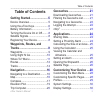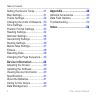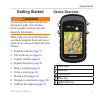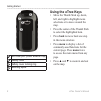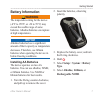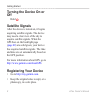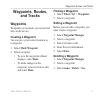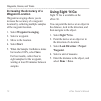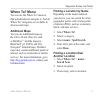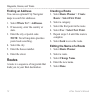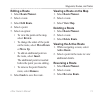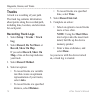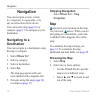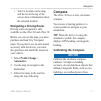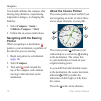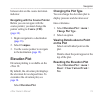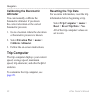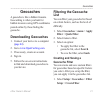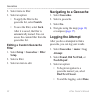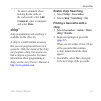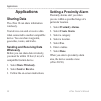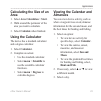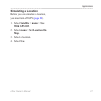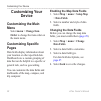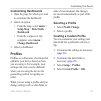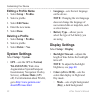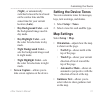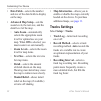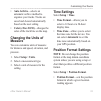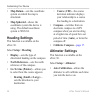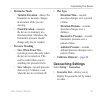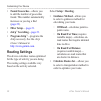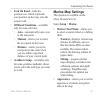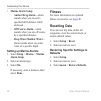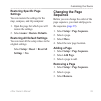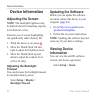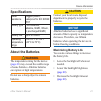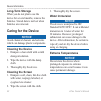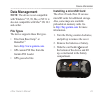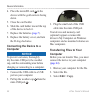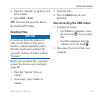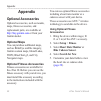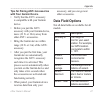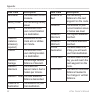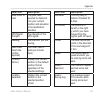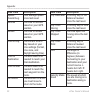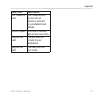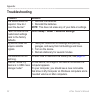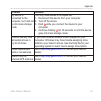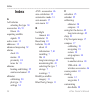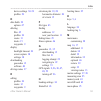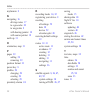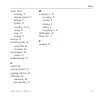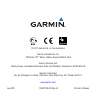- DL manuals
- Garmin
- GPS
- eTrex - Hiking GPS Receiver
- Owner's Manual
Garmin eTrex - Hiking GPS Receiver Owner's Manual
Summary of eTrex - Hiking GPS Receiver
Page 1
Etrex ® owner’s manual for use with models 10, 20, 30
Page 2
© 2011 garmin ltd. Or its subsidiaries all rights reserved. Under the copyright laws, this manual may not be copied, in whole or in part, without the written consent of garmin. Garmin reserves the right to change or improve its products and to make changes in the content of this manual without oblig...
Page 3: Table of Contents
Etrex owner’s manual 3 table of contents table of contents getting started ........................ 5 device overview............................ 5 using the etrex keys .................... 6 battery information ........................ 7 turning the device on or off ......... 8 satellite signals .....
Page 4
4 etrex owner’s manual table of contents setting the device tones ............. 31 map settings................................ 31 tracks settings ............................ 32 changing the units of measure ... 33 time settings ............................... 33 position format settings .............
Page 5: Getting Started
Etrex owner’s manual 5 getting started getting started ‹ warning see the important safety and product information guide in the product box for product warnings and other important information. When using your device the first time, you should complete these tasks to set up the device and get to know...
Page 6: Using The Etrex Keys
6 etrex owner’s manual getting started ➏ ➒ ➑ ➐ ➏ mini-usb port (under weather cap) ➐ battery cover ➑ battery cover locking ring ➒ mounting spine using the etrex keys • move the thumb stick up, down, left, and right to highlight menu selections or to move around the map. • press the center of the thu...
Page 7: Battery Information
Etrex owner’s manual 7 getting started battery information ‹ warning the temperature rating for the device (-4°f to 158°f, or -20 to 70°c) may exceed the usable range of some batteries. Alkaline batteries can rupture at high temperatures. Notice alkaline batteries lose a significant amount of their ...
Page 8: Turning The Device On Or
8 etrex owner’s manual getting started turning the device on or off hold . Satellite signals after the device is turned on, it begins acquiring satellite signals. The device may need a clear view of the sky to acquire satellite signals. When the gps bars on the backlight page ( page 40 ) are solid g...
Page 9: Waypoints, Routes,
Etrex owner’s manual 9 waypoints, routes, and tracks waypoints, routes, and tracks waypoints waypoints are locations you record and store in the device. Creating a waypoint you can save your current location as a waypoint. 1. Select mark waypoint. 2. Select an option: • to save the waypoint without ...
Page 10: Waypoint Location
10 etrex owner’s manual waypoints, routes, and tracks increasing the accuracy of a waypoint location waypoint averaging allows you to increase the accuracy of a waypoint location by collecting multiple samples of the waypoint location. 1. Select waypoint averaging. 2. Select a waypoint. 3. Move to t...
Page 11: Where To? Menu
Etrex owner’s manual 11 waypoints, routes, and tracks where to? Menu you can use the where to? Menu to find a destination to navigate to. Not all where to? Categories are available in all areas and maps. Additional maps you can use additional maps on the etrex 20 and etrex 30, such as birdseye ™ sat...
Page 12: Finding An Address
12 etrex owner’s manual waypoints, routes, and tracks finding an address you can use optional city navigator maps to search for addresses. 1. Select where to? > addresses. 2. If necessary, enter the country or state. 3. Enter the city or postal code. Note: not all map data provides postal code searc...
Page 13: Editing A Route
Etrex owner’s manual 13 waypoints, routes, and tracks editing a route 1. Select route planner. 2. Select a route. 3. Select edit route. 4. Select a point. 5. Select an option: • to view the point on the map, select review. • to change the order of the point on the route, select move down or move up....
Page 14: Tracks
14 etrex owner’s manual waypoints, routes, and tracks tracks a track is a recording of your path. The track log contains information about points along the recorded path, including time, location, and elevation for each point. Recording track logs 1. Select setup > tracks > track log. 2. Select reco...
Page 15: Saving The Current Track
Etrex owner’s manual 15 waypoints, routes, and tracks saving the current track the track being recorded is called the current track. 1. Select track manager > current track. 2. Select what you want to save: • select save track. • select save portion, and select a portion. Viewing track information 1...
Page 16: Navigation
16 etrex owner’s manual navigation navigation you can navigate a route, a track, to a waypoint, to a geocache, or to any saved location in the device. You can use the map ( page 16 ) or compass ( page 17 ) to navigate to your destination. Navigating to a destination you can navigate to a destination...
Page 17: Navigating A Driving Route
Etrex owner’s manual 17 navigation • select a location on the map, and the bar at the top of the screen shows information about the selected location. Navigating a driving route driving route navigation is only available on the etrex 20 and etrex 30. Before you can use the map, you must purchase and...
Page 18: Calibrate Compass > Start.
18 etrex owner’s manual navigation you should calibrate the compass after moving long distances, experiencing temperature changes, or changing the batteries. 1. Select compass > menu > calibrate compass > start. 2. Follow the on-screen instructions. Navigating with the bearing pointer when navigatin...
Page 19: 2. Select Compass.
Etrex owner’s manual 19 navigation between dots on the course deviation indicator. Navigating with the course pointer before you can navigate with the course pointer, you must change the pointer setting to course (cdi) ( page 34 ). 1. Begin navigation to a destination ( page 16 ). 2. Select compass....
Page 20: Calibrating The Barometric
20 etrex owner’s manual navigation calibrating the barometric altimeter you can manually calibrate the barometric altimeter if you know the correct elevation or the correct barometric pressure. 1. Go to a location where the elevation or barometric pressure is known. 2. Select elevation plot > menu >...
Page 21: Geocaches
Etrex owner’s manual 21 geocaches geocaches a geocache is like a hidden treasure. Geocaching is when you hunt for hidden treasures using gps coordinates posted online by those hiding the geocache. Downloading geocaches 1. Connect your device to a computer ( page 44 ). 2. Go to www.Opencaching.Com . ...
Page 22: Editing A Custom Geocache
22 etrex owner’s manual geocaches 2. Select items to filter. 3. Select an option: • to apply the filter to the geocache list, select search. • to save the filter, select back. After it is saved, the filter is automatically named. You can access the custom filter from the geocaches list. Editing a cu...
Page 23: Comment, Enter A Comment,
Etrex owner’s manual 23 geocaches • to enter a comment about looking for the cache or the cache itself, select add comment, enter a comment, and select done. Chirp ™ chirp programming and searching is available on the etrex 30. A chirp is a small garmin accessory that you can program and leave in a ...
Page 24: Applications
24 etrex owner’s manual applications applications sharing data the etrex 30 can share information wirelessly. Your device can send or receive data when connected to another compatible device. You can share waypoints, geocaches, routes, and tracks. Sending and receiving data wirelessly before you can...
Page 25: Calculating The Size of An
Etrex owner’s manual 25 applications calculating the size of an area 1. Select area calculation > start. 2. Walk around the perimeter of the area you want to calculate. 3. Select calculate when finished. Using the calculator the device has a standard calculator and a degree calculator. 1. Select cal...
Page 26: Setting An Alarm
26 etrex owner’s manual applications setting an alarm if you are not currently using the device, you can set the device to turn on at a specific time. 1. Select alarm clock. 2. Select the clock numbers to set the time, and select done. 3. Select turn alarm on. 4. Select an option. The alarm sounds a...
Page 27: Simulating A Location
Etrex owner’s manual 27 applications simulating a location before you can simulate a location, you must turn off gps ( page 26 ). 1. Select satellite > menu > use with gps off. 2. Select menu > set location on map. 3. Select a location. 4. Select use..
Page 28: Customizing Your
28 etrex owner’s manual customizing your device customizing your device customizing the main menu select menu > change item order to change the item order on the main menu. Customizing specific pages data fields display information about your location or other specified data. Dashboards are a custom...
Page 29: Customizing Dashboards
Etrex owner’s manual 29 customizing your device customizing dashboards 1. Open the page for which you want to customize the dashboard. 2. Select an option: • from the map, select menu > setup map > data fields > dashboard. • from the compass or trip computer, select menu > change dashboard. 3. Selec...
Page 30: Editing A Profile Name
30 etrex owner’s manual customizing your device editing a profile name 1. Select setup > profiles. 2. Select a profile. 3. Select edit name. 4. Enter the new name. 5. Select done. Deleting a profile 1. Select setup > profiles. 2. Select a profile. 3. Select delete > yes. System settings select setup...
Page 31: (Night), Or Automatically
Etrex owner’s manual 31 customizing your device (night), or automatically switches between the two based on the sunrise time and the sunset time for your current location (auto). ◦ day background color—sets the background image used in day mode. ◦ day highlight color—sets the color for selections in...
Page 32: Tracks Settings
32 etrex owner’s manual customizing your device • data fields—selects the number and size of the data fields to display on the map. • advanced map setup—sets the zoom levels, the text size, and the detail level of the map. ◦ auto zoom—automatically selects the appropriate zoom level for optimal use ...
Page 33: Changing The Units of
Etrex owner’s manual 33 customizing your device • auto archive—selects an automatic archive method to organize your tracks. Tracks are saved and cleared automatically based on the user setting. • color (etrex 20/30)—changes the color of the track line on the map. Changing the units of measure you ca...
Page 34: Heading Settings
34 etrex owner’s manual customizing your device • map datum—sets the coordinate system on which the map is structured. • map spheroid—shows the coordinate system the device is using. The default coordinate system is wgs 84. Heading settings this function is available on the etrex 30. Select setup > ...
Page 35: • Barometer Mode
Etrex owner’s manual 35 customizing your device • barometer mode ◦ variable elevation—allows the barometer to measure changes in elevation while you are moving. ◦ fixed elevation—assumes the device is stationary at a fixed elevation. Therefore, the barometric pressure should change only due to weath...
Page 36: • Filter Setup—
36 etrex owner’s manual customizing your device • found geocaches—allows you to edit the number of geocaches found. This number automatically increases as you log a find ( page 22 ). • filter setup— page 21 . • chirp ™ searching— page 23 . • program chirp ™ —programs the chirp accessory. See the chi...
Page 37: Marine Map Settings
Etrex owner’s manual 37 customizing your device • lock on road—locks the position icon, which represents your position on the map, onto the nearest road. • off road transitions—available only for some activities. ◦ auto—automatically routes you to the next point. ◦ manual—allows you to select the ne...
Page 38: • Marine Alarm Setup
38 etrex owner’s manual customizing your device • marine alarm setup ◦ anchor drag alarm—alarm sounds when you exceed a specified drift distance while anchored. ◦ off course alarm—alarm sounds when you are off course by a specified distance. ◦ deep water/shallow water— alarm sounds when you enter wa...
Page 39: Restoring Specific Page
Etrex owner’s manual 39 customizing your device restoring specific page settings you can restore the settings for the map, compass, and trip computer. 1. Open the page for which you will restore the settings. 2. Select menu > restore defaults. Restoring all default settings you can reset all the set...
Page 40: Device Information
40 etrex owner’s manual device information device information adjusting the screen note: the backlight brightness may be limited when the remaining capacity in the batteries is low. Extensive use of screen backlighting can significantly reduce battery life. 1. While the device is on, press . 2. Move...
Page 41: Specifications
Etrex owner’s manual 41 device information specifications water resistance rugged plastic, waterproof to iec 60529 ipx7 battery type 2 aa batteries, (alkaline, nimh, lithium, or precharged nimh) battery life up to 25 hours operating temperature range from -4°f to 158°f (-20°c to 70°c) about the batt...
Page 42: Long-Term Storage
42 etrex owner’s manual device information long-term storage when you do not plan to use the device for several months, remove the batteries. Stored data is not lost when batteries are removed. Caring for the device notice avoid chemical cleaners and solvents which can damage plastic components. Cle...
Page 43: Data Management
Etrex owner’s manual 43 device information data management note: the device is not compatible with windows ® 95, 98, me, or nt. It is also not compatible with mac ® os 10.3 and earlier. File types the device supports these file types. • files from basecamp ™ or homeport ™ go to http://www.Garmin.Com...
Page 44: Connecting The Device to A
44 etrex owner’s manual device information 4. Place the microsd card ➋ in the device with the gold contacts facing down. 5. Close the card holder. 6. Slide the card holder toward the top of the device to lock it. 7. Replace the batteries ( page 7 ). 8. Replace the battery cover, and turn the d-ring ...
Page 45: Deleting Files
Etrex owner’s manual 45 device information 4. Open the “garmin” or memory card drive/volume. 5. Select edit > paste. Tip: you must put geocache files in the garmin\gpx folder. Deleting files notice if you do not know the purpose of a file, do not delete it. Your device memory contains important syst...
Page 46: Appendix
46 etrex owner’s manual appendix appendix optional accessories optional accessories, such as mounts, maps, fitness accessories, and replacement parts, are available at http://buy.Garmin.Com or from your garmin dealer. Optional maps you can purchase additional maps, such as birdseye satellite imagery...
Page 47: With Your Garmin Device
Etrex owner’s manual 47 appendix tips for pairing ant+ accessories with your garmin device • verify that the ant+ accessory is compatible with your garmin device. • before you pair the ant+ accessory with your garmin device, move (33 ft. Or 10 m) away from other ant+ accessories. • bring the garmin ...
Page 48: Data Field
48 etrex owner’s manual appendix data field description barometer the calibrated current pressure. Battery level the remaining battery power. Bearing the direction from your current location to a destination. Cadence (cadence accessory required) revolutions of the crank arm or strides per minute. Co...
Page 49: Data Field
Etrex owner’s manual 49 appendix data field description glide ratio to dest. The glide ratio required to descend from your current position and elevation to the destination elevation. Gps signal strength the strength of the gps signal. Heading the direction you are moving. Heart rate (heart rate mon...
Page 50: Data Field
50 etrex owner’s manual appendix data field description speed - overall avg. Your average speed since last reset. Sunrise the time of sunrise based on your gps position. Sunset the time of sunset based on your gps position. Time of day the current time of day based on your time settings (format, tim...
Page 51: Data Field
Etrex owner’s manual 51 appendix data field description vert. Speed to dest. The measurement of your rate of ascent or descent to a predetermined altitude. Vertical speed your rate of altitude gain or loss over time. Waypoint at dest. The last point on a route to your destination. Waypoint at next t...
Page 52: Troubleshooting
52 etrex owner’s manual appendix troubleshooting problem solution the device does not respond. How do i reset the device? 1. Remove the batteries. 2. Reinstall the batteries. Note: this does not erase any of your data or settings. I want to reset all the customized settings back to the factory defau...
Page 53: Problem
Etrex owner’s manual 53 appendix problem solution my device is connected to the computer, but it will not go into mass storage mode. You may have loaded a corrupted file. 1. Disconnect the device from your computer. 2. Turn off the device. 3. Hold while you connect the device to your computer. 4. Co...
Page 54: Index
54 etrex owner’s manual index index a aa batteries selecting the type 30 accessories 46 , 53 fitness 46 acquiring satellite signals 52 active route 13 addresses 12 advanced map setup 32 alarms clock 26 marine 38 proximity 24 tones for 31 almanac hunting and fishing 25 sunrise and sunset 25 altimeter...
Page 55
Etrex owner’s manual 55 index device settings 30–39 profiles 29 d data fields 28 options 47 deleting files 45 profiles 30 routes 13 tracks 15 waypoints 9 display backlight timeout 30 screen capture 30 settings 30 downloading geocaches 21 software 40 driving routes 37 e editing profiles 30 routes 12 ...
Page 56
56 etrex owner’s manual index mygarmin 8 n navigating 16 driving routes 17 to a geocache 22 to waypoints 9 with bearing pointer 18 with course pointer 19 north up 31 o orientation, map 31 p pages 39 adding 39 removing 39 position format 33 power key 8 profiles 29 changing 29 creating 29 selecting 29...
Page 57
Etrex owner’s manual 57 index tracks 14–16 archiving 15 clearing current 15 deleting 15 profiles 15 recording 14 , 32 saving 15 setup 32 viewing 15 track up 31 transferring files 44 using usb 44 wirelessly 24 trip computer 20 restore 39 troubleshooting 52 u unit id 40 units of measure 33 updating so...
Page 60
© 2011 garmin ltd. Or its subsidiaries garmin international, inc. 1200 east 151 st street, olathe, kansas 66062, usa garmin (europe) ltd. Liberty house, hounsdown business park, southampton, hampshire, so40 9lr uk garmin corporation no. 68, zhangshu 2 nd road, xizhi dist., new taipei city, 221, taiw...