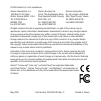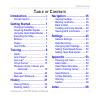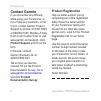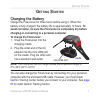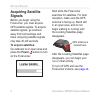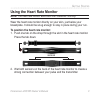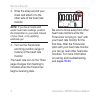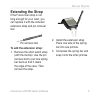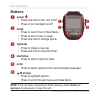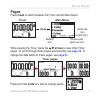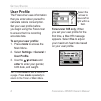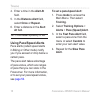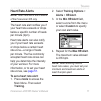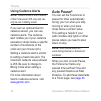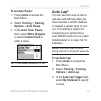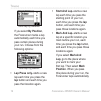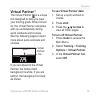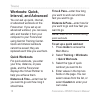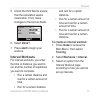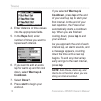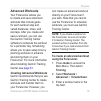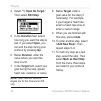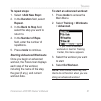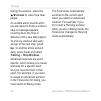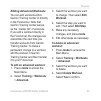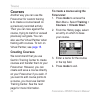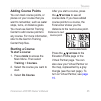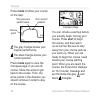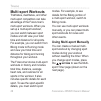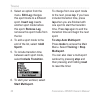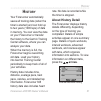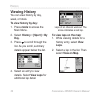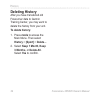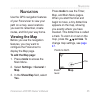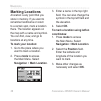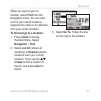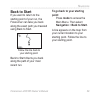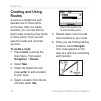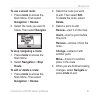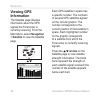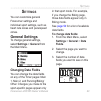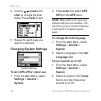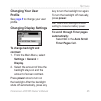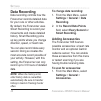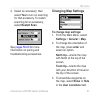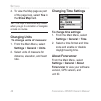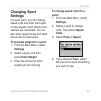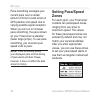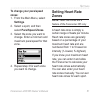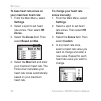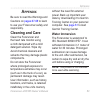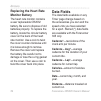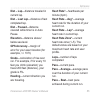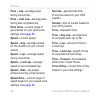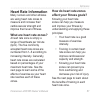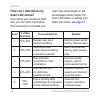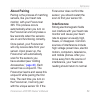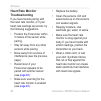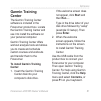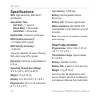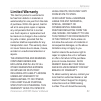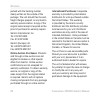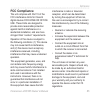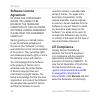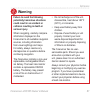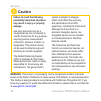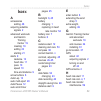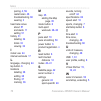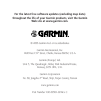- DL manuals
- Garmin
- Racks & Stands
- Forerunner 205 - Running GPS Receiver
- Owner's Manual
Garmin Forerunner 205 - Running GPS Receiver Owner's Manual
Summary of Forerunner 205 - Running GPS Receiver
Page 1
Owner’s manual forerunner ® 205/305 gps-enabled trainer for runners.
Page 2
© 2006 garmin ltd. Or its subsidiaries garmin international, inc. 1200 east 151st street, olathe, kansas 66062, u.S.A. Tel. 913/397.8200 or 800/800.1020 fax 913/397.8282 garmin (europe) ltd. Unit 5, the quadrangle, abbey park industrial estate, romsey, so51 9dl, u.K. Tel. 44/0870.8501241 fax 44/0870...
Page 3: Able
Forerunner ® 205/305 owner’s manual i i ntroduction introduction ..........................I contact garmin .......................... Ii getting started ....................1 charging the battery ..................1 acquiring satellite signals .........2 using the heart rate monitor ....3 extending...
Page 4: Contact Garmin
Ii forerunner ® 205/305 owner’s manual i ntroduction contact garmin if you encounter any difficulty while using your forerunner, or if you have any questions, in the u.S.A. Contact garmin product support by phone: 913/397.8200 or 800/800.1020, monday–friday, 8 am–5 pm central time; or visit www.Garmi...
Page 5: Etting
Forerunner ® 205/305 owner’s manual 1 g etting s tarted g etting s tarted charging the battery charge the forerunner for three hours before using it. When the battery is fully charged, the battery life is approximately 10 hours. To avoid corrosion, be sure the forerunner is completely dry before cha...
Page 6: Acquiring Satellite
2 forerunner ® 205/305 owner’s manual g etting s tarted acquiring satellite signals before you begin using the forerunner, you must acquire gps satellite signals. To acquire satellite signals, go outdoors away from tall buildings and trees. Acquiring satellite signals may take 30–60 seconds. To acqu...
Page 7
Forerunner ® 205/305 owner’s manual 3 g etting s tarted using the heart rate monitor note: the heart rate monitor works with the forerunner 305 only. Wear the heart rate monitor directly on your skin, just below your breastplate. It should be snug enough to stay in place during your run. To position...
Page 8
4 forerunner ® 205/305 owner’s manual g etting s tarted 3. Wrap the strap around your chest and attach it to the other side of the heart rate monitor. Note: if you have trouble with erratic heart rate readings, position the transmitter on your back instead of your chest, or try applying electrode ge...
Page 9: Extending The Strap
Forerunner ® 205/305 owner’s manual 5 g etting s tarted extending the strap if the forerunner strap is not long enough for your wrist, you can replace it with the included extension strap and pin removal tool. Pin removal tool to add the extension strap: 1. Remove the short watch strap (with the buc...
Page 10: Buttons
6 forerunner ® 205/305 owner’s manual g etting s tarted buttons ➊ power • press and hold to turn unit on/off. • press to turn backlight on/off. ➋ mode • press to view timer or main menu. • press to exit a menu or page. • press and hold to change sports. ➌ lap/reset • press to create a new lap. • pre...
Page 11: Pages
Forerunner ® 205/305 owner’s manual 7 g etting s tarted pages press mode to switch between the timer and the main menu. Shows what sport you’re in heart rate icon (305 only) battery icon timer main menu mode while viewing the timer, press the arrows to view other timer pages. To scroll through these...
Page 12: User Profile
8 forerunner ® 205/305 owner’s manual g etting s tarted user profile the forerunner uses information that you enter about yourself to calculate calorie consumption. Set your user profile before you begin using the forerunner to ensure that it is recording accurate data. To set your user profile: 1. Pre...
Page 13: Raining
Forerunner ® 205/305 owner’s manual 9 t raining t raining note: always consult your physician before you begin or modify any exercise program. Use your forerunner to set goals and alerts, train with a virtual partner ™ , program simple or advanced workouts, and plan courses based on existing runs. A...
Page 14: Alert At
10 forerunner ® 205/305 owner’s manual t raining 4. Enter a time in the alert at field. 5. In the distance alert field, select once or repeat. 6. Enter a distance in the alert at field. Tip: press mode repeatedly to exit. Using pace/speed alerts pace alerts (called speed alerts in biking or other mode)...
Page 15: Heart Rate Alerts
Forerunner ® 205/305 owner’s manual 11 t raining heart rate alerts note: heart rate alerts are a feature of the forerunner 305 only. The heart rate alert notifies you if your heart rate exceeds or drops below a specific number of beats per minute (bpm). Heart rate alerts can also notify you if your he...
Page 16: Using Cadence Alerts
12 forerunner ® 205/305 owner’s manual t raining using cadence alerts note: cadence alerts are a feature of the forerunner 305 only and can only be set in biking mode. If you own an optional garmin cadence sensor, you can use cadence alerts. The cadence alert notifies you if your cadence exceeds or d...
Page 17: To Set Auto Pause:
Forerunner ® 205/305 owner’s manual 13 t raining to set auto pause: 1. Press mode to access the main menu. 2. Select training > training options > auto pause. 3. In the auto timer pause field, select when stopped, or select custom pace to enter a value. Tip: press mode repeatedly to exit. Auto lap ® ...
Page 18: By Position,
14 forerunner ® 205/305 owner’s manual t raining auto lap by distance if you select by position, the forerunner marks a lap automatically each time you pass certain places during your run. Choose from the following options: auto lap by position • lap press only–starts a new lap each time you press t...
Page 19: Virtual Partner
Forerunner ® 205/305 owner’s manual 15 t raining virtual partner ™ the virtual partner is a unique tool designed to help you meet your training goals. When turned on, the virtual partner competes with you automatically during quick workouts and courses. See the following pages to learn more about qu...
Page 20: Workouts: Quick,
16 forerunner ® 205/305 owner’s manual t raining workouts: quick, interval, and advanced you can set up quick, interval, or advanced workouts on the forerunner. If you set up an advanced workout, you can save, edit, and transfer it from your computer to your forerunner using garmin training center. ...
Page 21: Done?.
Forerunner ® 205/305 owner’s manual 17 t raining 5. Check the third field to ensure that the calculation seems reasonable. If not, make changes to the top two fields. 6. Select done?. 7. Press start to begin your workout. Interval workouts for interval workouts, you enter the time or distance you want...
Page 22: Reps field, Enter
18 forerunner ® 205/305 owner’s manual t raining 4. Enter distance or time values into the appropriate fields. 5. In the reps field, enter number of times you want to repeat each interval. 6. If you want to add an extra lap for warm up and for cool down, select warmup & cooldown. 7. Select done?. 8. P...
Page 23: Advanced Workouts
Forerunner ® 205/305 owner’s manual 19 t raining advanced workouts your forerunner allows you to create and save advanced workouts that include goals for each workout step and varied distances, times, and rest laps. After you create and save a workout, you can use the garmin training center software...
Page 24: “1. Open No Target.”
20 forerunner ® 205/305 owner’s manual t raining 4. Select “1. Open no target.” then select edit step. 5. In the duration field, select how long you want the step to last. If you select open, you can end the step during your workout by pressing lap. 6. Below duration, enter the value where you want t...
Page 25: To Repeat Steps:
Forerunner ® 205/305 owner’s manual 21 t raining to repeat steps: 1. Select . 2. In the duration field, select repeat. 3. In the back to step field, select the step you want to return to. 4. In the number of reps field, enter the number of repetitions. 5. Press mode to continue. Starting advanced worko...
Page 26: Arrows To View More Data
22 forerunner ® 205/305 owner’s manual t raining during the workout, press the arrows to view more data pages. An audible alarm sounds when you are about to finish a workout step. A message appears, counting down the time or distance until a new step begins. To end any workout step early and go to th...
Page 27: Editing Advanced Workouts
Forerunner ® 205/305 owner’s manual 23 t raining editing advanced workouts you can edit workouts within garmin training center or directly in the forerunner. Note that garmin training center serves as the “master list” of workouts. If you edit a workout directly in the forerunner, the changes are ov...
Page 28: Courses
24 forerunner ® 205/305 owner’s manual t raining courses another way you can use the forerunner for custom training is to create a course based on a previously recorded activity. Then you can race against the course, trying to match or exceed previously set goals. You can also use the virtual partne...
Page 29: Adding Course Points
Forerunner ® 205/305 owner’s manual 25 t raining adding course points you can mark course points, or places on your course that you want to remember, such as water stops, turns, or distance goals. You must use garmin training center to add course points to any course. For more information, refer to ...
Page 30: Mode To Follow Your Course
26 forerunner ® 205/305 owner’s manual t raining press mode to follow your course on the map. A course on the map. Your current position your previous performance course point the gray triangle shows your original performance. The black triangle shows your current position. Press mode again to view ...
Page 31: To End A Course Manually:
Forerunner ® 205/305 owner’s manual 27 t raining if you stray away from the course, the forerunner displays an “off course” message. The gray triangle continues on the course without you. To end a course manually: 1. Press mode to access the main menu. 2. Select training > stop course. To edit a cou...
Page 32: Multi-Sport Workouts
28 forerunner ® 205/305 owner’s manual t raining multi-sport workouts triathletes, duathletes, and other multi-sport competitors can take advantage of the forerunner’s multi-sport workouts. When you set up a multi-sport workout, you can switch between sport modes and still view your total time and d...
Page 33: Manually:
Forerunner ® 205/305 owner’s manual 29 t raining to create a multi-sport workout manually: 1. Start and complete a workout in any sport. Press stop to finish your workout, but do not reset the timer. 2. Press and hold mode until the change sport menu appears. 3. Select another sport. A new multi-spor...
Page 34: Edit Leg Changes
30 forerunner ® 205/305 owner’s manual t raining 3. Select an option from the menu. Edit leg changes this sport mode to a different sport. Insert leg inserts another sport mode before this sport. Remove leg removes this sport mode from the list. 4. To add a sport mode to the end of the list, select ...
Page 35: Istory
Forerunner ® 205/305 owner’s manual 31 h istory h istory your forerunner automatically saves all training data (when the timer is started) and can hold up to two years (1000 laps) of data in memory. You can view the data on your forerunner or transfer the history to the garmin training center softwa...
Page 36: Viewing History
32 forerunner ® 205/305 owner’s manual h istory viewing history you can view history by day, week, or totals. To view history by day: 1. Press mode to access the main menu. 2. Select history > [sport] > by day. 3. Press to scroll through the list. As you scroll, summary details appear below the list...
Page 37: Next To View The Next
Forerunner ® 205/305 owner’s manual 33 h istory 3. Press the and arrows to zoom in and out on the map. Select next to view the next lap. To delete laps or entire records from history: 1. While viewing details for an activity, select view laps. 2. Select the lap you want to delete. 3. Select delete l...
Page 38: Deleting History
34 forerunner ® 205/305 owner’s manual h istory deleting history after you have transferred old forerunner data to garmin training center, you may want to delete the history from your unit. To delete history: 1. Press mode to access the main menu. Then select history > [sport] > delete.... 2. Select...
Page 39: Avigation
Forerunner ® 205/305 owner’s manual 35 n avigation n avigation use the gps navigation features of your forerunner to view your path on a map, save locations you want to remember, create routes, and find your way home. Viewing the map before you use the navigation features, you may want to configure th...
Page 40: Marking Locations
36 forerunner ® 205/305 owner’s manual n avigation marking locations a location is any point that you store in memory. If you want to remember landmarks or return to a certain spot, mark a location there. The location appears on the map with a name and symbol. You can find, view, and go to locations ...
Page 41: Find From The
Forerunner ® 205/305 owner’s manual 37 n avigation when you want to go to a location, select find from the navigation menu. You can view a list of your saved locations organized by name or by distance from your current location. To find and go to a location: 1. Press mode to access the main menu. Sel...
Page 42: Mode
38 forerunner ® 205/305 owner’s manual n avigation when you are going to a location, the map and compass pages are added automatically. Press mode to view these pages. On the compass page, the arrow points toward the location. Go in the direction of the arrow to reach the location. The compass page ...
Page 43: Back to Start
Forerunner ® 205/305 owner’s manual 39 n avigation back to start if you want to return to the starting point of your run, the forerunner can take you back along the exact path you traveled using back to start. Follow the line back to your starting point. Back to start directs you back along the path...
Page 44: Creating and Using
40 forerunner ® 205/305 owner’s manual n avigation creating and using routes a route is a straight line path between two or more points on the map. After you create locations, you can use them to build routes involving a few points or many points. Then you can save the routes and use them any time. ...
Page 45: To Use A Saved Route:
Forerunner ® 205/305 owner’s manual 41 n avigation to use a saved route: 1. Press mode to access the main menu. Then select navigation > routes. 2. Select the route you want to follow. Then select navigate. To stop navigating a route: 1. Press mode to access the main menu. 2. Select navigation > sto...
Page 46: Viewing Gps
42 forerunner ® 205/305 owner’s manual n avigation viewing gps information the satellite page displays information about the gps signals the forerunner is currently receiving. From the main menu, select navigation > satellite to view the satellite page. Each gps satellite in space has a specific numb...
Page 47: Ettings
Forerunner ® 205/305 owner’s manual 43 s ettings s ettings you can customize general forerunner settings and individual sport settings, such as heart rate zones and pace/speed zones. General settings to change general settings, select settings > general from the main menu. Changing data fields you c...
Page 48: Arrows And
44 forerunner ® 205/305 owner’s manual s ettings 4. Use the arrows and enter to change the data fields. Press mode to exit. 5. Repeat for each page you want to customize. Changing system settings system settings to turn gps off for indoor use: 1. From the main menu, select settings > general > system...
Page 49: Changing Your User
Forerunner ® 205/305 owner’s manual 45 s ettings changing your user profile see page 8 to change your user profile. Changing display settings to change backlight and contrast: 1. From the main menu, select settings > general > display. 2. Select the amount of time the backlight stays on and the amount...
Page 50: Data Recording
46 forerunner ® 205/305 owner’s manual s ettings data recording data recording controls how the forerunner records detailed data for your runs or other activities. By default, the forerunner uses smart recording to record your movements and create detailed history. Smart recording picks up key point...
Page 51: Yes To Turn On Scanning
Forerunner ® 205/305 owner’s manual 47 s ettings 2. Select an accessory; then select yes to turn on scanning for that accessory. To restart scanning for an accessory, select restart scan. See pages 59-60 for more information on pairing and troubleshooting accessories. Changing map settings to change...
Page 52: Yes In
48 forerunner ® 205/305 owner’s manual s ettings 4. To view the map page as part of the page loop, select yes in the show map field. Tip: the map is automatically visible when you go to a location or navigate a route or course. Changing units to change units of measure: 1. From the main menu, select ...
Page 53: Changing Sport
Forerunner ® 205/305 owner’s manual 49 s ettings changing sport settings for each sport, you can change speed units and enter extra gear or bike weight, which affects how calories are calculated. You can also enter speed zones and heart rate zones for each sport. To set extra weight for a sport: 1. ...
Page 54: Setting Pace/speed
50 forerunner ® 205/305 owner’s manual s ettings pace smoothing averages your current pace over a certain amount of time to avoid errors in gps position and speed due to varying satellite signal reception. When you turn on or increase pace smoothing, the pace shown on your forerunner is steadier (fe...
Page 55: To Change Your Pace/speed
Forerunner ® 205/305 owner’s manual 51 s ettings to change your pace/speed zones: 1. From the main menu, select settings. 2. Select a sport, and then select pace/speed zones. 3. Select the zone you want to change. Enter a minimum and maximum pace/speed for that zone. 4. Repeat step 3 for each zone y...
Page 56: To Base Heart Rate Zones On
52 forerunner ® 205/305 owner’s manual s ettings to base heart rate zones on your maximum heart rate: 1. From the main menu, select settings. 2. Select a sport to set heart rate zones. Then select hr zones. 3. Select the zones field. Then select based on max. 4. Select the max field and enter your max...
Page 57: Ppendix
Forerunner ® 205/305 owner’s manual 53 a ppendix a ppendix be sure to read the warnings and cautions on pages 67-68 to learn to use your forerunner safely and responsibly. Cleaning and care clean the forerunner and the heart rate monitor using a cloth dampened with a mild detergent solution. Wipe dr...
Page 58: Replacing The Heart Rate
54 forerunner ® 205/305 owner’s manual a ppendix replacing the heart rate monitor battery the heart rate monitor contains a user replaceable cr2032 battery. Be sure to dispose of old batteries properly. To replace the battery, locate the circular battery cover on the back of the heart rate monitor. ...
Page 59: Dist – Paused—Distance
Forerunner ® 205/305 owner’s manual 55 a ppendix dist – lap—distance traveled in current lap. Dist – last lap—distance of last completed lap. Dist – paused—distance covered while timer is in auto pause. Elevation—distance above/ below sea level. Gps accuracy—margin of error for your exact location (...
Page 60: Pace – Lap—Average Pace
56 forerunner ® 205/305 owner’s manual a ppendix pace – lap—average pace during current lap. Pace – last lap—average pace during last completed lap. Pace zone—current range of pace based on your pace zone settings. See page 50. Speed—current speed. Speed – avg—average speed for the duration of your ...
Page 61: Heart Rate Information
Forerunner ® 205/305 owner’s manual 57 a ppendix heart rate information many runners and other athletes are using heart rate zones to measure and increase their cardiovascular strength and improve their level of fitness. What are heart rate zones? A heart rate zone is simply a range of heartbeats per...
Page 62: How Can I Determine My
58 forerunner ® 205/305 owner’s manual a ppendix how can i determine my heart rate zones? If you know your maximum heart rate, you can enter it and allow the forerunner to calculate your heart rate zones based on the percentages shown below. For more information on setting your heart rate zones, see...
Page 63: About Pairing
Forerunner ® 205/305 owner’s manual 59 a ppendix about pairing pairing is the process of matching sensors, like your heart rate monitor, with your forerunner 305. This process occurs automatically when you turn on the forerunner and only takes a few seconds when the sensors are on and functioning co...
Page 64: Heart Rate Monitor
60 forerunner ® 205/305 owner’s manual a ppendix heart rate monitor troubleshooting if you have trouble pairing with the heart rate monitor, or if your heart rate readings are erratic, try the following suggestions. • position the forerunner within 3 meters of the sensor while pairing. • stay far aw...
Page 65: Garmin Training
Forerunner ® 205/305 owner’s manual 61 a ppendix garmin training center the garmin training center software is included in the forerunner product box. Locate the garmin training center and use it to install the software on your personal computer. Garmin training center offers workout analysis tools ...
Page 66: Specifications
62 forerunner ® 205/305 owner’s manual a ppendix specifications gps: high sensitivity sirfstariii ™ architecture acquisition time: hot start: warm start: cold start: update rate: 1/second, continuous gps position accuracy*: gps velocity accuracy*: * accuracy depends on view of the sky. 99%–clear view...
Page 67: Limited Warranty
Forerunner ® 205/305 owner’s manual 63 a ppendix limited warranty this garmin product is warranted to be free from defects in materials or workmanship for one year from the date of purchase. Within this period, garmin will at its sole option repair or replace any components that fail in normal use. ...
Page 68
64 forerunner ® 205/305 owner’s manual a ppendix packed with the tracking number clearly written on the outside of the package. The unit should then be sent, freight charges prepaid, to any garmin warranty service station. A copy of the original sales receipt is required as the proof of purchase for...
Page 69: Fcc Compliance
Forerunner ® 205/305 owner’s manual 65 a ppendix fcc compliance the unit complies with part 15 of the fcc interference limits for class b digital devices for home or office use. These limits are designed to provide more reasonable protection against harmful interference in a residential installation...
Page 70: Software License
66 forerunner ® 205/305 owner’s manual a ppendix software license agreement by using the forerunner 205/305, you agree to be bound by the terms and conditions of the following software license agreement. Please read this agreement carefully. Garmin grants you a limited license to use the software em...
Page 71: Warning
Forerunner ® 205/305 owner’s manual 67 a ppendix warning failure to avoid the following potentially hazardous situations could result in an accident or collision resulting in death or serious injury. When navigating, carefully compare information displayed on the forerunner to all available navigati...
Page 72: Caution
68 forerunner ® 205/305 owner’s manual a ppendix caution failure to avoid the following potentially hazardous situations may result in injury or property damage. Use the forerunner only as a navigational aid. Do not attempt to use the forerunner for any purpose requiring precise measurement of direc...
Page 73: Ndex
Forerunner ® 205/305 owner’s manual 69 i ndex i ndex a accessories adding 46 acquiring satellite signals 2 advanced workouts and garmin training center 19 creating 19 editing 23 starting 21 alerts 9 cadence 12 heart rate 11 pace 10 speed 10 time and distance 9 arrow buttons 6 auto lap 13 auto multi-...
Page 74
70 forerunner ® 205/305 owner’s manual i ndex pairing 4, 59 restart scan 46 troubleshooting 60 wearing 3 heart rate zones about 57 and alerts 11 setting 51 history 31 deleting 34 totals 33 viewing 32 i indoor use 44 interval workouts 17 l language, changing 44 lap button 6 locations deleting 38 edit...
Page 76: Web Site At Www.Garmin.Com.
For the latest free software updates (excluding map data) throughout the life of your garmin products, visit the garmin web site at www.Garmin.Com. © 2006 garmin ltd. Or its subsidiaries garmin international, inc. 1200 east 151 st street, olathe, kansas 66062, u.S.A. Garmin (europe) ltd. Unit 5, the...